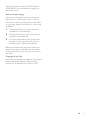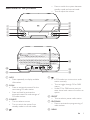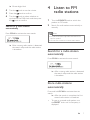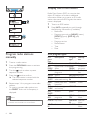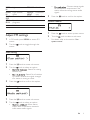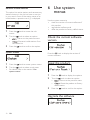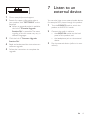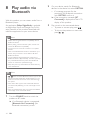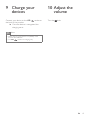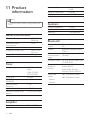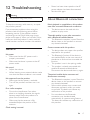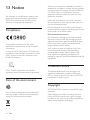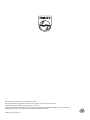Philips ort7500 User manual
- Category
- Home audio sets
- Type
- User manual
This manual is also suitable for
Philips ort7500: Your versatile audio companion for a rich and immersive listening experience. With this device, you can delve into the world of DAB+ radio stations, enjoy your favorite FM broadcasts, connect external devices for seamless audio playback, and even stream music wirelessly via Bluetooth.
Philips ort7500: Your versatile audio companion for a rich and immersive listening experience. With this device, you can delve into the world of DAB+ radio stations, enjoy your favorite FM broadcasts, connect external devices for seamless audio playback, and even stream music wirelessly via Bluetooth.




















-
 1
1
-
 2
2
-
 3
3
-
 4
4
-
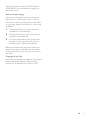 5
5
-
 6
6
-
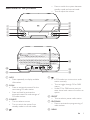 7
7
-
 8
8
-
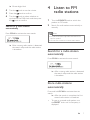 9
9
-
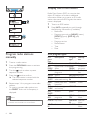 10
10
-
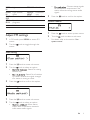 11
11
-
 12
12
-
 13
13
-
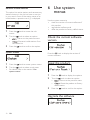 14
14
-
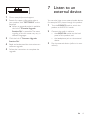 15
15
-
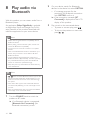 16
16
-
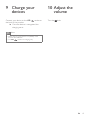 17
17
-
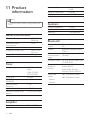 18
18
-
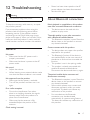 19
19
-
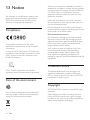 20
20
-
 21
21
-
 22
22
-
 23
23
-
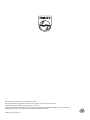 24
24
Philips ort7500 User manual
- Category
- Home audio sets
- Type
- User manual
- This manual is also suitable for
Philips ort7500: Your versatile audio companion for a rich and immersive listening experience. With this device, you can delve into the world of DAB+ radio stations, enjoy your favorite FM broadcasts, connect external devices for seamless audio playback, and even stream music wirelessly via Bluetooth.
Ask a question and I''ll find the answer in the document
Finding information in a document is now easier with AI
Related papers
-
Philips AJB1002/79 User manual
-
Philips AE5430/10 User manual
-
Philips AE5020 User manual
-
Philips DA1200/05 User manual
-
Philips DA1200 User manual
-
Philips ORT2300B User manual
-
Philips CAB50/05 User manual
-
Philips ORT7500/10 Quick start guide
-
Philips SPA2335/12 User manual
-
Philips TAR5505/10 User manual
Other documents
-
TechniSat DIGITRADIO 510 User manual
-
Blaupunkt BCR-9 DABi User manual
-
TechniSat DIGITRADIO 225 Owner's manual
-
NOXON iRadio 500 CD User manual
-
TEAC CR- H101 Reference guide
-
RetroSound Motor 6 User manual
-
AV Link 120.215UK User manual
-
Bauhn ADABR-1222 User guide
-
Sangean U5 DBT User manual
-
Opel ADAM 2014.5 Infotainment manual