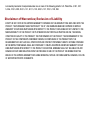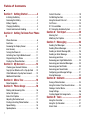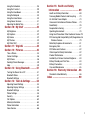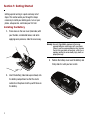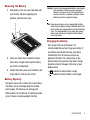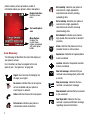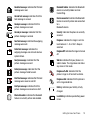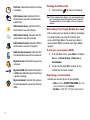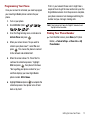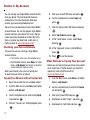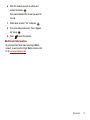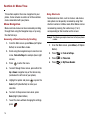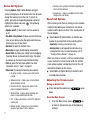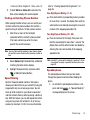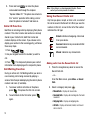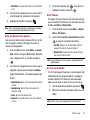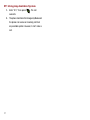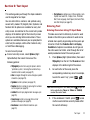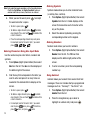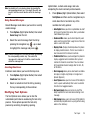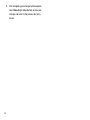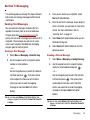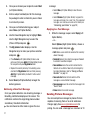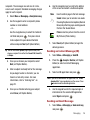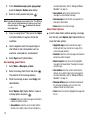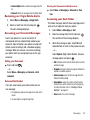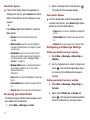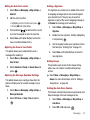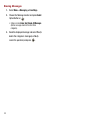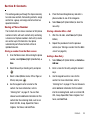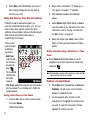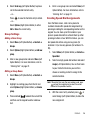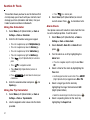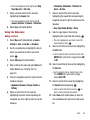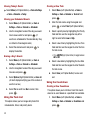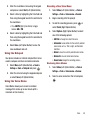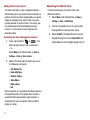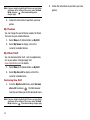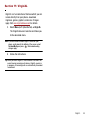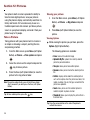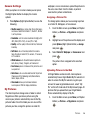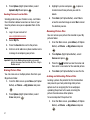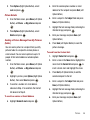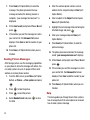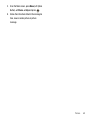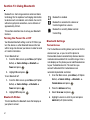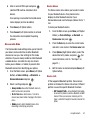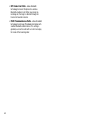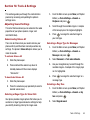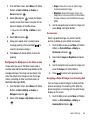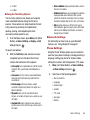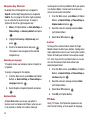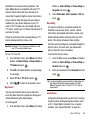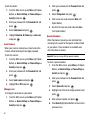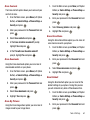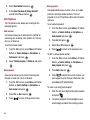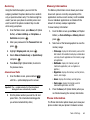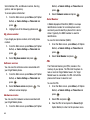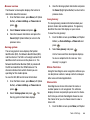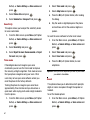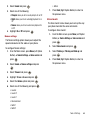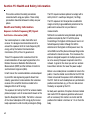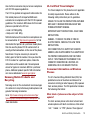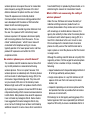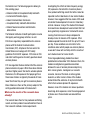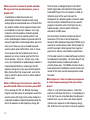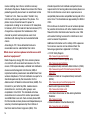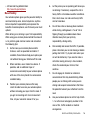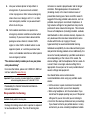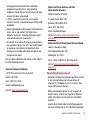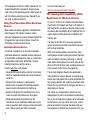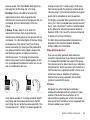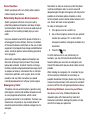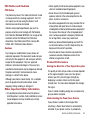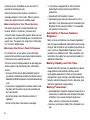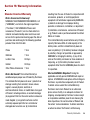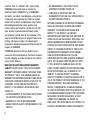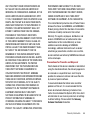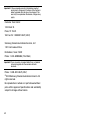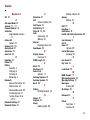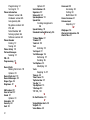Samsung SPH-M310 Virgin Mobile User manual
- Category
- Mobile phones
- Type
- User manual
This manual is also suitable for

Virgin Mobile Slash
by Samsung
MOBILE PHONE
User Manual
Please read this manual before operating your
phone, and keep it for future reference.

m310_CH_BC31_050908_F7
Intellectual Property
All Intellectual Property, as defined below, owned by or which is otherwise the property of Samsung or its respective
suppliers relating to the SAMSUNG Phone, including but not limited to, accessories, parts, or software relating
thereto (the “Phone System”), is proprietary to Samsung and protected under federal laws, state laws, and
international treaty provisions. Intellectual Property includes, but is not limited to, inventions (patentable or
unpatentable), patents, trade secrets, copyrights, software, computer programs, and related documentation and
other works of authorship. You may not infringe or otherwise violate the rights secured by the Intellectual Property.
Moreover, you agree that you will not (and will not attempt to) modify, prepare derivative works of, reverse engineer,
decompile, disassemble, or otherwise attempt to create source code from the software. No title to or ownership in
the Intellectual Property is transferred to you. All applicable rights of the Intellectual Property shall remain with
SAMSUNG and its suppliers.
Samsung Telecommunications America (STA), LLC
Headquarters: Customer Care Center:
1301 E. Lookout Drive 1000 Klein Road
Richardson, TX 75082 Plano, TX 75074
Toll Free Tel: 1.888.987.HELP (4357)
Internet Address: http://www.samsungusa.com
©
2008 Samsung Telecommunications America, LLC is a registered trademark of Samsung Electronics America, Inc.
and its related entities.
Do you have questions about your Samsung Mobile Phone?
For 24 hour information and assistance, we offer a new FAQ/ARS System (Automated Response System) at:
www.samsungwireless.com/support
GH68-17212A
Printed in Korea

Licensed by Qualcomm Incorporated under one or more of the following patents: U.S. Patent No. 4, 901, 307;
5, 056, 109; 5, 099, 204; 5, 101, 501; 5, 103, 459; 5, 107, 225; 5, 109, 390.
Disclaimer of Warranties; Exclusion of Liability
EXCEPT AS SET FORTH IN THE EXPRESS WARRANTY CONTAINED ON THE WARRANTY PAGE ENCLOSED WITH THE
PRODUCT, THE PURCHASER TAKES THE PRODUCT "AS IS", AND SAMSUNG MAKES NO EXPRESS OR IMPLIED
WARRANTY OF ANY KIND WHATSOEVER WITH RESPECT TO THE PRODUCT, INCLUDING BUT NOT LIMITED TO THE
MERCHANTABILITY OF THE PRODUCT OR ITS FITNESS FOR ANY PARTICULAR PURPOSE OR USE; THE DESIGN,
CONDITION OR QUALITY OF THE PRODUCT; THE PERFORMANCE OF THE PRODUCT; THE WORKMANSHIP OF THE
PRODUCT OR THE COMPONENTS CONTAINED THEREIN; OR COMPLIANCE OF THE PRODUCT WITH THE
REQUIREMENTS OF ANY LAW, RULE, SPECIFICATION OR CONTRACT PERTAINING THERETO. NOTHING CONTAINED
IN THE INSTRUCTION MANUAL SHALL BE CONSTRUED TO CREATE AN EXPRESS OR IMPLIED WARRANTY OF ANY
KIND WHATSOEVER WITH RESPECT TO THE PRODUCT. IN ADDITION, SAMSUNG SHALL NOT BE LIABLE FOR ANY
DAMAGES OF ANY KIND RESULTING FROM THE PURCHASE OR USE OF THE PRODUCT OR ARISING FROM THE
BREACH OF THE EXPRESS WARRANTY, INCLUDING INCIDENTAL, SPECIAL OR CONSEQUENTIAL DAMAGES, OR LOSS
OF ANTICIPATED PROFITS OR BENEFITS.

1
Table of Contents
Section 1: Getting Started .................3
Installing the Battery . . . . . . . . . . . . . . . . . . . .3
Removing the Battery . . . . . . . . . . . . . . . . . . . .4
Battery Capacity . . . . . . . . . . . . . . . . . . . . . . . .4
Charging the Battery . . . . . . . . . . . . . . . . . . . .4
Correct and Incorrect Handling . . . . . . . . . . . . .5
Section 2: Getting To Know Your Phone
6
Phone Overview . . . . . . . . . . . . . . . . . . . . . . . . 6
Functions . . . . . . . . . . . . . . . . . . . . . . . . . . . . .7
Reviewing the Display Screen . . . . . . . . . . . . .8
Icon Glossary . . . . . . . . . . . . . . . . . . . . . . . . . .9
Turning the Phone On . . . . . . . . . . . . . . . . . .11
Activating Your Virgin Mobile Account . . . . . .11
Programming Your Phone . . . . . . . . . . . . . . .12
Finding Your Phone Number . . . . . . . . . . . . . .12
Section 3: My Account ....................13
Checking your Account Balance . . . . . . . . . . .13
Top-Up Your Minutes with a Top-Up Card . . .13
Other Methods to Top-Up Your Account . . . . .13
Additional Information . . . . . . . . . . . . . . . . . .14
Section 4: Menu Tree ......................15
Menu Navigation . . . . . . . . . . . . . . . . . . . . . .15
Section 5: Phone Usage ..................16
Making and Answering Calls . . . . . . . . . . . . .16
Active Call Options . . . . . . . . . . . . . . . . . . . . .17
End-of-Call Options . . . . . . . . . . . . . . . . . . . .17
Adjusting the Volume Level . . . . . . . . . . . . . .17
Finding an Existing Phone Number . . . . . . . . .18
Speed Dialing . . . . . . . . . . . . . . . . . . . . . . . . .18
Speakerphone . . . . . . . . . . . . . . . . . . . . . . . .18
Caller ID Function . . . . . . . . . . . . . . . . . . . . . .19
Call Waiting Function . . . . . . . . . . . . . . . . . . .19
Using the Recent Calls List . . . . . . . . . . . . . . .19
Call Timers . . . . . . . . . . . . . . . . . . . . . . . . . . .20
911 In Lock Mode . . . . . . . . . . . . . . . . . . . . .20
911 Using Any Available System . . . . . . . . . .21
Section 6: Text Input .......................22
Entering Text . . . . . . . . . . . . . . . . . . . . . . . . .22
Modifying Text Options . . . . . . . . . . . . . . . . . .24
Section 7: Messaging .....................26
Sending Text Messages . . . . . . . . . . . . . . . . .26
Sending Picture Messages . . . . . . . . . . . . . . .27
Sending an Instant Message (IM) . . . . . . . . . .28
Sending an Email Message . . . . . . . . . . . . . .28
Accessing your Inbox . . . . . . . . . . . . . . . . . . .29
Reviewing your Virgin Mobile Alerts . . . . . . . .30
Accessing your Voicemail Messages . . . . . . .30
Accessing your Sent Folder . . . . . . . . . . . . . .30
Accessing your Saved Folder . . . . . . . . . . . . .31
Configuring your Message Settings . . . . . . . .31
Erasing Messages . . . . . . . . . . . . . . . . . . . . .33
Section 8: Contacts .........................34
Saving a Phone Number . . . . . . . . . . . . . . . . .34
Using the Hard or Time Pause Features . . . . .35
Finding a Contact Name . . . . . . . . . . . . . . . . .35
Group Settings . . . . . . . . . . . . . . . . . . . . . . . .36
Creating Speed Dial Assignments . . . . . . . . . .36
Section 9: Tools ..............................37
Using the Calculator . . . . . . . . . . . . . . . . . . . .37
Using the Tip Calculator . . . . . . . . . . . . . . . . .37
Alarm Clock . . . . . . . . . . . . . . . . . . . . . . . . . .37

2
Using the Scheduler . . . . . . . . . . . . . . . . . . . 38
Using the Task List . . . . . . . . . . . . . . . . . . . . 39
Using the Countdown . . . . . . . . . . . . . . . . . . 39
Using the Notepad . . . . . . . . . . . . . . . . . . . . 40
Using the Voice Memo . . . . . . . . . . . . . . . . . 40
Using Voices Services . . . . . . . . . . . . . . . . . . 41
Adjusting the World Time . . . . . . . . . . . . . . . 41
Section 10: My Stuff .......................42
My Ringtones . . . . . . . . . . . . . . . . . . . . . . . . 42
My Graphics . . . . . . . . . . . . . . . . . . . . . . . . . 42
My Games . . . . . . . . . . . . . . . . . . . . . . . . . . 42
My Themes . . . . . . . . . . . . . . . . . . . . . . . . . 43
My Other Stuff . . . . . . . . . . . . . . . . . . . . . . . 43
Section 11: VirginXL .......................44
Section 12: Pictures ........................45
Take a Picture . . . . . . . . . . . . . . . . . . . . . . . 45
Camera Settings . . . . . . . . . . . . . . . . . . . . . . 46
My Pictures . . . . . . . . . . . . . . . . . . . . . . . . . 46
Sending Picture Messages . . . . . . . . . . . . . . 49
Help . . . . . . . . . . . . . . . . . . . . . . . . . . . . . . . 49
Section 13: Using Bluetooth ...........51
Turning the Power On or Off . . . . . . . . . . . . . 51
Bluetooth Status . . . . . . . . . . . . . . . . . . . . . . 51
Bluetooth Settings . . . . . . . . . . . . . . . . . . . . 51
Section 14: Tools & Settings ..........54
Adjusting Sound Settings . . . . . . . . . . . . . . . 54
Adjusting Display Settings . . . . . . . . . . . . . . 55
Bluetooth Settings . . . . . . . . . . . . . . . . . . . . 58
Phone Settings . . . . . . . . . . . . . . . . . . . . . . . 58
Security . . . . . . . . . . . . . . . . . . . . . . . . . . . . 60
Call Options . . . . . . . . . . . . . . . . . . . . . . . . . 63
Memory Information . . . . . . . . . . . . . . . . . . . 64
Phone Information . . . . . . . . . . . . . . . . . . . . 64
Voice Service . . . . . . . . . . . . . . . . . . . . . . . . 66
Section 15: Health and Safety
Information .................................. 69
Health and Safety Information . . . . . . . . . . . . 69
Samsung Mobile Products and Recycling . . . 70
UL Certified Travel Adapter . . . . . . . . . . . . . . 70
Consumer Information on Wireless Phones . . 70
Road Safety . . . . . . . . . . . . . . . . . . . . . . . . . . 76
Responsible Listening . . . . . . . . . . . . . . . . . . 77
Operating Environment . . . . . . . . . . . . . . . . . 78
Using Your Phone Near Other Electronic Devices 79
FCC Hearing-Aid Compatibility (HAC) Regulations for
Wireless Devices . . . . . . . . . . . . . . . . . . . . 79
Potentially Explosive Environments . . . . . . . . 81
Emergency Calls . . . . . . . . . . . . . . . . . . . . . . 81
FCC Notice and Cautions . . . . . . . . . . . . . . . . 82
Other Important Safety Information . . . . . . . . 82
Product Performance . . . . . . . . . . . . . . . . . . . 82
Availability of Various Features/Ringtones . . . 83
Battery Standby and Talk Time . . . . . . . . . . . 83
Battery Precautions . . . . . . . . . . . . . . . . . . . . 83
Care and Maintenance . . . . . . . . . . . . . . . . . 85
Section 16: Warranty Information . 86
Standard Limited Warranty . . . . . . . . . . . . . . 86
Index ................................................ 90

3
Section 1: Getting Started
Getting up and running is a quick and easy set of
steps. This section walks you through the steps
necessary to install your battery pack, turn on your
phone, setup service, and make your first call.
Installing the Battery
1. Press down on the rear cover (label side) with
your thumbs, as indicated below, and while
applying some pressure, slide the cover away.
2. Insert the battery (label side up as shown) into
the battery compartment so that the metal
contacts on the phone match up with those on
the battery.
Warning!:
Use only Virgin Mobile-approved or Samsung-
approved batteries and chargers with your phone.
Failure to use these approved devices may increase
the risk that your phone will overheat, catch fire, or
explode, resulting in serious bodily injury, death, or
property damage.
3. Position the battery cover over the battery and
firmly slide it in until you hear a click.

Getting Started 4
Removing the Battery
1. Press down on the rear cover (label side) with
your thumbs, and while applying some
pressure, slide the cover away.
2. Insert your finger into the indention (shown
here) and in a single motion, pull the battery
out from the compartment.
3. Position the battery cover over the battery and
firmly slide it in until you hear a click.
Battery Capacity
Your phone comes with a Lithium Ion (Li-Ion) battery.
The battery can be recharged using the included
power supply. This allows you to recharge your
battery before it is fully drained. The battery provides
up to 3.5 hours of continuous digital talk time.
Warning!:
Use only Samsung-approved batteries and chargers
with your phone. Failure to use these approved
devices may increase the risk that your phone will
overheat, catch fire, or explode, resulting in serious
bodily injury, death, or property damage.
Note:
Some phone features such as long backlight settings,
vibrate mode, brightness settings, Bluetooth activity, and
other variables may reduce the battery’s talk and standby
times. It is recommended that you watch your phone’s
battery level indicator and charge the battery before it
runs out of power.
Charging the Battery
Prior to your initial use of the phone, it is
recommended that you fully charge your battery. If
your battery level becomes too low, your phone
automatically turns off, and you can lose any
progress information. For a quick check of your
phone’s battery level, glance at the battery charge
indicator located in the upper right corner of your
display screen.
•
indicates the phone’s battery is empty.
•
indicates the phone’s battery is fully charged.

5
Power Connection
1. Slide open the cover that protects the phone's
power jack.
2. Plug the flat end of the charger into the phone’s
power/accessory interface connector and the
other end into an electrical outlet.
Battery Charging Tips
•
The battery is not charged at the time of purchase, it must
be fully charged prior to the phone’s first use.
•
When charging the battery with the phone off, the
charging status displays. You can not operate the phone
until it is powered back on.
•
Charging the phone while off greatly reduces the charge
time.
•
If the battery ever fails to perform normally, contact Virgin
Mobile Customer Care to replace it.
Warning!:
Using the wrong battery charger could cause damage
to your phone and void the warranty.
Correct and Incorrect Handling
The antenna is located at the base of the phone.
Blocking it can result in reduced signal strength and
quality.
+
Antenna

Getting To Know Your Phone 6
Section 2: Getting To Know Your Phone
This section guides you through the basic functions
and calling features of your phone.
Phone Overview
6
7
8
9
10
12
11
5
4
3
2
1
13
14
15
16
17
18

7
Functions
1.
Speaker
allows you to hear the caller and the
different ringtones or sounds offered by your
phone.
2.
Display Screen
displays all the information
needed to operate your phone, such as phone
numbers, call status, Contacts list, date and
time, and both the signal and battery strength.
3.
OK Key
allows you to accept choices offered
when navigating through a menu.
4.
Left Option Button (LOB)
allows you to select
option button actions or menu items
corresponding to the bottom left line on the
display screen. It also provides quick access to
the phone’s menu.
5.
TALK Key
allows you to place or receive a call.
In standby mode, press this key once to access
the Recent Call log. Press and hold this key to
activate voice service.
6.
Voicemail Key
allows you to quickly access your
voicemail. Press and hold this key for two
seconds to automatically dial your voicemail.
7.
Alphanumeric Keypad
allows you to enter
numbers, letters, and characters.
8.
Shift/Asterisk Key
enters the asterisk [*]
character for calling features. In the text entry
mode, press this key to change the
capitalization mode. Press and hold to activate/
deactivate the Vibrate modes.
9.
Microphone
allows the other callers to hear you
clearly when you are speaking to them.
10.
Plus Code Dialing Key
automatically dials the
international access prefix for calling out from
the country in which you are located (for
instance, 011 for international calls placed from
within the United States).
19
20
21
22

Getting To Know Your Phone 8
11.
Space/Pound Key
enters the pound [#]
character for calling features. In the text entry
mode, press this key to enter a space between
characters. Press and hold to access the
Password screen.
12.
BACK Key
deletes characters from the display
while in the text entry mode. When in a menu,
press this key to return to the previous menu.
13.
END Key
ends a call. Press and hold this key for
a few seconds to power your phone On or Off.
While in the main menu, it returns the phone to
standby mode and cancels your input. When
you receive an incoming call, press to reject
the call.
14.
Right Option Button (ROB)
allows you to select
option button actions or menu items
corresponding to the bottom right line on the
display screen. It also provides quick access to
your phone’s Contacts list.
15.
Navigation keys
allow you to scroll through the
phone’s menu options and provides a shortcut
to phone functions from standby mode.
16.
Camera Lens
allows you to take a picture of
whatever is in front of the phone’s line of sight.
17.
Battery Cover
covers and secures the internal
battery.
18.
Mirror
displays a reflection of an object in front
of the lens while taking a picture.
19.
Volume Key
allows you to adjust the audio
volume in standby mode or adjust the voice
volume during a call. The volume key can also
be used to scroll up or down to navigate
through the different menu options.
20.
Headset/Adapter Jack
allows you to plug in the
power connector and optional headset for safe,
convenient, hands-free conversations. To
access this port, carefully slide off the attached
plastic cover.
21.
Speaker Key
allows you to enable the
speakerphone feature during an active call.
When idle, this key also provides quick access
to the Recent Call log.
22.
Camera Key
allows you to take pictures when
in camera mode.
Reviewing the Display Screen
The phone’s Main screen displays while you are not
in a call or currently using a menu item. You must
view the Main screen to dial a phone number. Your

9
phone’s display screen provides a wealth of
information about your phone’s status and options.
Icon Glossary
The following list identifies the icons that display on
your phone’s screen:
For instructions on how to navigate to this icon
glossary see “Icon glossary” on page 66.
Signal
: the more lines that display, the
stronger your signal.
No service
: indicates there is no signal or
service available and your phone is
searching for a network.
In Use
: indicates a Voice call is in progress.
Data call on
: indicates your phone is
connected to a data connection.
Display Indicators
Displays various
Text and Graphics
Menu Options
Displays the
current menu
icons
area
options associated
with each option
button
Data sending
: indicates your phone is
connected to a high-speed data
connection and currently sending
(uploading) data.
Data receiving
: indicates your phone is
connected to a high-speed data
connection and currently receiving
(downloading) data.
Data dormant
: indicates your phone’s
high-speed data connection is dormant
(inactive).
Alarm
: indicates the phone’s alarm or
calendar feature is active and on.
Speaker on
: indicates the speakerphone
mode is enabled.
Location
: indicates the position location
feature is enabled.
New text message
: indicates that you
received a new message (text, picture, IM,
or email).
New pic message
: indicates that you
received a new picture message.
New voicemail
: indicates that you received
a new voicemail.
New Virgin Alert
: indicates that you
received a system notification message
regarding account information.

Getting To Know Your Phone 10
Read text message
: indicates that this text
message was read.
Unread text message
: indicates that this
text message is unread.
Read pic message
: indicates that this
picture message was read.
Unread pic message
: indicates that this
picture message is unread.
Sent text message
: indicates the outgoing
message was sent.
Failed text message
: indicates the
outgoing message was not sent due to a
system failure.
Sent pic message
: indicates that the
picture message was sent.
Failed pic message
: indicates that the
picture message failed to send.
Draft text message
: indicates that this text
message was saved as a draft.
Draft pic message
: indicates that this
picture message was saved as a draft.
Bluetooth enable
: indicates the Bluetooth
feature is currently active and enabled.
Bluetooth hidden
: indicates the Bluetooth
device is currently hidden and not
transmitting.
Device connected
: indicates the Bluetooth
feature is currently active and connected
to a
Bluetooth device.
Security
: indicates the phone is currently
secured.
Ringtone
: indicates the ringer is set at a
level between 1 - 8 or that 1-Beep is
selected.
Ringtone Off
: indicates the ringer is turned
off.
Vibrate
: indicates that your phone is in
vibrate mode. The ringer does not make
any noise in this mode.
Ringtone off+Vib
: indicates that the
phone’s ringer is off and set to vibrate.
Ringtone+Vib
: indicates that the phone is
set to ring and vibrate.
Battery
: indicates your battery is fully
charged.
Low Battery
: indicates your battery power
is low.

11
Turning the Phone On
1. Press and hold to power on the phone.
Tip:
If the Password screen displays, use your keypad to enter
your four-digit password to unlock the phone. By default,
the password is the last four digits of the current phone
number.
Activating Your Virgin Mobile Account
Prior to using your new phone for talking, messaging,
or surfing the Web, you must first activate your
service with Virgin Mobile. You need your phone's
serial number (MEID) to activate your Virgin Mobile
account.
To find your serial number (MEID)
1. From the Main screen, press
Menu
(Left Option
Button)
➔
Tools & Settings
➔
Phone Info
➔
Serial Number
.
2. Locate 18 (dec) digit MEID number (on the
second row) and write it down.
Registering your Information
Activate your account by one of two methods:
•Online
:, click the
ACTIVATE YOUR PHONE
field, enter
your information and click
Activate
.
•By Phone
: 1-888-322-1122 (from another phone).
Self Timer
: indicates the self timer function
is enabled.
White balance
Auto
: indicates that the
white balance was set to automatically
adjust itself.
White balance Sunny
: indicates that the
white balance was set to Sunny.
White balance Cloudy
: indicates that the
white balance was set to Cloudy.
White balance Tungsten
: indicates that the
white balance was set to Tungsten.
White balance Fluorescent
: indicates that
the white balance was set to Fluorescent.
My picture Lock
: indicates that your picture
is locked.
My picture DRM
: indicates that this picture
is DRM protected and may not transmit via
a picture message.
My picture Upload
: indicates that a picture
file was uploaded to to an online album or
folder.

Getting To Know Your Phone 12
Programming Your Phone
Once your account is activated, you need to program
your new Virgin Mobile phone number into your
phone.
1. Turn on your phone.
2. Dial ##VIRGIN# (that's
).
3. From the Programming menu, scroll down to
Activate Phone
and press .
4. When your screen shows “Do you want to
activate your phone now?,” select
Yes
and
press . This causes the phone to connect
to the network and validate itself.
5. When the screen shows “Hi. Press Start to
continue the activation process,” highlight
Start
and press . Your phone first shows
“We’re getting your phone number for you,”
and then displays your new Virgin Mobile
phone number.
Write it down.
6. Highlight
Finish
and press to complete the
activation process. Your phone turns off and
back on by itself.
That's it, you're done! Please note: it might take a
couple of hours to get the new number set up on the
Virgin Mobile network. Once the process is complete,
your phone receives a text message confirming the
number and you can begin making calls.
Note:
It may take up to 4 hours for VirginXL, Voicemail, and
Top-Up features to enable.
Finding Your Phone Number
䊳
From the Main screen, press
Menu
(Left Option
Button) ➔
Tools & Settings
➔
Phone Info
➔
My
Phone Number
.

13
Section 3: My Account
You can manage your Virgin Mobile account directly
from your phone. The most important tasks are
outlined here. For more information about your
account, go to www.virginmobileusa.com.
Top-Up is how you add money to your Virgin Mobile
account balance. You can Top-Up your Virgin Mobile
account right from your phone. First, buy a Top-Up
card at one of the thousands of retailers that carry
them, or register your debit card, credit card, or
PayPal account at
www.virginmobileusa.com
.
Checking your Account Balance
There are two ways to check your Virgin Mobile
account balance:
•
From the Main screen, press the navigation key up.
•
From the Main screen, press
Menu
(Left Option
Button)
➔
My Account
. Your balance and important
account information display on-screen.
When your balance is low, you can Top-Up your
account from your phone as follows:
Top-Up Your Minutes with a Top-Up Card
1. Buy a Top-Up card from any available retailer.
2. From the Main screen, press
Menu
(Left Option
Button)
➔
My Account
.
3. Use the navigation keys to scroll to the
Top-Up
link and press .
4. With the “Top-Up card” field highlighted, press
.
5. Enter your account PIN (vKey) and press .
6. Use the navigation key to select
Login
and
press .
7. Enter the Top-Up card’s PIN number and press
.
8. Select
Top Up Now
and press .
9. At the “Confirmation” screen, select
Yes
by
pressing .
10. At the “Approved” screen, scroll to
OK
and
press .
11. Press to exit the process.
Other Methods to Top-Up Your Account
Before you can Top-Up from your phone using a debit
card, credit card, or PayPal account; you must first
register the card or PayPal account at
www.virginmobileusa.com
.
1. From the Main screen, press
Menu
(Left Option
Button)
➔
My Account
.
2. Use the navigation keys to scroll to the
Top-Up
link and press .
3. Enter your Account PIN and press .
4. Scroll down to select “Login” and press .
5. Scroll down to Credit Card and press .

My Account 14
6.
Enter the amount you wish to add to your
account and press .
Your phone validates the amount you want to
Top-Up.
7. Scroll down to select "Yes" and press .
8. Once your phone announces “You’re Topped-
Up” press .
9. Press to exit the process.
Additional Information
To get more information about your Virgin Mobile
account, as well as other Virgin Mobile services, visit
us at
www.virginmobileusa.com
.

15
Section 4: Menu Tree
This section explains the menu navigation for your
phone. It also includes an outline of all the available
menus associated with your phone.
Menu Navigation
Menus and sub-menus can be accessed by scrolling
through them using the Navigation keys or by using
the shortcut keys.
Accessing a Menu Function by Scrolling
1. From the Main screen, press
Menu
(Left Option
Button) to access Menu mode.
2. Scroll using the navigation keys to reach a main
menu,
Tools & Settings
for example (lower-right
screen).
3. Press to enter the menu.
4. To scroll through these menus, press either the
Up
or
Down
navigation key or the Volume key
(located on the left side of your phone).
5. Highlight an option and press or press the
Select
(Left Option Button) to make your
selection.
6. To return to the previous menu level, press
Back
(Right Option Button).
7. To exit the menu without changing the settings,
press .
Using Shortcuts
Numbered menu items, such as menus, sub-menus,
and options can be quickly accessed by using their
shortcut numbers. In Menu mode, Main Menus can be
accessed by pressing the number keys (1 to 0)
corresponding to their location on the screen.
Example:
The following example shows how to find your phone
number.
1. From the Main screen, press
Menu
(Left Option
Button).
2. Press for
Tools & Settings
.
3. Press for
Phone Info
.
4. Press for
My Phone Number
.

Phone Usage 16
Section 5: Phone Usage
This section guides you through the processes to
make and receive calls, adjust your call volume,
utilize the Recent Calls list, and use the 911 mode.
Making and Answering Calls
Making Calls
1. Enter a phone number and press . To end
the call, press .
Note:
To modify the phone number you entered, press to
erase one digit at a time. To erase the entire number,
press and hold .
Note:
If “CALL FAILED” displays on the screen or the line is
busy, press , , or redial the number. If you activate
the “AUTO RETRY” function, the phone automatically
redials the number of times specified.
If “Enter lock code” displays on the screen enter your 4-
digit password to unlock your phone.
Answering Calls
1. When your phone rings or vibrates, press
to answer the incoming call. (Depending on
your phone’s settings, you may also answer
incoming calls by pressing any number key.)
– or –
Press
Answer
(Left Option Button). (Depending
on your settings, you can also answer
incoming calls by using one of the answer
options on page 16.)
2. To end the current call, press .
Note:
To ignore incoming calls, press
Ignore
(Right Option
Button).
If the incoming call is from a number stored in your
Contacts, the associated name displays. If the
incoming caller was not stored in your Contacts list,
only the phone number displays. For all incoming
calls, the following options are available. To select an
option, press the corresponding option button.
•
Answer
to answer the incoming call. (This is the same as
pressing .)
•
Ignore
to send the call to your voicemail box. (This is the
same as pressing
the Right Option button
.)
Adjusting your Call Answer Options
You can set your phone to answer calls using one of
three available options: Talk key, Any Key, or Slider
Up.
1. From the Main screen, press
Menu
➔
Tools &
Settings
➔
Call Options
➔
Call Answer
.
2. Select one of the following and press .
•Talk Key
: answers an incoming call only after
pressing .
•Any Key
: answers an incoming call if any key on the
phone is pressed. This includes the volume key,
Speaker key, or side Camera key.
•Slider Up
: answers an incoming call automatically if
the phone slides open.

17
Active Call Options
Pressing
Options
(Right Option Button) during an
active call displays a list of features that can be used
during the course of an active call. To select an
option, press the corresponding keypad number or
highlight the option and press . The following
options are available:
•
Speaker on/off
(1) allows you to turn the speaker on
or off.
•
Key Mute
or
Key Unmute
(2) allows you to mute the key
tones on your phone so the other party cannot hear you
pressing any keys on your phone.
•
Contacts
(3) opens the Contacts menu.
•
Messaging
(4) opens the Messaging menu options.
•
Recent Calls
(5) checks your call log from the Outgoing,
Incoming, Missed, and Recent calls listings. This option
also allows you to erase the logs from these listings.
•
Tools
(6) opens the Tools menu options. For more
information, refer to
“Tools”
on page 37.
•
Phone info
(7) provides the following menu options:
•
My phone number - displays your current phone
number.
•
Software version - displays your current software
(phone firmware) version.
•
Hardware version - displays the details of your
phone’s hardware information.
•
Serial Number - displays details regarding your
phone’s unique network identification.
•
PRL - displays your phone’s current PRL (preferred
roaming list).
•
Browser version - displays the current software
version of your phone’s built-in browser.
•
Serving system -provides information regarding your
communicating network.
•
Icon glossary - displays a complete list of the icons
being used by your phone.
End-of-Call Options
After receiving a call from or making a call to a phone
number that
is not
in your Contacts list, the phone
number and the phone number, time, and duration of
the call display.
䊳
Select
Save
(Left Option Button) to add the new
number to your Contacts list by selecting either:
–
New Entry
: to create a new Contacts entry.
–
Existing Entry
: to add (append) the information to an
existing Contacts entry. For more information, refer to
“Saving a Phone Number”
on page 34.
When you make or receive a call to a number stored
in your Contact list, when the call ends, the contact
name, phone number, and duration time for the call
information displays on the screen.
䊳
Select
Call
(Left Option Button) to redial the last
received phone number.
Adjusting the Volume Level
During an Active Call
䊳
Press and hold the volume key ( ) up or
down.
From the Main Screen
1. From the Main screen, press up
or down to choose from one of the following
settings:
Page is loading ...
Page is loading ...
Page is loading ...
Page is loading ...
Page is loading ...
Page is loading ...
Page is loading ...
Page is loading ...
Page is loading ...
Page is loading ...
Page is loading ...
Page is loading ...
Page is loading ...
Page is loading ...
Page is loading ...
Page is loading ...
Page is loading ...
Page is loading ...
Page is loading ...
Page is loading ...
Page is loading ...
Page is loading ...
Page is loading ...
Page is loading ...
Page is loading ...
Page is loading ...
Page is loading ...
Page is loading ...
Page is loading ...
Page is loading ...
Page is loading ...
Page is loading ...
Page is loading ...
Page is loading ...
Page is loading ...
Page is loading ...
Page is loading ...
Page is loading ...
Page is loading ...
Page is loading ...
Page is loading ...
Page is loading ...
Page is loading ...
Page is loading ...
Page is loading ...
Page is loading ...
Page is loading ...
Page is loading ...
Page is loading ...
Page is loading ...
Page is loading ...
Page is loading ...
Page is loading ...
Page is loading ...
Page is loading ...
Page is loading ...
Page is loading ...
Page is loading ...
Page is loading ...
Page is loading ...
Page is loading ...
Page is loading ...
Page is loading ...
Page is loading ...
Page is loading ...
Page is loading ...
Page is loading ...
Page is loading ...
Page is loading ...
Page is loading ...
Page is loading ...
Page is loading ...
Page is loading ...
Page is loading ...
-
 1
1
-
 2
2
-
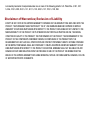 3
3
-
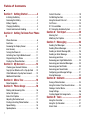 4
4
-
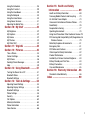 5
5
-
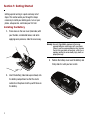 6
6
-
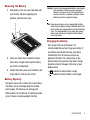 7
7
-
 8
8
-
 9
9
-
 10
10
-
 11
11
-
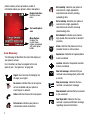 12
12
-
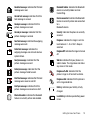 13
13
-
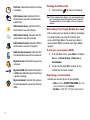 14
14
-
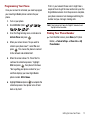 15
15
-
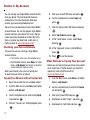 16
16
-
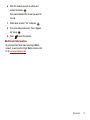 17
17
-
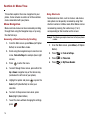 18
18
-
 19
19
-
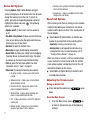 20
20
-
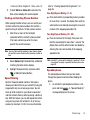 21
21
-
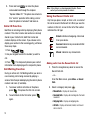 22
22
-
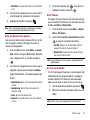 23
23
-
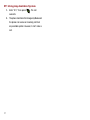 24
24
-
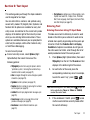 25
25
-
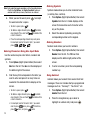 26
26
-
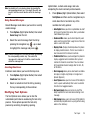 27
27
-
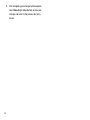 28
28
-
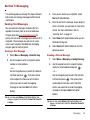 29
29
-
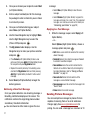 30
30
-
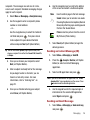 31
31
-
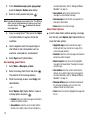 32
32
-
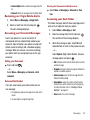 33
33
-
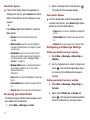 34
34
-
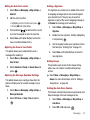 35
35
-
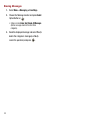 36
36
-
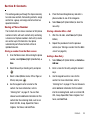 37
37
-
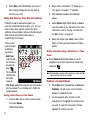 38
38
-
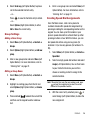 39
39
-
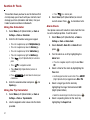 40
40
-
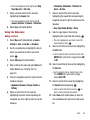 41
41
-
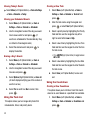 42
42
-
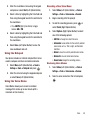 43
43
-
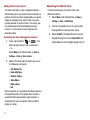 44
44
-
 45
45
-
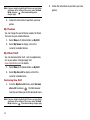 46
46
-
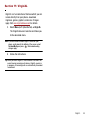 47
47
-
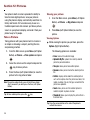 48
48
-
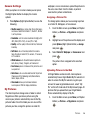 49
49
-
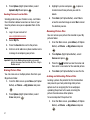 50
50
-
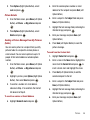 51
51
-
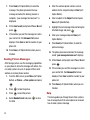 52
52
-
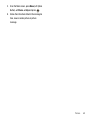 53
53
-
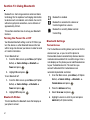 54
54
-
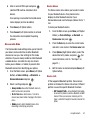 55
55
-
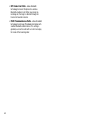 56
56
-
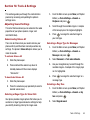 57
57
-
 58
58
-
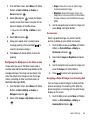 59
59
-
 60
60
-
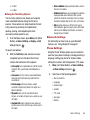 61
61
-
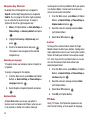 62
62
-
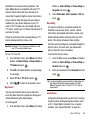 63
63
-
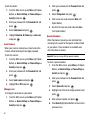 64
64
-
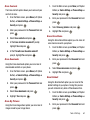 65
65
-
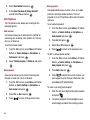 66
66
-
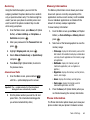 67
67
-
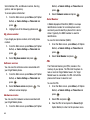 68
68
-
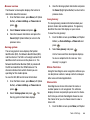 69
69
-
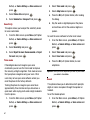 70
70
-
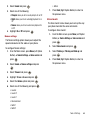 71
71
-
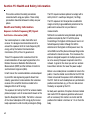 72
72
-
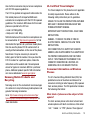 73
73
-
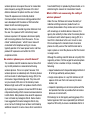 74
74
-
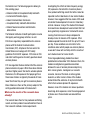 75
75
-
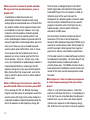 76
76
-
 77
77
-
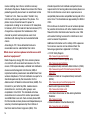 78
78
-
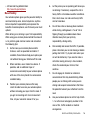 79
79
-
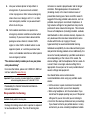 80
80
-
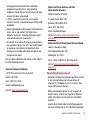 81
81
-
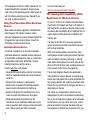 82
82
-
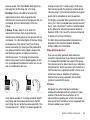 83
83
-
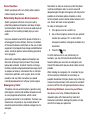 84
84
-
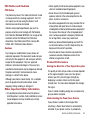 85
85
-
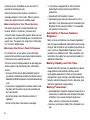 86
86
-
 87
87
-
 88
88
-
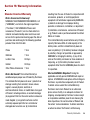 89
89
-
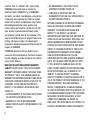 90
90
-
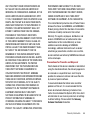 91
91
-
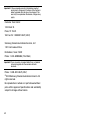 92
92
-
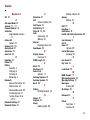 93
93
-
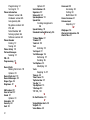 94
94
Samsung SPH-M310 Virgin Mobile User manual
- Category
- Mobile phones
- Type
- User manual
- This manual is also suitable for
Ask a question and I''ll find the answer in the document
Finding information in a document is now easier with AI
Related papers
-
Samsung SPH-M575 Virgin Mobile User manual
-
Samsung Montage User manual
-
Samsung SP-M270 User guide
-
Samsung Intercept Virgin Mobile User guide
-
Samsung SM-G900P Virgin Mobile User guide
-
Samsung GALAXY S5 User manual
-
Samsung SCH-A870 Verizon Wireless User guide
-
Samsung Galaxy S8 User manual
-
Samsung SM-J727P Operating instructions
-
Samsung SPH-D710 Virgin Mobile User manual
Other documents
-
Cricket A100 User manual
-
KYOCERA 836182001579 User manual
-
KYOCERA 8707V WIRELESS HANDHELD - GETTING STARTED GUIDE FROM VODAFONE User manual
-
KYOCERA X-TC Operating instructions
-
UTStarcom ARC VMUTX1 User manual
-
UTStarcom CDM 8074 - Arc User manual
-
KYOCERA Cell Phone User manual
-
KYOCERA VMKX5C User manual
-
KYOCERA Cyclops K325 User manual
-
KYOCERA K325 User guide