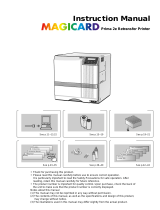Page is loading ...

Ultra Electronics Card Systems Quick Start Guide
MAGICARD Sicura Laminator Page 1
MAGICARD Sicura Laminator
Quick Start Guide
Laminator Setup
Iss. 09 January 03
3504-22-01
Stock No. M9004-593
DCR 27634 refers

Quick Start Guide Ultra Electronics Card Systems
Page 2 MAGICARD Sicura Laminator
Setting up your Sicura Laminator
takes just two easy steps:
1. Unpack and install the laminator
A Preparing a Location for the Laminator
B Removing the Laminator from the Box
C Check the Package Contents
D Install the Lamination Film
E Connect the Laminator to a Power Supply
F Set the Optimum operating temperature and test the
Laminator Operation
G Interfacing to a Rio/Tango printer
Important Note for Setting Up your Rio/Tango Printer Driver to work
with the Sicura Laminator
H Interfacing to a Turbo series printer
2. Stand-alone Mode
I Operation of the Hopper
J Adjusting the Hopper
K Error Indicators
3. Verify correct operation
L Important Cleaning Procedures
M In Case of Difficulty
Note: The Ultra WEB site at http://www.ultramagicard.com contains comprehensive technical support
information including the latest downloadable software, WINDOWS Drivers, Technical Bulletins etc
Conventions
Throughout this guide, the following conventions are used to identify important
information.
WARNING - Warning messages indicate where personal injury could result from not
following the correct procedures.
CAUTION - Caution messages indicate where damage to equipment could result
from not following the correct procedures.
NOTE - Notes convey important information that is identified within the text.

Ultra Electronics Card Systems Quick Start Guide
MAGICARD Sicura Laminator Page 3
Location Requirements for your laminator/printer:
Preparing a Location for the
Sicura Laminator and Printer
A
•
An adequate power supply.
•
Ambient temperature +10 to +30 deg C.
• Relative Humidity 20/70% RH.
• Protection from direct sunlight and
chemicals.
• Protection from abrupt temperature
changes.
• A clean, level surface.
• Adequate space for:
- opening the printer cover
– opening the laminator cover
– cable access at the rear and RH side
– allowance for air circulation.
•
An adequately ventilated room.

Quick Start Guide Ultra Electronics Card Systems
Page 4 MAGICARD Sicura Laminator
Removing the Laminator
from the Box
Carefully open the box and remove any
accessories.
Place on a smooth, level surface and
remove the polyethylene container.
B

Ultra Electronics Card Systems Quick Start Guide
MAGICARD Sicura Laminator Page 5
Checking the
Package Contents
C
The MagiCard Sicura Card Laminator
Envelope containing this Quick-Start
guide
A Roll of Lamination Film and a Take-up
Core (only supplied when ordered with
the Laminator)
A Power Cord with Molded Plug for
your country’s voltage standard

Quick Start Guide Ultra Electronics Card Systems
Page 6 MAGICARD Sicura Laminator
Check that the Mains Supply Voltage is
correct for your country.
(Different models are manufactured for
each supply voltage.)

Ultra Electronics Card Systems Quick Start Guide
MAGICARD Sicura Laminator Page 7
Install the
Lamination Film
D
Lift the transparent cover and move the
roller lever to the OPEN position.
Gently install the roll of film between
the rollers. The black alignment marks
on the film should be innermost.
Turn the fastener ¼ turn counter-
clockwise and remove the plate.
Ensure that the film passes between the
forks of the optical sensor.

Quick Start Guide Ultra Electronics Card Systems
Page 8 MAGICARD Sicura Laminator
Gently turn both rolls, to ensure that
there is no slack film.
Close the transparent cover.
Replace and fasten the film retaining
plate, and close the lever.

Ultra Electronics Card Systems Quick Start Guide
MAGICARD Sicura Laminator Page 9
Connect the Laminator
to a Power Supply
E
Check that the Laminator operating
voltage is correct for your supply
voltage.
(Units cannot be changed from one
voltage to another.)
Check that the temperature Controller’s
LED’s flash.
Connect to the AC supply and switch
ON.
After a few seconds, the display will
indicate the temperature of the
laminating roller in °C, which will begin
to increase in value.

Quick Start Guide Ultra Electronics Card Systems
Page 10 MAGICARD Sicura Laminator
The temperature will achieve the set
point level after a delay of 4 minutes,
and the READY indicator will illuminate.
Notes:
1. When switched on, the laminating
roller and take-up roll turn for
30 seconds or until a black
alignment panel is found by the
optical sensor.
2. The Ready LED will flash for
4 minutes until the roller has heated
up, cards cannot be fed in until
then.
3. Opening the roller lever will stop all
card/film movement. Closing the
lever performs a Reset function but
without the 4 minutes delay.

Ultra Electronics Card Systems Quick Start Guide
MAGICARD Sicura Laminator Page 11
NOTE: The optimum roller temperature is best determined by trial and error, using
your own cards and laminating film. The following notes are for your guidance only.
• Cards with large, unprinted white areas require a higher temperature for
lamination.
• We recommend that lamination is performed with the cover down.
• PET/PVC composite cards are more resistant to heat deformation than plain PVC
cards.
• Holographic film requires a higher temperature for lamination than clear film.
• For laminating PVC cards with clear film, a roller temperature of 180°C should be
adequate.
• For laminating PET/PVC cards with holographic film, a roller temperature of 190°C
is suggested.
There will be slight variations from laminator to laminator, as well as between different
card types. However, if film bonding is poor, increase the roller temperature. If the
cards are too deformed, or the surface is marked, reduce the temperature.
Select the Operating Temperature
and Test the Laminator Operation
F

Quick Start Guide Ultra Electronics Card Systems
Page 12 MAGICARD Sicura Laminator
Insert a card into the slot, side to be
laminated uppermost.
Cards should be clean, dust-free and
not already overcoated.
Adjust the IN/OUT position of the
laminate on the card by screwing the
core in or out, if necessary.
The card will be laminated in 35-
40 seconds.
The READY indicator should be off
during lamination.
ROTARY SWITCH AND DIP SWITCH
ADJUSTMENTS
The LEFT/RIGHT position of the
laminate on the card can be adjusted
by means of the rotary switch scaled 0
to F.
The second rotary switch (Spare) is not
used (future option).
DIP SWITCH SETTINGS
All switches are to be left in the UP
position except when operating the
Sicura in conjunction with a TURBO
printer, in which case Switch 1 (brown)
should be DOWN.

Ultra Electronics Card Systems Quick Start Guide
MAGICARD Sicura Laminator Page 13
Adjust the roller temperature for good
laminate adhesion as required (up to
200°C max).
The display normally shows the roller
core temperature in °C.
Adjust the setpoint temperature with
the ↑ and ↓ keys as desired. Press the
Scroll Key once to return to normal
operation. The SP indicator will go out.
Press the LH Scroll Key once to select
display of setpoint value. The SP
indicator will illuminate.
Keep the cover down for best results.
White cards need higher temperatures
than printed cards, for best adhesion,
as does Holographic film.

Quick Start Guide Ultra Electronics Card Systems
Page 14 MAGICARD Sicura Laminator
IMPORTANT NOTE FOR SETTING UP YOUR RIO/TANGO PRINTER DRIVER TO WORK
WITH THE SICURA LAMINATOR –
Please select the appropriate option in your printer driver for best results.
It is necessary to make the correct settings to the overcoat page in your printer driver
when using a laminator.
If your printer is installed with a custom Holokote key, or you are using the standard
UltraSecure logo you can select the UltraShield box under the Security Options. This
selection uses selective overcoat application to give a 3D security logo effect.
If you are overlaminating with no additional security option, ensure the overcoat
enabled box is not checked.
Interfacing to a RIO/TANGO Printer
G

Ultra Electronics Card Systems Quick Start Guide
MAGICARD Sicura Laminator Page 15
Note:
The Rio/Tango printer can print cards faster than the Sicura can laminate them. There
is a hopper capacity of about 12 cards, but to reduce the speed discrepancy, it is
recommended that the printer is operated in ColorSure mode (refer to the Rio/Tango
Quick-Start Guide).
An interface cable ensures that the printer does not feed cards into the Sicura
laminator until the laminator is ready.
Clip the card Feed Hopper to the end of
the Sicura card laminator. Make sure
the Card Deflection Plate is fitted.
Position the Sicura against the Printer
so that cards frpm the printer drop into
the hopper.
Connect the interface cable from the
laminator. Check that the DIL Switch
selections are ‘UP’ (see Section F4).
Switch on and allow the laminator to
warm up. Print and laminate a test card
by operating the Test pushbutton at the
rear of the printer.

Quick Start Guide Ultra Electronics Card Systems
Page 16 MAGICARD Sicura Laminator
Notes:
1. If the Magicard card printer prints a card before the laminator is ready (ie not fully armed up, or
still laminating the previous card), the card is held within the body of the printer until the
laminator is ready, and further printing is queued.
2. All new Turbo printers are configured to detect the presence of a Sicura laminator. If UltraSecure
is de-selected in the Windows driver, the Turbo produces cards with no overcoat.
3. If UltraSecure is turned on however, the printer will copy the standard or key-based security logo
onto the card, laying down solid overcoat only in the area of the logo itself.
4. When cards are subsequently overlaminated, the result is a clearly visible ‘3D’ logo effect which
is clearly visible in normal daylight.
5. When viewed under UV light, the logo fluoresces brightly, producing a security check against
counterfeit IDs.
Interfacing to a TURBO Series
Printe
r
H
Switch off the printer, remove the
UltraSecure dongle, and attach the
cable from the laminator to the printer.
Switch both units ON, and allow to
warm up. Print and laminate a test card
by pressing the Test Card button at the
rear of the printer.
Position the laminator so that the
location tab at the card entry slot is
located in the card exit slot of the
Magicard printer.
Check that the DIP Switch Section 1
(brown) is in the DOWN position (see
Section F4).

Ultra Electronics Card Systems Quick Start Guide
MAGICARD Sicura Laminator Page 17
I
Operating the Hopper/Sicura in
Stand Alone Mode
Clip the Card Feed Hopper to the end of
the Sicura card laminator and remove
the Card Deflection Plate.
Load the hopper with cards to be
laminated (100 cards maximum).
Connect the interface cable from the
lamintor. Check that the DIL Switch
selections are UP (see Section F4).
Switch on the laminator and the hopper.
The hopper will start to feed cards into
the laminator when it is READY.

Quick Start Guide Ultra Electronics Card Systems
Page 18 MAGICARD Sicura Laminator
The Card Feed Hopper has been factory set for use with 30 thou cards. Should it
require adjustment, carry out the following procedure:
Adjusting the Hopper
J
Remove the hopper from the laminator,
remove the interface cable.
View the cards edge-on at the card exit
aperture and adjust the shutter screw
so that 1½ cards thicknesses are
exposed.
Insert a stack of your normal cards to
be laminated. Cards should be flat for
correct feeding.
Re-fit the Card Feed Hopper and the
cable.
Check for correction operation.

Ultra Electronics Card Systems Quick Start Guide
MAGICARD Sicura Laminator Page 19
The Sicura card laminator has three indicators to tell you what is happening:
READY (Green) - When lit, indicates that it is ready to laminate a card.
When flashing, indicates that it is still warming up.
When off, either busy laminating a card, or the power is off.
MEDIA (Red) - When lit, indicates that the sensor did not detect the black
patches on the film, so either out of film or incorrectly loaded.
ERROR (Red) - Checks the progress of a card through the laminator.
Indicates that card transport has failed and requires
investigation.
Reset by opening and closing the roller lever.
Error Indicators
K

Quick Start Guide Ultra Electronics Card Systems
Page 20 MAGICARD Sicura Laminator
Correction operation depends on clean rollers to transport cards, an undamaged
laminating roller, and a dust-free environment.
It is recommended that the laminator be cleaned after every roll of lamination film
(250 cards).
PREPARATION
Set the temperature controller to 20°C, then switch off.
Allow to cool down for 15 minutes.
Remove cards and both film cores.
CLEAN DUST FROM FILM BOSSES
Using a slightly damp cloth, wipe any plastic dust from the two film core bosses, the
retaining plate, and any visible dusty surfaces.
CLEAN THE ROLLERS
Switch the laminator on.
Using a slightly damp cloth, wipe the exposed surfaces of the two pinch rollers and
the laminating roller. Operate the open/close lever to turn the rollers.
Switch off and allow to dry.
RE-LOAD
Re-load the laminator with a fresh roll of film and take-up core. It is not recommended
that take-up cores be re-used.
New cores are supplied with each roll of film.
Switch on and set the temperature controller to the desired laminating temperature.
When warmed up, laminate two or three plain cards to get rid of any residual dust and
to check the film alignment on the card.
Important Cleaning Procedures Important Cleaning Procedures
L
/