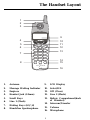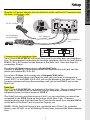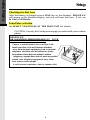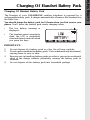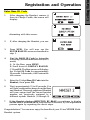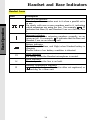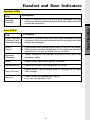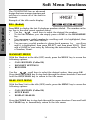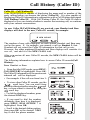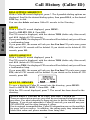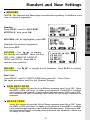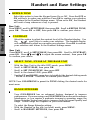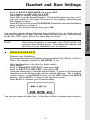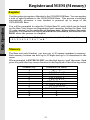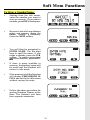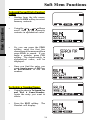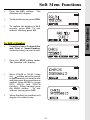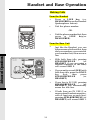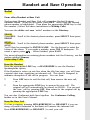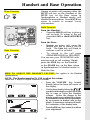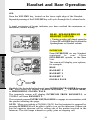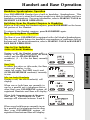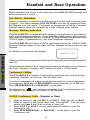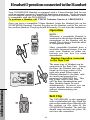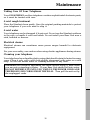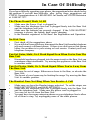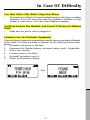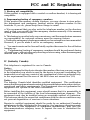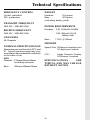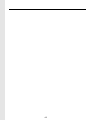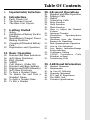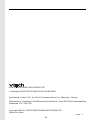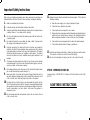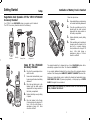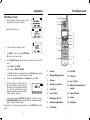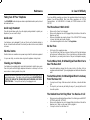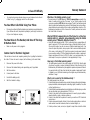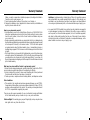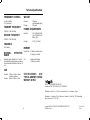1
When using your telephone equipment, basic safety precautions should always
be followed to reduce the risk of fire, electric shock and injury to persons,
including the following:
1. Read and understand all instructions.
2. Follow all warnings and instructions marked on the product.
3. Unplug this product from the wall outlet before cleaning. Do not use liquid
cleaners or aerosol cleaners. Use a damp cloth for cleaning.
4. Do not use this product near water (for example, near a bath tub, kitchen
sink, or swimming pool).
5. Do not place this product on an unstable cart, stand, or table. The product
may fall, causing serious damage to the product.
6. Slots and openings in the cabinet and the back or bottom are provided
for ventilation. To protect it from overheating, these openings must not
be blocked by placing the product on the bed, sofa, rug, or other similar
surface. This product should never be placed near or over a radiator or
heat register. This product should not be placed in a built-in installation
where proper ventilation is not provided.
7. This product should be operated only from the type of power source
indicated on the marking label. If you are not sure of the type of power
supply to your home, consult your dealer or local power company.
8. Do not allow anything to rest on the power cord. Do not locate this product
where the cord will be abused by persons walking on it.
9. Never push objects of any kind into this product through cabinet slots as
they may touch dangerous voltage points or short out parts that could
result in a risk of fire or electric shock. Never spill liquid of any kind on
the product.
10. To reduce the risk of electric shock, do not disassemble this product.
Opening or removing cabinet parts other than specified access doors may
expose you to dangerous voltages or other risks. Incorrect reassemb-ling
can cause electric shock when the appliance is subsequently used.
11. Do not overload wall outlets and extension cords as this can result in the
risk of fire or electric shock.
Important Safety Instructions

2
12. Unplug this product from the wall outlet and contact Vtech customer
support under the following conditions:
A. When the power supply cord or plug is damaged or frayed.
B. If liquid has been spilled into the product.
C. If the product has been exposed to rain or water.
D. If the product does not operate normally by following the operating
instructions. Adjust only those controls that are covered by the
operating instructions, because improper adjustment of other controls
may result in damage and will often require extensive work by a VTech
authorized technician to restore the product to normal operation.
E. If the product has been dropped and the cabinet has been damaged.
F. If the product exhibits a distinct change in performance.
13
. Avoid using a telephone (other than a cordless type) during an electrical
storm. There may be a remote risk of electric shock from lighting.
14. Do not use the telephone to report a gas leak in the vicinity of the leak.
STOP!!
If you have questions about this product, or if you're having
difficulty with setup or operation, do not return your phone
to the store. Call our Customer Support Center at:
1-800-595-9511
In Canada, call
1-800-267-7377

3
The GIGAPHONE is an advanced cordless telephone that operates in the 2.4GHz
frequency range. Your GIGAPHONE is capable of supporting up to a maximum
of 8 Handsets. Using additional Handsets, several people can be using the
cordless system at the same time. Some examples:
* 2 Handsets conferenced on a Line 1 call; while 2 additional Handsets are
conferenced on a Line 2 call.
* 2 Handsets conferenced on a Line 1 call; while another Handset is in Intercom
mode with the Base Unit.
* 1 Handset on Line 1; a different Handset in Intercom mode with the Base
Unit; 2 additional Handsets are conferenced on Line 2.
This manual is designed to familiarize you with the GIGAPHONE cordless
telephone. We strongly recommend you read the manual before using your
phone.
Introduction
To order additional system Handsets (model# VT20- 2420), battery
packs, or headsets, call VTech Communications Inc at 1-800-595-
9511.

4
Parts Check List
5. Battery Pack
6. Belt Clip
7. Owner's Manual
To purchase replacement battery packs, call VTech Communications Inc
at 1-800-595-9511. In Canada, call VTech Electronics Ltd at 1-800-267-7377.
1. Base Unit
2. Handset
3. AC Power Adapter
4. Telephone Cords
Telephone Line Cords
AC Power Adapter
Handset
Battery Pack
Base Unit
Belt Clip
Owner's Manual
OWNER'S MANUAL
I
0
#
TONE
OPER
7
8
9
PQRS
TUV
WXYZ
4
5
6
GH
JKL MNO
1
2
3
ABC DEF
INTERCOM/
TRANSFER
FLASHFLASH
CLEAR
HANDSFREE
VOLUME
INTERCOM/
GIGA
PHO NE
2.4GHz
TRANSFER
L1
1
2
ABC
DEF
MNO
JKL
TUV
GHI
PQRS
TONE
WXYZ
3
6
5
4
7
8
9
#
OPER
0
*
L2
OFF

5
The Handset Layout
1. Antenna
2. Message Waiting Indicator
3. Earpiece
4. Headset Jack (2.5mm)
5. Scroll Keys
6. Line 1 (Flash)
7. Dialing Keys (0-9,*,#)
8. Handsfree Speakerphone
9. LCD Display
10. Select/OK
11. Off (Clear)
12. Line 2 (Flash)
13. Battery Compartment(back
of Handset)
14. Intercom/Transfer
15. Volume
16. Microphone
1
2
3
4
5
6
7
8
9
10
13
11
12
14
16
15
FLASHFLASH
CLEAR
HANDSFREE
VOLUME
INTERCOM/
GIGA
PHO NE
2.4GHz
TRANSFER
L1
1
2
ABC
DEF
MNO
JKL
TUV
GHI
PQRS
TONE
WXYZ
3
6
5
4
7
8
9
#
OPER
0
*
L2
OFF

6
1. Message Waiting Indicator
(Line1,Line2)
2. Battery Indication
3. Charge Indicator
4. Charging Contacts
5. Line 1 Key
6. Headset Key
7. Flash
8. Data Jack
9. Line 1 Jack
10. Line 2 Jack
11. DC Connector
12. Headset Jack
13. LCD Display
14. Scroll Keys
15. Select
16. Volume Keys
17. Intercom/Transfer
18. Clear
19. Dialing Keys (0-9,*,#)
20. Line 2 Key
21. Speakerphone Key
22. Mute
23. Spare Battery Drawer
24. Spare Battery Release
The Base Unit Layout
1
10
11
12
13
14
2
3
6
7
9
8
4
5
15
17
16
18
19
20
21
22
23
24
I
0
#
TONE
OPER
7
8
9
PQRS
TUV
WXYZ
4
5
6
GH
JKL MNO
1
2
3
ABC DEF
INTERCOM/
TRANSFER
8L55
VTECH COMMUNICATIONS LTD.
DC 7V 900mA
CLASS 2 POWER SOURCE ONLY
CORDLESSTELEPHONE
CANADA 1135 102 1814A
REN/IES:X.X
IC:RSS/CNRXXX
COMPLIES WITH 47 CFR PART 68
REGISTRATION NO.: US: EW7 WI00B80-513700
RINGER EQUIVALENCE: 0.0B
USOC JACK: RJ11C, RJ14C
THIS DEVICE COMPLIES WITH PART 15 OF THE FCC RULES. OPERATION
IS SUBJECT TO THE FOLLOWING TWO CONDITIONS: 1)THIS DEVICE MAY
NOT CAUSE HARMFUL INTERFERENCE; AND 2) THIS DEVICE MUST
ACCEPT ANY INTERFERENCE RECEIVED, INCLUDING INTERFERENCE
THAT MAY CAUSE UNDESIRED OPERATION.
PRIVACY OF COMMUNICATIONS MAY NOT BE ENSURED WHEN USING
THIS PHONE.
FCC ID: EW780-5001-00
HAC
MODEL : 20-2481
VTECH TELECOMMUNICATIONS LTD.
MANUFACTURED IN CHINA

7
Setup
Plug the AC power adapter into an electrical outlet, and the DC connector into
the back of the base unit.
To AC outlet
To telephone
jack
To telephone
socket outlet
AC adapter
8L55
VTECH COMMUNICATIONS LTD.
DC 7V 900mA
CLASS 2 POWER SOURCE ONLY
CORDLESSTELEPHONE
CANADA 1135 102 1814A
REN/IES:X.X
IC:RSS/CNRXXX
COMPLIES WITH 47 CFR PART 68
REGISTRATION NO.: US: EW7 WI00B80-513700
RINGER EQUIVALENCE: 0.0B
USOC JACK: RJ11C, RJ14C
THIS DEVICE COMPLIES WITH PART 15 OF THE FCC RULES. OPERATION
IS SUBJECT TO THE FOLLOWING TWO CONDITIONS: 1)THIS DEVICE MAY
NOT CAUSE HARMFUL INTERFERENCE; AND 2) THIS DEVICE MUST
ACCEPT ANY INTERFERENCE RECEIVED, INCLUDING INTERFERENCE
THAT MAY CAUSE UNDESIRED OPERATION.
PRIVACY OF COMMUNICATIONS MAY NOT BE ENSURED WHEN USING
THIS PHONE.
FCC ID: EW780-5001-00
HAC
MODEL : 20-2481
VTECH TELECOMMUNICATIONS LTD.
MANUFACTURED IN CHINA
Connecting to the telephone lines
Your 2-Line GIGAPHONE will work fine even if you only have one telephone
line. We recommend connecting the modular telephone cord to the jack labeled
LINE 1 / L1 + L2, located on the bottom of the Base Unit. Here are steps for
connecting 2 lines:
If you have 2 Lines coming out of a Single Wall Jack:
Connect a 4-wire (RJ-14) modular phone cord between the wall jack and the
phone jack labeled L1 / L1 + L2.
If you have 2 Lines, each coming out of Separate Wall Jacks:
Connect a modular phone cord from the wall jack you want to designate as
your LINE 1, to the LINE 1 / L1 + L2 jack on the bottom of the Base Unit. Next,
connect a phone cord from the remaining wall jack to the LINE 2 jack on the
Base Unit.
Data Port
Your 2-Line GIGAPHONE on the back of the Base Unit. This port provides an
easy way to connect your fax machine, laptop computer, modem or other
telephone device for direct access to LINE 2.
The Data Port only provides access to Line 2, so you must have an active line
connected to the LINE 2 jack on the bottom of the Base Unit. Connect a
modular phone cord from the Data Port (look for the small door marked DATA
on the back of the Base Unit) to your fax, laptop, etc.
NOTE: While the Data Port is in use, accidental use of Line 2 by a parallel
phone, your 20-2431, or a Call Waiting ID alert may interrupt the data transmis-
sion.
RJ-11
One line
cord
RJ-14
2 line
cord
Getting Started

8
Checking for dial tone
After the battery is charged press a LINE key on the Handset. PHONE ON
will appear on the Handset display, and you will hear dial tone. If not, see
In Case of Difficulty.
Tone/Pulse selection
See SELECT TONE/PULSE AT THE BASE UNIT for details.
CAUTION: Use only the Vtech power supply provided with your cordless
phone.
IMPORTANT:
FOR MAXIMUM PERFORMANCE OF YOUR
CORDLESS TELEPHONE SYSTEM:
1. Choose a central location for your Base Unit.
2. Install your Base Unit and Extension Handsets
away from electronic equipment, such as personal
computers, television sets and microwave ovens.
3. In locations where there are multiple cordless
telephones, separate base units as much as possible.
4. Install your telephone equipment away from
heat sources and sunlight.
5. Avoid excessive moisture, dust or extreme cold.
Setup
Getting Started

9
Follow the steps below:
1. Remove the battery cover by
pressing on the indent and
sliding downward.
2. Place the new battery pack in the
handset with the metal contacts
aligned with the charge contacts
in the battery compartment.
3. Replace the battery cover by
sliding it upwards.
4
. If the new battery pack is not
already charged, place the
handset in the base unit, or a
remote charging stand, and allow
it to charge for 12 hours. After
initial charge, a maintenance
charge of 8 hours should be
sufficient.
Installation of Battery Pack in Handset
The original Handset that is shipped with your GIGAPHONE system will be
automatically registered to the Base. This Handset is HANDSET 1.
As you register additional Handsets to the system, they will be assigned
extension numbers in the following order: HANDSET 2, HANDSET 3,
HANDSET 4, etc.
Whenever a Handset battery pack is installed, the Handset will automatically
begin SEARCHING FOR BASE (if previously registered), or it will prompt
you to ENTER BASE ID to register the new Handset.
1
3
2
Getting Started

10
2
3
I
0
#
TONE
OPER
7
8
9
PQRS
TUV
WXYZ
4
5
6
GH
JKL MNO
1
2
3
ABC DEF
INTERCOM/
TRANSFER
8L55
VTECH COMMUNICATIONS LTD.
DC 7V 900mA
CLASS 2 POWER SOURCE ONLY
CORDLESSTELEPHONE
CANADA 1135 102 1814A
REN/IES:X.X
IC:RSS/CNRXXX
COMPLIES WITH 47 CFR PART 68
REGISTRATION NO.: US: EW7 WI00B80-513700
RINGER EQUIVALENCE: 0.0B
USOC JACK: RJ11C, RJ14C
THIS DEVICE COMPLIES WITH PART 15 OF THE FCC RULES. OPERATION
IS SUBJECT TO THE FOLLOWING TWO CONDITIONS: 1)THIS DEVICE MAY
NOT CAUSE HARMFUL INTERFERENCE; AND 2) THIS DEVICE MUST
ACCEPT ANY INTERFERENCE RECEIVED, INCLUDING INTERFERENCE
THAT MAY CAUSE UNDESIRED OPERATION.
PRIVACY OF COMMUNICATIONS MAY NOT BE ENSURED WHEN USING
THIS PHONE.
FCC ID: EW780-5001-00
HAC
MODEL : 20-2481
VTECH TELECOMMUNICATIONS LTD.
MANUFACTURED IN CHINA
CAUTION: TO
REDUCE RISK OF FIRE,
USE ONLY VTECH
80-5017-00-00
CAUTION: TO
REDUCE RISK OF FIRE,
USE ONLY VTECH
80-5017-00-00
BATTERY
INSTALL
THIS
SIDE UP
1
Spare Battery Charger/Power Backup Function
1. Open the spare battery charger
by pressing the release button,
located on the left-hand side of
the Base Unit. A drawer will
open to reveal the spare battery
compartment.
2. Place a battery pack in the
drawer with the charge contacts
facing up and to the right.
3. Push the drawer closed.
The spare battery takes 24 hours to
fully charge a drained battery.
The GIGAPHONE uses the spare battery charger in the Base Unit to provide
operational backup in the event of a power failure. With the a fully charged
battery pack in the spare battery charger, you will still be able to place a receive
calls from the handset for up to 5 hours.
The spare battery pack can also be used to replace a drained handset battery,
ensuring uninterrupted use.
NOTE :
When using the GIGAPHONE during Power Backup mode, audio quality may
be compromised due to reduced power availability.
Getting Started

11
• The handset seems completely
dead, the LCD is completely
clear and does not activate when
you press the keys.
• The low battery message is
displayed :
Charging Of Handset Battery Pack
The Handset of your GIGAPHONE cordless telephone is powered by a
rechargeable battery pack. It charges automatically whenever the Handset is in
the Base Unit.
You should charge the battery pack for 12 hours when you first receive your
phone. You'll know the battery pack needs charging when:
IMPORTANT:
1. Do not dispose of a battery pack in a fire, the cell may explode.
2. Do not open or mutilate the battery pack. Toxic substances may be released,
causing harm to eyes or skin.
3. Exercise care in handling battery packs in order to prevent an accidental
short of the charge contacts, potentially causing the battery pack to
overheat.
4. Do not dispose of this battery pack into household garbage.
Charging Of Handset Battery Pack
Getting Started

12
Registration and Operation
Registration And Operation Of The VTech VT20-2420 Accessory
Handset
Your VTech GIGAPHONE system can operate up to 8 Handsets.
The VTECH accessory Handset consists of the following:
Setup Of The VT20-2420
Accessory Handset
1. Plug the AC power adapter into
an electrical outlet.
2.Remove the Handset battery
cover by pressing on the indent
and sliding downward.
3.Place the new battery pack in the
Handset, with the metal contacts
aligned with the charge contacts
in the battery compartment.
4.Replace the battery cover by
sliding it upward.
5.Place the Handset in the Charge
Cradle, and allow it to charge for
12 hours. After the initial charge,
a maintenance charge of 8 hours
should be sufficient.
Handset
Battery Pack
Charger Unit
Belt Clip
FLASHFLASH
CLEAR
HANDSFREE
VOLUME
INTERCOM/
GIGA
PHONE
2.4GHz
TRANSFER
L1
1
2
ABC
DEF
MNO
JKL
TUV
GHI
PQRS
TONE
WXYZ
3
6
5
4
7
8
9
#
OPER
0
*
L2
OFF
1
5
3
FLASHFLASH
CLEAR
HANDSFREE
VOLUME
INTERCOM/
GIGA
PHONE
2.4GHz
TRANSFER
L1
1
2
ABC
DEF
MNO
JKL
TUV
GHI
PQRS
TONE
WXYZ
3
6
5
4
7
8
9
#
OPER
0
*
L2
OFF
Handset Charger
Getting Started

13
Enter Base ID Code
1. After charging the Handset, remove it
from its Charge Cradle; the screen will
display:
alternating with this screen:
2. If, after charging the Handset, you see:
3. Press NEW. You will now see the
ENTER BASE ID screen as described in
step 1.
4. Find the BASE ID Code by doing the
following: (the Base must be in idle (OFF)
mode)
A. At the Base, press MENU
B. Scroll down to DISPLAY BASE-ID
C. Press OK. The Base screen will display
the 15-digit ID Code for approximately
30 seconds. Afterwards, it will return the
idle screen.
5. Enter the 15-digit Base ID Code into the
Handset; then press OK.
Registration and Operation
OK
7. If the Handset displays REJECTED BY BASE or continues to display
SEARCHING FOR BASE for well beyond 60 seconds, try the registration
process again by repeating the above steps.
Congratulations! You can now enjoy the benefits of your 2-Line VTECH Multi-
Handset system.
6. Wait approximately 15 to 60 seconds. You
will hear confirmation beeps from the Base
and Handset. The newly registered Handset
will now assign itself the lowest handset
number not previously assigned to a
different system Handset (1 through 8).
MENU
Getting Started

14
1
Basic Operation
Handset Icons
Icon
Description
Line In Use indicator
On steady with no number next to it when a parallel set is
in use.
On steady with one or more numbers next to it, indicating
which extensions are using the line. For example, 02
indicates that Base (0) and Handset 2 are on a call on Line
1.
Intercom indicator
On steady with the extension numbers currently on an
intercom call. For example, 02 indicates that the Base and
Handset 2 are on an intercom call.
Battery indicator
Cycles (Low, Medium, and High) when Handset battery is
charging.
Flashes when a low battery condition is detected.
Mute indicator
On steady when the Handset microphone is muted.
Hold indicator
On steady when the line is on hold.
Handset Registration indicator
FF is displayed when a Handset is either not registered, or
is searching for a Base unit.
M
H
R
Handset and Base Indicators
2
1

15
Basic Operation
Handset LEDs
LED
Message
Waiting
Base LEDS
LED
Line 1Message
Waiting/Line 2
Message Waiting
Line 1
Line 2
Handset
Charging
Mute
Speakerphone
Description
• Flash to indicate that you have new messages in your
voicemail. Service must be subscribed to through your local
telephone company.
Description
• Flashes to indicate that you have new messages in your
voicemail. Service must be subscribed to through your local
telephone company
• Lights when line is being used by the GIGAPHONE system.
• Flashes when another telephone on the same line (parallel
extension) is in use or when line is on hold.
• Lights whenever the handset is placed in the Base Unit
charging cradle.
• Lights when Base microphone is muted.
• Lights when Base Speakerphone is in use.
Lights when a spare battery pack is charging in the Base
Unit charger
SPARE BATTERY
HEADSET
Lights when the HEADSET optioN
is in use on the Base Unit
Handset and Base Indicators

16
Basic Operation
The GIGAPHONE has an advanced
design that uses a menu structure and
soft keys to access all of the built-in
features.
Example of the idle mode display:
Soft Menu Functions
RDL (Redial)
Press RDL to display the last 5 telephone numbers dialed. The number on the
top line is the most recent number dialed.
• Use the scroll keys to select the desired the number.
• To dial the number, you can simply press a LINE or the HANDSFREE
key.
You can erase a redial number by scrolling until it is highlighted, then
press SELECT, and then ERASE.
You can save a redial number to phone book memory by scrolling
until it is highlighted, then press SELECT, and then press SAVE. Then
add a NAME to your entry by following the instructions under To Store
a Number/Name.
HANDSET MENU
With the Handset in the idle (OFF) mode, press the MENU key to access the
following options:
• CALL HISTORY (Caller ID)
• HANDSET SETTINGS
• REGISTER
Use the scroll keys to select the desired option, then press OK.
Press the OFF/CLEAR key to step back through the menu structure. Press and
hold the OFF/CLEAR key to return to the idle menu.
BASE UNIT MENU
With the Base Unit in the idle (OFF) mode, press the MENU key to access the
following options:
• CALL HISTORY (Caller ID)
• SETUP BASE
• DISPLAY BASE-ID
Press the CLEAR key to step back through the menu structure. Press and hold
the CLEAR key to immediately return to the idle menu.

17
Basic Operation
From Handset or Base:
• From the idle (OFF) mode, press MENU.
CALL HISTORY is highlighted. Press OK.
The Caller ID information of the most recent
inbound call will be displayed:
• For example: if the call was from Line 1:
• To view other Caller ID records, use the
scroll keys. You can scroll from
newest to oldest record by using the scroll
key, or from oldest to newest by using the
scroll key.
Call History (Caller ID)
Caller ID - Call Waiting ID
As new Caller ID/Call Waiting ID are received, your Handset and Base
displays will alert to the new, Caller ID records, for example:
The number of new calls displayed on each system Handset and Base may
not be the same. If, for example, you answer a call on Handset 2, that
Handset will not count the Caller ID information for that call as new.
However, the other registered Handsets and Base displays will consider it a
new call, and add it to the NEW CALLS total.
After you review all new Caller ID records, the NEW CALLS status will be
turned off.
The following information explains how to access Caller ID records(Call
History):
• To dial the displayed number, press
the desired LINE key.
• If you need to dial the number
differently than how it is displayed,
press MENU. DIAL OPTION * is
highlighted. Press OK.
• Scroll to the desired dialing option,
then press OK or the desired LINE
key to dial the phone number.
Your GIGAPHONE is capable of displaying the name and/or number of the
party calling before you answer the phone (Caller ID). It is also capable of
displaying Caller ID information in conjunction with a Call Waiting alert signal
(Call Waiting Caller ID). With Call Waiting Caller ID, the Caller ID data is
displayed so you can decide whether to answer the incoming call, or continue
with your current conversation.

18
Basic Operation
Call History (Caller ID)
NOTES ABOUT CALLER ID & CALL WAITING CALLER ID
These are subscription services, provided by most regional telephone service
providers. You must subscribe to these services to get the benefits of these
features. If you do not subscribe to Caller ID services, you can still use your
GIGAPHONE and the other features it offers.
block their name and phone number from being sent.
Due to regional incompatibilities, Caller ID information may not be available
for every call you receive. In addition, the calling party may intentionally
DIAL
DIAL OPTION SHORTCUT
With a Caller ID record displayed, press *. The 4 possible dialing options are
displayed. Scroll to the desired dialing option, then press DIAL, or the desired
LINE key to dial.
You can also delete and save Caller ID records in the Directory:
DELETE
With a Caller ID record displayed, press MENU.
Scroll to DELETE CID 4. Press OK.
The CID record is displayed, with the choices THIS (delete only this record)
and ALL (delete all CID records).
If you press THIS, the displayed CID records will be deleted, and you will hear
a confirmation beep.
If you press ALL, the screen will ask you Are You Sure? If you're sure, press
YES, and all CID records will be deleted. If you decide not to delete all CID
records, press NO.
DELETE SHORTCUT
With a Caller ID record displayed, press 4.
The CID record is displayed, with the choices THIS (delete only this record)
and ALL (delete all CID records).
If you press THIS, the displayed CID records will be deleted, and you will hear
a confirmation beep.
If you press ALL, the screen will ask you Are You Sure? If you're sure, press
YES, and all CID records will be deleted. If you decide not to delete all CID
records, press NO.
SAVE TO MEMORY
To save a displayed Caller ID record into the directory, press MENU.
Scroll to SAVE TO MEM 7. Press OK. -OR-
With the CID record displayed, press 7. The record has been stored in the
directory.

19
Basic Operation
LOW BATT TONE
Select this option to turn the Low Battery warning tone On or Off. Press
the OFF or ON soft keys, to make your selection. Press OK to confirm
your selection and return to the Handset Settings menu. When set to ON,
the Handset will emit a warning tone when a Low Battery condition is
detected.
RANGE TONE
Select this option to turn the Out of Range warning tone On or Off. Press
the OFF or ON soft keys, to make your selection. Press OK to confirm
your selection and return to the Handset Settings menu. When set to ON,
the Handset will emit a warning tone whenever the Handset is taken out
of range of the Base.
Handset and Base Settings
Handset:
Press MENU, scroll to HANDSET
SETTINGS, then press OK.
RINGERS will be highlighted; press SET.
Highlight the desired adjustment,
then press SET.
VOLUME : Use to sample
the choices of loudness. There are five:
OFF, LOW, MEDIUM, MEDIUM-
HIGH and HIGH. Press OK to
confirm your selection.
RINGERS
NOTE: The Handset and Base ringers are adjusted separately. In addition, each
line is adjusted separately.
MELODY : Use to sample the six melodies. Press SAVE to confirm
your selection.
Base Unit:
Press MENU, scroll to SETUP BASE,then press OK. Now follow
the same procedure used for the Handset Ringers.

20
Basic Operation
CONTRAST
Select this option to adjust the contrast level of the Handset display. Use
the scroll keys to make your selection. The handset display
will automatically adjust as you make your selection. Press OK to confirm
your selection and return to the Handset Settings menu.
Base Unit:
Press MENU, scroll to SETUP BASE, then press OK. Scroll to CONTRAST;
press OK. Press and to adjust the screen contrast, then press OK
to confirm your choice.
Base Unit:
Press MENU, scroll to SETUP BASE, then press OK. Scroll to KEYPAD TONE;
press OK. Choose ON or OFF, then press OK to confirm your choice.
KEYPAD TONE
Select this option to turn the Keypad tones On or Off. Press the OFF or
ON soft keys, to make your selection. Press OK to confirm your selection
and return to the Handset Settings menu. When set to ON, the Handset
will emit a beep whenever a key is pressed.
SELECT TONE / PULSE AT THE BASE UNIT
With the Base Unit in the idle (OFF) mode, press MENU.
Scroll to SETUP BASE, then press OK.
Scroll to SET PULSE/TONE, then press SET.
Scroll to the desired LINE; press SET.
Use the UP and DOWN arrow keys to highlight the desired dialing mode
- TONE or PULSE. Press OK to confirm your choice.
NOTE: Your GIGAPHONE is preset for TONE dialing, the desired mode for
most areas.
RANGE EXTENDER
Your GIGAPHONE has an enhanced feature, designed to improve
performance. If you are using your GIGAPHONE in an area with excessive
interference, or you require a moderate increase in operating range, the
Range Extender feature can help to improve both the sound quality and
range. Actual range will depend on your environment.
To select the Range Extender setting:
With the Handset in the idle (on hook) mode, press MENU.
Scroll to HANDSET SETTINGS, then press OK.
Handset and Base Settings
·
·
·
·
·
·
·
Page is loading ...
Page is loading ...
Page is loading ...
Page is loading ...
Page is loading ...
Page is loading ...
Page is loading ...
Page is loading ...
Page is loading ...
Page is loading ...
Page is loading ...
Page is loading ...
Page is loading ...
Page is loading ...
Page is loading ...
Page is loading ...
Page is loading ...
Page is loading ...
Page is loading ...
Page is loading ...
Page is loading ...
Page is loading ...
Page is loading ...
Page is loading ...
Page is loading ...
Page is loading ...
Page is loading ...
Page is loading ...
Page is loading ...
Page is loading ...
Page is loading ...
Page is loading ...
Page is loading ...
Page is loading ...
Page is loading ...
Page is loading ...
Page is loading ...
Page is loading ...
Page is loading ...
Page is loading ...
Page is loading ...
Page is loading ...
Page is loading ...
Page is loading ...
Page is loading ...
Page is loading ...
Page is loading ...
Page is loading ...
-
 1
1
-
 2
2
-
 3
3
-
 4
4
-
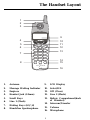 5
5
-
 6
6
-
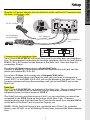 7
7
-
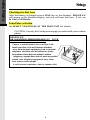 8
8
-
 9
9
-
 10
10
-
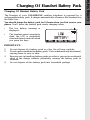 11
11
-
 12
12
-
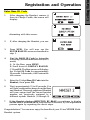 13
13
-
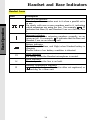 14
14
-
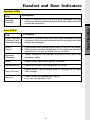 15
15
-
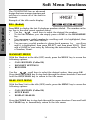 16
16
-
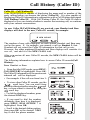 17
17
-
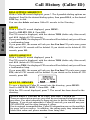 18
18
-
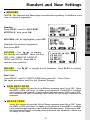 19
19
-
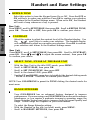 20
20
-
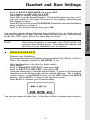 21
21
-
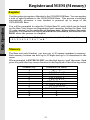 22
22
-
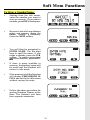 23
23
-
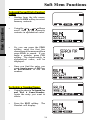 24
24
-
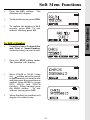 25
25
-
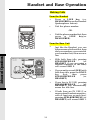 26
26
-
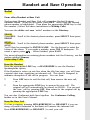 27
27
-
 28
28
-
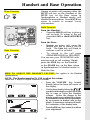 29
29
-
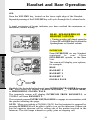 30
30
-
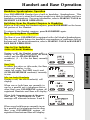 31
31
-
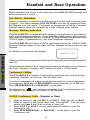 32
32
-
 33
33
-
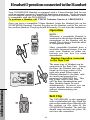 34
34
-
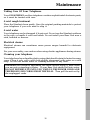 35
35
-
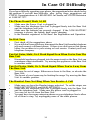 36
36
-
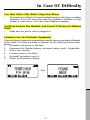 37
37
-
 38
38
-
 39
39
-
 40
40
-
 41
41
-
 42
42
-
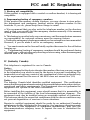 43
43
-
 44
44
-
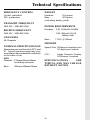 45
45
-
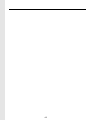 46
46
-
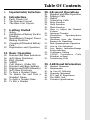 47
47
-
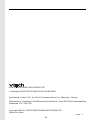 48
48
-
 49
49
-
 50
50
-
 51
51
-
 52
52
-
 53
53
-
 54
54
-
 55
55
-
 56
56
-
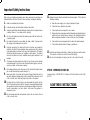 57
57
-
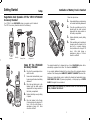 58
58
-
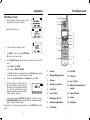 59
59
-
 60
60
-
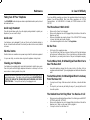 61
61
-
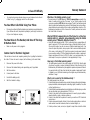 62
62
-
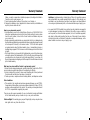 63
63
-
 64
64
-
 65
65
-
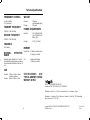 66
66
-
 67
67
-
 68
68
Ask a question and I''ll find the answer in the document
Finding information in a document is now easier with AI