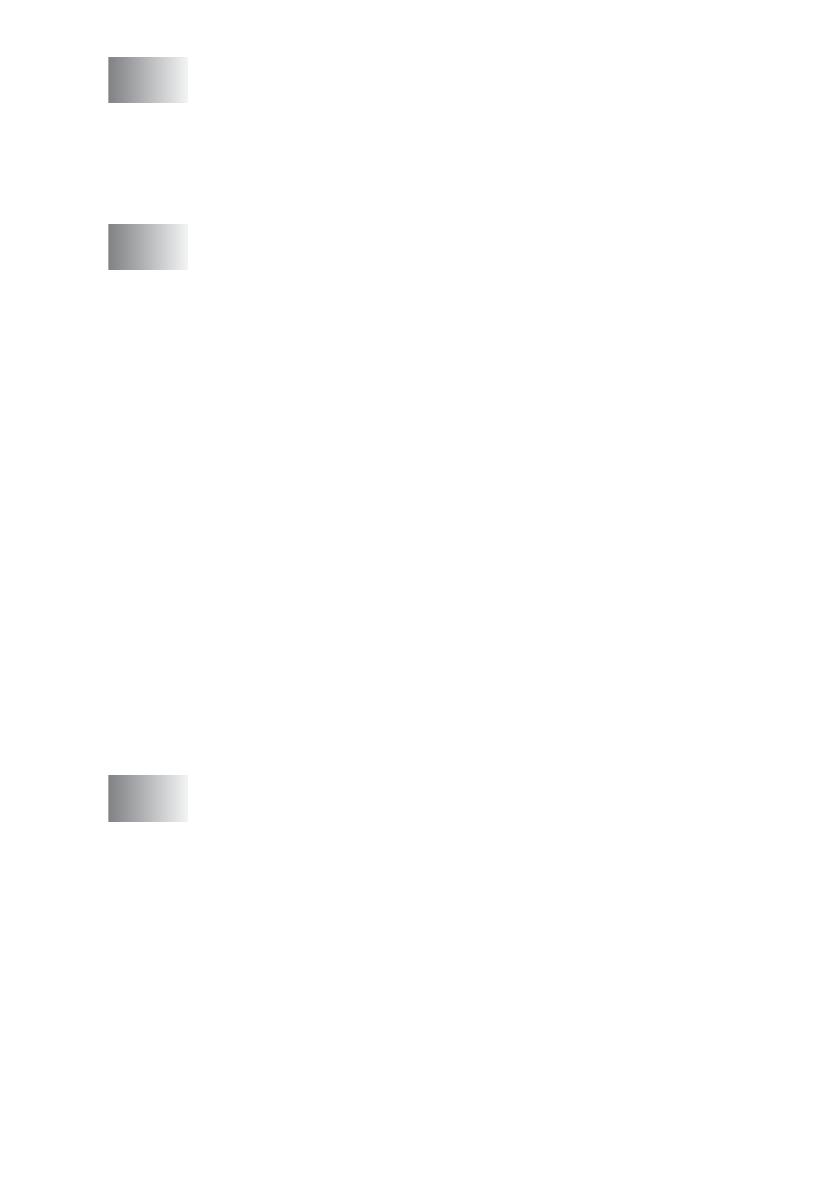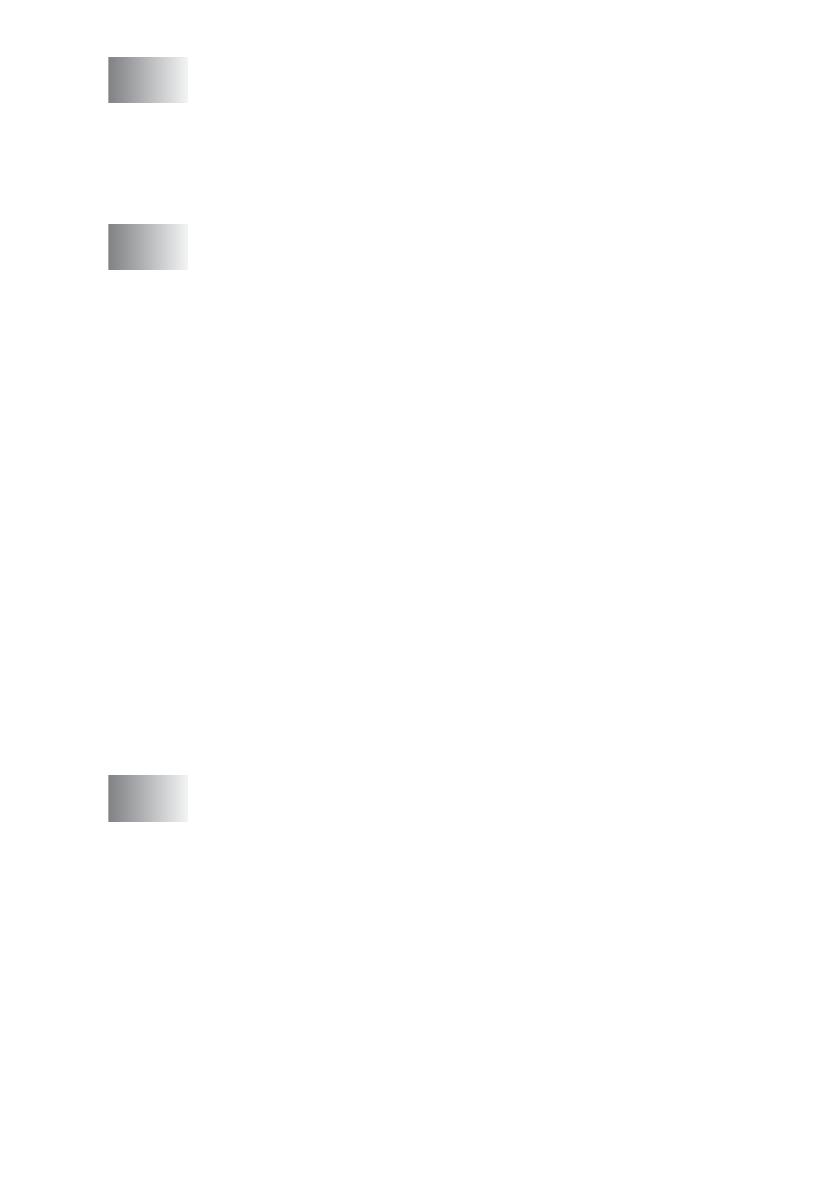
xii
8
Printing reports .................................................................... 8-1
Fax settings and activity ................................................... 8-1
Customizing the Transmission Verification Report..... 8-1
Setting the Journal Period ..........................................8-2
Printing reports ...........................................................8-3
How to print a report...............................................8-3
9
Making copies ...................................................................... 9-1
Using the machine as a copier ......................................... 9-1
Enter Copy mode........................................................9-1
Making a single copy..................................................9-2
Making multiple copies ...............................................9-2
Stop copying............................................................... 9-2
Using the Copy Options key (Temporary settings)........... 9-3
Changing the temporary copy settings....................... 9-4
Increasing copy speed or quality............................9-5
Enlarging or reducing the image copied................. 9-6
Setting paper type ..................................................9-7
Setting paper size...................................................9-8
Adjusting brightness ...............................................9-8
Adjusting contrast...................................................9-9
Sorting copies using the ADF.................................9-9
Making N in 1 copies or a poster (Page Layout).... 9-10
Changing the default copy settings ................................ 9-13
Increasing copy speed or quality.............................. 9-13
Adjusting brightness ................................................. 9-13
Adjusting contrast.....................................................9-13
Adjusting colour saturation .......................................9-14
Legal limitations.............................................................. 9-15
10
Walk-Up PhotoCapture Center
™
(MFC-620CN only) ....... 10-1
Introduction..................................................................... 10-1
PhotoCapture Center
™
requirements ................... 10-2
Getting started ................................................................10-3
Printing the Index (Thumbnails)......................................10-5
Printing images............................................................... 10-6
DPOF printing...........................................................10-8
Changing the default settings................................... 10-9
Increasing print speed or quality ..........................10-9
Setting the paper & size ....................................... 10-9
Adjusting brightness .............................................10-9
Adjusting contrast...............................................10-10
Colour enhancement..........................................10-10
Cropping............................................................. 10-12