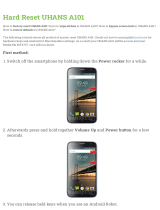Page is loading ...

TLS2200™ Thermal
Labeling System
User’s Guide
Version 4

Copyright
This manual is copyrighted with all rights reserved. No portion of this manual may be copied
or reproduced by any means without the prior written consent of BRADY Worldwide, Inc.
While every precaution has been taken in the preparation of this document, BRADY assumes
no liability to any party for any loss or damage caused by errors or omissions or by statements
resulting from negligence, accident, or any other cause. BRADY further assumes no liability
arising out of the application or use of any product or system described herein; nor any liability
for incidental or consequential damages arising from the use of this document. BRADY
disclaims all warranties of merchantability of fitness for a particular purpose.
Trademarks
TLS2200
™
and LabelMark/WIN
™
are trademarks of BRADY Worldwide, Inc.
Microsoft and Windows are registered trademarks of Microsoft Corporation.
BRADY reserves the right to make changes without further notice to any product or system
described herein to improve reliability, function, or design.
© 2006 BRADY Worldwide, Inc. All Rights Reserved
Y485263
Software Version 4
Brady Worldwide, Inc.
6555 West Good Hope Road
P.O. Box 2131
Milwaukee, WI 53201
Main Switchboard: (800) 541-1686
(414) 358-6600
FAX: (800) 292-2289
Sales/Customer Service: (800) 537-8791
TLS2200
™
Thermal Transfer Printer User Manual i

FCC Notice—U.S. Only
WARNING: This equipment generates, uses, and can radiate radio frequency energy. If not
installed and used in accordance with the manufacturer’s instructions, it may cause
interference to radio communications. It has been tested and found to comply with the limits
for a Class A computing device pursuant to Subpart J of Part 15 of the FCC rules, which are
designed to provide reasonable protection against interference when operating in a commercial
environment. Operation of this equipment in a residential area is likely to cause interference, in
which case corrective measures will be at the owner’s expense.
The user is cautioned that any changes or modifications not expressly approved by BRADY
Worldwide, Inc. could void the user’s authority to operate the equipment.
This is a Class A product. In a domestic environment this product may cause radio interference
in which case the user may be required to take adequate measures.
Europe
This is a Class A product. In a domestic environment this product may cause radio interference
in which case the user may be required to take adequate measures.
WEEE Directive
In accordance with the European WEEE Directive, this device needs to be recycled
in the European Union country in which it was purchased.
Canada
This Class A digital apparatus meets all requirements of the Canadian Interference-Causing
Equipment Regulations.
ii TLS2200
™
Thermal Transfer Printer User Manual

BRADY Warranty
Our products are sold with the understanding that the buyer will test them in actual use and
determine for him or herself their adaptability to his/her intended uses. BRADY warrants to
the buyer that its products are free from defects in material and workmanship, but limits its
obligations under this warranty to replacement of the product shown to BRADY’s satisfaction
to have been defective at the time BRADY sold it. This warranty does not extend to any
persons obtaining the product from the buyer.
THIS WARRANTY IS IN LIEU OF ANY OTHER WARRANTY, EXPRESS OR IMPLIED
INCLUDING, BUT NOT LIMITED TO ANY IMPLIED WARRANTY OF
MERCHANTABILITY OR FITNESS FOR A PARTICULAR PURPOSE, AND OF ANY
OTHER OBLIGATIONS OR LIABILITY ON BRADY’S PART. UNDER NO
CIRCUMSTANCES WILL BRADY BE LIABLE FOR ANY LOSS, DAMAGE, EXPENSE
OR CONSEQUENTIAL DAMAGES OF ANY KIND ARISING IN CONNECTION WITH
THE USE, OR INABILITY TO USE, BRADY’S PRODUCTS.
YOU SHOULD CAREFULLY READ THE FOLLOWING TERMS & CONDITIONS OF
THIS LICENSE AGREEMENT. IF YOU DO NOT AGREE WITH THESE TERMS &
CONDITIONS, PLEASE PROMPTLY RETURN THIS PACKAGE FOR A FULL REFUND.
TLS2200
™
Thermal Transfer Printer User Manual iii

License Agreement
BRADY USA, Inc. (hereafter "BRADY") hereby grants you a non-exclusive, non-transferable
license to use the software and accompanying documentation according to the following terms:
1. LICENSE RESTRICTIONS: You may not: 1) transmit the software over a network
without an additional license; 2) modify, adapt, translate, reverse engineer, de-compile,
disassemble, create derivative works based on, or copy (except for one back-up copy) the
software or the accompanying documentation; 3) rent, transfer, or grant any rights in the
software or accompanying documentation without prior, express written consent of
BRADY; or 4) remove any proprietary notices, labels, or marks on the software and
accompanying documentation.
2. NATURE OF THIS AGREEMENT: This license is not a sale. Title and copyrights to the
software, accompanying documentation, and any copy made by you remains the property of
BRADY. Unauthorized copying of the software or the accompanying documentation, or
failure to comply with the above restrictions, shall automatically terminate this license
without further notice, and terminate your rights to use the software, and BRADY shall, in
addition to its other legal remedies, be entitled to its reasonable attorney fees.
3. LIMITED WARRANTY: BRADY warrants that, for a period of one hundred and eighty
(180) days from the date of delivery to you as evidenced by a copy of your receipt, the
software, as furnished, under normal use, will perform without significant errors that
make it unusable. BRADY's entire liability and your exclusive remedy under this
warranty (which is subject to you returning the software to BRADY) will be, at the option
of BRADY, to attempt to correct or help you around errors, to replace the software with
functionally equivalent software or diskettes, or to refund the license fee of the software
and terminate this agreement.
EXCEPT FOR THE ABOVE EXPRESS LIMITED WARRANTY, BRADY MAKES
AND YOU RECEIVE NO WARRANTIES, EXPRESS, IMPLIED, STATUTORY OR
IN ANY COMMUNICATION WITH YOU, AND BRADY SPECIFICALLY
DISCLAIMS ANY IMPLIED WARRANTY OF THE WARRANT THAT THE
OPERATION OF THE PROGRAM WILL BE UNINTERRUPTED OR ERROR FREE.
Some states do not allow the exclusion of implied warranties so the above exclusion may
not apply to you. This warranty gives you specific legal rights. You may also have other
rights, which vary from state to state.
4. LIMITATION OF LIABILITY: IN NO EVENT WILL BRADY BE LIABLE FOR
ANY DAMAGES, INCLUDING LOSS OF DATA, LOST PROFITS, COST OF COVER
OR OTHER SPECIAL, INCIDENTAL, CONSEQUENTIAL OR INDIRECT
DAMAGES ARISING FROM THE USE OF THE PROGRAM OR ACCOMPANYING
DOCUMENTATION, HOWEVER CAUSED AND ON ANY THEORY OF
LIABILITY. THIS LIMITATION WILL APPLY EVEN IF BRADY HAS BEEN
ADVISED OF THE POSSIBILITY OF SUCH DAMAGE. YOU ACKNOWLEDGE
THAT THE LICENSE FEE REFLECTS THIS ALLOCATION OF RISK.
Some states do not allow the limitation or exclusion of liability for incidental, or
consequential damages, so the above limitation may not apply to you.
iv TLS2200
™
Thermal Transfer Printer User Manual

5. General: If the product is acquired under the terms of a 1) GSA contract - use,
reproduction or disclosure is subject to the restrictions set forth in the applicable ADP
Schedule contract; 2) DOD contract - use, duplication or disclosure by the Government is
subject to restrictions set forth in subparagraph (c)(1)(ii) of 252.277-7013; 3) Civilian
agency contract - use, reproduction, or disclosure is subject to 52.277-19(a) through (d)
and restrictions set forth in this Agreement. Unpublished rights reserved under the
copyright laws of the United States.
This Agreement shall be governed by, and interpreted under, the laws of the state of
Wisconsin. This Agreement is the entire agreement between the parties and supersedes
any other communications or advertising with respect to the software and accompanying
documentation. If any provision of the Agreement is held invalid, the remainder of this
Agreement shall continue in full force and effect.
TLS2200
™
Thermal Transfer Printer User Manual v

Technical Support
Choose one of the following options to contact system support provided by Brady Worldwide, Inc.:
U.S.A. and Canada
Phone: (800) 643-8766, Monday - Friday 7:00 a.m. - 6:00 p.m. (CST).
Fax: (414) 358-6767.
E-Mail:
Assistance is available 24 hours per day / 7 days per week. Go to: www.bradyid.com,
and then select Knowledge Base from the left-hand panel.
vi TLS2200
™
Thermal Transfer Printer User Manual

Table of Contents
Introduction................................................................................................................................1
Unpacking Your TLS2200™ Thermal Labeling System.......................................................1
Saving Your Packaging..........................................................................................................1
TLS2200
™
Thermal Labeling System Specifications ............................................................2
Physical and Environmental Characteristics ..........................................................................2
Certification ...........................................................................................................................2
Knowing Your Software Version Number.............................................................................3
Quick Start Guide.......................................................................................................................4
Summary of Steps..................................................................................................................4
Working with Screens and Menus............................................................................................12
The Text Editor Screen ........................................................................................................12
The Setup Menu...................................................................................................................12
Setup Menu Options.............................................................................................................13
Setup Menu Tree..................................................................................................................17
Creating Legends.....................................................................................................................18
Using the <Enter> Key When Composing a Legend ...........................................................18
Default Font Size .................................................................................................................18
Changing the Font Size........................................................................................................19
TLS2200
™
Printer Fonts......................................................................................................19
Clearing the Legend.............................................................................................................21
Saving and Recalling a Legend............................................................................................21
Function Keys......................................................................................................................22
Printing Your Labels................................................................................................................23
Adjusting Burn Temperature................................................................................................23
Setting Peel Time.................................................................................................................23
Printing Larger Labels..........................................................................................................23
Reloading Marker Rolls and Ribbons ..................................................................................24
Advanced Features...................................................................................................................25
Serialized Labels..................................................................................................................25
Legend Lists.........................................................................................................................27
General Guidelines for Legend Lists....................................................................................27
The List Menu......................................................................................................................28
Appending a List..................................................................................................................32
Continuous Printing—Terminal Block Labels.....................................................................33
Setting the Center-to-Center Spacing...................................................................................33
Continuous Printing—Banners.............................................................................................34
Default Font Size .................................................................................................................34
Fixed Length Banners..........................................................................................................35
Barcode Labels.....................................................................................................................35
Barcode Symbology Specifications......................................................................................36
TLS2200
™
Printer Barcode Parameters ...............................................................................36
Multiple Barcodes................................................................................................................37
TLS2200
™
Thermal Transfer Printer User Manual vii

Tutorial Guide..........................................................................................................................38
T1: Creating a One-Line Legend, Component Marker.........................................................38
T2: Creating a Component Label Utilizing Multiple Font Sizes..........................................39
T3: Creating a Wiremarker ..................................................................................................40
T4: Creating Serialized Wiremarkers...................................................................................41
T5: Creating a Label with Rotated Text, Printing Multiple Copies......................................42
T6: Creating a Barcode Label ..............................................................................................43
T7: Creating a Serialized Barcode Label..............................................................................44
T8: Creating a Terminal Block Label...................................................................................45
T9: Creating a Patch Panel Label.........................................................................................47
T10: Creating a Continuous Label .......................................................................................48
T11: Creating a Banner Label of Fixed Length....................................................................49
T12: Creating a Legend List, Component Markers..............................................................50
T13: Creating a Legend List Utilizing Multiple Font Sizes and Rotations...........................52
T14: Creating a Legend List, Wiremarkers, Printing Multiple Copies.................................54
T15: Creating and Recalling a Legend List, Barcode Labels...............................................56
T16: Creating a Legend List, Recalling and Editing a Legend.............................................58
T17: Creating a Legend List, Banner Legends.....................................................................60
Maintenance.............................................................................................................................62
Cleaning the Drive Roller and Cutter...................................................................................62
Cleaning the Print Head.......................................................................................................62
Accessory Parts List.............................................................................................................62
Appendix 1: Troubleshooting and Error Message Guide.........................................................63
Troubleshooting Guide.........................................................................................................63
Error Messages.....................................................................................................................64
Appendix 2: Glossary of Terms...............................................................................................69
Appendix 3: Using the TLS2200
™
Device Loader...................................................................70
System Requirements...........................................................................................................70
Downloading the TLS2200
™
Device Loader from the Internet............................................70
Installing the TLS2200
™
Device Loader..............................................................................70
Connecting the TLS2200
™
Printer to a PC ..........................................................................71
Appendix 4: Direct Printing from LabelMark/Win
™
...............................................................73
viii TLS2200
™
Thermal Transfer Printer User Manual

Introduction
Small in size, big in performance! Since the invention of thermal transfer technology, the idea
has remained unchanged—bigger has always been better. Until now. BRADY introduces the
TLS2200
™
Thermal Labeling System. This hand-held thermal transfer printer is the new leader
in the BRADY line of quality performance printers. Weighing in at just 1.32 kg (2.75 lbs.), it
is the only thermal-transfer barcode/label printer that you can hold in just one hand.
Never before has there been a printer quite like the TLS2200
™
printer. It is so easy—simply
choose the type of labels you want to print and load them in. The TLS2200
™
printer takes care
of the rest. Thanks to its innovative smart-cell technology, the TLS2200
™
printer recognizes
the label you are using and adjusts automatically, saving you a significant amount of setup
time. As you will see, the TLS2200
™
printer is the first hand-held thermal transfer printer that
is not only portable, quick, and easy to use, but uniquely intelligent as well. We are sure you
will find it to be an extremely versatile and durable tool, useful for a great number of label-
making needs.
Unpacking Your TLS2200™ Thermal Labeling System
Before you begin setting up the printer, verify you have received the following items in your
packaging:
TLS2200
™
Thermal Labeling System
Hard Side Carrying Case
Battery Pack
Battery Charger
Warranty Card
Cleaning Card
Font Size/Ribbon Cross Reference Guide Card
Quick Start Reference Card
Communications Cable
User’s Manual
R6210 Ribbon
Sample Label Roll (PTL-19-423)
Saving Your Packaging
The packaging surrounding your TLS2200
™
printer should be saved in the event of any future
shipments of the printer and accessories.
WARNING: Never ship the TLS2200
™
printer without first removing the
!
r
If shipp
echargeable battery pack from the printer and disengaging the print head.
ing both the printer and battery pack, remove the battery pack from the printer and
place the items in the original shipping material before transporting.
TLS2200
™
Thermal Transfer Printer User Manual 1

TLS2200
™
Thermal Labeling System Specifications
The TLS2200
™
printer has the following specifications:
• Weight 1.32 kg (2.75 lbs.)
• Thermal Transfer Print Mechanism 8 dots/mm (203 dpi)
• Optical Registration System for Precise Print Registration
• Elastomeric Keypad
• 2-Line by 16-Character Liquid Crystal Display
• Custom True Type Font (Arial)
• Labels up to 50.8 mm (2") Wide
• Print Width – 46 mm (1.81")
• Print Length – Over 1424 mm (56")
• Adjustable for six Different Liner Widths
• Prints 500 Labels Between Battery Charges
• Six Month Warranty
Physical and Environmental Characteristics
The TLS2200
™
printer has the following physical and environmental characteristics:
PHYSICAL
Metric Units U.S. Units
Dimensions
305 x 95 x 114 mm. 12 x 3.75 x 4.5 in.
Weight (with
battery pack)
1.32 kg 2.75 lb.
ENVIRONMENTAL
Operation Storage
Temperature*
4º to 40º C (40º to 105º F) -18º to 60º C (0º to 140º F)
Relative Humidity
20% to 95% (non-condensing)
10% to 80%
(non-condensing)
*Exposing the TLS2200
™
printer to direct sunlight is not recommended.
Certification
The TLS2200
™
printer has the following certifications:
• FCC Class A Approved
• UL/CUL-listed Battery Charger
2 TLS2200
™
Thermal Transfer Printer User Manual

Knowing Your Software Version Number
The software in your TLS2200
™
printer can be updated through the use of the Brady Device
Loader. To determine the version number of the software currently loaded in your TLS2200
™
printer, watch the LCD screen as you turn the unit on. You will see one of the following
welcome screens:
*** TLS2200
™
***
Please Wait
This is the welcome screen for a
TLS2200
™
printer with version
1.0 software.
TLS2200
™
V2.0
Please Wait
This is the welcome screen for a
TLS2200
™
printer with version
2.0 software.
TLS2200
™
V3.0
Please Wait
This is the welcome screen for a
TLS2200
™
printer with version
3.0 software.
TLS2200
™
V4.0
Please Wait
This is the welcome screen for a
TLS2200
™
printer with version
4.0 software.
Note: For more information about updating your TLS2200
™
software, refer to
Appendix 3: Using the TLS2200™ Device Loader.
TLS2200
™
Thermal Transfer Printer User Manual 3

Quick Start Guide
This section guides you through the process of creating a label. Read the rest of this manual for
detailed information on each of these steps, as well as other functions not listed here.
Note: It is suggested that you read Appendix 2: Glossary of Terms before you read this
guide. This appendix acquaints you with the terms found in this manual that are used
within the specific context of the TLS2200
™
printer.
Summary of Steps
Following is a summary of the steps needed to create a label. A complete description of each
step follows later in this section.
Step Purpose of Step Page
1 To charge the battery 4
2 To install the battery. 5
3 To turn the power on. 5
4 To select the marker and ribbon. 6
5 To install the ribbon cartridge. 7
6 To remove the marker roll. 7
7 To install the marker roll. 8
8 To type text. 8
9 To edit text. 10
10 To print the label. 11
Step 1. Charge the Battery
Battery Power
Switch.
(I)=On
(O)=Off
Battery
Charger
Jack.
4 TLS2200
™
Thermal Transfer Printer User Manual

Note: The battery pack is shipped in an uncharged condition. Charge the battery for a
minimum of five hours before operating the printer solely on battery power.
You can charge the battery pack while the battery power switch is turned on or off. The battery
pack charges as long as the charger is plugged in. BRADY recommends that once the battery
pack is fully charged, you should unplug the charger and operate the printer solely on battery
power. If the battery pack is completely discharged, connecting the charger does not provide
enough power to run the printer. Recharge the battery pack before continued use.
!
WARNING: Disposal of the Battery Pack
sidered The NiCad battery pack contains cadmium, a toxic element. The battery pack is con
hazardous toxic waste and must not be thrown away in the home or office garbage. Once the
useful life of the battery is ended (one to three years), contact your local authorities for
information regarding its proper disposal or recycling options.
Step 2. Install the Battery
1. Turn the battery power switch to the off
(O) position.
2. Slide the battery release lever to the
unlock position (slide to left).
3. Drop the battery in as shown and slide
forward.
4. Slide the battery release lever to the lock
position (slide to right).
Battery Power
Switch
(I)=On
(O)=Off
Battery
Battery
Release Lever
Step 3. Turn the Power On
Turn battery power switch to the on (I)
position.
TLS2200
™
Thermal Transfer Printer User Manual 5

Step 4. Select Your Marker and Ribbon
Use the following chart to select the appropriate marker and ribbon for your task:
RIBBON SERIES
B #’s Material R4310 R4410 R6010 *R6210
B-109 Tag
B-321 Polyolefin
B-342 Polyolefin
B-351 Vinyl
B-400 Vinyl Cloth
B-412 Polypropylene
Ì
B-422 Polyester
Ì
UL/CSA UL/CSA
B-423 Polyester
Ì
UL/CSA UL/CSA
B-424 Paper
B-426 Polyimide
B-427 Vinyl
B-428 Polyester
UL/CSA
B-430 Polyester
Ì
UL/CSA UL/CSA
B-435 Polyester
UL/CSA UL/CSA
B-437 Tedlar
®
Ì
B-439 Vinyl
Ì
B-457 Polyimide
UL UL
B-459 Polyester
UL/CSA UL/CSA
B-473 Polyester
Ì
UL/CSA UL/CSA
B-477 Polyimide
Ì
UL UL
B-483 Polyester
Ì
UL/CSA UL/CSA
B-499 Nylon Cloth
Ì
UL/CSA
B-642 Tedlar
®
Ì
Tedlar
®
is a registered trademark of Dupont.
Key:
Code Description
Recommended ribbon for use with respective material.
Ì
Acceptable ribbon for use with respective material.
UL This material is UL recognized with its respective ribbon.
CSA This material is CSA approved with its respective ribbon.
UL/CSA This material is UL & CSA approved with its respective ribbon.
* R6210 ribbon included with printer.
6 TLS2200
™
Thermal Transfer Printer User Manual

Step 5. Install the Ribbon Cartridge
1. Remove cartridge from the bag. Avoid
touching or creasing the ribbon.
Ribbon
Cartridge
2. Remove any ribbon slack by rotating take-up
spool end counter-clockwise.
3. Slide ribbon cartridge firmly into printer.
(Locking lever must be in unlock position –
see below.)
4. Push the locking lever towards the back
of the printer to close the print head and
lock the ribbon cartridge in place.
²
±
Locking
Lever
Step 6. Remove a Marker Roll
1. Cut off printed labels with the cutter
lever.
2. Open the roll door.
3. Slide the locking lever to the unlock
position.
4. Back the markers out of the material
guide slots.
Roll Door
Guide Plate
Lever
Material
Guide
Slots
Cutter Lever
5. Pull the marker roll out of its cradle.
TLS2200
™
Thermal Transfer Printer User Manual 7

Step 7. Install a Marker Roll
1. Slide the locking lever to the lock position.
2. Turn the power switch on.
3. Open the roll door.
4. Pressing the guide plate lever down, slide and snap it into a notch that matches your
marker roll width.
5. Making sure labels unwind from the top, snap the marker roll firmly into cradle.
6. Press <Enter> to clear the “ERROR No Label Present” message.
7. Feed leading edge of marker roll through the guide slots.
8. Press <Feed>. (Continue to manually push marker roll edge until it catches.)
9. Close the roll door.
Step 8. Type Text
Use the following guidelines when typing text:
Text Type Guidelines
Type lower-case letters (a-z) by pressing the appropriate keys.
Press the <Space> key to add a space between words. Type an
upper-case letter by holding down the <Shift> key while typing
the letter. To type many upper-case letters in a row, turn the
caps lock feature on by pressing the <Func> + <Cap Lock>
keys.
Alphabetic
Letters
Type numbers (0-9) by pressing the desired keys.
Numbers
A yellow secondary character appears on the upper-right of
each text key. Type one by first pressing the <Func> key, then
press the desired secondary character key.
Secondary
Characters
For all key combinations you must press the first key first.
Then, while still holding it down, press the second key.
To place an accent mark over a vowel, type the mark first
followed by the letter itself. (Note: The tilde (~) is to be used
with the letters A, a, or N, n, only.)
Accented
Characters
8 TLS2200
™
Thermal Transfer Printer User Manual

The LCD displays two lines of text with 16 characters on each line. The first line always
displays the status bar, which includes font and character positioning information (see below).
◄ 01 ► ◄ 14 ◄ ► CT ► ◄ 01 ►
Label Format Legend Type
(Component, Wire) (Text, Barcode)
Horizontal
Character
Position
Line No. Font Size
(1-19)
As you type characters, they appear on the liquid crystal display (LCD) at the cursor’s
position. Depending on the installed marker size and font size selected, you can have up to 23
lines on a single label and 50 characters on a single line. The cursor marks your current typing
or editing position.
If you are entering more than 16 characters on a line, you cannot see the entire label until it is
printed. The arrow keys allow you to move the cursor around the LCD. As the cursor moves
beyond the 16
th
character, the screen scrolls to display the remaining text for the label line:
◄ 01►◄01◄►CT►◄31 ►
LABELING SYSTE
◄ 01►◄01◄►CT►◄16 ►
M
TLS2200
™
THERMAL_
The status bar indicates the
cursor is located at the 16
As you continue to enter text, the
screen scrolls to allow the entry
of the remaining text (underlined
M is at cursor position 31).
th
character position.
TLS2200
™
Thermal Transfer Printer User Manual 9

Step 9. Edit Text
Changing Font Sizes
At any time during the text entry or editing process, you can change the font size for the label
line displayed on the text editor screen. This can be done on a line-by-line basis only. To
change the font size for a given line, simply press <Shift> + <
▲> or <Shift> + <▼>
respectively to increase or decrease the font size.
Cursor and Editing Keys
Use the following keys to edit your legend:
For key combinations (for example, Shift
+ ◄) you must press the first key first. Then,
while still holding it down, press the second key.
Keys Description
• Activates a screen selection.
Enter
• When composing a legend, inserts a non-visible end-of-line
character and moves the cursor down to the next line.
• Clears system messages from display.
►
Moves the cursor one character to the right. If at the rightmost
position on the display, the display is scrolled one character to the
left and the cursor remains at the rightmost position.
◄
Moves the cursor one character to the left. If at the leftmost
position on the display, the display is scrolled one character to the
right and the cursor remains at the leftmost position.
▲
Displays the previous line of text (if any).
▼
Displays the next line of text (if any).
Skips to the beginning of the next word.
Shift + ►
Skips to the beginning of the previous word.
Shift + ◄
• While in text editor, deletes the character at the cursor position.
Delete
• Backs out one level in the Setup Menu tree.
• Terminates the printing of markers.
Backspaces as it deletes characters. If cursor is at the first
character position on a line, the carriage return is deleted and any
text on the line is appended to the text on the previous line.
Shift + Delete
Clears all characters on the current legend line.
Legend Clear
Clears all characters on the legend.
Shift + Legend
Clear
10 TLS2200
™
Thermal Transfer Printer User Manual

!
Keys Description
Deletes all characters and lines on the legend, and resets the font
size to the default value.
Shift + Form
Clear
Toggles between uppercase and lowercase characters.
Cap Lock
Note: Current Cap Lock status is retained when unit is turned off.
Moves the cursor one position to the right. Inserts a space at the
current cursor position.
Space Bar
Step 10. Print Labels
To print:
• the contents of your legend, simply press the <Print> key.
• multiple copies of your legend, press <Func> + <Multi Print>. The screen prompts
for the “No. of Copies?”. Enter a number from 1-250 and press <Enter>.
Note: Press the <Feed> key if you want to feed one marker without printing.
When a label has printed out use the built-in cutter to remove it. Use the external lever
to cut between labels. perforation.
WARNING: Never use the cutter with BRADYSleeve label rolls! The printer always
advances the last printed sleeve to the appropriate position to allow tear-off at the
perforation.
TLS2200
™
Thermal Transfer Printer User Manual 11
/