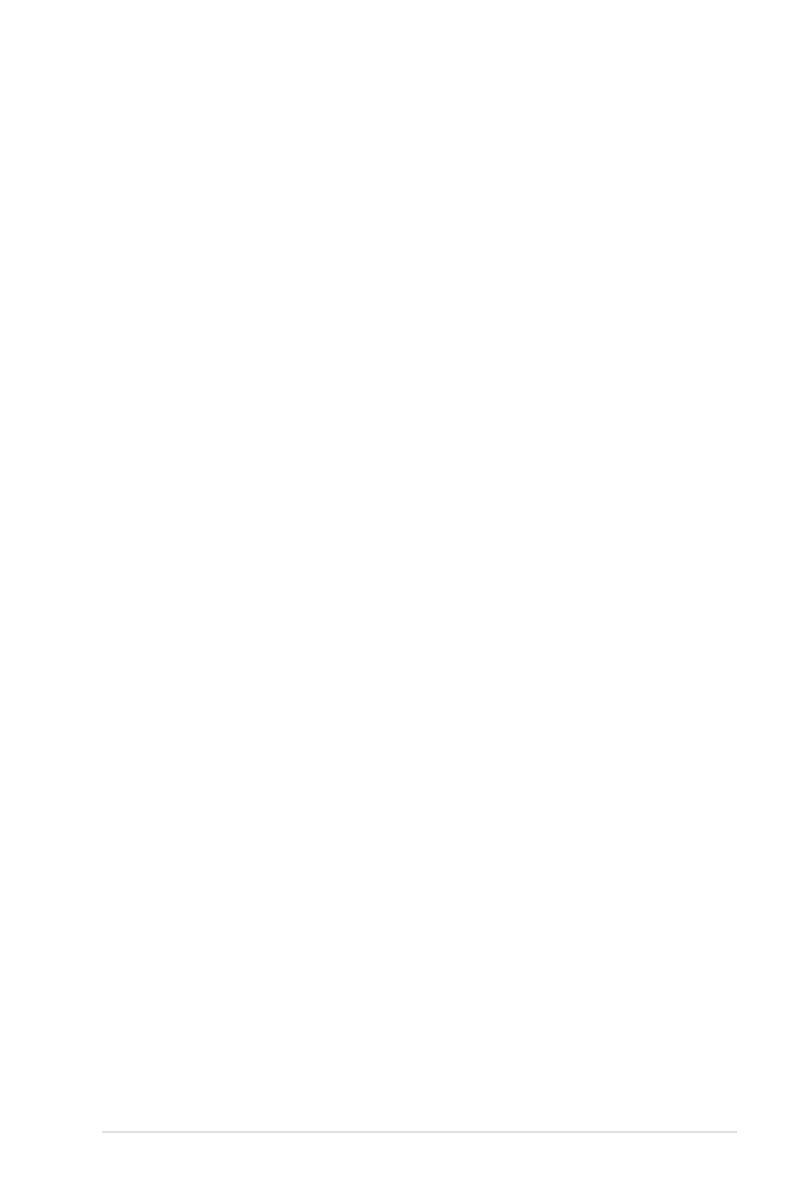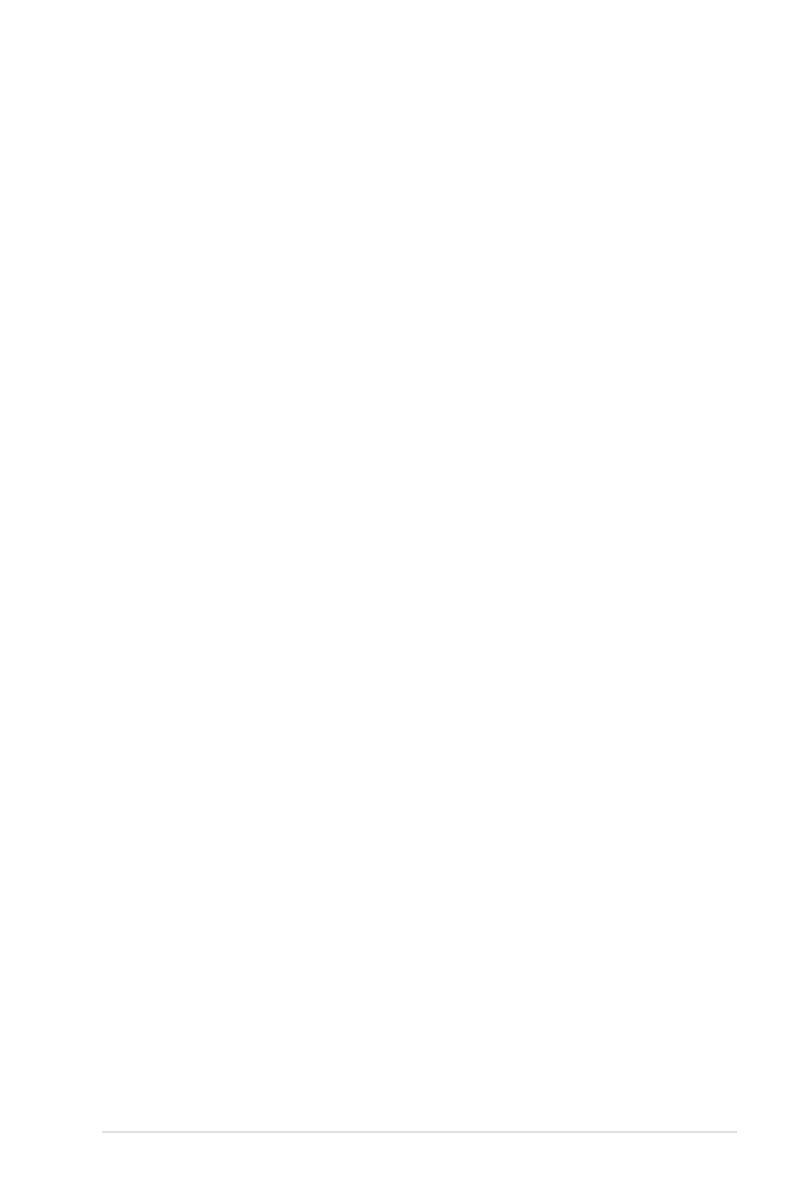
v
Contents
4.3.6 IDE Conguration .......................................................... 4-14
4.3.7 AHCI Conguration ....................................................... 4-15
4.3.8 System Information ....................................................... 4-16
4.4 Advanced menu ......................................................................... 4-17
4.4.1 JumperFree Conguration ............................................ 4-17
4.4.2 LAN Cable Status ......................................................... 4-20
4.4.3 USB Conguration ........................................................ 4-21
4.4.4 CPU Conguration ........................................................ 4-22
4.4.5 Chipset .......................................................................... 4-23
4.4.6 Onboard Devices Conguration .................................... 4-25
4.4.7 PCI PnP ........................................................................ 4-26
4.5 Power menu ................................................................................ 4-27
4.5.1 Suspend Mode .............................................................. 4-27
4.5.2 Repost Video on S3 Resume ........................................ 4-27
4.5.3 ACPI 2.0 Support .......................................................... 4-27
4.5.4 ACPI APIC Support ....................................................... 4-27
4.5.5 APM Conguration ........................................................ 4-28
4.5.6 Hardware Monitor ......................................................... 4-29
4.6 Boot menu .................................................................................. 4-31
4.6.1 Boot Device Priority ...................................................... 4-31
4.6.2 Boot Settings Conguration .......................................... 4-32
4.6.3 Security ......................................................................... 4-34
4.7 Tools menu ................................................................................. 4-36
4.7.1 ASUS EZ Flash 2 .......................................................... 4-36
4.7.2 ASUS O.C. Prole ......................................................... 4-37
4.8 Exit menu .................................................................................... 4-38
Chapter 5: Software support
5.1 Installing an operating system ................................................... 5-1
5.2 Support CD information .............................................................. 5-1
5.2.1 Running the support CD ................................................. 5-1
5.2.2 Drivers menu ................................................................... 5-2
5.2.3 Utilities menu .................................................................. 5-3
5.2.4 Make disk menu .............................................................. 5-4
5.2.5 Manual menu .................................................................. 5-5
5.2.6 ASUS contact information ............................................... 5-5
5.2.7 Other information ............................................................ 5-6