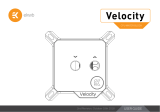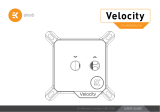Page is loading ...

USER GUIDE
CPU WATER BLOCK
EKQuantum
Magnitude
3rd Revision – April 7, 2022

These products are intended for installation by expert users only. Please
consult with a qualified technician for installation. Improper installation
may result in damage to your equipment. EK Water Blocks assumes no
liability whatsoever, expressed or implied, for the use of these products,
nor their installation. The following instructions are subject to change
without notice. Please visit our web site at www.ekwb.com for updates.
Before installation of this product please read all important notices,
disclosures and warranty conditions printed on the back of the box.
Before you start using this product please follow these basic guidelines:
Read the entire manual before you start installation!
Please remove your motherboard from the computer to ensure the
safest possible mounting process and to prevent the possibility of
damage to your GPU or any printed circuit boards (PCB’s).
EK-Quantum Torque fittings require only a small amount of force
to screw them firmly in place since the liquid seal is ensured by
compression of the rubber O-ring gaskets and not the thread itself.
Only G1/4 fittings with a parallel thread should be used (1/4” BSPP),
maximum thread engagement is strictly 5.75mm!
The use of corrosion inhibiting coolants are always recommended
for any liquid cooling system.
Do not use pure distilled water! For best results EK recommends the
use of EK-CryoFuel coolants!
Make sure to thoroughly bleed air out of your CPU Water Block or
you will not achieve optimal performance!

QUICK INSTALLATION GUIDE
- 3 -
PARTS AND TERMINOLOGY 5
CHANGING THE COLDPLATE 7
CHANGING THE ACCENT 8
REPLACING THE JET PLATE 11
REVERSING THE FLOW DIRECTION 13
INSTALLING THE WATER BLOCK - 115X, 1700 AND AM4 16
INSTALLING THE WATER BLOCK - 20XX 18
CONNECTING THE D-RGB LED STRIP 21
TABLE OF CONTENT
COMPATIBILITY 4
WHAT IS ENCLOSED 4
SUPPORT AND SERVICE 22
SOCIAL MEDIA 22

- 4 -
COMPATIBILITY
Each EK-Quantum Magnitude CPU Water Block is specific to just
one physical socket specification (115X, 20XX or AM4), they are
cross compatible with the following electronic socket specifications:
- EK-Quantum Magnitude - 115X
• Intel LGA 1156
• Intel LGA 1155
• Intel LGA 1150
• Intel LGA 1151
- EK-Quantum Magnitude - 20XX
• Intel LGA 2011 (square ILM only)
• Intel LGA 2011-v3 (square ILM only)
• Intel LGA 2066 (square ILM only)
- EK-Quantum Magnitude - AM4
• AMD AM4
- EK-Quantum Magnitude D-RGB - 1700
• Intel LGA 1700
WHAT IS ENCLOSED
- EK-Quantum Magnitude - 115X CPU Water Block
- Mounting Mechanism - 115x/1700/AM4:
• Screws (4 pcs)
• Springs (4 pcs)
• Standoffs - 115x/1700/AM4 (4 pcs)
• Plastic Washers (4 pcs)
• Allen (hex) key - 2.5mm
- Rubber Gasket
- Backplate - 115X
- Additional Jet Plate - 0.7C
- Thermal Grizzly Hydronaut (1.0g) Thermal Compound
- EK-Quantum Magnitude - 20XX CPU Water Block
- Mounting Mechanism - 20XX:
• Screws (4 pcs)
• Springs (4 pcs)
• Standoffs - 20XX (4 pcs)
• Allen (hex) key - 2.5mm
- Additional Jet Plate - 0.6P
- Thermal Grizzly Hydronaut (1.0g) Thermal Compound
- EK-Quantum Magnitude - AM4 CPU Water Block
- Mounting Mechanism - 115x/1700/AM4:
• Screws (4 pcs)
• Springs (4 pcs)
• Standoffs - 115x/1700/AM4 (4 pcs)
• Plastic Washers (4 pcs)
• Allen (hex) key - 2.5mm
- Rubber Gasket
- Backplate - AM4
- Additional Jet Plate - 0.6P
- Thermal Grizzly Hydronaut (1.0g) Thermal Compound
- EK-Quantum Magnitude D-RGB - 1700 CPU Water Block
- Mounting Mechanism - 115x/1700/AM4:
• Screws (4 pcs)
• Springs (4 pcs)
• Standoffs - 115x/1700/AM4 (4 pcs)
• Plastic Washers (4 pcs)
• Allen (hex) key - 2.5mm
- Rubber Gasket
- Backplate
- Thermal Grizzly Hydronaut (1.0g) Thermal Compound

- 5 -
PARTS AND TERMINOLOGY
The following page shows every individual part of an assembled
Magnitude CPU Water Block, all of the terminology labelled is used
throughout this manual. In addition, there is a list of every physical
variation of these parts and which versions they are used in. While
some parts may be physically cross compatible between different
Magnitude CPU Water Blocks, they should be assembled as stated
for optimal performance. Material, finish and color variations are not
listed as it does not affect fitment or performance.
Magnitude CPU Water Blocks which do not feature a D-RGB LED
Strip are assembled with a fourth O-Ring between the Top and
Accent, this is not used to seal the assembly! It may be exchanged
with an LED Strip when adding the D-RGB Accent. Note that the LED
Strip connector does not fit through the hole in the Frame!

- 6 -
- EK Badge
- Top
- Accent
- LED Strip
- Frame
• Frame - 75x75 (115X)
• Frame - 80x80 (20XX)
• Frame - 54x90 (AM4)
• Frame 78x78 (1700)
- O-Ring
- Inlet O-Ring
- Insert
• Insert - 115X
• Insert - 20XX
• Insert - AM4
- Jet Plate O-Ring
- Jet Plate
• Jet Plate - 0.5P (20XX and AM4 (default))
• Jet Plate - 0.6P (20XX and AM4 (optional))
• Jet Plate - 0.5C (115X (Coldplate - Flat))
• Jet Plate - 0.6C (115X, 1700 ( default))
• Jet Plate - 0.7C (115X (optional))
- Coldplate
• Coldplate - Flat (115X, 20XX and AM4 (optional))
• Coldplate - Minor Curve (20XX and AM4)
• Coldplate - Major Curve (115X)
- Screw (x4)
- Screw (x4)
- Spring (x4)
- Standoff (x4)
• Standoff - M4 x 21mm (115X and AM4)
• Standoff - M4 x 14mm (20XX)
- Plastic Washer (x4)
- Backplate
• Rubber Gasket (115x,1700,AM4)
• Backplate - 115X
• Backplate - AM4
EK Badge
Accent
LED Strip
O-Ring
Inlet O-Ring
Insert
Frame
Top
Jet Plate O-Ring
Coldplate
Jet Plate
Screw (x4)
Screw
Spring
Standoff
Plastic
Washer
Rubber
Gasket
Backplate
MOUNTING MECHANISM
MOUNTING
MECHANISM

- 7 -
STEP 1
CHANGING THE COLDPLATE
Original Magnitude Coldplates have a subtle curvature to achieve
the best possible contact with the IHS of standard CPU’s. If you
choose to replace or modify the IHS it is also possible to replace
the Coldplate of your Magnitude with a Flat version. To install the
Flat Coldplate or to re-install your original Curved Coldplate follow
these instructions:
STEP 1
Unscrew the four Screws from the bottom of the CPU Water Block in
an anticlockwise direction and remove the Coldplate. A 2.5mm Allen
(hex) key is supplied for this.
STEP 2
STEP 2
Replace the Jet Plate according to the table below, ensure that it is
correctly aligned in the Insert and the O-Rings remain in position
Socket Default Jet Optional Jet
115X 0.6C 0.7C
115X - Flat Coldplate 0.5C -
20XX 0.5P 0.6P
20XX - Flat Coldplate 0.5P -
AM4 0.5P 0.6P
AM4 - Flat Coldplate 0.5P -
1700 0.6C -
1700 - Flat Coldplate 0.5C -
Screw
Coldplate
Jet Plate

- 8 -
STEP 1
CHANGING THE ACCENT
It is possible to exchange the Accent on any Magnitude CPU Water
Block for an Accent with a different color or material finish. A
translucent D-RGB Accent can also be used to add lighting to any
version of Magnitude with an opaque Top.
STEP 1
Unscrew the four Screws from the bottom of the CPU Water Block
in an anticlockwise direction, remove the Frame, Coldplate and LED
Strip if installed. A 2.5mm Allen (hex) key is supplied for this. If an
LED Strip is already installed and you do not wish to change where
the cable exits then it does not need to be removed from the Frame.
STEP 3
STEP 3
Put the desired Coldplate in place paying attention to the orientation,
failure to do so will prevent installation of the Screws. The curvature
marking should be on the same side as the curvature marking of the
Frame. Lastly screw in the four Screws, do not use excessive force!
Screw
Frame
Screw
Curvature Marking
Curvature Marking

- 9 -
STEP 2
STEP 2
Remove and replace the Accent. The Accent can fit in any orientation.
STEP 3
STEP 3 (WITHOUT LED STRIP)
If applicable refit the O-Ring between the Top and Accent. This is not
required for operation of the block but ensures the Accent is tightly
fitted without an LED Strip.
Accent
O-Ring

- 10 -
STEP 3
STEP 3 (WITH LED STRIP)
First insert the LED Strip though the desired corner of the Frame and
then fit the LED Strip between the Top and Accent. When using a
Plexi Top the LED Strip should face inwards. When using an Acetal
or Nickel Top the LED Strip should face outwards.
STEP 4
STEP 4
Position the Frame on the Top paying attention to the orientation,
failure to do so will prevent installation of the Screws. The curvature
marking should be in line with the Jet Plate opening as illustrated.
Ensure that the Jet Plate is still aligned in the Insert and the O-Rings
remain in position.
LED Strip
Jet Plate
Curvature
Marking

- 11 -
STEP 1
REPLACING THE JET PLATE
All Magnitude CPU Water Blocks are supplied with an additional Jet
Plate that is 0.1mm thicker than the default Jet Plate. If the Coldplate
touches the edges of the IHS and prevents optimal contact in the
center then it is recommended to install the thicker Jet Plate.
STEP 1
Unscrew the four Screws from the bottom of the CPU Water Block in
an anticlockwise direction and remove the Coldplate. A 2.5mm Allen
(hex) key is supplied for this.
STEP 5
STEP 5
Replace the Coldplate, pay attention to the orientation, failure to
do so will prevent installation of the Screws. The curvature marking
should be on the same side as the curvature marking of the Frame.
Lastly screw in the four Screws, do not use excessive force!
Screw
Screw
Coldplate
Curvature
Marking
Curvature
Marking
Coldplate

- 12 -
STEP 2
STEP 2
Choose the appropriate Jet Plate according to the table below,
ensure that it is correctly aligned in the Insert and the O-Rings remain
in position.
Socket Default Jet Optional Jet
115X 0.6C 0.7C
115X - Flat Coldplate 0.5C -
20XX 0.5P 0.6P
20XX - Flat Coldplate 0.5P -
AM4 0.5P 0.6P
AM4 - Flat Coldplate 0.5P -
1700 0.6C -
1700 - Flat Coldplate 0.5C -
Jet Plate
STEP 3
STEP 3
Replace the Coldplate paying attention to the orientation, failure to
do so will prevent installation of the Screws. The curvature marking
should be on the same side as the curvature marking of the Frame.
Lastly screw in the four Screws, do not use excessive force!
Screw
Coldplate

- 13 -
REVERSING THE FLOW DIRECTION
Magnitude 115x,1700,20XX Water Blocks Water Blocks can be
assembled with each part in multiple orientations to deliver exactly
the same thermal and hydraulic performance when the flow
direction or branding must be reversed. For AM4 versions it is not
recommended to rotate the Insert relative to the CPU socket due
to its asymmetrical design. The following orientations will deliver
optimal performance:
46
(holes position)
47
(holes position)
To prevent any possible incorrect assemblies the Screw
hole pattern is not square. Consequently the Top, Frame,
Insert, Jet Plate and Coldplate can only be rotated by 180°
otherwise it will not be possible to install the Screws. The
Accent, O-Ring and LED Strip may be installed in any
orientation. The Insert can be rotated by following the
steps on the next page.
90° rotation of the Insert/Top is not possible
IN
IN
OUT
OUT
OUT
OUT
IN
IN
OUT
IN
OUT
IN

- 14 -
STEP 3
Make sure that the Inlet and Jet Plate O-Rings are still correctly
located inside the Insert and place it back into the Top in the
desired orientation. Radii on the inside of the Top allow the Insert
to fit only two ways.
STEP 3
STEP 2
Remove the O-Ring, Jet Plate and Insert.
STEP 2
O-Ring
Jet Plate
Insert
Jet Plate O-Ring
STEP 1
Unscrew the four Screws from the bottom of the CPU Water Block
in an anticlockwise direction, then remove the Frame and Coldplate.
A 2.5mm Allen (hex) key is supplied for this. If an LED Strip is already
installed and you do not wish to change where the cable exits then
the Frame does not need to be removed from the cable.
STEP 1
Screw

- 15 -
STEP 4
Put the Frame into place and then refit the O-Ring between the
Frame and Top. Pay attention to the orientation of the Frame,
failure to do so will prevent installation of the Screws. The curvature
marking should be in line with either end of the Jet Plate opening
as illustrated.
STEP 5
Fit the Jet Plate and make sure it is correctly positioned in the Insert.
STEP 4
STEP 5
O-Ring
Curvature Marking
Jet Plate

- 16 -
STEP 6
Replace the Coldplate paying attention to the orientation, failure to
do so will prevent installation of the Screws. The curvature marking
should be on the same side as the curvature marking of the Frame.
Lastly screw in the four Screws, do not use excessive force!
STEP 6
INSTALLING THE WATER BLOCK - 115X, 1700 AND AM4
STEP 1
Place the motherboard on an even surface and remove the Mounting
Mechanism from the plastic bags. Magnitude CPU Water Blocks
include only the parts required for the chosen socket.
STEP 2 (AM4 ONLY)
Using a Philips head screwdriver remove the four UNC #6-32 Screws
which secure the plastic hold-down clamps to the motherboard.
Remove the clamps as well as the original motherboard backplate
and store them away. See the illustration to identify these parts.
AMD® factory
Backplate
UNC 6-32
Screws
Hold-down
Clamps
STEP 2
Screw
Coldplate

- 17 -
STEP 4
STEP 4
Turn your motherboard face down and position the Rubber Gasket
and Backplate directly in line with the mounting holes. The ribbed
side of the Backplate should be facing up! Both parts of the Rubber
Gasket should be used for AM4!
Once aligned carefully rotate the motherboard assembly while
holding the backplate in position with one hand.
Outer part
Inner core
(removable)
STEP 3
STEP 3 (115X ONLY)
The Rubber Gasket is an essential part of the Mounting Mechanism
and must be used. For installation with 115x and 1700 sockets
the Inner core must be removed! Both pieces should be used for
installation with AM4 sockets.
Rubber
gasket
Motherboard
Metal Backplate

- 18 -
STEP 5
Loosely install all four Standoffs and Plastic Washers before
proceeding to tighten them completely. It is mandatory for
115x,1700 and AM4 to install the Plastic Washers as they prevent
damage to the motherboard PCB. Using pliers or similar tools is
not recommended.
STEP 5
INSTALLING THE WATER BLOCK - 20XX
STEP 1
Place the motherboard on an even surface and remove the Mounting
Mechanism from the plastic bags. Magnitude CPU Water Blocks
include only the parts required for the chosen socket.
STEP 2
Install all four Standoffs tightly into the ILM Heat Sink studs by hand.
Using pliers or similar tools is not recommended.
STEP 2
CONTINUE INSTALLATION FROM STEP 3 ON PAGE 19!
Standoff - M4 x 21mm
Plastic
Washer
Standoff - M4 x 14mm

- 19 -
Non-abrasive
cloth
IHS
STEP 3
STEP 3
Wipe the IHS clean using a non-abrasive cloth or Q-tip as shown in
the illustration. Once clean apply a line of Thermal Compound on one
edge of the IHS and use a credit card or similar to spread it evenly.
The layer of Thermal Compound must be thin and even in thickness
over the entire surface of the IHS. Excessive or irregular application
may lead to poor performance! This method applies for Thermal
Grizzly Hydronaut Thermal Compound as supplied with all
Magnitude CPU Water Blocks.
STEP 4
Remove the protective sticker and position the CPU Water Block
onto the Standoffs. To achieve optimal performance mount the CPU
Water Block in one of the orientations prescribed on page 13.
STEP 4
Water Block

- 20 -
STEP 6
STEP 6
Loosely insert all four Screws before proceeding to tighten them two
revolutions at once in a cross pattern. Stop when every Screw is flush
with its hole inside the Frame!
Repeat this process from Step 3 onwards after observing the spread
of Thermal Compound if you are not certain with the installation. If
the Thermal Compound was not thinly spread in the center of the
IHS then changing the Jet Plate may improve results, see page 11.
STEP 5
STEP 5
Insert all four Springs inside the Frame.
Spring
Screw
/