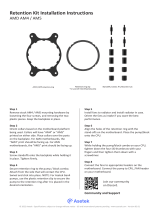Page is loading ...

KRAKEN X RGB SERIES
LIQUID COOLER WITH RGB FANS
ENGLISH

07
KRAKEN X RGB SERIES
2.1 PREPARATION - INTEL LGA 1700 & 1200 / 115X
STEP 2 - INSTALLING THE BACKPLATE
Install the Intel backplate on the rear of the motherboard as
oriented in the picture. Please ensure the sliders fit into the
mounting holes and the backplate of CPU socket fit within the
cut-out of the Intel backplate.
D

12
KRAKEN X RGB SERIES
STEP 4 - CHANGING THE RETENTION BRACKET
1. Press and hold the Intel retention bracket firmly towards the pump.
2. Rotate the Intel retention bracket counterclockwise to release.
3. Pull out the Intel retention bracket.
4. Follow these steps in reverse order to install the AMD retention bracket onto the pump. For SocketTR4,
Install the AMD SocketTR4 retention bracket included inside the Threadripper CPU retail box.
2.2 PREPARATION - AMD
or
1. 2. 3. 4.
C

13
KRAKEN X RGB SERIES
3. INSTALLATION
3.1 Installing the Pump - Pump Orientation ............... 14
3.5 Powering the Fans .......................................................... 20
3.3 Installing the Pump - AMD TR4 ................................. 16
3.7 Connecting the SATA Power Cable ........................... 223.2 Installing the Pump - INTEL/AMD AM5/AM4 ....... 15
3.6 Connecting the Pump Tach ......................................... 21
3.4 Mounting the Radiator and Fans .............................. 17
3.8 Connecting the USB Cable .......................................... 23
3.9 ................................................................................................ 24Connecting RGB LED for lighting control
3.10 .............................................................................................. 25Connecting the Aer RGB Fans

15
KRAKEN X RGB SERIES
3.2 INSTALLING THE PUMP - INTEL/AMD AM5/AM4
Place the pump with the retention bracket onto the CPU.
Ensuring the standoffs go through the holes on the bracket
and securely apply the thumb nuts.
54MM
90MM
A
L
AMD SOCKET
90MM X 54MM AM4
SOCKET
1700
SOCKET 1200 / 115X
1
2
3
4
1
2
3
4
A
L
INTEL AMD AM5/AM4
/