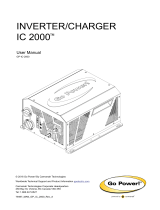Table of Contents
Table of Contents ................................................................................................................................................... 2
1.0 Warnings and Precautions .............................................................................................................................. 3
1.1 Warranty Disclaimer ................................................................................................................................. 3
1.2 Standards ................................................................................................................................................. 3
1.3 Safety and Usage Precautions ................................................................................................................. 3
2.0 SPEEDCHECK-15 Installation Instructions .................................................................................................... 5
3.0 SPEEDCHECK-18 Installation Instructions .................................................................................................... 9
4.0 Appendix A – Wiring Configuration .............................................................................................................. 11
4.1 LED Configurations ................................................................................................................................ 12
5.0 Appendix B – SpeedCheck Manager Configuration .................................................................................... 13
5.1 SpeedCheck Manager Mobile App ......................................................................................................... 13
5.2 SpeedCheck Manager PC ...................................................................................................................... 14
6.0 Appendix C – Legacy Information ................................................................................................................ 17
7.0 Appendix D – Supported Radars .................................................................................................................. 18
8.0 Appendix E – Supported Serial Harness ...................................................................................................... 19