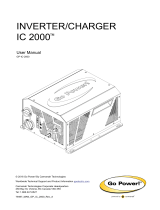8. Fish an Ethernet cable (not included) into the junction box on top of the sign and down into the sign,
plugging it into the right side of the converter. Install cable ties for strain relief. Connect the other end to
your laptop. This cable will eventually be connected to your network switch.
9. Reconnect the LED wiring to the left and right LED display boards and install the left LED first back onto
the sign enclosure with the bottom retaining tabs going in first.
10. Close the DIN rail fuse block(s) in the radar sign and install the right LED board back onto the display
enclosure in the same manner as step 9. Reinstall the fuse(s) or close the breaker in the power cabinet to
apply power to the radar sign. Wait up to 60 seconds and confirm all display LED segments are
operational during the start-up procedure.
11. Wait for vehicle traffic to activate the system to ensure the radar is working properly.
12. See Section 4 to configure the converter. Once the configuration is completed, disconnect the Ethernet
cable from your laptop and connect it to your network switch.
13. Install the polycarbonate window back onto the display enclosure and ensure it is secured with the
window tab. The glossy side faces towards traffic.
14. Reinstall the sign and secure to the display enclosure using the two hex screws.
15. See Section 5 if the sign requires programming via SpeedCheck Manager.
a. SpeedCheck Manager can be downloaded at support.carmanah.com.