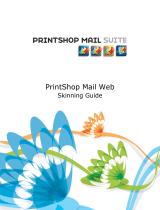Page is loading ...

W
elcome to the Ajax Bible! This is the home of all things Ajax.
Ajax is the new technology that’s blazing through the Internet,
igniting Web sites everywhere. The Ajax revolution has come,
and it’s changing the Internet. In fact, Ajax is the basis of what’s being called
Web 2.0, the next version of the World Wide Web.
So what’s it all about? The central idea is making Web applications look and
feel just like desktop applications. For example, take a look at Figure 1.1,
where you see the familiar Google search page. Enter a term to search for,
such as “Ajax,” and click the Google Search button.
3
IN THIS CHAPTER
Introducing Ajax
Looking at Ajax in action
Conducting Ajax Live Searches
Using Ajax chat
Enabling Autocomplete
Dragging and dropping with Ajax
Using Ajax-enabled shopping
carts
Essential Ajax
06_102633 ch01.qxp 2/23/07 9:44 PM Page 3
COPYRIGHTED MATERIAL

FIGURE 1.1
Google searches for matches to the term you enter.
The screen flashes as it’s updated with new data, and the matches that Google found to your search
term appear, as you see in Figure 1.2.
FIGURE 1.2
Google displays the matches it finds.
That works OK, but that’s not the Ajax way of doing things. Using Ajax, you can work behind the
scenes, connecting to the server to get data without causing a page refresh in the browser. For exam-
ple, take a look at the Google Suggest page at
www.google.com/webhp?complete=1&hl=en,
which is shown in Figure 1.3.
4
Fundamental Ajax
Part I
06_102633 ch01.qxp 2/23/07 9:44 PM Page 4

FIGURE 1.3
The Google Suggest page
As you type, the page in the browser actually connects to the Google server and looks up matches
to the partial search term you entered. For example, type “aj,” and you’ll see a drop-down list box
appear, as in Figure 1.4, with matches found by Google as you’re typing.
FIGURE 1.4
Google Suggest looks for matches as you type.
Behind the scenes, using Ajax techniques, the Web page connects to Google Suggest and searches
for matches to your search term as you’re entering it. It then displays a drop-down list box of the
matches it’s found to your search term, letting you select from those matches — all without a page
refresh. That’s the crucial point: no page refresh was necessary. In the old days, when you wanted
5
Essential Ajax
1
06_102633 ch01.qxp 2/23/07 9:44 PM Page 5

to send data to the server, you had to click a button, such as the Google Search button. Then you
had to wait as the screen flickered and was refreshed. Now, a Web page can send data to the server
without creating a page refresh at all, as you see in this example, where your search term was sent
to the server automatically and the server sent back data to be displayed in the drop-down list.
No longer do you need to perform a page refresh when you send data to the server, or when you
receive data from the server. Instead, Web pages can now act much more like desktop applications,
sending data to the server and receiving data back, all behind the scenes.
This conversion of Web applications, making them feel more like desktop applications, is what’s
meant by Web 2.0. How would you like it if your word processor flashed every time you typed a
new character, and the entire document was displayed over again, with the cursor reset to the
beginning of the document? Not a very attractive thought. Using Ajax, you can create online word
processors that are practically indistinguishable from the desktop version — no flash, no flicker, no
resetting the cursor location when you type. Just a smooth word-processing experience, just like
the desktop version of the same application.
You can see why Ajax is causing a revolution in Web applications: now it’s possible to create online
applications that look and feel just like their desktop counterparts.
This chapter gets you started. You’ll get an overview of the meaning of the term Ajax, and then a
survey of how Ajax is used today. That survey is a very important part of this book because Ajax is
turning up in more and more places — sometimes unexpectedly — and if you are familiar with the
uses of Ajax, you’ll know where you can use it in your own Web applications.
What Does “Ajax” Mean?
So where did the term “Ajax” come from, exactly? Take a look at Figure 1.5, which shows the very
important first article written on Ajax, the article that coined the term and started everything. You
can find that article at
www.adaptivepath.com/publications/essays/archives/
000385.php
. This article is by Adaptive Path’s Jesse James Garrett, who was the first to call this
technology Ajax.
Here’s how that article starts:
“If anything about current interaction design can be called ‘glamorous,’ it’s creating Web
applications. After all, when was the last time you heard someone rave about the inter-
action design of a product that wasn’t on the Web? (Okay, besides the iPod.) All the
cool, innovative new projects are online.
“Despite this, Web interaction designers can’t help but feel a little envious of our col-
leagues who create desktop software. Desktop applications have a richness and respon-
siveness that has seemed out of reach on the Web. The same simplicity that enabled the
Web’s rapid proliferation also creates a gap between the experiences we can provide and
the experiences users can get from a desktop application.
“That gap is closing.”
6
Fundamental Ajax
Part I
06_102633 ch01.qxp 2/23/07 9:44 PM Page 6

FIGURE 1.5
The original Ajax article
That gap is indeed closing, thanks to Ajax. So, according to the article, what does “Ajax” actually
stand for? It stands for Asynchronous JavaScript and XML. As you can begin to see from its name,
and as you can read in the Jesse James Garrett article, Ajax is really a collection of technologies.
The “asynchronous” part means that the browser isn’t going to wait for data to be returned from
the server, but can handle that data as it’s sent back, when it’s sent back. In other words, data trans-
fers take place behind the scenes, without making the browser pause and wait for something to
happen. That’s a crucial part of Ajax: You can handle data from the server when the server sends
you that data. You don’t have to put your whole application on hold until that data arrives. If you
had to wait for that data, your application would be synchronous; and with slow Internet connec-
tions, that could be a problem.
The JavaScript part of the term Ajax is also very important because that’s what makes Ajax happen
in the browser. Ajax relies on JavaScript in the browser to connect to the server and to handle the
data that the server sends back. All the Ajax applications you will develop in this book use
JavaScript to connect to the server behind the scenes, uploading and downloading data. And when
your data is downloaded, you can use JavaScript in the browser to handle that data, displaying it or
crunching it as appropriate.
What about the XML part of the term Ajax? As you probably know, XML has become the lingua
franca of the Web, providing a text-based way to send data back and forth across the Internet. The
reason XML has become so popular is that it is indeed text-based, which means that you can sling
XML around the Internet, because the Internet was designed to handle text-based documents (that
is, HTML). For that reason, Ajax applications are often written to handle data sent back from the
server using XML. In other words, when you contact the server, it’ll send data back to you as an
XML document.
7
Essential Ajax
1
06_102633 ch01.qxp 2/23/07 9:44 PM Page 7

In fact, XML is only one of the ways to handle data sent to you from the server. You can also send
back plain text as well, and you’re going to see both techniques extensively in this book.
Besides JavaScript and XML, Ajax also works with dynamic HTML and Cascading Style Sheets
(CSS). Both of these technologies allow you to update the data displayed in a Web page, and,
because you don’t redraw the entire Web page with Ajax, but just a part of it, you rely on dynamic
HTML and CSS quite a bit; both of them allow you to update specific parts of a Web page. You’re
going to see a lot more on dynamic HTML and CSS in this book because they allow you to refresh
just part of a Web page, something that is central to Ajax-enabled applications.
The part of JavaScript that makes Ajax possible is the
XMLHttpRequest object. This is a special
object built into all modern browsers’ version of JavaScript. As you’re going to see, this is what
makes it possible to connect to the server and handle data sent back from the server behind the
scenes. It’s not just JavaScript that makes Ajax tick, it’s the
XMLHttpRequest object inside
JavaScript.
So there you have it; Ajax is a collection of technologies, not just a single technology. You use
the
XMLHttpRequest object built into JavaScript to connect to the server, and then handle the
XML — or plain text — the server sends back using JavaScript. And you use dynamic HTML and CSS
to display the results in the browser. It’s lucky that all the parts of Ajax applications came together
as they did — JavaScript, the
XMLHttpRequest object, dynamic HTML, and CSS — because all
together, they make it possible to make your online applications look like desktop applications.
Actually, the technology for Ajax has been around since 1998, and had already been used by a
number of applications such as Microsoft’s Outlook Web Access. But it didn’t really catch on until
early 2005 when some high-profile applications such as Google Suggest put it to work, and Jesse
James Garrett wrote his article coining the term Ajax, which put everything under one roof.
Since that time, things have exploded as developers have realized that Web software can finally
start acting and behaving like desktop software. So what can you do with Ajax? That’s what the rest
of this chapter is about.
What Can You Do with Ajax?
There’s a great deal you can do with Ajax, and the following pages cover this treasure trove in some
detail. Coming up is a good survey of the way Ajax is used today.
Create Ajax live searches
One of the most popular uses of Ajax is to create live searches, and you’ve already seen an example
with Google Suggest at the beginning of this chapter. With a live search, the user can enter a partial
search term, and using Ajax, the Web application connects to the server and finds matches to that
partial search term.
8
Fundamental Ajax
Part I
06_102633 ch01.qxp 2/23/07 9:44 PM Page 8

There are plenty of live searches besides Google Suggest available online. For example, take a look
at Gollum at
http://gollum.easycp.de/en/, which is a live search of Wikipedia, the online
free encyclopedia at
www.wikipedia.org. Gollum is shown in Figure 1.6.
FIGURE 1.6
Gollum performs live searches of Wikipedia.
Enter a partial search term in Gollum, such as “Aja” for Ajax, and you can see the results in Figure
1.6, where Gollum has connected to Wikipedia behind the scenes and found matches to your par-
tial search term. Those matches are displayed, as is usual for a live search, in a drop-down list, and
you can select the one that you’re looking for. When you do, the matching Wikipedia article is
opened in your browser.
Create an Ajax-enabled calculator
Any situation where you have to send data to the server and handle the data sent back to you behind
the scenes is perfect for Ajax. So how about an Ajax-enabled calculator? You can find one at
www.
funwithjustin.com/ajax-toybox-demo/calculator.html
, as shown in Figure 1.7.
To use the calculator, just enter two operands to work with, such as 5 and 7 in Figure 1.7, and
click the operation you want to perform — addition, subtraction, multiplication, or division. Using
Ajax, this Web page sends your operands to a program on the server that adds, subtracts, multi-
plies, or divides your numbers as appropriate and sends the results back.
The results then appear in the bottom text field, as you can see in Figure 1.7, where 5 and 7 are
added. And it’s all done without a page refresh — no browser flicker. This application, like other
Ajax applications, looks just as if it’s a desktop application.
9
Essential Ajax
1
06_102633 ch01.qxp 2/23/07 9:44 PM Page 9

FIGURE 1.7
An Ajax-enabled calculator
Talk with Ajax chat applications
Ajax is great anywhere intensive updating is required, such as chat applications, where any number
of users can type and their text appears automatically to everyone currently logged in. Ajax is a
good choice here because the text being displayed is always being updated, and having to watch it
flicker as the whole page is updated would be very annoying.
Using Ajax, however, you can update text anywhere in a page easily, no page refresh required. Take
a look, for example, at
www.phpfreechat.net/demo.en.php, the PHP Free Chat page. This
page connects to a PHP script on the server to support a chat application. When you first navigate
to PHP Free Chat, it asks you to enter a username, as you see in Figure 1.8.
FIGURE 1.8
Signing in for PHP Free Chat
After you’ve signed in, you can type your text in the text field that appears at the bottom of Figure
1.9; when you press Enter, that text is sent, using Ajax, to the server, which adds that text to the
text that others have typed, and the results appear in the chat box, as you can see in Figure 1.9.
10
Fundamental Ajax
Part I
06_102633 ch01.qxp 2/23/07 9:44 PM Page 10

FIGURE 1.9
PHP Free Chat lets you enter text that others can see.
There are many Ajax chat applications around. Take a look at www.plasticshore.com/
projects/chat/
, for example, which is shown in Figure 1.10. To use this chat application,
all you have to do is enter your name (or accept the default name) and your text, and click the
Submit button. When you do, your text appears in the chat box, along with everyone else’s.
FIGURE 1.10
An Ajax-enabled free chat application
11
Essential Ajax
1
06_102633 ch01.qxp 2/23/07 9:44 PM Page 11

There are many more Ajax-enabled chat applications. For example, take a look at
http://treehouse.ofb.net/chat/?lang=en for another good one.
Crunch numbers with spreadsheets
More and more desktop-type applications are being migrated to Web, thanks to Ajax. One of the
latest is for spreadsheets, which you can now find in a number of places online.
For example, take a look at Num Sum, a free online spreadsheet that works just as a desktop ver-
sion would, at
http://numsum.com/spreadsheet/new. You can see Num Sum at work in
Figure 1.11.
FIGURE 1.11
Num Sum is an online Ajax spreadsheet application.
Using Num Sum, you can create real spreadsheets, including the use of formulas, and save your
data on the Num Sum server. Using this application is nearly indistinguishable from a desktop ver-
sion, as you enter data and watch it being updated — all without a browser refresh.
Browse Amazon
Here’s a cute one: an application that lets you browse through the products for sale at Amazon.com.
This application lets you display everything in Amazon.com using a clickable tree that is updated
using Ajax. Just navigate to
http://lmap.co.nr/Amazon1.htm and click a node to open that
node and see the Amazon products, as shown in Figure 1.12.
NOTE
NOTE
12
Fundamental Ajax
Part I
06_102633 ch01.qxp 2/23/07 9:44 PM Page 12

FIGURE 1.12
Browsing through Amazon.com
Get the answer with Ajax autocomplete
Ajax autocomplete applications are a lot like live searches. With live searches, you can enter a par-
tial term in a text field. With autocomplete, however, there’s no search involved; autocomplete sim-
ply offers suggestions to complete the term you’re typing (if you do any cell phone text messaging,
you’re probably familiar with the idea — many cell phones offer suggestions to complete a term as
you’re typing it).
You can see an autocomplete example at
www.papermountain.org/demos/live/, which is
shown in Figure 1.13.
Just type a partial English word in the text field as shown in Figure 1.13, and the application sends
your partial word to the server, which finds matches to that word and sends back autocomplete
suggestions. Those suggestions appear, as you see in Figure 1.13, and you can select among them.
When you do, the term you select replaces the partial term you’ve already typed.
You can find another autocomplete example available for download from SWATO, an Ajax toolkit,
at
https://swato.dev.java.net/. You can see this example at work in Figure 1.14.
This example matches the names of countries, as shown in Figure 1.14. All you need to do is to
type, say, “A”, to be shown a set of possible completions, including Algeria, Austria, Australia, and
so on.
13
Essential Ajax
1
06_102633 ch01.qxp 2/23/07 9:44 PM Page 13

FIGURE 1.13
Using autocomplete
FIGURE 1.14
Using SWATO for autocomplete
14
Fundamental Ajax
Part I
06_102633 ch01.qxp 2/23/07 9:44 PM Page 14

Log in with Ajax
Here’s another good one: rather than asking the users to navigate through a couple of pages to log
in to a site, you can use Ajax to make the process easier, checking their typed username and pass-
word behind the scenes.
For example, take a look at
www.jamesdam.com/ajax_login/login.html, which is shown
in Figure 1.15. This page lets you log in automatically using Ajax, no page refresh required.
FIGURE 1.15
An Ajax-enabled login page
If you enter an incorrect username and password, such as Steve and opensesame and click the page
anywhere, you’ll see an error message, as shown in Figure 1.16.
15
Essential Ajax
1
06_102633 ch01.qxp 2/23/07 9:44 PM Page 15

FIGURE 1.16
The login is blocked.
On the other hand, if you enter a correct username and password — user1 and pass1 works
here — and click the page, you’ll see that you’re logged in, as shown in Figure 1.17.
FIGURE 1.17
A successful Ajax-enabled login
16
Fundamental Ajax
Part I
06_102633 ch01.qxp 2/23/07 9:44 PM Page 16

Download images
You can download only text and XML using Ajax. Or can you? One of the examples you’re going to
see in this book lets you use Ajax together with dynamic HTML to download images. This example
is shown in Figure 1.18.
FIGURE 1.18
In this example you can download images.
When you click a button, this example downloads and displays an image, as shown in Figure 1.19.
So is Ajax really downloading that image? Isn’t Ajax limited to downloading text and XML?
FIGURE 1.19
In this example you can download a new image without refreshing the page.
17
Essential Ajax
1
06_102633 ch01.qxp 2/23/07 9:44 PM Page 17

What really happens in this example is that Ajax downloads the name of the new image to display.
Then, the example uses JavaScript to rewrite an HTML
<img> element in the Web page, using the
name of the file to download. When the browser sees that the
<img> element has been rewritten,
it downloads the image the
<img> element references, through the magic of dynamic HTML.
The end result is that you click a button and a new image appears, no browser refresh needed.
That’s a combination of Ajax and dynamic HTML at work, and it indicates that you will indeed be
able to download binary data using Ajax in this book.
Drag and drop with Ajax
As Web applications become more and more like desktop applications, more and more of what
you take for granted in desktop applications is going to start showing up in online applications.
For example, drag-and-drop operations can make life a lot easier for the user; and now, when you
drag-and-drop items in a Web page, the server can be notified of what you’ve done behind the
scenes. That means the next time you take a look at the page, what you’ve dragged and dropped
appears in the new position you’ve placed it.
For example, take a look at the refrigerator magnet words at
www.broken-notebook.com/
magnetic/
, shown in Figure 1.20.
When you drag a “magnet” to a new location, that new location is sent to the server using Ajax
techniques, and that location data is stored. Other people navigating to the page see the magnets in
the locations you have set them, and when you come back to the page, the magnets will be where
you placed them — unless someone has already moved them.
FIGURE 1.20
The refrigerator magnet words stay where you placed them unless someone else comes along and moves
them.
18
Fundamental Ajax
Part I
06_102633 ch01.qxp 2/23/07 9:44 PM Page 18

Here’s another drag-and-drop example: the mosaic at thebroth.com. The idea here is that you and
others can drag tiles to create a shared artwork, using Ajax. When you drag a tile, its new location is
sent to the server using Ajax, and the tile’s position is updated everywhere, in everyone’s browser. You
can find the mosaic at
www.thebroth.com/mosaic, and it is shown in Figure 1.21.
FIGURE 1.21
Creating a shared mosaic
Drag and drop doesn’t always have to do with individual items. For example, take a look at
Ideo Technologies’ datagrid in Figure 1.22, which is located at
http://sweetdev-ria
.ideotechnologies.com/sweetdev-ria-demo-1.1-RC3/welcome.do
. The
datagrid control lets you rearrange columns by dragging them, as shown in the figure.
When you drag a column, the new column arrangement is sent to the server and stored, which
means that when you navigate to other pages for the same datagrid (using the number links under
the datagrid), that arrangement is preserved.
One of the biggest uses of dragging and dropping with Ajax is to implement shopping carts.
Normally, when you want to add an item to a shopping cart online, you have to go through several
pages: when you click the Add to Cart button, you then see a new page corresponding to the shop-
ping cart, and then you must navigate backward to continue shopping.
Wouldn’t that be much easier if you never had to leave the page you were shopping on? What if
you could simply drag an item to the shopping cart, and the server was notified behind the scenes
of your purchase? No fuss, no muss.
19
Essential Ajax
1
06_102633 ch01.qxp 2/23/07 9:44 PM Page 19

FIGURE 1.22
Dragging a column in Ideo Technologies’ datagrid
That’s the way it works with the shopping cart at www.puterpet.com/index.php?sel=
crafted&menu=crafted&selection=rocks
, which you can see in Figure 1.23.
When you drag and drop an item to the Ajax-enabled shopping cart right in the page, the server is
notified of your purchase, and the current total appears in the shopping cart, as shown in Figure 1.24.
FIGURE 1.23
Dragging an item to an Ajax-enabled shopping cart
20
Fundamental Ajax
Part I
06_102633 ch01.qxp 2/23/07 9:44 PM Page 20

FIGURE 1.24
Adding an item to an Ajax-enabled shopping cart
Play games with Ajax
Here’s another fun use of Ajax: a Harry Potter–based “diary” that answers back what you type
using Ajax. You can find this one at
http://pandorabots.com/pandora/talk?botid=
c96f911b3e35f9e1
, as shown in Figure 1.25.
FIGURE 1.25
Using the Harry Potter–based diary
21
Essential Ajax
1
06_102633 ch01.qxp 2/23/07 9:44 PM Page 21

Try typing “Hello” in the diary. The word “Hello” appears momentarily, then disappears, followed
by the diary’s response — fetched using Ajax — which you see in Figure 1.26.
FIGURE 1.26
The diary responds.
You can ask quite advanced questions of the diary, as shown in Figure 1.27, in which the diary is
being asked where it is.
FIGURE 1.27
Asking the diary where it is
22
Fundamental Ajax
Part I
06_102633 ch01.qxp 2/23/07 9:44 PM Page 22
/