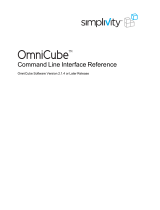Page is loading ...

Dell EMC OpenManage Installation Guide —
Linux
Version 9.3.2

Notes, cautions, and warnings
NOTE: A NOTE indicates important information that helps you make better use of your product.
CAUTION: A CAUTION indicates either potential damage to hardware or loss of data and tells you how to avoid the
problem.
WARNING: A WARNING indicates a potential for property damage, personal injury, or death.
© 2019 Dell Inc. or its subsidiaries. All rights reserved. Dell, EMC, and other trademarks are trademarks of Dell Inc. or its subsidiaries.
Other trademarks may be trademarks of their respective owners.
2019 - 10
Rev. A00

1 Introduction................................................................................................................................. 5
What’s new in this release....................................................................................................................................................5
Software Availability........................................................................................................................................................ 5
Systems Management Software.........................................................................................................................................5
Server Administrator Components On A Managed System...................................................................................... 5
Security Features...................................................................................................................................................................7
Other Documents You Might Need.....................................................................................................................................7
2 Preinstallation Setup.................................................................................................................... 9
Installation Requirements......................................................................................................................................................9
Supported Operating Systems And Web Browsers....................................................................................................9
System Requirements..................................................................................................................................................... 9
Managed System Requirements.................................................................................................................................. 10
Supported Systems Management Protocol Standards.............................................................................................10
Configuring SNMP Agents..................................................................................................................................................10
Remote Enablement Requirements................................................................................................................................... 10
Dependent RPMs For Remote Enablement................................................................................................................ 11
Post Installation Configuration For Remote Enablement...........................................................................................11
Winbind configuration for openwsman and sfcb for Red Hat Enterprise Linux operating systems......................12
Work around for the libssl issue...................................................................................................................................12
3 Installing Managed System Software On Supported Linux And VMware ESXi................................... 14
Software License Agreement.............................................................................................................................................15
RPM for individual components......................................................................................................................................... 15
Installing Managed System Software................................................................................................................................19
Prerequisites For Installing Managed System Software........................................................................................... 19
Installing Managed System software using the provided media............................................................................. 20
Server Administrator Custom Installation Utility........................................................................................................22
Managed System Software Installation Using Third-Party Deployment Software...............................................23
Uninstalling Managed System Software.......................................................................................................................... 24
Uninstalling Managed System Software Using The Uninstall Script.......................................................................24
Uninstalling Managed System Software Using The RPM Command.....................................................................25
4 Installing Systems Management Software On VMware ESXi.......................................................... 26
Using the vSphere CLI........................................................................................................................................................26
Using the VMware vSphere Management Assistant vMA............................................................................................ 27
Using the VMware Update Manager (VUM)...................................................................................................................27
Using The Power CLI.......................................................................................................................................................... 28
Accessing Server Administrator on VMware ESXi..........................................................................................................28
Uninstalling the existing Systems Management VIB.......................................................................................................29
Configuring The SNMP Agent On Systems Running VMware ESXi............................................................................29
Configuring The System To Send Traps To A Management Station Using The vSphere CLI............................ 29
Troubleshooting...................................................................................................................................................................30
Contents
Contents 3

5 Upgrading Systems Management Software On VMware ESXi......................................................... 31
Using the vSphere CLI.........................................................................................................................................................31
Using The Power CLI...........................................................................................................................................................31
Using the VMware Update Manager (VUM)...................................................................................................................32
6 Frequently Asked Questions........................................................................................................ 33
............................................................................................................................................................................................... 33
7 Linux Installer Packages.............................................................................................................. 37
4 Contents

Introduction
This topic provides information about:
• Installing Server Administrator on managed systems.
• Installing and using the Remote Enablement feature.
• Managing remote systems using Server Administrator Web Server.
• Configuring the system before and during a deployment or upgrade.
NOTE: If you are installing management station and managed system software on the same system, install identical
software versions to avoid system conflicts.
Topics:
• What’s new in this release
• Systems Management Software
• Security Features
• Other Documents You Might Need
What’s new in this release
• Supported yx5x platforms:
• PowerEdge R6525
• PowerEdge C6525
NOTE:
• For the list of supported operating systems and Dell EMC servers, see the
Dell EMC OpenManage Software Support
Matrix
in the required version of OpenManage Software at www.dell.com/OpenManageManuals.
• For more information about any features, see the
Dell EMC OpenManage Server Administrator Online Help
.
Software Availability
The Server Administrator software can be installed from:
• Systems Management Tools and Documentation software
• Support site—For more information, see www.dell.com/Support/Home.
• VMware Update Manager (VUM)—For more information, see http://vmwaredepot.dell.com/.
• Linux Repository using YUM or zypper—For more information, see Linux Repository.
Systems Management Software
Systems management software is a suite of applications that enables you to manage the systems by monitoring, notification, and remote
access.
Systems management software comprises of the ISO Dell EMC Systems Management Tools and Documentation image.
NOTE:
For more information about these ISO images, see
Dell EMC Systems Management Tools And Documentation
Installation Guide on www.dell.com/OpenManageManuals
.
Server Administrator Components On A Managed System
The setup program provides the following options:
• Custom Setup
1
Introduction 5

• Typical Setup
The custom setup option enables you to select the software components you want to install. The table lists the various managed system
software components that you can install during a custom installation.
Table 1. Managed System Software Components
Component What is installed Deployment Scenario Systems to install on
Server Administrator Web
Server
Web-based Systems
Management functionality that
enables you to manage systems
locally or remotely.
Install only if you want to
remotely monitor the managed
system. You do not require
physical access to the managed
system.
Any system. For example, laptop
or desktops.
NOTE: For a list of
supported laptops and
desktops, see the
Dell
EMC OpenManage 9.3.2
Release notes
at
dell.com/support/
manuals..
Server Instrumentation Server Administrator
Instrumentation Service
Install to use the system as the
managed system. Installing
Server Instrumentation and the
Server Administrator Web
Server installs Server
Administrator. Use Server
Administrator to monitor,
configure, and manage the
system.
NOTE: If you choose to
install only Server
Instrumentation, you
must also install one of
the Management
Interfaces or the Server
Administrator Web
Server.
Supported systems. For a list of
supported systems, see the Dell
EMC OpenManage Systems
Software Support Matrix at
dell.com/support/manuals.
Storage Management Server Administrator Storage
Management
Install to implement hardware
RAID solutions and configure the
storage components that are
attached to the system. For
more information about Storage
Management, see the Dell EMC
OpenManage Server
Administrator Storage
Management User’s Guide in
the docs directory.
Only those systems on which
you have installed Server
Instrumentation or the
Management Interfaces.
Command Line Interface
(Management Interface)
Command Line Interface of
Server Instrumentation
Install to provide local and
remote system management
solutions to manage Server and
Storage instrumentation data
using command-line interfaces.
Supported systems. For a list of
supported systems, see the Dell
EMC OpenManage Systems
Software Support Matrix.
WMI (Management Interface) Windows Management
Instrumentation Interface of
Server Instrumentation
Install to provide local and
remote system management
solutions to manage Server data
using WMI protocol.
Supported systems. For a list of
supported systems, see the Dell
EMC OpenManage Systems
Software Support Matrix.
SNMP (Management Interface) Simple Network Management
Protocol Interface of Server
Instrumentation
Install to provide local and
remote system management
solutions to manage Server and
Storage instrumentation data
using SNMP protocol.
Supported systems. For a list of
supported systems, see the Dell
EMC OpenManage Systems
Software Support Matrix.
6 Introduction

Component What is installed Deployment Scenario Systems to install on
Remote Enablement
(Management Interface)
Instrumentation Service and CIM
Provider
Install to perform remote
systems management tasks.
Install Remote Enablement on
one system and Server
Administrator Web Server on
another system. You can use the
system with the Server
Administrator to remotely
monitor and manage the
systems which have Remote
Enablement installed.
Supported systems. For a list of
supported systems, see the Dell
EMC OpenManage Systems
Software Support Matrix.
Operating System Logging
(Management Interface)
Operating System Logging Install to enable local system
management-specific events
logging on the operating system
for Server and Storage
instrumentation. On systems
running Microsoft Windows, use
the Event Viewer to locally view
the collected events.
Supported systems. For a list of
supported systems, see the Dell
EMC OpenManage Systems
Software Support Matrix.
iDRAC Command Line Tools Hardware application
programming interface and
iDRAC (depending on the type
of the system)
Install to receive email alerts for
warnings or errors that are
related to voltage, temperature,
and fan speed. Remote Access
Controller also logs event data
and the most recent crash
screen (available only on
systems running Windows
operating system) to help you
diagnose the probable cause of a
system crash.
Only those systems on which
you have installed Server
Instrumentation or Management
Interface.
Security Features
Systems management software components provide the following security features:
• Support for Network Information Services (NIS), Winbind, Kerberos, and Lightweight Directory Access Protocol (LDAP)
authentication protocols for Linux operating systems
• Role-based authority that enables specific privileges to be configured for each user
NOTE:
Applicable only for systems running Red Hat Enterprise Linux, or VMware ESXi
• User ID and password configuration through the web-based interface or the command-line interface (CLI), in most cases
• SSL encryption (Auto Negotiate and 128-bit or higher)
NOTE:
Telnet does not support SSL encryption.
• Session time-out configuration (in minutes) through the web-based interface
• Port configuration to enable systems management software to connect to a remote device through firewalls
NOTE:
For information about ports that the various systems management components use, see the User Guide for that
component.
For information about the Security Management, see the Dell EMC OpenManage Server Administrator User’s Guide at www.dell.com/
openmanagemanuals.
Other Documents You Might Need
For more information, see the following guides:
• The Lifecycle Controller Version 3.40.40.40 User's Guide provides information about using the Lifecycle Controller.
Introduction
7

• The Dell EMC OpenManage Management Console User’s Guide provides information about installing, configuring, and using the
Management Console.
• The Systems Build and Update Utility User’s Guide provides information about using the Systems Build and Update Utility.
• The Dell EMC OpenManage Systems Software Support Matrix provides information about the various systems, the operating systems
supported by these systems, and the systems management components that can be installed on these systems.
• The Dell EMC OpenManage Server Administrator User's Guide describes the installation and use of Server Administrator.
• The Dell EMC OpenManage Server Administrator SNMP Reference Guide documents the SNMP management information base
(MIB).
• The Dell EMC OpenManage Server Administrator CIM Reference Guide documents the Common Information Model (CIM) provider,
which is an extension of the standard management object format (MOF) file. This guide explains the supported classes of
management objects.
• TheDell EMC OpenManage Server Administrator Messages Reference Guide lists the messages that are displayed on the Server
Administrator home page Alert log, or on the event viewer of the operating system. This guide explains the text, severity, and causes
of each alert message that the Server Administrator displays.
• The Dell EMC OpenManage Server Administrator Command Line Interface Guide documents the complete command line interface for
Server Administrator, including an explanation of CLI commands to view system status, access logs, create reports, configure various
component parameters, and set critical thresholds.
• The Remote Access Controller User’s Guide provides complete information about installing and configuring a DRAC controller and
using DRAC to remotely access an inoperable system.
• The Integrated Remote Access Controller User's Guide provides complete information about configuring and using an integrated
Remote Access Controller to remotely manage and monitor the system and its shared resources through a network.
• The Update Packages User's Guide provides information about obtaining and using the Update Packages for Windows and Linux as
part of the system update strategy.
• The Server Update Utility User's Guide provides information about using the Server Update Utility.
• The Dell EMC OpenManage Systems Management Tools and Documentation software contains readme files for applications found on
the media.
NOTE:
If the product does not perform as expected or you do not understand a procedure described in this guide, see
Getting Help in the system’s Hardware Owner’s Manual.
8 Introduction

Preinstallation Setup
Ensure that you perform the following before installing Server Administrator:
• Read the installation instructions for the operating system.
• Read the Installation Requirements to ensure that the system meets or exceeds the minimum requirements.
• Read the applicable readme files and the Systems Software Support Matrix.
• Close all applications running on the system before installing the Server Administrator applications.
On systems running the Linux operating system, ensure that all operating system RPM Package Manager (RPM) packages required by
the Server Administrator RPMs are installed. If the system had VMware ESXi factory-installed, Red Hat Enterprise Linux Server, see
the Dependent RPMs for Remote Enablement section for information about any RPMs that you need to manually install before
installing managed system software. Typically, manual installation of RPMs is not required.
Topics:
• Installation Requirements
• Configuring SNMP Agents
• Remote Enablement Requirements
• Winbind configuration for openwsman and sfcb for Red Hat Enterprise Linux operating systems
• Work around for the libssl issue
Installation Requirements
This section describes the general requirements of the Server Administrator and provides information about supported operating systems
and web browsers.
NOTE:
• Prerequisites specific to an operating system are listed as part of the installation procedures.
• Server Administrator 9.3.2 RPM packages have been signed with Dell SHA-512 signature key. The installation or
upgrade from previous versions of Server administrator to Server Administrator 9.3.2 prompts you an interactive
message. During silent installation or upgrade, you must download the key from the following location:
https://linux.dell.com/repo/hardware/dsu/public_gpg3.key
Before installing or upgrading Server Administrator 9.3.2, you must import the Dell SHA-512 key once to each host
with rpm --import <key file>. Once the key is imported, you are not required to import the key every time while
installing, or upgrading to 9.3.2.
Supported Operating Systems And Web Browsers
For information about the supported operating systems and web browsers, see the Dell EMC OpenManage Systems Software Support
Matrix available at www.dell.com/openmanagemanuals.
NOTE:
Ensure that the web browser is configured to bypass the proxy server for local addresses.
System Requirements
Install Server Administrator on each system that requires to be managed. You can manage each system running Server Administrator
locally or remotely through a supported web browser.
NOTE:
For the list of supported operating systems and Dell EMC servers, see the
Dell EMC OpenManage Software
Support Matrix
in the required version of OpenManage Software at www.dell.com/openmanagemanuals.
2
Preinstallation Setup 9

Managed System Requirements
• One of the supported operating systems and web browser
• Minimum 2 GB RAM
• Minimum 512 MB free hard drive space
• Administrator rights
• TCP/IP connection on the managed system and the remote system to facilitate remote system management.
• One of the Supported Systems Management Protocol Standards
• Monitor with a minimum screen resolution of 800 x 600. The recommended screen resolution is at least 1024 x 768.
• The Server Administrator Remote Access Controller service requires remote access controller (RAC) installed on the managed system.
See the relevant Remote Access Controller User’s Guide for complete software and hardware requirements.
• The Server Administrator Storage Management Service requires Server Administrator that is installed on the managed system. See
the Dell EMC OpenManage Server Administrator Storage Management User’s Guide for complete software and hardware
requirements.
Related Link:
Supported Operating Systems and Web Browsers
Supported Systems Management Protocol Standards
Install a supported systems management protocol on the managed system before installing the management station or managed system
software. On supported Linux operating system, systems management software supports:
• Common Information Model (CIM)
• Simple Network Management Protocol (SNMP)
Install the SNMP package provided with the operating system. If SNMP is installed post Server Administrator installation, restart Server
Administrator services.
NOTE:
For information about installing a supported systems management protocol standard on the managed system,
see the operating system documentation.
The following table shows the availability of the systems management standards for each supported operating system:
Table 2. Availability of Systems Management Protocol by Operating Systems
Operating System SNMP/CIM
Supported Red Hat Enterprise Linux operating system. Install the SNMP/CIM package provided with the operating
system.
NOTE: Dell EMC recommends installing the SFCB, SFCC, OpenWSMAN, and CMPI packages from the operating system
media, if available.
Configuring SNMP Agents
The systems management software supports the SNMP systems management standard on all supported operating systems. The SNMP
support may or may not be installed depending on the operating system and how the operating system was installed. An installed
supported systems management protocol standard, such as SNMP, is required before installing the systems management software.
Configure the SNMP agent to change the community name, enable set operations, and send traps to a management station. To configure
the SNMP agent for proper interaction with management applications, perform the procedures that are described in the Dell EMC
OpenManage Server Administrator User’s Guide.
Related Links:
• Installation Requirements
• Supported Systems Management Protocol Standards
Remote Enablement Requirements
The Remote Enablement feature is supported on:
• Red Hat Enterprise Linux
10
Preinstallation Setup

• VMware vSphere (ESXi)
Dependent RPMs For Remote Enablement
If you choose to install the Remote Enablement feature, you have to install certain dependent RPMs and configure these RPMs before
installing the feature. Install the following RPMs:
• libcmpiCppImpl0
• libwsman1 (RHEL)
• openwsman-server
• sblim-sfcb
• sblim-sfcc
NOTE: Make sure that Pegasus RPMs are uninstalled.
Post Installation Configuration For Remote Enablement
This section details the steps to configure the dependent RPMs if you have installed the Remote Enablement feature.
The post installation configuration script is available at /opt/dell/srvadmin/etc/ on the server file system.
After installing all the dependent RPMs and the Remote Enablement feature, run the autoconf_cim_component.sh script.
Before running the autoconf_cim_component.sh script, ensure that Systems Management is installed.
Run the following command to configure sfcb and openwsman as per the default configurations: ./
autoconf_cim_component.sh
NOTE:
To configure openwsman on the managed node to run on a different port, use the -p <
port
> option with
autoconf_cim_component.sh. This is optional and by default the openwsman is configured to run on port 443.
NOTE: To successfully use openwsmand and sfcbd services on systems running the supported Linux server operating
system with SELinux enabled, use the following commands:
• openwsmand
#grep openwsmand /var/log/audit/audit.log | audit2allow -M mypol
#semodule -i mypol.pp
• sfcbd
#grep sfcbd /var/log/audit/audit.log | audit2allow -M mypol
#semodule -i mypol.pp
Related Links:
Installing Managed System Software on Supported Linux and VMware ESX
Creating Server Certificate For WSMan
You can either create a certificate for WSMan or reuse an existing certificate.
Creating A New Certificate
You can create a new server certificate for WSMan by running the owsmangencert.sh script that is /etc/openwsman. The
openwsman RPM provides the script. Follow the steps in the wizard to create the server certificate.
NOTE:
On RHEL8, comment RANDFILE and change bits to 2048 in ssleay.cnf before running owsmangencert.sh for
openwsman to run properly .
Reusing An Existing Certificate
If you have a self-signed or CA-signed certificate, you can use the same certificate for the openwsman server by updating the
ssl_cert_file and ssl_key_file values, which are grouped under [server] tag, in /etc/openwsman/openwsman.conf with
the existing certificate values.
Preinstallation Setup
11

Configuring CRL for the openwsman client
To configure the Certificate Revocation List (CRL) used by Server Administrator Web Server, do the following:
1. Mention a valid CRL file in /etc/openwsman/openwsman_client.conf.
2. If left blank, the CRL check is ignored.
NOTE: CRL support is only present on the supported Red Hat Enterprise Linux Server. For other operating systems,
contact the operating system vendor to provide the required CURL library with CRL support.
Running sfcb and openwsman
Run sfcb and openwsman:
• /etc/init.d/sfcb start
• /etc/init.d/openwsmand start
The managed system is configured and is ready to be used by the Server Administrator Web Server.
Winbind configuration for openwsman and sfcb
for Red Hat Enterprise Linux operating systems
Perform the following to configure openwsman and sfcb:
1. Back up these files:
• /etc/pam.d/openwsman
• /etc/pam.d/sfcb
• /etc/pam.d/system-auth
2. Replace the content of /etc/pam.d/openwsman and /etc/pam.d/sfcb with the following:
auth required pam_stack.so service=system-auth
auth required /lib/security/pam_nologin.so
account required pam_stack.so service=system-auth
3. Replace the content of /etc/pam.d/system-auth with the following:
%PAM-1.0
This file is auto-generated.
User changes will be destroyed the next time authconfig is run.
auth required /lib/security/$ISA/pam_env.so
auth sufficient /lib/security/$ISA/pam_unix.so likeauth nullok
auth sufficient /lib/security/$ISA/pam_krb5.so use_first_pass
auth sufficient /lib/security/$ISA/pam_winbind.so use_first_pass
auth required /lib/security/$ISA/pam_deny.so
account required /lib/security/$ISA/pam_unix.so broken_shadow
account sufficient /lib/security/$ISA/pam_succeed_if.so uid 100 quiet
account [default=bad success=ok user_unknown= ignore] /lib/security/$ISA/pam_krb5.so
account [default=bad success=ok user_unknown= ignore] /lib/security/$ISA/pam_winbind.so
account required /lib/security/$ISA/pam_permit.so
password requisite /lib/security/$ISA/pam_cracklib.so retry=3
password sufficient /lib/security/$ISA/pam_unix.so nullok use_authtok md5 shadow
password sufficient /lib/security/$ISA/pam_krb5.so use_authtok
password sufficient /lib/security/$ISA/pam_winbind.so use_authtok
password required /lib/security/$ISA/pam_deny.so
session required /lib/security/$ISA/pam_limits.so
session required /lib/security/$ISA/pam_unix.so
session optional /lib/security/$ISA/pam_krb5.so
Work around for the libssl issue
If the required library needed by openwsman is present on the system, the autoconf_cim_component.sh script tries to resolve the
libssl.so issue. However, if the library is not present, the script reports the same. Check if the latest version of the libssl library is installed
on the system and then create a soft link with libssl.so.
12
Preinstallation Setup

For example: if you have libssl.so.0.9.8a and libssl.so.0.9.8b in /usr/lib, create soft link with the latest
libssl.so.0.9.8b:
• ln -sf /usr/lib64/libssl.so.0.9.8b /usr/lib64/libssl.so
•
ldconfig
Preinstallation Setup 13

Installing Managed System Software On
Supported Linux And VMware ESXi
The following table explains the operating system installation matrix for Systems Management.
Table 3. Operating System Installation Matrix
Operating System Architecture 64-bit Architecture
Red Hat Enterprise Linux 8.0 Install
Red Hat Enterprise Linux 7.6
VMware ESXi 6.5 U3 Install
VMware ESXi 6.7 U3
Client OS support on R7920 for Red Hat Enterprise Linux 7.6
workstation and Red Hat Enterprise Linux 8.0 workstation
Install
Ubuntu 18.04.02 Install
NOTE:
• On a Systems Management upgrade, Dell EMC recommends upgrading to the latest open-source components
available on the
Dell EMC OpenManage Systems Management Tools and Documentation
software or from
www.dell.com/Support/Home.
• If you are upgrading the operating system to a major version, uninstall the existing version of Systems Management
and install the supported version.
The installation scripts and RPM packages specific to supported Linux and VMware ESXi operating systems are provided to install and
uninstall the Server Administrator and other managed system software components. These installation scripts and RPMs are located in
the
SYSMGMT/srvadmin/linux/supportscripts directory available in the Dell EMC OpenManage Systems Management Tools and
Documentation software.
NOTE:
Before you migrate to Systems Management software, ensure that you uninstall the Systems Management and
other open-source components (openwsman-server, openwsman-client, libwsman1, sblim-sfcb, sblim-sfcc,
libcmpiCppImpl0, libsmbios2, smbios-utils-bin) installed as part of the Systems Management.
The install script srvadmin-install.sh enables silent or interactive installation. By including the srvadmin-install.sh script in the Linux
scripts, install Server Administrator locally or across a network on single or multiple systems.
The second install method uses the Server Administrator RPM packages that are provided in the custom directories and the Linux rpm
command. Write Linux scripts that install Server Administrator locally or across a network on single or multiple systems.
Using a combination of the two install methods is not recommended and may require that you manually install the required Server
Administrator RPM packages provided in the custom directories, using the Linux rpm command.
For information about supported platforms and supported operating systems, see the Dell EMC OpenManage Systems Software Support
Matrix at www.dell.com/OpenManageManuals.
Topics:
• Software License Agreement
• RPM for individual components
• Installing Managed System Software
• Uninstalling Managed System Software
3
14 Installing Managed System Software On Supported Linux And VMware ESXi

Software License Agreement
The software license for the Red Hat Enterprise Linux Server version of the Systems Management software is located on the Dell EMC
OpenManage Systems Management Tools and Documentation software. Read the license.txt file. By installing or copying any of the
files on the provided media, you are agreeing to the terms in this file. This file is also copied to the root of the software tree where you
install the Systems Management software.
RPM for individual components
The following table lists the RPMs for individual components that can be used during installation:
Table 4. RPM for Individual Components
Prerequisite RPM Deamons Names Command-Line
Options for srvadmin-
install.sh
Server Administrator Web
Server
OS
srvadmin-omilcore
srvadmin-omcommon
srvadmin-jre
srvadmin-omacs
srvadmin-tomcat
srvadmin-smcommon
srvadmin-smweb
dsm_om_connsvcd -w or --web
Server Instrumentation PE Server, OS
(For systems running Red
Hat Enterprise Linux,
install net-snmp-utils.
srvadmin-omilcore
srvadmin-smcommon
srvadmin-omacore
srvadmin-deng
srvadmin-hapi
srvadmin-isvc
srvadmin-omcommon
srvadmin-isvc-snmp
srvadmin-deng-snmp
srvadmin-cm
srvadmin-omacs
srvadmin-ominst
srvadmin-xmlsup
dsm_sa_datamgrd
dsm_sa_eventmgrd
dsm_sa_snmpd
dsm_om_shrsvcd
-d or --dellagent
Server Instrumentation
Only
PE Server, OS
srvadmin-xmlsup
srvadmin-hapi
srvadmin-omilcore
srvadmin-deng
srvadmin-isvc
srvadmin-omcommon
srvadmin-cm
srvadmin-omacs
srvadmin-ominst
dsm_sa_datamgrd
dsm_sa_eventmgrd
dsm_om_shrsvcd
-g or --agent
Installing Managed System Software On Supported Linux And VMware ESXi 15

Prerequisite RPM Deamons Names Command-Line
Options for srvadmin-
install.sh
SNMP PE Server, OS
(For systems running Red
Hat Enterprise Linux,
install net-snmp-utils.
srvadmin-xmlsup
srvadmin-hapi
srvadmin-omilcore
srvadmin-deng
srvadmin-isvc
srvadmin-omcommon
srvadmin-isvc-snmp
srvadmin-deng-snmp
srvadmin-cm
srvadmin-omacs
srvadmin-ominst
dsm_sa_datamgrd
dsm_sa_eventmgrd
dsm_sa_snmpd
dsm_om_shrsvcd
-m or --snmp
CLI PE Server, OS
srvadmin-xmlsup
srvadmin-hapi
srvadmin-omilcore
srvadmin-deng
srvadmin-isvc
srvadmin-omcommon
srvadmin-omacore
srvadmin-cm
srvadmin-omacs
srvadmin-ominst
dsm_sa_datamgrd
dsm_sa_eventmgrd
dsm_sa_shrsvcd
-i or --cli
OS Logging Option PE Server, OS
srvadmin-xmlsup
srvadmin-hapi
srvadmin-omilcore
srvadmin-deng
srvadmin-isvc
srvadmin-omcommon
srvadmin-oslog
srvadmin-cm
srvadmin-omacs
srvadmin-ominst
dsm_sa_datamgrd
dsm_sa_eventmgrd
dsm_sa_shrsvcd
-l or --oslog
16 Installing Managed System Software On Supported Linux And VMware ESXi

Prerequisite RPM Deamons Names Command-Line
Options for srvadmin-
install.sh
Remote Enablement PE Server, OS, CIMOM,
WSMan CIMOM version
>= SFCB 1.3.2 (applicable
for systems running Red
Hat Enterprise Linux,
WSMan Version >=
OpenWSMan 2.1
(For systems running Red
Hat Enterprise Linux,
install net-snmp-utils.
srvadmin-xmlsup
srvadmin-hapi
srvadmin-omilcore
srvadmin-deng
srvadmin-omacs
srvadmin-ominst
srvadmin-isvc-snmp
srvadmin-deng-snmp
srvadmin-isvc
srvadmin-omcommon
srvadmin-omacore
srvadmin-cm
srvadmin-smcommon
srvadmin-itunnelprovider
dsm_sa_datamgrd
dsm_sa_eventmgrd
dsm_sa_snmpd
dsm_sa_shrsvcd
-c or --cimagent
Storage Agent and
Server Instrumentation
(For systems running Red
Hat Enterprise Linux,
install net-snmp-utils.
srvadmin-xmlsup
srvadmin-sysfsutils
srvadmin-storelib-sysfs
srvadmin-storelib
srvadmin-hapi
srvadmin-omilcore
srvadmin-deng
srvadmin-deng-snmp
srvadmin-isvc
srvadmin-isvc-snmp
srvadmin-omcommon
srvadmin-omacore
srvadmin-omacs
srvadmin-ominst
srvadmin-cm
srvadmin-realssd
(applicable for x86_64 bit
only)
srvadmin-smcommon
srvadmin-storage
srvadmin-storage-cli
srvadmin-storage-snmp
dsm_sa_datamgrd
dsm_sa_eventmgrd
dsm_sa_snmpd
dsm_om_shrsvcd
-s or --storage
Installing Managed System Software On Supported Linux And VMware ESXi 17

Prerequisite RPM Deamons Names Command-Line
Options for srvadmin-
install.sh
Remote Access SA Plugin
Component -> Remote
access core components,
Server Instrumentation
iDRAC agent is installed if
iDRAC card is available in
the server.
(For systems running Red
Hat Enterprise Linux,
install net-snmp-utils.
srvadmin-xmlsup
srvadmin-hapi
srvadmin-argtable2
srvadmin-omilcore
srvadmin-deng
srvadmin-deng-snmp
srvadmin-isvc
srvadmin-isvc-snmp
srvadmin-omcommon
srvadmin-omacs
srvadmin-ominst
srvadmin-omacore
srvadmin-cm
srvadmin-smcommon
srvadmin-idracadm7
srvadmin-idrac-vmcli
dsm_sa_datamgrd
dsm_sa_eventmgrd
dsm_sa_snmpd
dsm_om_shrsvcd
-r or --rac
Storage Agent and
Server Instrumentation
PE Server, OS
srvadmin-xmlsup
srvadmin-hapi
srvadmin-omacs
srvadmin-ominst
srvadmin-omilcore
srvadmin-deng
srvadmin-isvc
srvadmin-cm
dsm_sa_datamgrd
dsm_sa_eventmgrd
dsm_om_shrsvcd
-t or --stragent
Remote Enablement and
Server Instrumentation
PE Server, OS
srvadmin-xmlsup
srvadmin-hapi
srvadmin-omilcore
srvadmin-deng
srvadmin-isvc
srvadmin-cm
srvadmin-omacs
srvadmin-ominst
srvadmin-itunnelprovider
dsm_sa_datamgrd
dsm_sa_eventmgrd
dsm_om_shrsvcd
-z or --corecim
NOTE: To manage the server, select either Server Administrator Web Server or one of the Management Interfaces –
CLI, SNMP, or OS LOG along with Server Instrumentation (SI) or Server Administrator Storage Management Service
(OMSS).
NOTE: Command-line options for [-t] and [-g] cannot be used without a management interface. These options must be
combined with management interface options such as [-w], [-i], [-z], [-l], or [-m]. For more information about custom
installations, see Server Administrator Custom Installation Utility.
18 Installing Managed System Software On Supported Linux And VMware ESXi

Installing Managed System Software
This section explains how to install managed system software by using the following installation options:
• Using the srvadmin-install.sh shell script
NOTE: For information about Ubuntu installation, see Dell EMC OpenManage Ubuntu and Debian Repositories.
NOTE: The Server Administrator .deb packages are not carried in the OM DVD, it is supported only through repository.
NOTE: If you have downloaded the managed system software installer (available as a .tar.gz file), the srvadmin-
install.sh shell script is present as setup.sh in the root directory.
NOTE: On a successful import of settings using srvadmin-install.sh (OMDVD) or setup.sh (webpack), the
exported preferences that are stored in the default folder /opt/dell/backup/openmanage are deleted. In case the
import fails, the failure is logged and preferences are rolled back to the defaults.
NOTE: When you upgrade server administrator from the previously installed version, and if you have installed other Dell
system management products, for example DTK, you may see dependency errors. Dell EMC recommends upgrading or
removing the dependent products before upgrading server administrator.
• Using the RPM command
Prerequisites For Installing Managed System Software
The prerequisites are:
• Log in as root.
• The running kernel must have loadable module support enabled.
• The /opt directory must have at least 250 MB of free space, and the /tmp, /etc, and /var directories must each have at least 20
MB of free space.
• Install the net-snmp package that is provided with the operating system if you use SNMP to manage the server. If you want to use
supporting agents for the
ucd-snmp or net-snmp agent, you must install the operating system support for the SNMP standard
before you install Server Administrator. For more information about installing SNMP, see the installation instructions for the operating
system you are running on the system.
NOTE:
When installing RPM packages, to avoid warnings concerning the RPM-GPG key, import the key with a command
similar to rpm --import <OM DVD mountpoint>/SYSMGMT/srvadmin/linux/RPM-GPG-KEY
• In Red Hat Enterprise Linux or later, install the wsman and sblim packages from the operating system DVD. See, To install the wsman
and sblim packages
• Install all the prerequisite RPMs required for successful installation.
If the system had factory-installed, Red Hat Enterprise Linux, see the Dependent RPMs for Remote Enablement section for
information about any RPMs that you need to manually install before installing managed system software. Typically, you may not need
to manually install any RPMs.
Installing the wsman and sblim Packages
1. In Package selection, select Basic Server.
2. Select Customize now and click Next.
3. Select System Management group.
4. From the subcategory, select Web-based Enterprise Management > Optional Packages option. The default selected packages
are: openwsman-client, sblim-sfcb, sblim-wbemcli, and wsmancli
Clear the selection sblim-wbemcli package from the list.
5. Select openwsman-server and click Next.
6. After the operating system installation, install libcmpiCppImpl0 package from the operating system DVD or using the Yum utility.
Installing Managed System Software On Supported Linux And VMware ESXi
19

Installing Managed System software using the provided
media
The installer uses RPMs to install each component. The software (DVD) is divided into subdirectories to enable easy custom installation.
To review the software before you install it, do the following:
1. Load the Dell EMC OpenManage Systems Management Tools and Documentation software into the DVD drive.
2. Mount the DVD, if required.
3. When you have mounted the DVD, navigate to: <OM DVD mount point>/SYSMGMT/srvadmin/linux/
The installation script and RPM folder are available under the Linux directory.
Express install
Use the provided shell script to perform the express installation on supported Linux operating systems.
1. Log in as root to the system running the supported operating system where you want to install the managed system components.
2. Mount the Dell EMC OpenManage Systems Management Tools and Documentation software into the DVD drive.
3. Mount the DVD, if required.
4. Go to <OM DVD mount point>/SYSMGMT/srvadmin/linux/supportscripts directory. Run the srvadmin-
install.sh shell script, which performs an express installation.
sh srvadmin-install.sh --express
or
sh srvadmin-install.sh -x
The setup program installs the following managed system software features:
• Server Administrator Web Server
• Server Instrumentation
• Storage Management
• Remote Access Controller
Remote enablement is not installed and Server Administrator services do not start automatically.
After the selected features are installed, the following message is displayed: iDRAC is an out-of-band management
system that allows system administrators to monitor and manage the PowerEdge Servers and
other network equipment, remotely. iDRAC works regardless of Power status and operating
system functionality. For more information, visit http://pilot.search.dell.com/iDRAC.
With this version of Server Administrator, Security-Enhanced Linux (SELinux) is an optional security architecture that is integrated into
the kernels of Red Hat Enterprise Linux operating systems. You can now install an optional SELinux security policy for Server
Administrator. If the SELinux policy is set to "Permissive" mode, it logs any access to unnecessary OS resources. If the policy is set to
"Enforced" mode, it fully restricts and log any access to unnecessary OS resources.
For more information, see: https://access.redhat.com/documentation/en-us/red_hat_enterprise_linux/7/html/
selinux_users_and_administrators_guide.
To install this Server Administrator SELinux policy, run this installer script again adding a -S or --selinux option after installing
Server Administrator.
5. Start the Server Administrator services after the installation using the srvadmin-services.sh script by using the sh
srvadmin-services start command.
Component-specific install using RPM commands
The RPMs specific to a particular OpenManage component are grouped together. To facilitate an RPM-based installation, install the
RPMs from the following directories:
• SYSMGMT/srvadmin/linux/custom/<OS>/Remote-Enablement/< arch>
• SYSMGMT/srvadmin/linux/custom/<OS>/SA-WebServer/<arch>
• SYSMGMT/srvadmin/linux/custom/<OS>/Server-Instrumentation/<arch >
• SYSMGMT/srvadmin/linux/custom/<OS>/add-StorageManagement/< arch>
20
Installing Managed System Software On Supported Linux And VMware ESXi
/