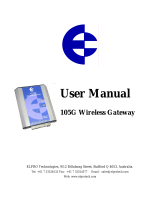Page is loading ...

Quick Start User Guide
1. Introduction
This guide introduces users to implement the GW-7243D module into their
applications in a quick and easy way. For more detailed information about
GW-7243D, please refer to the GW-7243D user manual which is located on
the CD-ROM or web site:
Fieldbus_CD:\DeviceNet\Gateway\GW-7243D\Manual or
http://www.icpdas.com/products/Remote_IO/can_bus/GW-7243d.htm
2. Configuration Flowchart
GW-7243D
DeviceNet Slave / Modbus Master Gateway
Initiate the GW-7243D by the
short of the Init * pin and the
GND pin. Then connect your
PC with it via COM port.
Configure the communication
parameters and Modbus
commands which will be
implement in the GW-7243D
and Modbus slaves
Use the Utility to save the
configurations into the
EEPROM of the GW-7243D,
and the EDS file will be
created at the same time.
Apply this EDS files
into your DeviceNet
a
pp
lication.
GW-7243D DeviceNet Slave / Modbus Master Gateway Quick Start User Guide v1.0
1

3. Steps to configure the GW-7243D
Step 1: Before configuring the GW-7243D, turn it off. Then connect the INIT*
pin with the GND pin of the GW-7243D as following picture. Connect
an available COM port of PC with the COM1 of GW-7243D. Then turn
on the GW-7243D.
Step 2: Download the GW-7243D Utility setup file from the web site
ftp://ftp.icpdas.com.tw/pub/cd/fieldbus_cd/devicenet/gateway/GW-72
43D/utility/ or the CD-ROM disk following the path of “/ Fieldbus-CD /
DeviceNet / Gateway / GW-7243D / Utility /
Step 3: Execute the setup.exe file to install GW-7243D Utility.
Step 4: After finishing the installation of the GW-7243D Utility, users can find
GW-7243D Utility as shown in the following picture.
GW-7243D DeviceNet Slave / Modbus Master Gateway Quick Start User Guide v1.0
2

Step 5: Select the COM port of PC which is connected with the COM1 of
GW-7243D, and then click the “Connect” button.
Step 6: If you get an error message during the connection, please check the
wire connection described in Step 1. Then try the Step 5 again.
Step 7: If the connection is successful, the screen will be shown as follows.
GW-7243D DeviceNet Slave / Modbus Master Gateway Quick Start User Guide v1.0
3

Step 8: Click the icon and to configure the parameters of CAN bus
(DeviceNet), COM port and Ethernet. For example, if you want to
configure the CAN bus, click the icon of CAN bus. When you
finish the configuration of DeviceNet on the frame of “DeviceNet
Setting”, click “Set” button. If configuration is successful, you can see
the current configuration on the frame of “DeviceNet Parameters
Viewer”. After finishing all of the configuration, click “Next” button.
Step 9: There are 6 tabs for Modbus configuration. The COM1/COM2 tab is
the configuration of Modbus RTU or Modbus ASCII. The Server01/
Server02/Server03/Server04 are the configuration of Modbus TCP.
“Class Attributes Setting (0x65)” means that the configuration of
COM1 will be saved in the class ID 0x65 of DeviceNet object. Select
the tab which you want to configure and go on the next step.
GW-7243D DeviceNet Slave / Modbus Master Gateway Quick Start User Guide v1.0
4

Step 10: Configure “connection mode” and “command timeout” for selected
COM port. Select “None” of “connection mode” will disable this COM
port. The “Command Timeout” is the response time of the Modbus
slave when the GW-7243D queries this slave. When finishing the
“Class Attribute Setting”, click “Set” button. In “Instance Attributes
Setting” configuration, select “Instance ID” firstly. If the instance
exists, users can use “Update”, “Delete” and “Erase” button. If not,
only “Add” button can be used. Each instance has it own “Modbus
Device Parameters”. The “Modbus Device NetID” is the station No.
of the target Modbus slave. The “Modbus Function Code” is the
command type which GW-7243D will execute. “Relay Address” and
“Data Length (Bits)” are the start address and data length of reading
or writing memory of Modbus slave. “Map to Memory Address” is the
start channel of GW-7243D storage zone. GW-7243D assigns 6
independent memory blocks for 6 connections (COM1, COM2,
Server01, Server02, Server03 and Server04). Each memory block
can save 2048 DI channels, 2048 DO channels, 1024 AI channels,
and 1024 AO channels. Users need to arrange the proper storage
section for each channel in the same IO type. If the storage section
of different “Modbus Device Parameters” is overlap, the data will be
covered. For example, assume that users set two instances, and the
configurations of “Modbus Device Parameters” are as follows:
Instance
ID
Modbus
Device NetID
Modbus
Function Code
Relay
Address
Data Length
(Bits)
Map to Memory
Address
1 1 01 0 16 0
2 2 01 1 32 16
Instance 1 is set to get 16 DO data from the address 0 of Modbus
slave with station No. 1. Instance 2 gets 32 DO data from the
address 1 of Modbus slave 2. The “Map to Memory Address” of
instance 1 is 0. It means that the data of instant 1 will be stored from
channel 0 to channel 15 of GW-7243D memory. So, the start
channel of memory for instance 2 must be set to 16. If it is set to 15,
the last bit of data of instance 1 will be covered by the first bit of data
of instance 2. Take a note that the data from Modbus Function code
0x03, 0x06, and 0x10 will be regard as the data of AO channels. The
data from Modbus Function code 0x01, 0x05, and 0x0F will be
regarded as the data of DO channels.
GW-7243D DeviceNet Slave / Modbus Master Gateway Quick Start User Guide v1.0
5

Step 11: The configuration step of the Modbus TCP is similar with Step10.
“Connection Valid” can decide if this connection is active or not.
“Server IP” is the IP address of the target Modbus slave. “Connection
Timeout” is the timeout when GW-7243D built the TCP/IP connection
with Modbus slave. “Retry Connection Timeout” is the time period
which the GW-7243D reconnects to the Modbus slave if the
connection is fail. “Command Timeout” is the response time of the
Modbus slave when the GW-7243D queries this slave. After finishing
the “Class Attributes Setting”, click “Set” button. The configuration
method of “Instance Attributes Setting” configuration is the same as
COM port. Please refer to Step 10 for details.
GW-7243D DeviceNet Slave / Modbus Master Gateway Quick Start User Guide v1.0
6

Step12: After finishing all configurations, users can check the configuration
result by clicking the “Device View” button and “Object View” button.
If everything is OK, click “Next” button to continue.
Step13: Fill the “Description” and “Create By” information of EDS file.
Step14: GW-7243D support Poll IO Connection. “EEPROM Setting” shows the
current settings in the EEPROM of the GW-7243D. If you want to use
Poll IO Connection, set the connection path in the frame of “Polling IO
Connection Path Setting”. Or, just ignore this step. When you want to
configure these parameters, select the “CLASS”, “INSTANCE”, and
“ATTRIBUTE” from the corresponding combo boxes according to the
following table. Only the instance which has been added in the Step
10 and Step 11 can be displayed in the combo box. The Class ID
0x64 is the default connection path. After finishing the settings, click
“Set Path” button.
GW-7243D DeviceNet Slave / Modbus Master Gateway Quick Start User Guide v1.0
7

Class ID Instance ID Attrib. ID Description Method
0x64 0x01 0x01 GW-7243D IP Get/Set
0x64 0x01 0x02 GW-7243D Gateway Get/Set
0x64 0x01 0x03 GW-7243D Mask Get/Set
0x65~0x66 0x01~0x0A 0x0A Input Discrete Data Get
0x67~0x6A 0x01~0x05 0x0A Input Discrete Data Get
0x65~0x66 0x01~0x0A 0x0B Coils Status Data Get/Set
0x67~0x6A 0x01~0x05 0x0B Coils Status Data Get/Set
0x65~0x66 0x01~0x0A 0x0C Input Register Data Get
0x67~0x6A 0x01~0x05 0x0C Input Register Data Get
0x65~0x66 0x01~0x0A 0x0D Registers Data Get/Set
0x67~0x6A 0x01~0x05 0x0D Registers Data Get/Set
Step14: Afterwards, you can click “Object View” to check all of the
configurations set before. If you want to clear the all configurations of
the GW-7243D, click “Factory Setting” button. Click “Save” button to
save all of the configurations into the EEPROM of the GW-7243D
and finish the configurations.
Step 15: Use the EDS file of the GW-7243D in the DeviceNet application. You
can find it in the same folder of GW-7243D utility. The default path is
“C:\ICPDAS\CAN_Gateway\GW-7243D\”. The file name may be
GW-7243D_3.eds. “_3” indicates the DeviceNet Node ID of the
GW-7243D that you set in the Step 8.
GW-7243D DeviceNet Slave / Modbus Master Gateway Quick Start User Guide v1.0
8
/