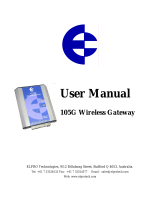Page is loading ...

GW-7243D user manual
GW-7243D
DeviceNet Slave/ Modbus Master Gateway
User’s Manual
Warranty
All products manufactured by ICP DAS are warranted
against defective materials for a period of one year from
the date of delivery to the original purchaser.
Warning
ICP DAS assumes no liability for damages consequent
to the use of this product. ICP DAS reserves the right to
change this manual at any time without notice. The
information furnished by ICP DAS is believed to be
accurate and reliable. However, no responsibility is
assumed by ICP DAS for its use, or for any infringements
of patents or other rights of third parties resulting from its
use.
Copyright
Copyright 2009 by ICP DAS Co., LTD. All rights are
reserved worldwide.
Trademark
The names used for identification only may be
registered trademarks of their respective companies.
GW-7243D DeviceNet/Modbus Gateway User’s Manual, June 2009, v1.0 1/77

GW-7243D user manual
Table of Contents
1. General Information........................................................................................4
1.1 Overview........................................................................................................4
1.2 DeviceNet Applications.................................................................................5
1.3 Hardware Specification..................................................................................6
1.4 DeviceNet Features........................................................................................7
1.5 Modbus TCP Features....................................................................................7
1.6 Modbus RTU/ASCII Features .......................................................................7
1.7 GW-7243D Utility Features...........................................................................8
1.8 Modbus Commands Supported......................................................................8
1.9 System Structure............................................................................................9
2. Hardware........................................................................................................10
2.1 Pin Assignment............................................................................................10
2.1.1 RS-232 & RS-485 & Power supply interface......................................11
2.1.2 Connect to DeviceNet devices.............................................................12
2.1.3 Ethernet connection .............................................................................13
2.2 Terminator resistor settings..........................................................................14
2.3 LED Indication.............................................................................................16
2.3.1 Power LED...........................................................................................16
2.3.2 DeviceNet Indicator Leds....................................................................17
2.3.2.1 MS LED...........................................................................................17
2.3.2.2 NS LED............................................................................................17
2.3.2.3 IO LED.............................................................................................18
2.3.3 Five 7-Segment LED Displays ............................................................19
3. DeviceNet System...........................................................................................21
3.1 DeviceNet network Introduction..................................................................21
3.2 Predefined Master/Slave Connection Messages..........................................25
3.2.1 Explicit Response/Request Messages..................................................25
3.2.2 I/O Poll Command/Response Messages..............................................26
3.3 EDS file........................................................................................................27
4. DeviceNet Profile Area..................................................................................28
4.1 Introduction to the DeviceNet Objects of GW-7243D................................28
4.2 DeviceNet Statement of Compliance...........................................................29
4.3 List of the GW-7243D’s DeviceNet Object.................................................30
4.4 Identity Object (Class ID: 0x01 ).................................................................31
GW-7243D DeviceNet/Modbus Gateway User’s Manual, June 2009, v1.0 2/77

GW-7243D user manual
4.5 Message Router Object ( Class ID: 0x02 ) ..................................................32
4.6 DeviceNet Object ( Class ID: 0x03 )...........................................................33
4.7 Connection Object ( Class ID: 0x05 )..........................................................34
4.8 GW-7243D Module Object ( Class ID: 0x64 )............................................37
4.9 COM1 Modbus RTU/ASCII Object ( Class : 0x65 )...................................39
4.10 COM2 Modbus RTU/ASCII Object ( Class ID: 0x66 ) ..........................41
4.11 Modbus TCP Server 01 Object ( Class ID: 0x67 ) ..................................43
4.12 Modbus TCP Server 02 Object ( Class ID: 0x68 ) ..................................45
4.13 Modbus TCP Server 03 Object ( Class ID: 0x69 ) ..................................47
4.14 Modbus TCP Server 04 Object ( Class ID: 0x6A ) .................................49
5. Configuration & Getting Started .................................................................51
5.1 Utility Overview ..........................................................................................51
5.2 Install & Uninstall the GW-7243D Utility...................................................52
5.2.1 Install GW-7243D Utility....................................................................52
5.2.2 Uninstall GW-7243D Utility................................................................55
5.3 Configure GW-7243D by using Utility tool................................................58
5.3.1 Steps to configure the GW-7243D.......................................................58
5.3.2 Import/export all configuration to/from EEPROM..............................65
5.3.3 Restore to Factory Setting....................................................................67
6. Modbus Commands.......................................................................................68
6.1 “Read Coil Status” Command (0x01)..........................................................70
6.2 “Read Input Status” Command (0x02)........................................................70
6.3 “Read Holding Registers” Command (0x03) ..............................................71
6.4 “Read Input Registers” Command (0x04)...................................................71
6.5 “Force Single Coil” Command (0x05) ........................................................72
6.6 “Write Single Register” Command (0x06)..................................................72
6.7 “Force Multiple Coils” Command (0x0F)...................................................73
6.8 “Preset Multiple Registers” Command (0x10)............................................74
6.9 Exception Responses ...................................................................................75
Appendix A: General Status Table ..........................................................................76
GW-7243D DeviceNet/Modbus Gateway User’s Manual, June 2009, v1.0 3/77

GW-7243D user manual
1. General Information
1.1 Overview
The GW-7243D is one of DeviceNet products in ICP DAS and it stands as
a DeviceNet slave to Modbus TCP/RTU/ASCII master Gateway device. It
allows a master located on a DeviceNet network to enter a dialogue with slave
devices on the Modbus TCP/RTU/ASCII network. In DeviceNet network, it
functions as a “Group 2 Only Server” device. In Modbus network, GW-7243D
represents a master device and sends request message to access the Modbus
TCP/RTU/ASCII slave device by DeviceNet object definition. In order to
simplify the protocol converting mechanism, we also provide the GW-7243D
Utility tool for users to configure the device parameters and build EDS file for
the DeviceNet slave device. Users can easily apply Modbus TCP/RTU/ASCII
devices in DeviceNet applications through the GW-7243D. The application
architecture is depicted as following figure. Users can connect the Modbus
TCP/RTU/ASCII devices to the DeviceNet network via the GW-7243D.
GW-7243D DeviceNet/Modbus Gateway User’s Manual, June 2009, v1.0 4/77

GW-7243D user manual
1.2 DeviceNet Applications
DeviceNet is the standardized network application layer optimized for
factory automation. It is mainly used in low- and mid-volume automation
systems. Some users have implemented DeviceNet protocol in machine
control systems. The main DeviceNet application fields are demonstrated
the following area. (For more information, please refer to www.odva.org):
● Production cell builds and tests CPUs ● Dinnerware production
● Beer brewery ● HVAC module production
● Equipment for food packing ● HVAC module production
● Fiberglass twist machine ● Trawler automation system
● Sponge production plant ● LCD manufacturing plant
● Sponge production plant ● Rolling steel door production
● Overhead storage bin production ● Bottling line
● Pocket-bread bakery ● Tight manufacturing
GW-7243D DeviceNet/Modbus Gateway User’s Manual, June 2009, v1.0 5/77

GW-7243D user manual
1.3 Hardware Specification
CPU
80186, 80 MHz or compatible
Flash
512 KB
SRAM
512 KB
EERROM
16 KB
Ethernet
RJ-45 x 1, 10/100Base-TX
(Auto-negotiating, auto MDI/MDI-X, LED indicators)
Real Time Clock
Year-2000 compliance; seconds, minutes, hours, date of the month, year,
valid up from 1980 to 2079
CAN Signal Support
CAN_H, CAN_L
Connecter
5-pin screw terminal connecter
Power Consumption
2.5 W
COM1
RS-232: TxD, RxD, RTS, CTS, GND
COM2
RS-485: DATA+, DATA-
COM Speed
115200 bps max
CAN Controller
Phillip SJA1000T CAN Controller
CAN Transceiver
Phillip 82C250 CAN Transceiver
LED Directors
MS, NS, IO
Display
7-segment LED: 5 digits
Isolated
1kV isolation on the CAN side
Required Supply Voltage
+10 ~ +30 V
DC
(non-regulated)
Operating Temperature
-25 ~ +75°C
Storage Temperature
-40 ~ +85°C
Humidity
5 ~ 95% RH, non-condensing
Dimensions
122mm x 72mm x 33mm
GW-7243D DeviceNet/Modbus Gateway User’s Manual, June 2009, v1.0 6/77

GW-7243D user manual
1.4 DeviceNet Features
z Comply with DeviceNet specification Volume I/II, Release 2.0
z “Group 2 Only Server” DeviceNet subscriber
z On-line change baud rate and MAC ID of CAN
z MS̀̀̀, NS and IO LED indicators
z Support Offline Connection Set and Device Shutdown Message
z Connection supported:
one “Explicit Connection”
one “Polled Command/Response” connection
1.5 Modbus TCP Features
z Allow maximum 4 Modbus TCP devices.
z Support maximum 5 Modbus TCP commands for each Modbus TCP
device.
z Support Modbus function codes: 0x01,0x02,0x03,0x04,0x05,0x06,
0x0F and 0x10.
z Provide maximum 1920 channels DI/DO for a Modbus TCP command
z Provide maximum 120 channels AI/AO for a Modbus TCP command
z Allow maximum 2048 DI channels, 2048 DO channels, 1024 AI channels
and 1024 AO channels for each Modbus TCP device.
1.6 Modbus RTU/ASCII Features
z Support both Modbus RTU and ASCII protocol for each COM port
z Allow maximum 10 Modbus RTU/ASCII commands for each COM port.
z Support Modbus function codes: 0x01,0x02,0x03,0x04,0x05,0x06,
0x0F and 0x10.
z Baud rate: 1200, 2400, 4800, 9600, 19200, 38400, 57600 and 115200 bps
z Data bits: 7 or 8 bits
z Parity bits: None, even or odd
z Stop bits: 1 or 2 bits
z Provide maximum 1920 channels DI/DO for a Modbus RTU/ASCII
command
z Provide maximum 120 channels AI/AO for a Modbus RTU/ASCII command
z Allow maximum 2048 DI channels, 2048 DO channels, 1024 AI channels
and 1024 AO channels for each COM port.
GW-7243D DeviceNet/Modbus Gateway User’s Manual, June 2009, v1.0 7/77

GW-7243D user manual
1.7 GW-7243D Utility Features
z Set IP/Gateway/Mask of GW-7243D
z Configure DeviceNet parameters, such as node ID, baud rate, and Poll I/O
connection path.
z Configure COM port communication parameters
z Set Modbus TCP/RTU/ASCII protocol communication parameters
z Show Modbus TCP/RTU/ASCII protocol communication parameters
z Show DeviceNet Application Object configuration
z Produce EDS file dynamically
1.8 Modbus Commands Supported
The GW-7243D supports some kinds of Modbus commands. When users
want to use Modbus TCP/RTU/ASCII devices on the DeviceNet network, they
must notice that what kind of the function codes their Modbus TCP/RTU/ASCII
devices support. The following table shows the function codes of Modbus
supported by GW-7243D. For more details please refer to chapter 6.
Function codes of Modbus supported by GW-7243D
Function Code Modbus Command
0x01 Read coil status
0x02 Read input status
0x03 Read holding registers
0x04 Read input registers
0x05 Write single coil
0x06 Write single register
0x0F Force multiple coils
0x10 Preset multiple registers
GW-7243D DeviceNet/Modbus Gateway User’s Manual, June 2009, v1.0 8/77

GW-7243D user manual
1.9 System Structure
The following architecture is the software structure of GW-7243D.
GW-7243D DeviceNet/Modbus Gateway User’s Manual, June 2009, v1.0 9/77

GW-7243D user manual
2. Hardware
2.1 Pin Assignment
Figure 2-1 Hardware Structure of the GW-7243D
CAN Bus
Connector
Bypass CAN
Bus Connector
Power LED
DeviceNet
Status LED
7-segment
LED displays
RS-232 Port
RS-485 Port
Ethernet 10/100
Base T
Power Input
INIT * pin
GW-7243D DeviceNet/Modbus Gateway User’s Manual, June 2009, v1.0 10/77

GW-7243D user manual
2.1.1 RS-232 & RS-485 & Power supply interface
The GW-7243D provides one RS-232 interface and one RS-485 interface.
The GND-signal of COM1 is shared with pin-9, GND. The pin assignment is
shown in table 2-1.
Pin Name Description
1 CTS1
CTS pin of COM1 (RS-232)
2 RTS1 RTS pin of COM1 (RS-232)
3 RXD1 RXD pin of COM1 (RS-232)
4 TXD1 TXD pin of COM1 (RS-232)
5 INIT*
Initial pin for enable/disable
AUTOEXEC.BAT
6 D2+ Data+ pin of COM2 (RS-485)
7 D2- Data- pin of COM2 (RS-485)
8 Vs+
V+ of power supply
(+10V to +30V DC unregulated)
9 GND GND of power supply
Table 2-1: COM Connector Pin Assignment
GW-7243D DeviceNet/Modbus Gateway User’s Manual, June 2009, v1.0 11/77

GW-7243D user manual
2.1.2 Connect to DeviceNet devices
In order to provide an easy CAN bus wiring, the GW-7243D supplies one
CAN port with two CAN bus connector interfaces. Each connecter built on the
GW-7243D looks like as figure 2-2 and table 2-2.
Figure 2-2 CAN bus connector
Pin No. Signal Description
1 N/A Unavailable
2 CAN_L CAN_L bus line (dominant low)
3 N/A Unavailable
4 CAN_H CAN_H bus line (dominant high)
5 N/A Unavailable
Table 2-2: CAN bus Connector Pin Assignment
Note that the bypass CAN bus connector is not another CAN channel. It is
designed for connecting to another CAN device conveniently. The structure of
the inside electronic circuit is displayed as figure 2-3.
Figure 2-3 Electronic circuit of CAN bus connector
GW-7243D DeviceNet/Modbus Gateway User’s Manual, June 2009, v1.0 12/77

GW-7243D user manual
2.1.3 Ethernet connection
The Ethernet (10/100 Base-T) signals are routed to an RJ45 socket for
easy connection using a standard CAT 3 or CAT 5 network cable. On power
on of the GW-7243D, it will auto-negotiate the network speed and connection.
Pin Name Description
1 TX+ Transmit Data +
2 TX- Transmit Data -
3 RX+ Receive Data +
4 N.C. Not Connected
5 N.C. Not Connected
6 RX- Receive Data -
7 N.C. Not Connected
8 N.C. Not Connected
Table 2-3: Ethernet Connector Pin Assignment
GW-7243D DeviceNet/Modbus Gateway User’s Manual, June 2009, v1.0 13/77

GW-7243D user manual
2.2 Terminator resistor settings
In order to minimize reflection effects on the CAN bus line, the CAN bus
lines have to be terminated at both ends by two terminal resistances. Based on
the ISO 11898-2 spec, each terminal resistance is 120Ω (or between
108Ω~132Ω). The length related resistance should have 70 mΩ/m. Users
should check the resistances of their CAN bus, before they install a new CAN
network as figure 2-4.
Figure 2-4: Terminator resistor
Moreover, to minimize the voltage drop on long distance, the terminal
resistance should be higher than the value defined in the ISO 11898-2. Table
2-4 may be used as a reference.
Bus Cable Parameters
Bus
Length
(meter)
Length Related
Resistance
(mΩ/m)
Cross Section
(Type)
Terminal
Resistance
(Ω)
0~40 70
0.25(23AWG)~
0.34mm
2
(22AWG)
124 (0.1%)
40~300 < 60
0.34(22AWG)~
0.6mm
2
(20AWG)
127 (0.1%)
300~600 < 40
0.5~0.6mm
2
(20AWG)
150~300
600~1K < 20
0.75~0.8mm
2
(18AWG)
150~300
Table 2-4: Relation between bus cable and length
GW-7243D DeviceNet/Modbus Gateway User’s Manual, June 2009, v1.0 14/77

GW-7243D user manual
Therefore, the GW-7243D module supplies a jumper for users to connect
the terminator resistor or not. If users want to use this terminator resistor,
please open the GW-7243D cover and use the JP3 jumper to activate the
120Ω terminator resistor built in the system, as in the figure 2-5. Note that the
default setting is active. And about the J3 jumper setting, please refer the table
2-5.
Figure 2-5 XC100 I/O expansion board LAYOUT
Apply the termination
resistor(120Ω)
Don’t apply the termination
resistor
Table 2-5 J3 Jumper Selection
GW-7243D DeviceNet/Modbus Gateway User’s Manual, June 2009, v1.0 15/77

GW-7243D user manual
2.3 LED Indication
The GW-7243D acts as a DeviceNet slave to Modbus TCP/RTU/ASCII
gateway. It provides some Leds to indicate what situation the GW-7243D is in.
2.3.1 Power LED
After connecting the GW-7243D with the electronic power (the range of
input voltage is 10 ~ 30 V
DC
). The Power LED will be turn on. If the Power LED
is off after giving the proper voltage, please check the power and load of power
supply firstly. If the situation is not improved, please communicate your local
distributor to solve this problem. The corresponding conditions are given in
table 2-6 and the location is shown in Figure 2.1.
Table 2-6 Power led conditions
Condition Status Description
Off
No power or
module fail
No power supply or module failure.
Solid red Normal Device is working
GW-7243D DeviceNet/Modbus Gateway User’s Manual, June 2009, v1.0 16/77

GW-7243D user manual
2.3.2 DeviceNet Indicator Leds
The GW-7243D includes three single-color LED displays to indicate the
status of module, network and I/O device. They are MS LED (it is red), NS LED
(it is green), and IO LED (it is red). The Indicators assist maintenance
personnel in quickly identifying a problem unit. The LED test is to be performed
at power–up. When the DeviceNet communication events occur, these
indicators will be triggered to glitter with different conditions.
2.3.2.1 MS LED
This LED provides device status and indicates whether or not the device
is operating properly. Table 2-7 shows the conditions of MS status. Therefore,
when the device is operated normally, the MS-LED must be turned off.
Table 2-7 MS led conditions
Condition Status Description
Red Critical fault Device has unrecoverable fault
Flashing red Non-critical fault Device has recoverable fault; to
recover:
Reconfigure device
Reset device
Perform error recovery
2.3.2.2 NS LED
This LED indicates the status of the communication link for the device.
Table 2-8 shows the conditions of NS status. Therefore, when the device is
correctly communicating in the network, the NS-LED is normally turned on.
Table 2-8 NS led conditions
Condition Status Description
Off Off line DeviceNet is off line
Flashing green On line
DeviceNet is on line, but not
communicating
Init solid green Link failed
The device has detected an error that
has rendered it incapable of
communicating on the link; for
example, detected a duplicate node
address or network configuration error
Solid green On line, communicating DeviceNet is on communication
GW-7243D DeviceNet/Modbus Gateway User’s Manual, June 2009, v1.0 17/77

GW-7243D user manual
2.3.2.3 IO LED
This LED provides the status of the data access of the DeviceNet network.
When DeviceNet master get/set the data of IO and configuration from Class ID
0x64 to Class ID 0x6A of GW-7243D, the LED would be flashed. Table 2-9
shows the different conditions for IO LED. Therefore, when the device IO
function is working, the IO-LED should be flashed.
Table 2-9 IO led conditions
Condition Status Description
Off No data
No data is being transmitted or
received
Flashing red Communicating Data is being transmitted or received
GW-7243D DeviceNet/Modbus Gateway User’s Manual, June 2009, v1.0 18/77

GW-7243D user manual
2.3.3 Five 7-Segment LED Displays
The GW-7243D provides five 7-Segment LED displays and it scrolls to
show the module information of GW-7243D.
The important information of GW-7243D can be divided as follows:
z Group-ID 11111: IP information of this GW-7243D
z Group-ID 22222: baud rate of all ports
z Group-ID 33333: configuration of all ports
The IP information format of GW-7243D is given as follows:
z Group-ID of 5-digit LED: 11111.
z LED-1: indicator, can be 1 or 2 or 3 or 4
z LED-2 ~ LED-5: IP of GW-7243D
The LED will show Group-ID first, and then show its IP as the above
diagram indicates. If users change IP, the value shown will change
immediately. The default shipping IP = 192.168.255.1 Î the LED show
sequence is given as above diagram.
GW-7243D DeviceNet/Modbus Gateway User’s Manual, June 2009, v1.0 19/77

GW-7243D user manual
The baud-rate format of COM ports are given as follows:
z Group-ID of 5-digit LED: 22222.
z LED-1: COM port number
z LED-2 ~ LED-5: value of (baud rate/100)
The baud-rate format of CAN port is given as follows:
z LED-1: indicator, 3, DeviceNet baud rate.
z LED-2 ~ LED-5: value of (baud rate/1000)
The COM port No. is shown in LED-1 and its baud rate is shown in the
LED-2 ~ LED-5. The COM port baud rate = (value of LED-2 ~ LED-5)*100.
Therefore, the display “1. 96” means baud rate of COM1 is 9600 bps; the
display “2.1152” means baud rate of COM2 is 115200 bps.
The DeviceNet baud rate is equal to (value of LED-2 ~ LED-5)*1000.
Therefore, the display “3. 125” means that baud rate of DeviceNet network is
125Kbps; the display “3. 500” means that the baud rate of DeviceNet network
is 500Kbps. All baud rate of GW-7243D’s port will be shown one by one.
The configuration of COM ports are given as follows:
z Group-ID of 5-digit LED: 33333.
z LED-1: COM port number
z LED-3: data bit, 7 or 8
z LED-4: parity bit, 0=no parity, 1=even parity, 2=odd parity
z LED-5: stop bit, 1 or 2
The configuration of CAN port is given as follows:
z LED-2/ LED-3: fix string, “id.”.
z LED-4/ LED-5: DeviceNet MAC ID of this module, default 01
GW-7243D DeviceNet/Modbus Gateway User’s Manual, June 2009, v1.0 20/77
/