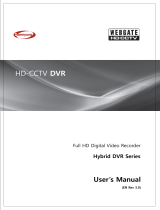Page is loading ...

GDV-B8832A.2.2.02.12.2011
Owner's Manual
© ASP AG
Di
g
ital Recordin
g
S
y
stems
GDV-B2208A 8-Ch Standalone DVR with DVD-RW H.264
GDV-A4416A 16-Ch Standalone DVR with DVD-RW H.264
GDV-C4416A 16-Ch Standalone DVR with DVD-RW H.264
GDV-B8832A 32-Ch Standalone DVR with DVD-RW H.264


Content:
1. Introduction 1
1. Available Versions 2
2. Key Features of your DVR 2
2. Important Safety Instructions 3
3. Package Contents 4
4. Installation 5
1. Part Names and Functions 5
2. Installation and Connection 10
3. Running the OSD menu 12
4. Connecting and Configuring Ports 19
5. Menu Use 33
1. Menu Structure 33
2. Function Menu 33
3. Factory Reset 35
6. Monitoring 40
1. Basic Screen 40
2. Single Full Screen Mode 40
3. Multi Screen Mode 40
4. Screen Description 40
5. Sequence Mode 41
6. Event Screen 41
7. Zoom Screen Mode 42
8. Pause Live Screen 42
9. PTZ Control 43
7. Playback 45
1. Playback Mode 45
2. Search Mode 46
3. Copy 49
8. Configuration 53
1. System Setup 53
2. Network 65
3. Device Setup 68
4. Event Setup 74
5. Recording Setup 80
9. GRUNDIG Web Viewer 84
1. System Requirements 84
2. Login 84
3. User Setup 85
4. Available Browser 86
5. Monitor 86
6. Playback 91
7. Java based Web Viewer 95
10. GRUNDIG Live Mobile Viewer 96
1. Log-In Page 96
2. Monitoring Page 97
1. Introduction
Thank you for purchasing a GRUNDIG digital video recorder.
This manual is for GDV-B2208A, GDV-A4416A, GDV-C4416A and GDV-B8832A. Before product installation and
operation, please become thoroughly familiar with this user manual and other manuals referenced by this
manual.
This user manual, the software and the hardware described here are protected by copyright law. With the
exception of copying for general use within fair use, copying and reprinting the user manual, either partially or in
entirety, or translating it into another language without the consent of ASP AG is strictly prohibited.
This specification may change without prior notice for improvement of product performance.
Product Warranty and Limits of Responsibility:
The manufacturer does not assume any responsibility concerning the sale of this product and does not delegate
any right to any third party to take any responsibility on its behalf. No warranty is offered for any attachments or
parts not supplied by the manufacturer. The product warranty does not cover cases of accidents, negligence,
alteration, misuse or abuse, for example:
1
English

- Malfunctions due to negligence by the user
- Deliberate disassembly and replacement by the user
- Connection of a power source other than a properly rated power source
- Malfunctions caused by natural disasters (fire, flood, tidal wave, etc.)
- Replacement of expendable parts (HDD, FAN, etc.)
- The warranty period for the HDD and Fan is one year after purchase.
This product is not for exclusive use of crime prevention but also for assistance in cases of fire. We take no
responsibility for damage from any incident.
Caution:
This equipment underwent EMC registration and is suitable for business purposes. Distributors and users are
aware of this point.
Warning:
This is a class A product. In a domestic environment this product may cause radio interference, in which case the
user may be required to take adequate measures.
Warning:
1. In case of changing the built-in lithium battery, it should be replaced with the same or a kindred one to prevent
danger of explosion. Since old batteries could be a factor of environment contamination, be cautious how you
treat them.
2. Do not throw the batteries into fire or other heat. Short circuit or disassembly is prohibited.
3. Do not charge the batteries provided with the remote control.
1.1. Available Versions
These instructions apply to the following products. For the different properties of the products please refer to the
table.
1.2. Key Features of your DVR
Monitoring Screens
The DVR supports real live video with high resolution for each channel and a variable display mode.
- Real H.264 Video
- Covert channels for users
- Variable display mode
GDV-B2208A : 1/4/8 channel mode
GDV-A4416A : 1/4/9/10/16 channel mode
GDV-C4416A : 1/4/9/10/16 channel mode
GDV-B8832A: 1/4/9/10/16 channel mode
- Multi monitor outputs
GDV-B2208A : Composite x 2, DVI x 1
GDV-A4416A : Composite x 2, DVI x 1
GDV-C4416A : Composite x 4, DVI x 2
GDV-B8832A : Composite x 4, DVI x 2
Audio Recording
The DVR supports real-time audio input and recording.
2
English

- Simultaneous 4ch audio input & recording available
For GDV-B8832A & GDV-C4416A: Input: 4Ch RCA, 12Ch D-Sub, Output: 1Ch (Rear)
For GDV-A4416A & GDV-B2208A: Input : 4Ch, Output: 1ch (Rear)
- Simultaneous audio recording and playback available
Recording
The DVR supports max. 800ips (GDV-B8832A), 400 ips (GDV-C4416A / GDV-A4416A) or 200ips (GDV-B2208A)
recording at High-Resolution (H.264).
- Supports manual, continuous, schedule & event recording
- Video loss detection
- Supports archiving event lists (Sensor, Video Loss, Motion Detection, Text)
- Possible to record max. 5 seconds before an event is triggered per each channel
Backup devices
You can back up to DVD-R, CD-R & USB (Fat32 formatted).
- Supports various backup devices : DVD-R, CD-R, USB
- eSATA port for external recording HDDs
Search / Playback
These products support variable and convenient functions for search & playback.
- Search for Events (Motion, Video Loss, Text & Relays)
- Search for Dates (Calendar & Date input method)
- Smart Search for Motion Detection
- All Search methods can be used via DVR, remote control & USB mouse
Network
These products support networks like LAN, XDSL and can be easily controlled from remote site using the
GRUNDIG Control Center Software.
- E-mail and/or Twitter notification
- Access Live video and playback with many Web browsers, backup with the Internet Explorer
- Access Live video, playback, search, backup and DVR management with the GRUNDIG Control Center Software
- Record, search & playback over a network
- 10/100Mbps Ethernet/xDSL connection
ETC
- User friendly GUI with mouse function
- Easy and simple firmware upgrade over USB or the network
- PTZ Control (several protocols), PRESET function
- Control of up to 16 DVRs with one remote controller
- 10/100/1000Mbps connection for the external storage device GDS-R04A
- Advanced user management with covert function
2. Important Safety Instructions
1. Do not place heavy objects on the top of the product.
2. This Product is for indoor use. It is not weatherproof. Please use the product considering its environmental
specifications (Temperature & Humidity). To clean the product, gently wipe the outside with a clean dry cloth.
3. This Product uses AC power of 110V ~ 240V. Be cautious not to cause electric damages to the product.
4. Be careful not to drop the product. Physical shocks may harm the product including the internal HDD. In
addition, be sure the product is secured after installation.
5. This Product is made of metal. Therefore you can hurt human beings if you throw it to them or hit it on them.
When installing the product, be cautious to locate it in safe places where children cannot reach it.
3
English

6. If the product does not operate properly, please contact the closest GRUNDIG distributor for after sales
service. Tampering or disassembling the product will cause expiration of the warranty.
7. Security surveillance laws may differ for each country. Therefore, please contact the local region first to avoid
any surveillance law violations.
8. Experience and technical skills are needed for the installation of this product as an improper installation may
cause fire, electric shocks, or defects. Any installation job should be performed by the vendor you purchased this
product from.
The content of this manual can differ according to firmware or software upgrading. The standard and appearance
of the products may be changed for the improvement of quality without an advance notice.
3. Package Contents
These parts are included:
4
English

4. Installation
4.1. Part Names and Functions
Front view of GDV-B2208A:
5
English

Front view of GDV-A4416A / GDV-C4416A / GDV-B8832A:
6
English

Rear view of GDV-B2208A:
Rear view of GDV-A4416A:
7
English

Rear view of GDV-C4416A & GDV-B8832A:
8
English

Remote Control:
It is possible to use all functions of the DVR with the remote control,. If several DVRs are set with unique ID
numbers, they can be controlled with one remote control. To use the remote control, it is necessary to set first
the ID which you want to use. Keep pressing the ID button repeatedly (up to max. 16 times) and use it for
matching DVR & ID.
9
English

4.2. Installation and Connection
Connecting the camera:
Connect the CCTV camera to the DVR using the BNC cable as shown below:
- The video type for all channels should be either NTSC or PAL. Do not combine them with each other.
- The DVR sets the video signal’s impedance (75Ω) automatically. The Impedance is set to 75 Ω basically. When
connecting a device to video output, the impedance will be changed to “Hi-z” status.
- The Video Type (NTSC/PAL) should be directly set after booting the DVR. The order of the camera recognition
starts with Ch1 up to Ch8 (Ch16 or Ch32) and the 1st recognized camera type will indicate all other camera types.
10
English

Connecting the monitor:
Connect either a CCTV monitor with a BNC cable to the DVR as shown below, or connect the monitor with a DVI
cable through the DVI port. Use a DVI-VGA adapter or a DVI-HDMI adapter if your monitor does not support a
direct DVI connection. (A DVI-VGA adapter is included in the package.)
Connecting Audio:
Connect the audio signal to the DVR using the RCA cable or a D-Sub connector as shown below:
Supplying Power:
Connect the power cable as shown below:
11
English

- When supplying the DVR with power, the DVR starts booting automatically.
- In order to cut off the power, press the power switch on the DVR front for 5 seconds. When a pop-up window
appears, select “YES” to shut down the DVR.
- For supplying the DVR with power again, push the Power button.
4.3. Running the OSD menu
The OSD can be controlled with the keypad on the front panel of the DVR, with a remote control or with an USB
mouse. In this manual we will refer to the keys of the front panel, as the procedure with a remote control and a
mouse is almost identical.
4.3.1. OSD Menu Configuration
Press [MENU] on the keypad on the front to open the configuration menu as shown below:
(1) Main Menu : The selected tab is shown in bright colour and the related sub-menu will be shown on the left,
below the tab. To move to the previous/next tab, use the [◀/▶] arrow buttons. To move to a sub-menu, press the
[Enter] key.
(2) Submenu : The selected sub-menu is shown as a tab title and the related setting will be shown. To move to the
previous/next tab, use the [◀/▶,▲/▼] arrow buttons. To move to the related setting, press [Enter]. To move to an
upper main menu, press the [ESC] button.
(3) Setting page : The selected tab is shown in blue. To move to the previous/next tab, use the [◀/▶] or [▲/▼]
arrow button and press the [Enter] key for value setting. When setting the value is a word, a dialogue box to edit
the word will open. When setting the value is a number, it should be set with using [◀/▶] or [▲/▼]. Press the
[ESC] button when the value is set. With the [ESC] button it is also possible to move to the upper sub-menu.
12
English

Dialogue box to edit a word:
The dialogue box to edit a word is shown below. It is possible to input both letters and numbers.
Keep pressing the [▲/▼], [◀/▶] arrow buttons until the word is typed in, then press [Enter]. In case of deleting
press [<--], for spacing press the [-->] button. To exit the dialogue box, press [Enter] after having finished the
word input.
4.3.2. Setting the remote control
Setting the ID of the DVR:
When controlling several DVRs with one remote control, set the Remote Control ID as follows:
(1) Press the [MENU] button.
(2) Select “System” by using the [▶] arrow button and press [Enter] or the [▼] button.
(3) Select “Utility” by using the [▶] arrow button and press the [Enter] button.
(4) Select “Remote Controller ID” and press [Enter].
(5) Select a value using the [◀/▶] arrow buttons and press [ESC].
(6) Press the [ESC] button to return to monitor mode.
NOTE:
Up to 16 DVRs can be controlled with a single remote control. If you do not use a remote control, set the Remote
Controller ID to “All”.
Selecting an ID with the remote control:
If there are several DVRs with unique ID numbers, they can be controlled with one remote control. To select a
specific DVR, keep pressing the ID button of the remote control until you hear a signal sound for the duration of 2
seconds.
13
English

Operable range of the remote control:
Loading the batteries into the remote control:
The remote control requires two AAA-type batteries. Please refer to the following installation steps.
4.3.3. Different configurations
Basic configuration:
14
English

Advanced configuration:
Connection to an USB storage device for backups:
Internet/Intranet configuration:
15
English

4.3.4. Basic Settings
Viewing Image:
When powered on the DVR starts automatically and displays a basic 16ch-split or 8-split screen (GDV-B2208A).
NOTE:
After booting the recorder, by default a prompt for entering the password will appear. The default admin
password is: 1234.
Setting Date & Time:
- Press the [MENU] button and select “System” when the OSD menu appears.
- Select “Date/Time” and press the [Enter] button.
Time Zone:
(1) Select “Time Zone” using the [◀/▶] or [▲/▼] arrow buttons and press the [Enter] button.
(2) Select “Time Zone” using the [◀/▶] arrow buttons and press the [ESC] button.
Daylight saving time:
(1) Summer Time is only selectable for the Time Zones which use Daylight savings.
(2) Select “Daylight Saving” using the [◀/▶] or [▲/▼] arrow buttons and pressing the [Enter] button.
(3) Select On/Off using the [◀/▶] arrow buttons and pressing the [ESC] button.
Custom DST:
You have the option to customise the DST switch to your needs. You can freely choose when the DST will happen.
You can fix the DST switch to either a fixed day (e.g. The second Tuesday in March) or a fixed date (23rd of March).
You can also select the time when the switch should happen.
16
English

NTP:
(1) Select NTP if you want to enable the NTP Function.
(2) Select “Client or Server or Both” using the [◀/▶] or [▲/▼] arrow buttons and press the [Enter] button.
(3) Select “Public or Both” using the [◀/▶] arrow buttons and press the [ESC] button in ‘Client or Both’ mode.
(4) Enter the ‘Server IP address’ when you set the next server as Local.
(5) Set Server and Communicate cycle with Interval.
Date Format:
(1) Select “Date Format” using the [◀/▶] or [▲/▼] arrow buttons and press the [Enter] button. Select a value
using the [◀/▶] arrow buttons from YYYY/MM/DD, MM/DD/YYYY, DD/MM/YYYY.
(2) Press [ESC] after finishing the value setting.
Time:
(1) Select the Date and Time using the [◀/▶] arrow buttons and set a value using the [▲/▼] arrow buttons.
(2) Press [ESC] after finishing the value setting.
Important Notification!
Most setting values are applied automatically, when exiting the related menu page. In contrast, “Date” & “Time”
settings are not applied automatically because they may critically affect the file system of the recorded HDD. To
apply Date/Time settings confirm with the [Apply Date/Time] button.
(1) Select “Apply Date/Time” using the [◀/▶] or [▲/▼] arrow buttons and press [Enter]. Then a warning message
will appear as shown below;
(2) Select “YES” using the [◀/▶] or [▲/▼] arrow buttons, then press the [Enter] button. To cancel, press the
[ESC] button.
17
English

Record settings:
(1) Press the [Menu] button and select “Record” when the OSD menu appears.
(2) Move to the sub-menu “Record” by pressing [Enter].
(3) Select the Record Mode (Continuous & Event, Manual & Event or Schedule & Event).
- Continuous & Event will record all the time and the [REC] button is disabled
- Manual & Event will record if an Event occurs and if the user presses the [REC] button
- Schedule & Event will record during a defined schedule & when an event happens
(4) Set the pre-alarm and post-alarm recording times.
Program Setting:
Set the resolution, the frame rate and the quality for each channel for normal recording and event recording in
the “Program” submenu of the ”Record” menu depending on the model you are using.
18
English
/