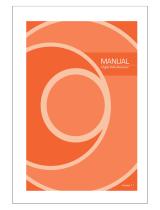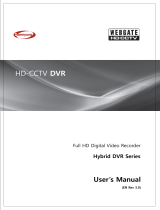Page is loading ...

0

1
HD-CCTV DVR
Install & User Guide
HD-CCTV DVR Manual.
Thank you for purchasing a Webgate Digital Video Recorder.
Before installation or operation please become familiar with the user manual and other referenced manuals
mentioned in the booklet.
User manual, software and hardware described here are protected by copyright by law. With the exception
of copying for general use within fair use, copying and reprinting of the user manual, either partially or in
entirety, or translating it into any another language without the consent of our Corporate office is strictly
prohibited.
Product Warranty and Limited Responsibility
The manufacturer does not assume any responsibility concerning the sale of this product and does not
delegate any right to any third party to take any responsibility on its behalf. The product warranty does not
cover cases of accidents, negligence, alteration, misuse or abuse. No warranty is offered for any attachments
or parts not supplied by the manufacturer.
The manufacturer does not assume any responsibility for followings
Malfunctions due to negligence by user
Deliberate disassembly and replacement by user
Connection of power source other than a properly rated power source
Malfunctions caused by natural disasters (fire, flood, tidal wave, etc)
The warranty period for HDD is one year
Any data damage due to HDD damage
The product is not for exclusive use of crime prevention but for assistance in cases as fire or theft. We
take no responsibility for damage from any incident.
This equipment has been tested and found to comply with the limits for a Class A digital device, pursuant to part 15 of the FCC Rules.
These limits are designed to provide reasonable protection against harmful interference when the equipment is operated in a
commercial environment.
This equipment generates, uses, and can radiate radio frequency energy and, if not installed and used in accordance with the
instruction manual, may cause harmful interference to radio communications. Operation of this equipment in a residential area is likely
to cause
harmful interference in which case the user will be required to correct the interference at his own expense.
Correct Disposal of This Product (Waste Electrical & Electronic Equipment)
(Applicable in the European Union and other European countries with separate collection systems)
This marking on the product, accessories or literature indicates that the product and its electronic accessories (e.g. charger, headset,
USB
cable) should not be disposed of with other household waste at the end of their working life. To prevent possible harm to the
environment or human health from uncontrolled waste disposal, please separate these items from other types of waste and recycle
them responsibly to promote the sustainable reuse of material resources.
Household users should contact either the retailer where they purchased this product or their local government office, for details of
where and how they can take these items for environmentally safe recycling.
Business users should contact their supplier and check the terms and conditions of the purchase contract. This product and its
electronic accessories should not be mixed with other commercial wastes for disposal.
Correct disposal of batteries in this product
(Applicable in the European Union and other European countries with separate battery return systems.)
This marking on the battery, manual or packaging indicates that the batteries in this product should not be disposed of with other
household waste at the end of their working life. Where marked, the chemical symbols Hg, Cd or Pb indicate that the battery contains
mercury, cadmium or lead above the reference levels in EC Directive 2006/66. If batteries are not properly disposed of, these
substances can cause harm to human health or the environment.
To protect natural resources and to promote material reuse, please separate batteries from other types of waste and recycle them
through your local, free battery return system.
Copyright ©2013 WEBGATE. All rights reserved.

2
Introduction
Warning
Warning
Please do not bend or press power cord by force which could lead to fire.
Be careful not to pull or plug with wet hands to avoid fire or electric shock.
In case of changing built-in lithium battery, it should be replaced with same brand or similar one to prevent
a danger of explosion. Since old batteries could be a factor of environment contamination, please disposed
of them properly.
Do not throw the batteries in fire or heating units. Neither short circuit nor disassembly is prohibited.
Do not recharge battery used for remote controller.
Do not open the top cover otherwise it could lead to electric shock and product damage.
The previous recorded data is deleted if record continues when HDD is full so please check disk setup
status.
Manufacturer takes no responsibility for any damaged data due to customer’s carelessness or negligence.
A-rated device(Broadcasting Communication Equipment for business use only)
Users/Sellers should under this is A-rated device for business use only and it must not be used outside of
family.
Caution
Do not place heavy objects on top of the product.
Product is for indoor use only and it is not water or damp proof. Use product to its environmental
specifications (Temperature & Humidity). To clean the product, gently wipe the outside with a clean dry
cloth.
Product uses AC power of 110V ~ 240V. Be cautious not to cause electric damages to the product.
Be careful not to drop the product. Physical shocks may harm the product including internal HDD. In
addition, please do not throw or drop it.
Product is made of metal you can hurt another human if you throw or used as a weapon. Keep away from
the reach of children and install in a safe place.
If Product does not operate properly, please contact the closest WEBGATE distributor for service. Tampering
or disassembling the product will void the warranty.
The product can transmit real time video over network or internet and can be used for monitoring purpose
depending on installation sites. So please check and review related regulations before installation.
Experience and technical skills are needed for the installation of this product. Improper installation may cause
fire, electric shocks, or defects. Contact the nearest Webgate dealer for installations.
Contents of the manual can differ according to firmware or Software upgrade, and the appearance of products
may be changed for the improvement of quality without an advance notice
◈ System power off
In case user turn off device by force while device is working, it could give damage on HDD and device so
please turn off device safely using power button located in the front panel. You should install a UPS system for
safe operation in order to prevent damage caused by an unexpected power failure.
◈ Working Temperature
The working temperature of the product is 5°C~45°C or 41°F~113°F. DVR may not work properly if left in low
temperature for a long period of time. If such is the case, then store at room temperature for some time
before using it again.

3
Contents
Introduction 2
Warning 2
Key Features 5
Specification by Models 7
Components 8
Product Description 10
Installation 20
Connecting other devices 23
Usage 30
Default setting 31
Menu usage 36
Menu structure 36
FUNC menu 36
Monitoring 36
Search and playback 41
Playback 41
Screen composition/names of the functions 42
Copy 43
configuration 45
system configuration 45
Disk 46
Network 52
Device settings 56
Event Configuration 60
Recording set up 64
Web Viewer 67
System requirement 67
installation 67
login 67
User set up 67
Monitor 68
Playback 71
JAVA Viewer 74

5
Key Features
FULL HD *
This product supports live monitoring, recording, playback of
HD-SDI video of 1080p(1920x1080).
Records 5 seconds before an event and records up to 30fps per
channel.
HD-SDI video record
- HD 1080p : 480fps recording
Supports manual & schedule recording at all times.
Supports archiving event list(sensor, video loss, motion
detection, Text)
Max 5 seconds pre-alarm recording per each channel
FULL HD high quality video shows far superior resolution than SD video product. Over 1200 TV lines at 1080p
resolution can be visible.
SD
Full HD
D1 Resolution
1080P Resolution
720P Resolution
HD-SDI
The product can transfer HD (High-Definition) signal image using HD-SDI technology via coax cable. Please
be noted that this product doesn’t accept SD signal. The supportable resolution is as below.
Transmission Method - SMPTE 292M : HD-SDI
Resolution - SMPTE 274M : 1920x1080p 25/30Hz
PoC (Power over Coax) *
Supplies power to PoC Camera via Coaxial cable.
Connect Webgate’s PoC camera & PoC adapter to DVR to supply power to PoC camera through a coaxial
cable without extra power supplies.
CoC (Control over Coax) *
Via CoC Function, PoC can be controlled by a coaxial cable.
With CoC function, Webgate’s PoC camera can control PoC camera via coaxial cable from DVR without RS-
485 cable.
DoubleReach™ (Enhances transmission distance by Max. 400m) *
It is a technology that increases transmission distance by 400m for HD-SDI cameras.
Connect Webgate’s DR101P-TX to HD-SDI camera to transmit HD-SDI video to a location 400m away and to
use the camera through DR port(odd channel) on DVR.
* Varies between different models
Full HD : 1080p
HD : 720p
SD : D1

6
RAID 1/5/10 Levels *
Supports RAID.
Via RAID MANAGER, various RAID Levels can be configured without additional RAID devices.(RAID 1/5/10)
Surveillance Screens
Every channel will display HD streams without interruptions and will offer many different types of screens.
Various Surveillance Screen Mode - Single, Multi Screens (1,4,9,10,13,16,CustomA,B,C) *
Auto Screen Sequence
Event Pop-up
Voice Recording
Supports real time voice input and recording function.
Real time 4ch voice input and recording function
Input : 4ch RCA, Output : 1ch RCAI(Rear), 1ch HDMI(Rear)
Audio recording and playback can be played Simultaneously
Search and Playback
Various useful functions for search & playback
Simultaneous playback for every channel
Playback by time, date, channel
Time/ Calendar/Event/Thumbnail/Bookmark search
Forward/backward search function of a freeze frame
Save and Backup
You can record video data into the internal HDD, and image can be copied to a USB memory.
Backup device : USB stick
External storage device : e-SATA HDD or NS04R(exclusive storage device) *
Network
Supports LAN, xDSL, and etc., and key functions can easily be controlled by web browser or customized CMS
program.
HD Live monitoring/playback/backup from the remote site
Multi-streaming feature for slow network environment (supports nHD monitoring)
Sending event info(image) using E-Mail/ FTP
Recorded video playback, save, search function, and DVR control function on PC via CMS
Supports 10/100/1000 Mbps Ethernet/xDSL
Managing up to 1024 DVRs with CMS
Others
User friendly GUI and mouse
Easy and simple firmware upgrade, and recorded video back up function using USB stick
Using Ac the PC Playback function, replay the DVR’s HDD on a PC
Supports PTZ control and PRESET function
Easy control of up to 255 DVR with a single remote control
* Varies between different models

7
Specification by Models
Model
CASE
HDD
Recording
PoC/CoC/DR
NS04R
RAID
HD1600F-PDR
Full
SATA*5 + eSATA
480 FPS
O
O
O
HD1600F-R
Full
SATA*5 + eSATA
480 FPS
X
O
O
HD1600F
Full
SATA*5 + eSATA
480 FPS
X
O
X
HD1600M-PDR
Full
SATA*5 + eSATA
120 FPS
O
O
O
HDC1601M
Middle
SATA*2 + eSATA
120 FPS
X
X
X
HD800F-PDR
Full
SATA*5 + eSATA
240 FPS
O
X
O
HD800F-R
Full
SATA*5 + eSATA
240 FPS
X
X
O
HDC801F-PD
Middle
SATA*2 + eSATA
240 FPS
O
X
X
HDC801F
Middle
SATA*2 + eSATA
240 FPS
X
X
X
HDC801H
Middle
SATA*2 + eSATA
120 FPS
X
X
X
HD400F-PDR
Full
SATA*5 + eSATA
120 FPS
O
X
O
HDC400F-PD
Small
SATA + eSATA
120 FPS
O
X
X
HDC400F
Small
SATA*2
120 FPS
X
X
X
(O : Supported / X : not-Supported)

8
Components
Please check the below to make sure you have every part.
HD1600F-PDR / HD1600F-R / HD1600F / HD1600M-PDR
HD800F-PDR / HD800F-R / HD400F-PDR
DVR
Remote Control & Batteries
Mouse
power cord
PoC adaptor (*)
Rack Bracket & Screws
SW & user guide CD
Installation and user guide
Quick installation guide
HDC1601M / HDC801F-PD / HDC801F / HDC801H
DVR
Remote Control & Batteries
Mouse
power cord
PoC adaptor (*)
Rack Bracket & Screws
SW & user guide CD
Installation and user guide
Quick installation guide
* Only available in PoC models

9
HDC400F-PD / HDC400F
DVR
Remote Control & Batteries
Mouse
adaptor & power cord
Rack Bracket & Screws
SW & user guide CD
Installation and user guide
Quick installation guide

10
Product Description
HD1600F-PDR / HD1600F-R / HD1600F / HD1600M-PDR
HD800F-PDR / HD800F-R / HD400F-PDR
Front view
part name
function description
1
Jog shuttle
Use to control fast forward/rewind FPS rate.
2
touch channel button
Touch to select channels from live-streams and playback list.
channel LED
Shows input status of a stream and event movement status.
3
REC
Starts and pauses the manual recording
LOCK
Locks screen control button on monitoring mode to prevent from use
4
ESC
Exits current menu or cancels the selected
MENU
Enters the Main Menu where every setting of the DVR is possible
5
Record indicator
Shows the recording status when the DVR is recording
Event indicator
Will be turned if event happens.
Copy indicator
Turns off when copy begins to show the copy progress
Network indicator
Turns off when network is connected to shows the network connection status
Built-in HDD indicator
Turns off while built-in HDD records
external HDD indicator
Turns off while recording about eSATA HDD is in process
6
FUNC button
runs func menu on which users can access to main menu, multi monitor screens, auto screen
sequence, auto screen switch, copy, search, playback, keylock, log out and power
SEAR button
Runs a menu with time/calendar/event search function.
COPY button
Runs a menu with AVI, EXE file copy function via USB stick
RELAY button
Manually sets Relay On/Off
ZOOM button
Enters digital zoom mode where 16 times magnification under live/playback single screen and
movement on magnified picture are possible.
SEQ button
Runs auto screen sequence mode for multi/single screens under live mode up to 16 channels.
MULTI button
Changes multi-screen mode under live & playback mode.
7
■(STOP)
Stops the playback and exits to the live mode
◀l(SREW)
Playback Rewind at 1Frame
◀◀(REW)
Changes the speed of rewind playback
◀▶(PLAY)
Begins the playback
▶▶(FWD)
Changes the speed of fast forward playback
l▶(SFWD)
Playback fast forward at 1Frame
ll(PAUSE)
Temporarily pauses the playback
8
USB port
USB port for flash memory or mouse.
9
◀(move to left)
Move to left on menu
▶(move to right)
Move to right on menu
▲(move up)
increases values on menu
▼(move down)
decreases values on menu
Enter(select)
Move to submenu on menu or select an item
10
Power
turns ON/OFF the power

11
HD1600F-PDR HD1600M-PDR / HD800F-PDR / HD400F-PDR *
Rear view
No
input/output terminal
name
function
1
Power In
AC100V~AC240V power cord socket.
2
Sensor IN
External sensor input terminal
3
Relay
Relay connect terminal
4
COM2,3
Connct RS-485
5
RS-485 terminating resisters
Set terminating resisters when using RS-485 method
6
Ground connection
Connection terminals that connects DVR to an outside device
7
Channel input
Input connection terminal for BNC of a HD-SDI camera
8
Audio input
Audio input connect terminal.
9
Audio output
Speaker output terminal.
10
COM1
RS-232C D-SUB.
11
HDMI Output
Output port on which HDMI monitor can be connected
12
eSATA port
eSATA external HDD is connected
13
DC 24V PoC
PoC adaptor is connected
14
Storage
Exclusive network storage device(NS04R) is connected and used
15
ethernet
network connecting terminal (RJ-45)
HD1600F-R / HD1600F / HD800F-R *
Rear view
No
input/output terminal
name
function
1
Power In
AC100V~AC240V power cord socket.
2
Sensor IN
External sensor input terminal
3
Relay
Relay connect terminal
4
COM2,3
Connct RS-485
5
RS-485 terminating resisters
Set terminating resisters when using RS-485 method

12
No
input/output terminal
name
function
6
Ground connection
Connection terminals that connects DVR to an outside device
7
Channel input
Input connection terminal for BNC of a HD-SDI camera
8
Audio input
Audio input connect terminal.
9
Audio output
Speaker output terminal.
10
COM1
RS-232C D-SUB.
11
HDMI Output
Output port on which HDMI monitor can be connected
12
eSATA port
eSATA external HDD is connected
13
N/A
14
Storage
Exclusive network storage device(NS04R) is connected and used
15
ethernet
network connecting terminal (RJ-45)
* Varies between different models

13
HDC1601M / HDC801F-PD / HDC801F / HDC801H *
Front view
Category
Function
1
Power
To turn On/Off power
2
Touch channel button
Select channel by touch during live and playback.
Channel LED
Shows image input status and event working status.
3
REC
To start and stop Manual record
LOCK
To lock the buttons on the front panel/remote controller in monitoring status
4
ESC
Exits current menu or cancels the selected
MENU
To enter Menu
5
Record LED
Display recording status
Event LED
Display event status when event is triggered.
Copy LED
Display copy status once copy is under process by flickering
Network LED
Display network connection status by flickering
Internal HDD LED
It flickers while internal HDD is recording
ExternalHDD LED
It flickers while eSATA HDD is recording
6
FUNC button
Runs FUNC menu where user can use main menu, screen division, auto
sequence, copy, search, playback, keylock, logout, poweroff
SEAR button
Runs menu for search by time, calendar, event, thumbnail
COPY button
Runs menu for copy AVI, EXE thru DDVD, USB
RELAY button
Runs Relay On/Off manually
ZOOM button
Max 16 times zoon in live/playback screen and get into digital zoom mode
SEQ button
Runs Max 16 scenario of auto sequence in live mode
MULTI button
Changes division mode in live and playback mode
7
■(STOP)
Stop playback
◀l(SREW)
To move to reverse direction by one frame
◀◀(REW)
To move or select in menu and change replay speed to reverse direction in
playback mode.
◀▶(PLAY)
To select playback mode and change playback direction.
▶▶(FWD)
To move or select in menu and change replay speed to forward direction in
playback mode.
l▶(SFWD)
To move to forward direction by one frame
ll(PAUSE)
Pause playback
8
USB port
USB Memory, USB connection port
9
◀(Left move)
To move to left in menu
▶(Right move)
To move to right in menu.
▲(Upper move)
To move to upper in menu
▼(Down move)
To move to lower in menu.
Enter(select)
To select menu or enter the selected menu
* Varies between different models

14
HDC1601M
Rear view
No
input/output terminal name
function
1
Power In
AC100V~AC240V power cord socket.
2
Sensor IN
External sensor input terminal
3
Relay
Relay connect terminal
4
COM2,3
Connct RS-485
5
RS-485 terminating resisters
Set terminating resisters when using RS-485 method
6
Ground connection
Connection terminals that connects DVR to an outside device
7
Channel input
Input connection terminal for BNC of a HD-SDI camera
8
Audio input
Audio input connect terminal.
9
Audio output
Speaker output terminal.
10
COM1
RS-232C D-SUB.
11
HDMI Output
Output port on which HDMI monitor can be connected
12
eSATA port
eSATA external HDD is connected
13
N/A
14
N/A
15
ethernet
network connecting terminal (RJ-45)
HDC801F-PD
Rear view
No
input/output terminal name
function
1
Power In
AC100V~AC240V power cord socket.
2
Sensor IN
External sensor input terminal

15
No
input/output terminal name
function
3
Relay
Relay connect terminal
4
COM2,3
Connct RS-485
5
RS-485 terminating resisters
Set terminating resisters when using RS-485 method
6
Ground connection
Connection terminals that connects DVR to an outside device
7
Channel input
Input connection terminal for BNC of a HD-SDI camera
8
Audio input
Audio input connect terminal.
9
Audio output
Speaker output terminal.
10
COM1
RS-232C D-SUB.
11
HDMI Output
Output port on which HDMI monitor can be connected
12
eSATA port
eSATA external HDD is connected
13
DC 24V PoC
PoC adaptor is connected
14
N/A
15
ethernet
network connecting terminal (RJ-45)
HDC801F / HDC801H *
Rear view
No
input/output terminal name
function
1
Power In
AC100V~AC240V power cord socket.
2
Sensor IN
External sensor input terminal
3
Relay
Relay connect terminal
4
COM2,3
Connct RS-485
5
RS-485 terminating resisters
Set terminating resisters when using RS-485 method
6
Ground connection
Connection terminals that connects DVR to an outside device
7
Channel input
Input connection terminal for BNC of a HD-SDI camera
8
Audio input
Audio input connect terminal.
9
Audio output
Speaker output terminal.
10
COM1
RS-232C D-SUB.
11
HDMI Output
Output port on which HDMI monitor can be connected
12
N/A
13
N/A
14
N/A
15
ethernet
network connecting terminal (RJ-45)
* Varies between different models

16
HDC400F-PD / HDC400F
Front view
Category
Function
1
Touch channel button
Select channel by touch during live monitoring and playback.
Channel LED
Shows video input status and event working status.
2
MULTI button
Changes split screen mode during live monitoring and playback
SEAR button
Open Search menu that supports Time, Calendar, Event, Thumbnail search
REC button
It starts and stops Manual recording
FUNC button
Open FUNC menu that handles main menu, screen split, auto sequence, copy, search,
playback, keyLock, logout, and power off
3
ESC
Exits current menu or cancels the selected
MENU
Enters main menu
4
◀(Left move)
Moves to left item at menu (changes replay speed during reverse playback)
▶(Right move)
Moves to right item at menu (changes replay speed during forward playback)
▲(Up move)
Increase values at menu (pauses the playback)
▼(Down move)
Decrease values at menu (stops playback and return to live monitoring)
ENTER(Select)
Enter sub-menu (starts playback)
5
Record LED
Shows recording status by flickering
HDD LED
Shows HDD working by flickering
Network LED
Shows network connection status by flickering
Event LED
It turns on if an event is triggered
6
USB port
USB port for flash memory or mouse
7
Power
Turns On and Off DVR power
HDC400F-PD
Rear view
No
In/Out port name
Function
1
Power input
Connector for power input
2
Sensor IN
Input for external sensor.

17
No
In/Out port name
Function
3
Relay
Relay Connection terminal.
4
COM2
RS-485 device connection
5
COM1
D-SUB connector for RS-232C
6
HDMI
Video output HDMI connector for monitor
7
AUDIO IN
RCA connection for Audio input
8
HD-SDI IN
BNC connectors for camera input
9
ETHERNET
RJ45 connector for network
10
eSATA
eSATA connector for external storage
11
GND
Ground between DVR & external device.
HDC400F
Rear view
No
In/Out port name
Function
1
Power input
Connector for power input
2
Sensor IN
Input for external sensor.
3
Relay
Relay Connection terminal.
4
COM2
RS-485 device connection
5
COM1
D-SUB connector for RS-232C
6
HDMI
Video output HDMI connector for monitor
7
AUDIO IN
RCA connection for Audio input
8
HD-SDI IN
BNC connectors for camera input
9
ETHERNET
RJ45 connector for network
10
N/A
11
GND
Ground between DVR & external device.

18
Remote control
Can use every function of the DVR and control
several DVRs with only one remote control.
To be able to use the remote control, please
create a user ID on the remote control ID
section of system settings. (See the right
picture for working angle of a remote control)
MON REC
ID
Select Remote ID
COPY
Save record data into USB or CD/DVD
SEQ
Auto screen switch
MULTI
Screen division change
SELECT
No use
BACKUP
No use
MON
Change monitor
MENU
Change menu screen
ENTER
Select menu
Stop, Slow backward, Slow
forward, Pause
PTZ
Control PAN/TILT
LOAD PRESET
Lead PRESET
SAVE PRESET
Save PRESET
Search speed down, Reverse
playback, Forward playback,
Search speed up
EXIT
Cancel setup, get out of menu
Playback speed down,
stop, playback/pause,
playback speed up
HELP
Execute FUNC menu
RECORD
User record start or stop
+10
Select number over 10(+10 +1)
CHANNEL BUTTON
Select channel
ZOOM
Execute digital zoom
SEARCH
Display search menu
RELAY OFF
Alarm OFF manually
LOCK
Lock monitor screen
RELAY ON
Alarm ON manually
Remote control A

19
Remote control B
/