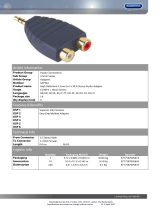Page is loading ...

Avaya G350
Manager
User Guide
October 2003

Avaya G350 Manager User Guide
Copyright 2003 Avaya Inc. ALL RIGHTS RESERVED
The products, specifications, and other technical information regarding the products contained
in this document are subject to change without notice. All information in this document is
believed to be accurate and reliable, but is presented without warranty of any kind, express or
implied, and users must take full responsibility for their application of any products specified in
this document. Avaya disclaims responsibility for errors which may appear in this document,
and it reserves the right, in its sole discretion and without notice, to make substitutions and
modifications in the products and practices described in this document.
Avaya™, G350™, and SMON™ are trademarks of Avaya Inc.
© 2003 Avaya Inc. All rights reserved. All trademarks identified by the ® or TM are registered
trademarks or trademarks, respectively, of Avaya Inc. All other trademarks are the property of
their respective owners.
Release 3.003

Avaya G350 Manager User Guide iii
Table of Contents
Preface . . . . . . . . . . . . . . . . . . . . . . . . . . . . . . . . . . . . . . . . . . . . . . . . . viii
The Purpose of This Guide . . . . . . . . . . . . . . . . . . . . . . . . . . . . . . . viii
Who Should Use This Guide . . . . . . . . . . . . . . . . . . . . . . . . . . . . . . viii
Organization of This Guide . . . . . . . . . . . . . . . . . . . . . . . . . . . . . . . viii
Chapter 1 — Introduction . . . . . . . . . . . . . . . . . . . . . . . . . . . . . . . . . . . 1
Avaya G350 Manager Overview . . . . . . . . . . . . . . . . . . . . . . . . . . . .2
Starting the Avaya G350 Manager . . . . . . . . . . . . . . . . . . . . . . . . . . .3
Avaya G350 Manager as Part of Avaya Network Management .3
Avaya G350 Manager via Web Management . . . . . . . . . . . . . . .4
The User Interface . . . . . . . . . . . . . . . . . . . . . . . . . . . . . . . . . . . . . . . .5
Application Tabs . . . . . . . . . . . . . . . . . . . . . . . . . . . . . . . . . . . . .5
Status Line . . . . . . . . . . . . . . . . . . . . . . . . . . . . . . . . . . . . . . . . . .6
Managing Tables . . . . . . . . . . . . . . . . . . . . . . . . . . . . . . . . . . . . . . . . .7
Chapter 2 — Device Manager. . . . . . . . . . . . . . . . . . . . . . . . . . . . . . . . 8
The User Interface . . . . . . . . . . . . . . . . . . . . . . . . . . . . . . . . . . . . . . . .8
Application Toolbar . . . . . . . . . . . . . . . . . . . . . . . . . . . . . . . . . . .9
Get/Set Toolbar . . . . . . . . . . . . . . . . . . . . . . . . . . . . . . . . . . . . .10
Tree View . . . . . . . . . . . . . . . . . . . . . . . . . . . . . . . . . . . . . . . . . .12
Desktop . . . . . . . . . . . . . . . . . . . . . . . . . . . . . . . . . . . . . . . . . . .12
Chassis View . . . . . . . . . . . . . . . . . . . . . . . . . . . . . . . . . . . . . . .13
Dialog Area . . . . . . . . . . . . . . . . . . . . . . . . . . . . . . . . . . . . . . . .15
Avaya G350 Modes . . . . . . . . . . . . . . . . . . . . . . . . . . . . . . . . . . . . . .15
Refreshing Device Information . . . . . . . . . . . . . . . . . . . . . . . . . . . . .16
Using Dialog Boxes and Tables . . . . . . . . . . . . . . . . . . . . . . . . . . . . .16
Using Avaya G350 Device Manager Help . . . . . . . . . . . . . . . . . . . . .17
Opening the Help to the Contents Page . . . . . . . . . . . . . . . . . .17
Opening the Help to a Topic of Interest . . . . . . . . . . . . . . . . . . .17
Chapter 3 — Device Configuration. . . . . . . . . . . . . . . . . . . . . . . . . . . 18
Viewing Device Information . . . . . . . . . . . . . . . . . . . . . . . . . . . . . . .19
Device Information - General Tab . . . . . . . . . . . . . . . . . . . . . . .20
Viewing Module Configuration . . . . . . . . . . . . . . . . . . . . . . . . . . . .22
Module Configuration - General Tab . . . . . . . . . . . . . . . . . . . .23
Viewing Port Configuration . . . . . . . . . . . . . . . . . . . . . . . . . . . . . . .25
Port Configuration - General Tab . . . . . . . . . . . . . . . . . . . . . . .26

iv Avaya G350 Manager User Guide
Table of Contents
Port Configuration - Advanced Tab . . . . . . . . . . . . . . . . . . . . . .30
Resetting the Device . . . . . . . . . . . . . . . . . . . . . . . . . . . . . . . . . . . . .33
Chapter 4 — Power Over Ethernet. . . . . . . . . . . . . . . . . . . . . . . . . . . 35
PoE Overview . . . . . . . . . . . . . . . . . . . . . . . . . . . . . . . . . . . . . . . . . .35
Viewing PoE Information . . . . . . . . . . . . . . . . . . . . . . . . . . . . . . . . .36
Viewing PoE Port Information . . . . . . . . . . . . . . . . . . . . . . . . . .36
Viewing PoE Configuration . . . . . . . . . . . . . . . . . . . . . . . . . . . .36
Chapter 5 — Media Gateway Functions . . . . . . . . . . . . . . . . . . . . . . 40
Media Gateway Overview . . . . . . . . . . . . . . . . . . . . . . . . . . . . . . . .40
Media Gateway Configuration . . . . . . . . . . . . . . . . . . . . . . . . . . . . .41
Viewing Media Gateway Configuration . . . . . . . . . . . . . . . . . .41
Viewing Media Module Configuration . . . . . . . . . . . . . . . . . . .45
Avaya Site Administration . . . . . . . . . . . . . . . . . . . . . . . . . . . . . . . .46
Chapter 6 — VoIP Engine Configuration . . . . . . . . . . . . . . . . . . . . . . 48
VoIP Overview . . . . . . . . . . . . . . . . . . . . . . . . . . . . . . . . . . . . . . . . .48
VoIP Resources . . . . . . . . . . . . . . . . . . . . . . . . . . . . . . . . . . . . .49
VoIP Status . . . . . . . . . . . . . . . . . . . . . . . . . . . . . . . . . . . . . . . .52
Chapter 7 — WAN Configuration. . . . . . . . . . . . . . . . . . . . . . . . . . . . 54
WAN Overview . . . . . . . . . . . . . . . . . . . . . . . . . . . . . . . . . . . . . . . . .54
WAN Expansion Module Configuration . . . . . . . . . . . . . . . . . . . . . .55
E1/T1 Port Configuration . . . . . . . . . . . . . . . . . . . . . . . . . . . . . . . . .56
Viewing Channel Group Information . . . . . . . . . . . . . . . . . . . . . . . .59
Channel Group - PPP Session Information . . . . . . . . . . . . . . . .59
Channel Group - Frame Relay Information . . . . . . . . . . . . . . .66
Managing Channel Groups . . . . . . . . . . . . . . . . . . . . . . . . . . . . . . . .75
Viewing the Channel Groups Table . . . . . . . . . . . . . . . . . . . . . .76
Creating, Editing, and Deleting Channel Groups . . . . . . . . . . .77
The Channel Group Wizard . . . . . . . . . . . . . . . . . . . . . . . . . . . .78
USP Configuration . . . . . . . . . . . . . . . . . . . . . . . . . . . . . . . . . . . . . .84
USP - PPP Interface . . . . . . . . . . . . . . . . . . . . . . . . . . . . . . . . . .84
USP - Frame Relay Interface . . . . . . . . . . . . . . . . . . . . . . . . . . .92
Backup Interface Configuration . . . . . . . . . . . . . . . . . . . . . . . . . . .101
Viewing the Backup Interfaces Table . . . . . . . . . . . . . . . . . . .101
The Backup Interface Wizard . . . . . . . . . . . . . . . . . . . . . . . . .103
Chapter 8 — VLANs . . . . . . . . . . . . . . . . . . . . . . . . . . . . . . . . . . . . . . 109
VLAN Configuration Overview . . . . . . . . . . . . . . . . . . . . . . . . . . .109
VLANs Overview . . . . . . . . . . . . . . . . . . . . . . . . . . . . . . . . . . .110
Master VLAN List . . . . . . . . . . . . . . . . . . . . . . . . . . . . . . . . . . .110
VLAN Tags . . . . . . . . . . . . . . . . . . . . . . . . . . . . . . . . . . . . . . . .110
Viewing the VLAN Configuration Dialog Box . . . . . . . . . . . . . . . .111

Avaya G350 Manager User Guide v
Table of Contents
VLAN Tree . . . . . . . . . . . . . . . . . . . . . . . . . . . . . . . . . . . . . . . .112
Selection List . . . . . . . . . . . . . . . . . . . . . . . . . . . . . . . . . . . . . .113
Port Configuration Area . . . . . . . . . . . . . . . . . . . . . . . . . . . . .114
Managing VLANs . . . . . . . . . . . . . . . . . . . . . . . . . . . . . . . . . . . . . .116
Creating VLANs . . . . . . . . . . . . . . . . . . . . . . . . . . . . . . . . . . . .116
Renaming VLANs . . . . . . . . . . . . . . . . . . . . . . . . . . . . . . . . . .117
Synchronizing VLAN Names . . . . . . . . . . . . . . . . . . . . . . . . . .118
Deleting VLANs . . . . . . . . . . . . . . . . . . . . . . . . . . . . . . . . . . . .119
Managing Port VLAN Settings . . . . . . . . . . . . . . . . . . . . . . . . . . . .119
Selecting Ports . . . . . . . . . . . . . . . . . . . . . . . . . . . . . . . . . . . . .119
Viewing Port VLAN Settings . . . . . . . . . . . . . . . . . . . . . . . . . .120
Using the Port Configuration Area . . . . . . . . . . . . . . . . . . . . .120
Drag-and-Drop . . . . . . . . . . . . . . . . . . . . . . . . . . . . . . . . . . . .121
Updating the Device . . . . . . . . . . . . . . . . . . . . . . . . . . . . . . . . . . . .121
Chapter 9 — Port Mirroring . . . . . . . . . . . . . . . . . . . . . . . . . . . . . . . 122
Port Mirroring Overview . . . . . . . . . . . . . . . . . . . . . . . . . . . . . . . .122
Configuring Port Mirroring . . . . . . . . . . . . . . . . . . . . . . . . . . . . . . .122
The Port Mirroring Wizard . . . . . . . . . . . . . . . . . . . . . . . . . . . . . . .123
Port Mirroring Wizard - Create Welcome . . . . . . . . . . . . . . . .124
Port Mirroring Wizard - Edit/Delete Welcome . . . . . . . . . . . .125
Port Mirroring Wizard - Source Port Selection . . . . . . . . . . . .126
Port Mirroring Wizard - Destination Port Selection . . . . . . . .127
Port Mirroring Wizard - Frames Direction Selection . . . . . . . .128
Port Mirroring Wizard - VLAN Filtering . . . . . . . . . . . . . . . . .129
Port Mirroring Wizard - Confirmation . . . . . . . . . . . . . . . . . .130
Chapter 10 — Port RMON . . . . . . . . . . . . . . . . . . . . . . . . . . . . . . . . . 131
Displaying the Port RMON Window . . . . . . . . . . . . . . . . . . . . . . .132
The Pie Chart . . . . . . . . . . . . . . . . . . . . . . . . . . . . . . . . . . . . . .132
The Traffic Graph . . . . . . . . . . . . . . . . . . . . . . . . . . . . . . . . . . .132
Traffic Types . . . . . . . . . . . . . . . . . . . . . . . . . . . . . . . . . . . . . . .133
Chapter 11 — Port Redundancy . . . . . . . . . . . . . . . . . . . . . . . . . . . . 135
Overview of Port Redundancy . . . . . . . . . . . . . . . . . . . . . . . . . . . .135
Viewing the Port Redundancy Dialog Box . . . . . . . . . . . . . . . . . . .136
Adding a Port Redundancy . . . . . . . . . . . . . . . . . . . . . . . . . . . . . . .138
Port Redundancy Wizard . . . . . . . . . . . . . . . . . . . . . . . . . . . . . . . .139
Port Redundancy Wizard - Welcome . . . . . . . . . . . . . . . . . . .140
Port Redundancy Wizard - Primary Port Selection . . . . . . . . .141
Port Redundancy Wizard - Secondary Port Selection . . . . . . .142
Port Redundancy Wizard - Name and Type . . . . . . . . . . . . . .143
Port Redundancy Wizard - Confirmation . . . . . . . . . . . . . . . .144
Deleting Port Redundancies . . . . . . . . . . . . . . . . . . . . . . . . . . . . . .145
Updating the Device . . . . . . . . . . . . . . . . . . . . . . . . . . . . . . . . . . . .145

vi Avaya G350 Manager User Guide
Table of Contents
Chapter 12 — Switch Connected Addresses . . . . . . . . . . . . . . . . . . 146
Switch Connected Addresses Overview . . . . . . . . . . . . . . . . . . . . .146
Viewing the Switch Connected Addresses Window . . . . . . . . . . . .147
Sorting the List of Stations . . . . . . . . . . . . . . . . . . . . . . . . . . . .148
Chapter 13 — Trap Managers Configuration . . . . . . . . . . . . . . . . . 149
Trap Manager Overview . . . . . . . . . . . . . . . . . . . . . . . . . . . . . . . . .149
Viewing the Device Trap Managers Table . . . . . . . . . . . . . . . . . . .150
Editing the Trap Managers Table . . . . . . . . . . . . . . . . . . . . . . . . . .152
Adding and Removing Managers . . . . . . . . . . . . . . . . . . . . . .152
Editing Trap Reporting Statuses . . . . . . . . . . . . . . . . . . . . . . .152
Chapter 14 — Routing Manager. . . . . . . . . . . . . . . . . . . . . . . . . . . . 153
The User Interface . . . . . . . . . . . . . . . . . . . . . . . . . . . . . . . . . . . . . .154
Toolbar . . . . . . . . . . . . . . . . . . . . . . . . . . . . . . . . . . . . . . . . . . .155
Tree View . . . . . . . . . . . . . . . . . . . . . . . . . . . . . . . . . . . . . . . . .156
Table Area . . . . . . . . . . . . . . . . . . . . . . . . . . . . . . . . . . . . . . . .156
Form Area . . . . . . . . . . . . . . . . . . . . . . . . . . . . . . . . . . . . . . . .156
Editing Tables . . . . . . . . . . . . . . . . . . . . . . . . . . . . . . . . . . . . . . . . .157
Saving Table Information in a File . . . . . . . . . . . . . . . . . . . . . . . . .158
Saving Configuration Changes . . . . . . . . . . . . . . . . . . . . . . . . . . . .158
Running Changes . . . . . . . . . . . . . . . . . . . . . . . . . . . . . . . . . .158
Committed Changes . . . . . . . . . . . . . . . . . . . . . . . . . . . . . . . .159
Resetting a Router . . . . . . . . . . . . . . . . . . . . . . . . . . . . . . . . . . . . .159
Using Avaya G350 Routing Manager Help . . . . . . . . . . . . . . . . . . .159
Opening the Help to the Contents Page . . . . . . . . . . . . . . . . .159
Opening the Help to a Topic of Interest . . . . . . . . . . . . . . . . . .159
Chapter 15 — Layer 2 . . . . . . . . . . . . . . . . . . . . . . . . . . . . . . . . . . . . 160
Layer 2
Interfaces . . . . . . . . . . . . . . . . . . . . . . . . . . . . . . . . . . . . . . . . . . . .160
Chapter 16 — IP Route . . . . . . . . . . . . . . . . . . . . . . . . . . . . . . . . . . . 162
IP Global Parameters . . . . . . . . . . . . . . . . . . . . . . . . . . . . . . . . . . . .163
IP Interfaces . . . . . . . . . . . . . . . . . . . . . . . . . . . . . . . . . . . . . . . . . .164
Routing Table . . . . . . . . . . . . . . . . . . . . . . . . . . . . . . . . . . . . . . . . .166
ARP Table . . . . . . . . . . . . . . . . . . . . . . . . . . . . . . . . . . . . . . . . . . . .169
DHCP . . . . . . . . . . . . . . . . . . . . . . . . . . . . . . . . . . . . . . . . . . . . . . .171
DHCP/BOOTP Global Parameter . . . . . . . . . . . . . . . . . . . . . . .171
DHCP/BOOTP Parameters . . . . . . . . . . . . . . . . . . . . . . . . . . . .172
RIP . . . . . . . . . . . . . . . . . . . . . . . . . . . . . . . . . . . . . . . . . . . . . . . . .174
RIP Global Parameters . . . . . . . . . . . . . . . . . . . . . . . . . . . . . . .174
RIP Interfaces . . . . . . . . . . . . . . . . . . . . . . . . . . . . . . . . . . . . . .175
OSPF . . . . . . . . . . . . . . . . . . . . . . . . . . . . . . . . . . . . . . . . . . . . . . . .178
OSPF Global Parameters . . . . . . . . . . . . . . . . . . . . . . . . . . . . .178

Avaya G350 Manager User Guide vii
Table of Contents
OSPF Interfaces . . . . . . . . . . . . . . . . . . . . . . . . . . . . . . . . . . . .180
OSPF Area Parameters . . . . . . . . . . . . . . . . . . . . . . . . . . . . . . .182
OSPF Link State Database . . . . . . . . . . . . . . . . . . . . . . . . . . . .184
OSPF External Database . . . . . . . . . . . . . . . . . . . . . . . . . . . . .186
OSPF Neighbors . . . . . . . . . . . . . . . . . . . . . . . . . . . . . . . . . . . .187
VRRP . . . . . . . . . . . . . . . . . . . . . . . . . . . . . . . . . . . . . . . . . . . . . . . .188
VRRP Global Parameters . . . . . . . . . . . . . . . . . . . . . . . . . . . . .188
VRRP Table . . . . . . . . . . . . . . . . . . . . . . . . . . . . . . . . . . . . . . .190
CRTP . . . . . . . . . . . . . . . . . . . . . . . . . . . . . . . . . . . . . . . . . . . . . . . .193
CRTP Interfaces . . . . . . . . . . . . . . . . . . . . . . . . . . . . . . . . . . . .193
Appendix A — Menus . . . . . . . . . . . . . . . . . . . . . . . . . . . . . . . . . . . . 195
Device Manager Menus . . . . . . . . . . . . . . . . . . . . . . . . . . . . . . . . .195
File Menu . . . . . . . . . . . . . . . . . . . . . . . . . . . . . . . . . . . . . . . .195
View Menu . . . . . . . . . . . . . . . . . . . . . . . . . . . . . . . . . . . . . . .195
Configure Menu . . . . . . . . . . . . . . . . . . . . . . . . . . . . . . . . . . .196
Actions Menu . . . . . . . . . . . . . . . . . . . . . . . . . . . . . . . . . . . . .196
Tools Menu . . . . . . . . . . . . . . . . . . . . . . . . . . . . . . . . . . . . . . .196
Help Menu . . . . . . . . . . . . . . . . . . . . . . . . . . . . . . . . . . . . . . . .197
Routing Manager Menus . . . . . . . . . . . . . . . . . . . . . . . . . . . . . . . .197
File Menu . . . . . . . . . . . . . . . . . . . . . . . . . . . . . . . . . . . . . . . .197
Edit Menu . . . . . . . . . . . . . . . . . . . . . . . . . . . . . . . . . . . . . . . .198
View Menu . . . . . . . . . . . . . . . . . . . . . . . . . . . . . . . . . . . . . . .198
Action Menu . . . . . . . . . . . . . . . . . . . . . . . . . . . . . . . . . . . . . .198
Help Menu . . . . . . . . . . . . . . . . . . . . . . . . . . . . . . . . . . . . . . . .199
Appendix B — Web Management . . . . . . . . . . . . . . . . . . . . . . . . . . 200
Web Management Overview . . . . . . . . . . . . . . . . . . . . . . . . . . . . .200
Configuring the Avaya G350 Device . . . . . . . . . . . . . . . . . . . . . . .200
Index. . . . . . . . . . . . . . . . . . . . . . . . . . . . . . . . . . . . . . . . . . . . . . . . . . 202

Avaya G350 Manager User Guide viii
Preface
Welcome to Avaya G350 Manager. This chapter provides an introduction
to the structure and assumptions of this guide. It includes the following
sections:
• The Purpose of This
Guide - A description of the goals of this
guide.
• Who Should Use This
Guide - The intended audience of this
guide.
• Organization of This Guide
- A brief description of the subjects
contained in the various sections of this guide.
The Purpose of This Guide
The Avaya G350 Manager guide contains information needed to use the
management system efficiently and effectively.
Who Should Use This Guide
This guide is intended for network managers familiar with network
management and its fundamental concepts.
Organization of This Guide
This guide is structured to reflect the following conceptual divisions:
• Avaya G350 Manager - Information pertaining to the entire
Avaya G350 Manager application and all of its aspects.
—
Preface - This section describes the guide’s purpose, intended
audience and organization.
—
Introduction - An introduction to the Avaya G350 Manager,
including instructions on starting the Avaya G350 Manager.

Avaya G350 Manager User Guide ix
Preface
• Avaya G350 Device Manager - Information pertaining to
Avaya G350 Device management.
—
Device Manager - An introduction to the Avaya G350 Device
Manager including a description of the user interface.
—
Device Configuration - Viewing and modifying the different
device configurations.
—
Power Over Ethernet - An overview of Power over Ethernet
(PoE) and instructions on viewing and configuring PoE
parameters.
—
Media Gateway - An overview of the Media Gateway and
information on viewing and configuring Media Gateway
components.
—
VoIP Engine Configuration - An overview of VoIP Engine
functionality and information on viewing and configuring VoIP
Engine parameters.
—
WAN Configuration - An overview of and information on
viewing and configuring WAN parameters.
—
Port RMON - Viewing graphical representations of the traffic
on the ports of the Avaya G350 Device.
—
VLANs - Viewing and editing VLAN information.
—
Port Redundancy - Configuring port redundancy for ports in
an Avaya G350 Device.
—
Port Mirroring - Setting up port mirroring for ports in an
Avaya G350 Device.
—
Trap Managers Configuration - Viewing and modifying the
Trap Managers table.
—
Switch-Connected Addresses - Viewing information on
addresses connected to the device.
• Avaya G350 Routing Manager - Information pertaining to
Avaya G350 routing management.
—
Routing Manager - An introduction to configuring routing
and a description of the Avaya G350 Routing Manager user
interface.
—
Device - Detailed descriptions of routing device configuration
that enable you to display and modify global parameters, reset
the module, and upload or download configuration
parameters.

Preface
x Avaya G350 Manager User Guide
—
Layer 2 - Detailed descriptions of layer 2 configuration that
enable you to view layer 2 interfaces at the management
station.
—
IP Route - Detailed descriptions of IP route configuration that
enable you to display and update IP interfaces, the IP routing
table, the ARP table, DHCP/BOOTP parameters, RIP interfaces,
OSPF interfaces, area parameters, link-state database and
neighbors, the IP access control table, and redundancy
parameters.
• Appendices - Additional information about the Avaya G350
Manager.
—
Menus - The full structure of the menus in the Avaya G350
Manager.
—
Web Management - Instructions on how to manage
Avaya G350 devices via the Internet.

Avaya G350 Manager User Guide 1
1
Introduction
This chapter provides an introduction to the Avaya G350 Manager. It
includes the following sections:
• Avaya G350 Manager Overview
- An overview explaining the
different aspects of Avaya G350 Device management.
• Starting the Avaya G350 Manager
- Instructions on how to
access Avaya G350 Manager from your management platform.
• The User Interface
- Detailed descriptions of the user interface
common to all applications in the Avaya G350 Manager.
• Managing Tables
- An explanation of the symbols used to label
table rows.

Chapter 1
2 Avaya G350 Manager User Guide
Avaya G350 Manager Overview
The Avaya G350 Manager provides full management capabilities for
Avaya G350 Devices. This includes the ability to view three aspects of
device management:
• Device Manager - Provides a view of the configuration of the
device, including VLAN configuration, port redundancy, port
mirroring, switch connected addresses and traps. For information
specific to the Avaya G350 Device Manager, refer to chapters 2-13.
• Routing Manager - Provides a view of the Layer 3 routing and
forwarding functions of the device. For information specific
to the
Avaya G350 Routing Manager, refer to chapters 14-18
.
• Device SMON - Provides advanced monitoring capabilities for the
device. For information specific to Avaya G350 SMON, refer to
Avaya G350 SMON User Guide.
For information on switching between the different views, refer to
“
Application Tabs” on page 5.

Avaya G350 Manager User Guide 3
Introduction
Starting the Avaya G350 Manager
This section provides instructions for starting Avaya G350 Manager.
Avaya G350 Manager as Part of Avaya Network
Management
If you installed the Avaya G350 Manager as part of Avaya Network
Management, the following sections provide instructions for starting
Avaya G350 Manager.
Running
Avaya G350
Manager
from Avaya
Network
Management
Console
From the management platform map:
1. Select the label representing the Avaya G350 Device you want to
manage.
2. Click .
Or
Double-click the Avaya G350 Device.
Or
Select
Tools >
Avaya Device Manager
.
Running
Avaya G350
Manager
from
HP NNM
From the management platform map:
1. Select the Avaya G350 Device you want to manage.
2. Click in the OpenView toolbar.
Or
Select
Tools >
Avaya > Device Manager
.
Or
1. Right-click the Avaya G350 Device you want to manage.
2. Select
Avaya > Device Manager
.

Chapter 1
4 Avaya G350 Manager User Guide
Avaya G350 Manager via Web Management
To start Avaya G350 Web Management:
1. Point your web browser to http://xxx.xxx.xxx.xxx, where
xxx.xxx.xxx.xxx is the IP address of the Avaya G350 Device
you want to manage. The Enter Network Password dialog box
opens.
Figure 1-1. Enter Network Password Dialog Box
2. Enter root in the
User Name
field and the correct password in the
Password
field. (Use a valid CLI password.)
3. To save the password on your computer, check the
Save this password
in your password list
checkbox.
4. Click
OK
. The Avaya G350 Welcome page opens.
—
If the required Java plug-in is installed on your computer, the
Java Plug-in Security Warning dialog box opens after a few
seconds.
—
If the required Java plug-in is not installed, the plug-in is
automatically downloaded to your computer. Follow the
instructions on the Avaya G350 Welcome page to install the
plug-in.

Avaya G350 Manager User Guide 5
Introduction
The User Interface
The Avaya G350 Manager user interface is different for each of its
management applications. However, the following elements of the user
interface are common to all views:
• Application Tabs
- Tabs for accessing the Device Manager,
Routing Manager, and SMON applications for the Avaya G350
Device.
• Application Area
- An area where the selected application
opens.
• Status Line
- Displays the communication status between the
Avaya G350 Manager and the Avaya G350 Device.
Application Tabs
You can access the three main components of device management using
the following Application Tabs in the Avaya G350 Manager:
• Device Manager - View the Avaya G350 Device Manager for
device configuration and Port RMON.
• Device SMON - View SMON (Switch Monitoring) information
for the Avaya G350 Device.
• Routing Manager - View the Avaya G350 Routing configuration.
To switch to a different view, click the appropriate Application Tab. The
selected application opens.
* Note: When the Avaya G350 Manager is installed as a standalone
manager and when running the Avaya G350 Manager via
Web Management, the Device SMON tab does not appear.

Chapter 1
6 Avaya G350 Manager User Guide
Status Line
The Status Line shows the communication status between the application
and the Avaya G350 Device. The Status Line displays a status message and
an appropriate graphic. The table below shows the possible statuses with
their corresponding graphics, and provides an explanation for each status.
Table 1-1. Communication Statuses
Status Graphic Description
Ready The application is ready to
communicate with the
Avaya G350 Device.
Communicating The application is currently
communicating with the
Avaya G350 Device.
Communication
Error
The last attempted
communication with the
Avaya G350 Device was not
successful.

Avaya G350 Manager User Guide 7
Introduction
Managing Tables
The Avaya G350 Manager interface displays the status of each row in a
table. The following table shows a list of symbols that can appear at the
start of a table row, with their corresponding explanations.
To undo all the changes made to a table, click
Refresh
. To undo changes
made to a selected row, click
Undo
. When all changes are finalized, click
Apply
to update the device.
Table 1-2. Table Symbols
Symbol Explanation
The row is a new entry.
The row is to be deleted.
The information in the row has been changed by the
user.

Avaya G350 Manager User Guide 8
2
Device Manager
This chapter provides an introduction to the Avaya G350 Device
Manager. It includes the following sections:
• The User Interface
- An introduction to the Avaya G350 Device
Manager user interface, including instructions for selecting
elements and using the toolbar buttons.
• Avaya G350 Modes
- Instructions on switching between the
configuration and Port RMON modes in the Avaya G350 Device
Manager.
• Refreshing Device Information
- Instructions on how to
refresh the information in the Avaya G350 Manager.
• Using Dialog Boxes and Tables
- An explanation of the icons
found in the dialog boxes and tables in the Avaya G350 Device
Manager.
• Using Avaya G350 Device Manager Help
- An explanation of
the options for accessing on-line help in the Avaya G350 Device
Manager.
The User Interface
The Avaya G350 Device Manager user interface consists of the following
elements:
• Menu Bar - Menus for accessing Avaya G350 Device
management functions. Refer to Appendix A,
Menus
• Application Toolbar - Toolbar buttons for accessing
Avaya G350 Device management functions.
• Get/Set Toolbar
- Toolbar buttons for viewing and changing the
configuration of ports.
• Tree View
- A resizeable window containing a hierarchical
representation of the modules and ports of the Avaya G350
Device.
• Desktop
- A resizeable window where the Chassis View and all
floating and minimized dialog boxes and tables are displayed.

Avaya G350 Manager User Guide 9
Device Manager
• Chassis View - A graphical representation of the Avaya G350
Device.
• Dialog Area
- A resizeable window where all dialog boxes and
tables first open.
For information on other parts of the user interface, refer to “
The User
Interface” on page 5.
The figure below shows the user interface, with its various parts labeled.
Figure 2-1. The Avaya G350 Device Manager User Interface
To resize the three main areas of the user interface, the Tree View, the
Chassis View, and the Dialog Area, use the splitter bars and their arrows.
Application Toolbar
The Application Toolbar provides shortcuts to the main Device Manager
functions.
The table below describes the buttons on the Application Toolbar and
gives the equivalent menu options.
A
pplicatio n
Tabs
Menu
Bar
Application
Toolbar
Tree
View
Get/Set
Toolbar
Chassis
View
Dialog
Area
Status
Line
Table 2-1. Application Toolbar
Button Description Menu Item
Sets the Device Manager
to Configuration Mode.
View > Configuration
Sets the Device Manager
to Port RMON mode.
View > Port RMON

Chapter 2
10 Avaya G350 Manager User Guide
When you place the cursor on a toolbar icon for one second, a label
appears with the name of the button.
You can toggle the display of the application toolbar. To toggle the display
of the application toolbar, select
View > Toolbars > Show Application
Toolbar
.
Get/Set Toolbar
The Get/Set Toolbar provides buttons for getting and setting configuration
parameters for selected ports. When a port is selected, its configuration is
reflected on the Get/Set Toolbar. Each group of buttons represents the
various possible states of a configuration parameter. For example, the first
group of buttons represents the possible speed of a port - 10 Mbps,
100 Mbps, or 1000 Mbps. If the center button is depressed, the port is
currently configured to operate at 100 Mbps.
Shows Switch-Connected
Addresses.
View > Switch-Connected
Addresses
Displays the VLAN
window.
Configure > VLAN
Displays the Port
Redundancy table.
Configure > Port Redundancy
Starts the Port Mirroring
wizard.
Configure > Port Mirroring
Displays the Trap Manager
Table.
Configure > Trap Managers
Commits configuration
changes.
Actions > Commit
Launches Avaya Call
Processing on the selected
Media Gateway or Voice
port.
Tools > Administer
Station/Gateway
Opens the on-line help.
Help > Help On
Selects a VLAN. Ports that
are not on the selected
VLAN appear dark gray in
the Chassis View.
Table 2-1. Application Toolbar (Continued)
Button Description Menu Item
/