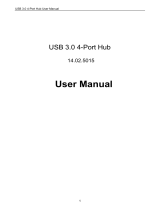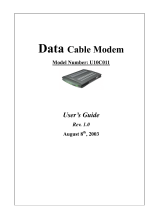Page is loading ...

Touchstone
®
WBM760
Wideband Cable Modem
User’s Guide
Get ready to experience the Internet’s express lane! Whether you’re checking out
streaming media, downloading new software, or checking your email, the Touch-
stone WBM760 Wideband Cable Modem brings it all to you faster and more reli-
ably. The high-speed, always-on connection won’t keep you waiting.
The Touchstone Wideband Cable Modem provides an Ethernet connection for use
with either a single computer or home/office Local Area Network (LAN). Some Wide-
band Cable Modems also provide a USB 2.0 connection. You can connect two sep-
arate computers at the same time using both of these connections.
Installation is simple and your cable company will provide assistance to you for any
special requirements.
The links below provide more detailed instructions.
Safety Requirements
Getting Started
Installing and Connecting Your Wideband Cable Modem
Installing USB Drivers on Your PC
Configuring Your Ethernet Connection
Using the Wideband Cable Modem
Troubleshooting
Glossary

Export Regulations
This product may not be exported outside the U.S. and Canada without U.S. Department of Commerce, Bureau of Export Administration authorization. Any export or re-export by
the purchaser, directly or indirectly, in contravention of U.S. Export Administration Regulation is prohibited.
Copyright © 2009 ARRIS. All rights reserved.
The information in this document is subject to change without notice. The statements, configurations, technical data, and recommendations in this document are believed to be
accurate and reliable, but are presented without express or implied warranty. Users must take full responsibility for their applications of any products specified in this document.
The information in this document is proprietary to ARRIS.
ARRIS, Touchstone, and the ARRIS logo are trademarks or registered trademarks of ARRIS. All other trademarks and registered trademarks are the property of their respective hold-
ers.
Protected under one or more of the following U.S. patents: 7,031,453. Other patents pending.
ARSVD01212
Release 7 Standard 2.0 February 2009
Touchstone WBM760 Wideband Cable Modem User’s Guide 2

Safety Requirements
ARRIS Wideband Cable Modems comply with the applicable requirements for per-
formance, construction, labeling, and information when used as outlined below:
CAUTION
Risk of shock
Mains voltages inside this unit. No user serviceable parts inside. Refer
service to qualified personnel only!
CAUTION
Risk of damage
To prevent overheating your Wideband Cable Modem, do not block the
ventilation holes on the unit.
Do not locate the equipment within 6 feet (1.9m) of a flame or ignition source (e.g.
heat registers, space heaters, fireplaces, etc.).
• Do not use product near water (i.e. wet basement, bathtub, sink or near a
swimming pool, etc.), to avoid risk of electrocution.
• Avoid using and/or connecting the equipment during an electrical storm, to
avoid risk of electrocution.
• Use only power supply and power cord included with the equipment.
• Equipment should be installed near the power outlet and should be easily
accessible.
• The shield of the coaxial cable must be connected to earth (grounded) at the
entrance to the building in accordance with applicable national electrical in-
stallation codes. In the U.S., this is required by NFPA 70 (National Electrical
Code) Article 820. In the European Union and in certain other countries,
CATV installation equipotential bonding requirements are specified in IEC
60728-11, Cable networks for television signals, sound signals and interac-
tive services, Part 11: Safety. This equipment is intended to be installed in
accordance with the requirements of IEC 60728-11 for safe operation.
Touchstone WBM760 Wideband Cable Modem User’s Guide
Safety
Getting
Started Installation
USB
Drivers
Ethernet
Configuration Usage Troubleshooting Glossary
3

If the equipment is to be installed in an area serviced by an IT power line
network, as is found in many areas of Norway, special attention should be
given that the installation is in accordance with IEC 60728-11, in particular
Annex B and Figure B.4.
• In areas of high surge events or poor grounding situations and areas prone
to lightning strikes, additional surge protection may be required (i.e.
PF11VNT3 from American Power Conversion) on the AC, RF, and Ethernet
lines.
• When the Wideband Cable Modem is connected to a local computer through
USB or Ethernet cables, the computer must be properly grounded to the
building/residence AC ground network. All plug-in cards within the computer
must be properly installed and grounded to the computer frame per the
manufacturer’s specifications.
• Do not use spray cleaners or aerosols on the Wideband Cable Modem.
• Clean the Wideband Cable Modem only with a dry cloth.
Radio Frequency Emissions and Immunity
United States Compliance
This device complies with part 15 of the FCC Rules. Operation is subject to the fol-
lowing two conditions: (1) This device may not cause harmful interference, and (2)
this device must accept any interference received, including interference that may
cause undesired operation.
Product Safety
UL listed per UL60950.
Touchstone WBM760 Wideband Cable Modem User’s Guide
Safety
Getting
Started Installation
USB
Drivers
Ethernet
Configuration Usage Troubleshooting Glossary
4

European Compliance
This product complies with the provisions of the Electromag-
netic Compatibility (EMC) Directive (89/336/EEC), the Amend-
ing Directive (92/31/EEC), the Low Voltage Directive
(73/23/EEC), and the CE Marking Directive (93/68/EEC). As
such, this product bears the CE marking in accordance with the
above applicable Directive(s).
A copy of the Declaration of Conformity may be obtained from: ARRIS Interna-
tional, Inc., 3871 Lakefield Drive, Suite 300, Suwanee, GA 30024.
As indicated by this symbol, disposal of this product is governed
by Directive 2002/96/EC of the European Parliament and of the
Council on waste electrical and electronic equipment (WEEE).
WEEE could potentially prove harmful to the environment; as
such, upon disposal of the Wideband Cable Modem the Directive
requires that this product must not be disposed as unsorted mu-
nicipal waste, but rather collected separately and disposed of in
accordance with local WEEE ordinances.
This product complies with directive 2002/95/EC of the European Par-
liament and of the Council of 27 January 2003 on the restriction of the
use of certain hazardous substances (RoHS) in electrical and elec-
tronic equipment.
Touchstone WBM760 Wideband Cable Modem User’s Guide
Safety
Getting
Started Installation
USB
Drivers
Ethernet
Configuration Usage Troubleshooting Glossary
5

Getting Started
About Your New Wideband Cable Modem
The Touchstone WBM760 Wideband Cable Modem is DOCSIS® or Euro-DOCSIS™
compliant with the following features:
• Speed: much faster than dialup or ISDN service
• Convenience: supports USB 2.0 (if equipped) and Ethernet; both can be
used simultaneously
• Flexibility: provides high speed DOCSIS 2.0 data service or wideband
DOCSIS 3.0 data service
• Compatibility: supports tiered data services (if offered by your cable
company)
What’s in the Box?
Make sure you have the following items before proceeding. Call your cable company
for assistance if anything is missing.
• Wideband Cable Modem
• Power Cord
• Quick Installation Guide
• USB Cable (if the Wideband Cable Modem has a USB port)
• Ethernet Cable
• CD-ROM (if the Wideband Cable Modem has a USB port)
• Screws for Wall Mounting the Unit
• End User License Agreement
Touchstone WBM760 Wideband Cable Modem User’s Guide
Safety
Getting
Started Installation
USB
Drivers
Ethernet
Configuration Usage Troubleshooting Glossary
6

What’s on the CD?
The CD provides the following items:
• Quick Install Guide
• User’s Guide
• USB Drivers (Windows 2000/XP/Vista)
• Remove USB Driver Utility
Items You Need
If you are installing the Wideband Cable Modem yourself, make sure you have the
following items on hand before continuing:
• Wideband Cable Modem package: see What’s in the Box? for a list of
items in the package.
• Coaxial cable (coax): as shown in the image to the left, this is a thin cable
with a connector on each end. It is the same kind of wire used to connect to
your television for cable TV. You can buy coax from any electronics retailer
and many discount stores; make sure it has connectors on both ends. There
are two types of connectors, slip-on and screw-on; the screw-on connectors
are best for use with your Wideband Cable Modem. The coax should be long
enough to reach from your Wideband Cable Modem to the nearest cable out-
let.
• Splitter (optional): provides an extra cable connection by splitting a sin-
gle outlet into two. You may need a splitter if you have a TV already con-
nected to the cable outlet that you want to use. You can buy a splitter from
any electronics retailer and most discount stores; you may also need a short
piece of coax cable (with connectors); use it to connect the splitter to the
cable outlet and then connect the Wideband Cable Modem and TV to the
splitter.
Note: A splitter effectively cuts the signal in half and sends each half to its
two outputs. Using several splitters in a line may deteriorate the quality of
your television and/or internet connection.
• Information packet: your cable company should furnish you with a packet
containing information about your service and how to set it up. Read this in-
formation carefully and contact your cable company if you have any ques-
tions.
Touchstone WBM760 Wideband Cable Modem User’s Guide
Safety
Getting
Started Installation
USB
Drivers
Ethernet
Configuration Usage Troubleshooting Glossary
7
Coax Cable

System Requirements
The Touchstone Wideband Cable Modem operates with most computers. The fol-
lowing describes requirements for each operating system; see the documentation
for your system for details on enabling and configuring networking.
To use the Wideband Cable Modem, you need DOCSIS 3.0 high-speed Internet serv-
ice from your cable company.
Recommended Hardware
The following hardware configuration is the minimum recommended. Computers
not meeting this configuration can still work with the WBM760, but may not be able
to make maximum use of WBM760 throughput.
CPU: P4, 3GHz or faster
RAM: 1GB or greater
Hard drive: 7200 RPM or faster
Ethernet: Gig-E (1000BaseT)
Windows
Ethernet connection: Windows 98, Windows 98 SE (Second Edition), Windows ME,
Windows 2000, Windows XP, or Windows Vista
USB connection (if equipped): Windows 2000, Windows XP, or Windows Vista
Note: For best results, Windows XP should be configured with a TCP receive
window size of 256KB (the XP default is 64 KB). The TCP Optimizer pro-
gram, available from speedguide.net
, can be used to make this change.
MacOS
Ethernet connection only: MacOS X
Linux/other Unix
Ethernet connection only: Hardware drivers, TCP/IP, and DHCP must be enabled in
the kernel
Touchstone WBM760 Wideband Cable Modem User’s Guide
Safety
Getting
Started Installation
USB
Drivers
Ethernet
Configuration Usage Troubleshooting Glossary
8

Ethernet or USB?
There are two ways to connect your computer (or other equipment) to the Wide-
band Cable Modem. The following will help you decide which is best for you:
Ethernet
Ethernet is a standard method of connecting two or more devices into a Local Area
Network (LAN). Use the Ethernet connection if your computer has built-in Ethernet
hardware, does not use Windows, or you want to share the Wideband Cable Modem
connection with several computers.
Note: To connect two or more computers to the Ethernet port, you will need a
hub or broadband router (available at computer retailers).
The Wideband Cable Modem package comes with a 6-foot (1.9m) Ethernet cable
(the connectors look like wide telephone connectors); you can purchase a longer
cable if necessary at a computer retailer. If you are connecting the Wideband Cable
Modem directly to a computer, or to an Ethernet hub or broadband router with a
cross-over switch, ask for Category 5 (CAT5) straight-through cable. If you are con-
necting the Wideband Cable Modem to an Ethernet hub or broadband router with-
out a crossover switch, ask for a Category 5 crossover cable.
USB
USB (Universal Serial Bus) is meant for connecting a variety of accessories, such as
keyboards, mice, printers, and communications devices (including Wideband Cable
Modems) to a single computer. Use the USB connection if you have only one com-
puter, and the computer is using a Windows operating system (Windows 2000 or
later), and has no built-in Ethernet hardware. Wideband Cable Modems with USB
ports include a 5-foot (1.6m) USB cable.
Both
If you have two or more computers, you can connect one computer to the Wide-
band Cable Modem’s USB port and one or more other computers to the Ethernet
port. To connect two or more computers to the Ethernet port, you will need a hub
or broadband router (available at computer retailers).
For more information about connecting two or more computers, contact your cable
service provider.
Touchstone WBM760 Wideband Cable Modem User’s Guide
Safety
Getting
Started Installation
USB
Drivers
Ethernet
Configuration Usage Troubleshooting Glossary
9
Ethernet Cable
USB Cable

What About Security?
Having a high-speed, always-on connection to the Internet requires a certain
amount of responsibility to other Internet users—including the need to maintain a
reasonably secure system. While no system is 100% secure, you can use the fol-
lowing tips to enhance your system’s security:
• Keep your operating system updated with the latest security patches. Run
the system update utility at least weekly.
• Keep your email program updated with the latest security patches. In addi-
tion, avoid opening email containing attachments, or opening files sent
through chat rooms, whenever possible.
• Install a virus checker and keep it updated.
• Avoid providing web or file-sharing services over your Wideband Cable
Modem. Besides certain vulnerability problems, most cable companies pro-
hibit running servers on consumer-level accounts and may suspend your ac-
count for violating your terms of service.
• Use the cable company’s mail servers for sending email.
• Avoid using proxy software unless you are certain that it is not open for
abuse by other Internet users (some are shipped open by default). Crimi-
nals can take advantage of open proxies to hide their identity when break-
ing into other computers or sending spam. If you have an open proxy, your
cable company may suspend your account to protect the rest of the net-
work.
• If you connect your Wideband Cable Modem to a wireless LAN, make sure
you enable security and encryption on the wireless hub (for the same rea-
sons that you should run only secured proxies). Consult the documentation
and technical support of the wireless equipment provider for help.
Touchstone WBM760 Wideband Cable Modem User’s Guide
Safety
Getting
Started Installation
USB
Drivers
Ethernet
Configuration Usage Troubleshooting Glossary
10

Installing and Connecting Your
Wideband Cable Modem
Before you start, make sure that:
• You have contacted your cable company and verified that they provide data
service using standard DOCSIS 3.0 technology.
• You have all the Items You Need
.
• Cable and power outlets are available near the computer. If a cable outlet is
not conveniently located, your cable company can install a new one.
• For best performance, use high-quality RG-6 type coax cable and minimize
or eliminate splitters between the cable jack and the Wideband Cable
Modem.
Note: To prevent overheating your Wideband Cable Modem, do not block the
ventilation holes on the unit.
If you have ordered service, your cable company should configure the Wideband
Cable Modem automatically. You need only follow the instructions in this section to
install and connect the Wideband Cable Modem.
Touchstone WBM760 Wideband Cable Modem User’s Guide
Safety
Getting
Started Installation
USB
Drivers
Ethernet
Configuration Usage Troubleshooting Glossary
11

Front Panel
The front of the Wideband Cable Modem provides the following indicators.
A Power: indicates whether AC power is available to the Wideband Cable
Modem.
B DS: indicates downstream connectivity. The DS light may be yellow or green
to indicate a high speed or ultra-high speed connection.
C US: indicates upstream connectivity. The US light may be yellow or green
to indicate a high speed or ultra-high speed connection.
D Online: indicates internet data transmission status
E Link: indicates the status of an Ethernet (all models) or USB (if equipped)
connection between the Wideband Cable Modem and computer. The Link
light may be yellow or green to indicate a high speed or ultra-high speed
connection.
Touchstone WBM760 Wideband Cable Modem User’s Guide
Safety
Getting
Started Installation
USB
Drivers
Ethernet
Configuration Usage Troubleshooting Glossary
12
Power
DS
US
Online
Link
A
B
C
D
E
Power
DS
US
Online
Link

Rear Panel
The rear of the Wideband Cable Modem has the following connectors and controls:
A Reset button: resets the Wideband Cable Modem as if you power cycled the
unit. Use a pointed non-metallic object to press this button.
B Ethernet
connector (yellow): for use with a computer or home network LAN
connection.
C USB connector (if equipped) (blue): for use with a computer USB connec-
tion.
D Cable: connector for the coax cable
.
E Power: connector for the power cord.
Touchstone WBM760 Wideband Cable Modem User’s Guide
Safety
Getting
Started Installation
USB
Drivers
Ethernet
Configuration Usage Troubleshooting Glossary
13
A CB D E

Mounting the Wideband Cable Modem
You can either mount the Wideband Cable Modem on a wall or place it on a desk-
top. For wall-mount applications, you can mount the Wideband Cable Modem with
the indicators facing upward (vertical) or to the side (horizontal).
Tools and Materials
For wall-mounted installations, make sure you have the following tools and mate-
rials before proceeding:
• screwdriver (flat-blade or Phillips, depending on what kind of screws you
use)
• wall-mount template (included)
• transparent tape (for temporarily securing the mounting template to the
wall)
• for mounting on drywall: Two 1/4” (6mm) drywall anchors and a drill with
1/4” (6mm) bit (not included)
• for mounting on plywood or studs: two #6 x 1.5” (38.1 mm) self tapping
screws; the head diameter should be approximately 6mm (0.25inches)
Location
Always position the Wideband Cable Modem:
• within 1.3m (4 feet) of an AC outlet. The power cord must reach the outlet
without stretching and without adding extension cords.
• with the indicator lights facing up or to the right as shown
• near a cable outlet (to avoid long cable runs).
• where the ventilation holes on the unit will not be blocked
Note: For best performance, use high-quality RG-6 type coax cable and mini-
mize or eliminate splitters between the cable jack and the Wideband
Cable Modem.
Touchstone WBM760 Wideband Cable Modem User’s Guide
Safety
Getting
Started Installation
USB
Drivers
Ethernet
Configuration Usage Troubleshooting Glossary
14
Indicator
Lights
Indicator
Lights

Instructions
Wall-mounting instructions
Note: When mounting the Wideband Cable Modem on drywall, try to position
the modem so at least one of the screws are fastened to a stud. This
may prevent the Wideband Cable Modem from pulling out of the wall in
the future.To prevent overheating, do not block the ventilation holes on
the sides of the unit.
1 Position the mounting template on the surface where you intend to mount
the Wideband Cable Modem and secure in place with transparent tape.
2 Drill holes through the template in the specified locations for the mounting
screws. After drilling holes, remove the template from the surface.
3 If using drywall anchors, set them into the wall. Then, drive the screws into
the wall leaving a gap of about 1/8” (3 mm) between the screw head and
the wall. If not using anchors, just drive the screws.
4 Orient the Wideband Cable Modem with the indicator lights facing up or
right, as desired. Slip both mounting slots (in the back of the Wideband
Cable Modem) over the screws, then slide the case down until the narrow
end of the keyhole slot contacts the screw shaft.
5 Proceed to Connecting the Wideband Cable Modem
.
Desktop mounting instructions
1 Position the Wideband Cable Modem so that:
• air flows freely around it
• the back faces the nearest wall
• it will not fall to the floor if bumped or moved
2 Proceed to Connecting the Wideband Cable Modem
.
Touchstone WBM760 Wideband Cable Modem User’s Guide
Safety
Getting
Started Installation
USB
Drivers
Ethernet
Configuration Usage Troubleshooting Glossary
15
Step 1
Step 2
Step 3
Step 4

Connecting the Wideband Cable Modem
1 Connect one end of the coax cable to the cable outlet or splitter, and the
other end to the Wideband Cable Modem’s Cable connector (C). Tighten the
connections by hand, then tighten an additional 1/8 turn with a wrench.
Note: For best performance, use high-quality RG-6 type coax cable and minimize
or eliminate splitters between the cable jack and the Wideband Cable Modem.
2 Insert the plug from the power cord into the Power connector (D) and insert
the power cord into a convenient AC outlet.
The Power light on the front of the Wideband Cable Modem should light up,
then start flashing. See Troubleshooting
if the Power light does not turn on.
3 After connecting the coax cable and power, proceed as needed:
• Making Ethernet Connections
OR
• Making USB Connections (if equipped)
Note: Do not connect the same computer to both the Ethernet and USB ports.
Making Ethernet Connections
4 Connect one end of the yellow Ethernet cable to the yellow port on the back
of the Wideband Cable Modem labeled “Ethernet,” (B) and the other end to
the Ethernet port on a computer, hub, or broadband router. Recommended
connections are 100Base-T or 1000 Base-T to achieve best performance.
Note: If you are connecting to a computer, use the Ethernet cable included in
the Wideband Cable Modem package unless it is too short. Longer Ethernet ca-
bles are available from any computer retailer. To avoid reduced data throughput
performance, do not connect the Wideband Cable Modem to a 10Mbps device.
Making USB Connections
5 (Wideband Cable Modems with USB ports only) Connect one end of the blue
USB cable to the USB port on the computer, and the other end to the USB
port on the back of the Wideband Cable Modem (C).
Your computer should detect the Wideband Cable Modem and begin in-
stalling the drivers. See Installing USB Drivers on Your PC
for driver instal-
lation details.
Touchstone WBM760 Wideband Cable Modem User’s Guide
Safety
Getting
Started Installation
USB
Drivers
Ethernet
Configuration Usage Troubleshooting Glossary
16
A CB D E

Installing USB Drivers on Your PC
When you plug the Wideband Cable Modem into the PC’s USB port, Windows auto-
matically detects the hardware and begins installing the USB drivers.
This procedure does not explain how to provision the Wideband Cable Modem or
otherwise initiate actual service.
The latest USB drivers and documentation are available on line at
http://www.arrisi.com/support/usb/index.asp
Note: Not all Wideband Cable Modems are equipped with a USB port.
Requirements
Make sure you have the following before attempting to install the USB drivers:
• PC with:
— CD-ROM drive
— at least one free USB port
— one of: Windows 2000, Windows XP, or Windows Vista (Windows 95,
Windows 98, and Windows NT are not supported)
— ARRIS USB Driver CD
• USB A/B Cable
of appropriate length (a cable is included in your Wideband
Cable Modem package)
• (for installations not using DHCP) IP address, subnet, gateway, and DNS in-
formation
Installation Instructions
Select the link for your operating system to see the installation instructions.
• Installing USB Drivers on Windows 2000
• Installing USB Drivers on Windows XP
• Installing USB Drivers on Windows Vista
Touchstone WBM760 Wideband Cable Modem User’s Guide
Safety
Getting
Started Installation
USB
Drivers
Ethernet
Configuration Usage Troubleshooting Glossary
17

Installing USB Drivers on Windows 2000
Follow these steps to install USB drivers on Windows 2000.
1 Make sure the Wideband Cable Modem is on (the Power light should be on).
If not, connect the AC adapter as described in Connecting the Wideband
Cable Modem.
2 Insert the CD that came with the Wideband Cable Modem package into the
CD-ROM drive.
3 Plug the appropriate end of the USB cable into the Wideband Cable Modem
and the other end into the computer’s USB port.
The following window appears, indicating that the PC has detected a new
USB device:
4 Wait for the system to start the installation wizard and display the following
window (there may be a short delay):
Touchstone WBM760 Wideband Cable Modem User’s Guide
Safety
Getting
Started Installation
USB
Drivers
Ethernet
Configuration Usage Troubleshooting Glossary
18

5 Click the Next button.
The wizard prompts you for the location of the drivers.
Note: The dialog indicates that the wizard is looking for the ARRIS RNDIS
(Remote Network Device Interface Specification) driver for the Wideband
Cable Modem.
6 Select “Search for a suitable driver for my device”, unless you want to use
the second option to choose a specific driver, then click the Next button.
The wizard displays a list of search options.
Touchstone WBM760 Wideband Cable Modem User’s Guide
Safety
Getting
Started Installation
USB
Drivers
Ethernet
Configuration Usage Troubleshooting Glossary
19

7 Make sure the CD-ROM option is selected (checked), then click the Next
button.
The wizard searches the specified locations, then displays the location and
name of the appropriate driver.
Note: If the wizard can not find the CD drive, and the CD is inserted prop-
erly, follow these steps:
a. On the Windows desktop, open “My Computer” and note the letter of the
Compact Disc (or CD-ROM) drive (on most systems, the CD drive is at
D: or E:)
b. Return to the Found New Hardware Wizard, and click the Back button.
The wizard displays the previous screen, shown in step 6.
c. Select “Specify a Location,” then choose the drive letter that corresponds
to the CD drive from the menu.
d. Click the Next button.
You should now see the screen shown above. If not, contact your cable
company for help.
Touchstone WBM760 Wideband Cable Modem User’s Guide
Safety
Getting
Started Installation
USB
Drivers
Ethernet
Configuration Usage Troubleshooting Glossary
20
/