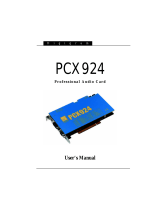Page is loading ...

IQOYA *SERV/LINK user manual
IQOYA *SERV/LINK
Multichannel IP audio codec
User manual
Sept 2016
From firmware 2.05
1

IQOYA *SERV/LINK user manual
1. KEY HARDWARE FEATURES
1.1. Features common to all IQOYA *SERV/LINK 1U racks
1.2. IQOYA *SERV/LINK with analog and AES/EBU I/OS (*SERV/LINK882, *SERV/LINK16162)
1.3. IQOYA *SERV/LINK with AES/EBU only I/OS (*SERV/LINK881, *SERV/LINK16161, 24241, 32321)
1.4. IQOYA *SERV/LINK with MADI I/OS (base version: *SERV/LINK88-MADI)
1.5. IQOYA *SERV/LINK for transcoding only
2. KEY SOFTWARE FEATURES
2.1. Standard features
2.2. Optional software features
Physical interfaces
3.1. IQOYA *SERV/LINK Front Panel
3.1.1. LEDs
3.1.2. LCD display and keypad
3.1.3. Navigating menus on LCD display
3.2. IQOYA*SERV/LINK Back Panel
3.2.1. Back panel for analog & AES/EBU version, and AES/EBU versions
3.2.2. Back panel for MADI versions
3.2.3. Back panel for AES67 versions
3.2.4. Back panel for AES67/MADI versions
3.2.5. Optional -48VDC power supply
4. IQOYA *SERV/LINK working principle
4.1. Audio inputs and outputs
4.2. Programs
4.3. IP services
4.4. Audio buses
5. INSTALLATION
5.1. Grounding the IQOYA *SERV/LINK
5.2. Connecting the audio I/Os and synchronization clocks
5.3. Connecting IQOYA *SERV/LINK to the network
5.4. Powering up IQOYA *SERV/LINK
5.5. Steps to follow to configure IQOYA *SERV/LINK
6. Note that IQOYA *LINK can simultaneously encode, decode, and transcode.
7. Accessing IQOYA *SERV/LINK WEB pages
8. Configuration from the WEB pages
2

IQOYA *SERV/LINK user manual
9. WEB pages organization
9.1. “Preferences” category of menus
9.1.1. Preferences -> System
9.1.1.1. Preferences -> System -> Properties
9.1.1.2. Preferences -> System -> Audio Clock
9.1.1.3. Preferences -> System -> Audio setup
9.1.1.4. Preferences -> System -> Alarms setup
9.1.1.5. Preferences -> System -> Logs
9.1.1.6. Preferences -> System -> Download / Upload
9.1.1.7. Preferences -> System -> Firmware update
9.1.1.8. Preferences -> System -> Password
9.1.1.9. Preferences -> System -> Shutdown / Restart
9.1.2. Preferences -> Services
9.1.2.1. Preferences -> Services -> NTP
9.1.2.2. Preferences -> Services -> FTP
9.1.2.3. Preferences -> Services -> SSH
9.1.2.4. Preferences -> Services -> SNMP
9.1.2.5. Preferences -> Services -> HTTPS
9.1.3. Preferences -> Network
9.1.3.1. Preferences -> Network-> Eth0 / Eth1
9.1.3.2. Preferences -> Network-> VLAN
9.1.3.3. Preferences -> Network-> IP routing
9.1.3.4. Preferences -> Network-> HTTP stream proxy
9.1.4. Preferences -> Auxiliary data
9.1.4.1. Preferences -> Auxiliary data -> Network-> HTTP stream proxy
9.2. Audio I/Os category of menus
9.2.1. Audio I/O -> Input
9.2.1.1. Audio I/O -> Input -> VU meters
9.2.1.2. Audio I/O->Input-> settings
9.2.2. Audio I/O -> Output
9.2.2.1. Audio I/O -> Output -> VU meters
9.2.2.2. Audio I/O->Output-> settings
9.2.2.3. Audio I/O->Audio Bus
9.3. “Send” category of menus
9.3.1. Send -> Programs
9.3.2. Send -> IP services
9.4. “Receive” category of menus
9.4.1. Receive-> IP services
3

IQOYA *SERV/LINK user manual
9.4.2. Receive-> Programs
Status
10. Managing sound files and playlists via FTP
11. Specifications
Audio I/Os specifications for Analog & AES/EBU versions
11.1.1. CONFIGURATION
11.1.2. CONNECTIVITY
11.1.3. ANALOG INPUTS
11.1.4. ANALOG OUTPUTS
11.1.5. AES/EBU INPUTS
11.1.6. AES/EBU OUTPUTS
11.1.7. SYNCHRONIZATION INPUTS
11.1.8. MADI INPUTS/OUTPUTS
10.1.9. ANALOG AUDIO PERFORMANCES
4

IQOYA *SERV/LINK user manual
Important Safety Information: read carefully before using this equipment!
Follow these instructions and keep them in a safe place! Keep in mind that damages due to failure to
observe the instructions contained in this manual are not covered by warranty.
Instructions importantes de sécurité: lire soigneusement avant d’utiliser l’équipement!
Lisez et suivez ces instructions. Conservez les pour consultation ultérieure! Les dommages dus au
non-respect des instructions contenues dans ce manuel ne sont pas couverts par la garantie.
Wichtige Sicherheitshinweise: vor Inbetriebnahme des Gerätes sorgfältig lesen!
Befolgen Sie die Anweisungen und bewahren Sie sie für spätere Fragen auf! Bei Schäden, die durch
Nichtbeachten dieser Bedienungsanleitung verursacht werden, erlischt der Garantieanspruch!
Throughout this manual, the lightning
bolt triangle is used to alert the user to
the risk of electric shock.
The exclamation point triangle is used
to alert the user to important operating
or maintenance instructions.
Do Not Open the Cabinet
There are no user-serviceable components inside this
product. Opening the cabinet may present a shock
hazard, and any modification to the product will void
your warranty. If it is necessary to open the device for
maintenance or advanced configuration purposes, this
is to be done by qualified personnel only after
disconnecting the power cord and network cables!
Power supply
The device is to be connected only to a power supply
as specified in this manual and marked on the
equipment.
This equipment must be earthed!
Do not block any of the ventilation openings!
Humidity
To reduce the risk of fire or shock, do not expose this
device to rain or moisture. Do not place objects filled
with liquid on this device.
Installation Location
To ensure proper operation and to avoid safety
hazards, the device must be installed in a 19“ rack
mount chassis. The electrical installation of the building
should dispose of easily accessible disconnecting
means in the immediate vicinity of the device.
If rack installation is not possible, place it on a firm and
level surface. The use of a supply lead with a power
plug respecting the legal standards in the country of
use is obligatory. The plug shall be easily accessible in
case of a problem.
Avoid installation in extremely hot or cold locations, or
in an area that is exposed to direct sunlight or heating
equipment. Avoid moist or humid locations.
Connection of this product to an IT power supply
system is only in Norway.
Cleaning
Clean only with a soft, dry cloth. If necessary, after
disconnecting the unit’s cables, wipe it with a soft cloth
dampened with mild soapy water, then with a fresh
cloth with clean water. Wipe dry immediately with a dry
cloth. NEVER use benzene, aerosol cleaners, thinner,
alcohol or any other volatile cleaning agent. Do not use
abrasive cleaners, which may damage the finish of
metal or other parts.
Refer all servicing to qualified service personnel.
Servicing is required when the apparatus has been
damaged in any way, such as power supply cord or
plug is damaged, liquid has been spilled, the apparatus
has been exposed to rain or moisture, does not operate
normally, or has been dropped.
Moving the device
Before moving the unit, be certain to disconnect any
Ne pas ouvrir l’appareil
L’ouverture du coffret peut produire un risque de choc
électrique, et toute modification du produit annule votre
garantie. S’il est nécessaire d’ouvrir l’appareil pour
l’entretien ou la configuration avancée, cela doit être
fait par du personnel qualifié, après avoir débranché le
cordon d’alimentation et les câbles réseaux !
Alimentation
Il est primordial de connecter l’appareil à une
alimentation électrique telle que spécifiée dans ce
manuel d´utilisateur et sur le matériel même.
Cet équipement doit être raccordé à la terre !
N’obstruer aucune ouverture de ventilation !
Humidité
Afin de réduire les risques de feu ou de choc,
n’exposez pas cet appareil à la pluie ou l’humidité. Ne
placez pas d´objet contenant un liquide sur l’appareil.
Installation, mise en place
Afin d’assurer le fonctionnement correct et de
minimiser les risques potentiels liés à la sécurité,
l’appareil doit être installé dans un châssis 19 pouces.
Si cela ne vous est pas possible, placez-le sur une
surface solide et plane. Prévoir dans l’installation
électrique du bâtiment un dispositif de sectionnement
aisément accessible et à proximité immédiate de
l’appareil.
L’utilisation d’un câble d’alimentation avec une fiche de
prise de courant respectant les normes en vigueur
dans le pays d’utilisation est obligatoire. De plus la
fiche de prise de courant doit être aisément accessible
en cas de problème.
Évitez une installation dans des endroits très chauds
ou très froids ainsi que dans des lieux exposés
directement au soleil. Évitez les lieux présentant un
excès d’humidité.
Le raccordement de ce produit à un régime
d’alimentation IT n’est possible qu’en Norvège.
Nettoyage
Nettoyez uniquement avec un chiffon doux et sec. Si
nécessaire, après avoir débranché le cordon
d´alimentation, essuyez-le avec un chiffon doux
humidifié avec de l´eau savonneuse puis rincez le á
l´aide d un chiffon propre et d´eau claire.
Séchez-le immédiatement avec un chiffon sec.
N’utilisez JAMAIS d´essence, de nettoyants en
aérosols, d´alcool ou tout autre agent nettoyant volatile.
N’utilisez pas de produits nettoyants abrasifs qui
pourraient endommager les finitions métalliques ou
d´autres pièces.
Réparation
Lorsque l’appareil a été endommagé quelle qu’en soit
la cause ou qu’il ne fonctionne pas normalement, toute
réparation doit être effectuée par du personnel qualifié.
Avant de transporter l´unité, assurez-vous d´avoir bien
Gerät nicht öffnen
Öffnen des Geräts kann eine Gefährdung durch
Stromschlag und Erlöschen der Garantie zur Folge
haben. Reparaturarbeiten und Änderungen der
Hardwarekonfiguration dürfen nur von qualifiziertem
Personal nach entfernen der Strom- und
Netzwerkkabel durchgeführt werden.
Stromversorgung
Das Gerät darf nur mit der in dieser
Bedienungsanleitung und auf dem Gerät angegebenen
Stromversorgung betrieben werden.
Erdung ist zu gewährleisten!
Belüftungsschlitze nicht verdecken!
Wasser und Feuchtigkeit
Um Brand- oder Stromschlagrisiken zu vermeiden, darf
das Gerät nicht mit Feuchtigkeit in Berührung kommen.
Aufbau des Geräts
Um den einwandfreien Betrieb zu gewährleisten und
Sicherheitsrisiken zu vermeiden, sollte das Gerät in
einem 19-Zoll Baugruppenrahmen montiert werden.
Die elektrische Installation des Gebäudes sollte über
einen leicht zugänglichen Trennschalter in
unmittelbarer Nähe des Geräts verfügen Nur wenn die
Installation im Rack nicht möglich ist, stellen Sie das
Gerät auf einen festen, waagerechten Untergrund.
Die Verwendung eines Anschlußkabels und eines
Steckers, die die im Benutzungsland gültigen Normen
erfüllen, ist obligatorisch. Des weiteren muß die
Steckdose für einen eventuellen Problemfall leicht
zugänglich sein.
Meiden Sie Standorte in der Nähe von Wärme- oder
Feuchtigkeitsquellen sowie direkte
Sonneneinstrahlung.
Anschluß dieses Produktes an eine spezielle
IT-Stromversorgung ist nur in Norwegen genehmigt.
Reinigen des Geräts
Säubern Sie das Gerät nur mit einem weichen,
trockenen Tuch. Bei Bedarf verwenden Sie ein mit
mildem Seifenwasser befeuchtetes Tuch, nachdem Sie
die Netzanschlusskabel aus der Steckdose gezogen
haben, anschließend ein weiches, mit klarem Wasser
befeuchtetes Tuch. Trocken Sie das Gerät sofort im
Anschluß. Keinesfalls Benzol, Verdünner oder sonstige
starke Lösungsmittel oder Scheuerreiniger verwenden,
da hierdurch das Gehäuse beschädigt werden könnte.
Lassen Sie etwaige Reparaturen nur von
qualifizierten Fachleuten durchführen!
Sollten das Netzkabel oder der Netzstecker beschädigt
sein, oder sollte das Gerät selbst beschädigt worden
sein (z. B. durch Eindringen von Feuchtigkeit durch Fall
auf den Boden), oder sollte es nicht ordnungsgemäß
funktionieren oder eine deutliche Funktionsabweichung
aufweisen, so ist es von qualifizierten Fachleuten zu
reparieren.
5

IQOYA *SERV/LINK user manual
cables that connect with other components.
déconnecté le cordon d’alimentation ainsi que tous les
câbles la reliant à d'autres appareils.
INFORMATION FOR THE USER
“This equipment has been tested and found to comply with the limits for a Class A digital device, pursuant to part 15 of the FCC Rules.
These limits are designed to provide reasonable protection against harmful interference when the equipment is operated in a
commercial environment. This equipment generates, uses, and can radiate radio frequency energy and, if not installed and used in
accordance with the instruction manual, may cause harmful interference to radio communications. Operation of this equipment in a
residential area is likely to cause harmful interference in which case the user will be required to correct the interference at his own
expense.”
Warning
This is a class A product. In a domestic environment this product may cause radio interference
in which case the user may be required to take adequate measures.
CAN ICES-3 (A) / NMB-3 (A)
User safety
EMC
European Directive
2006/95/EC "Low Voltage Directive
Europe
: EN60950-1 (2006+A11/2009+A1/2010+A12/2011+A2/2013)
International
: IEC 60950-1 (2005+A1/2009+A2/2013)
European Directive
: EMC 2004/108/EC
Radio disturbance
:
International: CISPR22 (2008) Class A
IEC 61000-6-3 (2006+A1/2010)
European : EN55022 Class A (2010) Requirements for
Information Technology Equipment (ITE)
EN 61000-6-3 (2007+A1/2011)
Immunity
: International : CISPR24 (2010)
IEC 61000-6-2 (2005)
European : EN55024 (2010) (ITE)
EN 61000-6-2 (2005)
Harmonics
: International : IEC 61000-3-2 (2005 + A1/2008 + A2/2009)
European : EN61000-3-2 (2006 + A1/2009 + A2/2009)
Voltage changes
: International : IEC 61000-3-3 (2013)
European :EN 61000-3-3 (2013)
United States
: CFR 47, FCC Part 15, Subpart A (Class A Digital Device)
& Industry Canada ICES-003 (Issue 5/2012)
RoHS
European directive 2011/65/EU aka “RoHS”
Note: to comply with standard EN55024, use shielded network
cables!
In order to guarantee compliance with the above standards in an installation, the following must be done:
● the provided cables must not be modified.
● additional cables used must have their respective shield connected to each extremity.
6

IQOYA *SERV/LINK user manual
● Attach a ground wire to the chassis (ideally the ground wire has a ring terminal). Connect the other end of the ground wire to a good electrical
ground point.
The limits specified in the standards are designed to provide reasonable protection against harmful interference in an industrial installation. This equipment
generates, uses and can radiate radio frequency energy and, if not installed and used in accordance with the instruction, may cause harmful interference to
radio communications. However, there is no guarantee that interference will not occur in a particular installation.
If this equipment does cause harmful interference to radio or television reception, which can be determined by turning the equipment off and on, the user is
encouraged to try to correct the interference by one or more of the following measures:
● reorient or relocate the receiving antenna.
● increase the separation between the equipment and the receiver.
● connect the equipment into an outlet on a circuit different from that to which the receiver is connected.
● consult the dealer or an experienced audio/television technician for help.
Note:
Connecting this device to peripheral devices that do not comply with CLASS A requirements or using an unshielded peripheral data cable could also result
in harmful interference to radio or television reception. The user is cautioned that any changes or modifications not expressly approved by the party
responsible for compliance could void the user’s authority to operate this equipment. To ensure that the use of this product does not contribute to
interference, it is necessary to use shielded I/O cables.
Copyright 2015 - Digigram. All rights reserved.
No portion of this manual may be reproduced without prior written consent from Digigram. The copyright protection claimed here includes photocopying,
translation and/or reformatting of the information contained in this manual.
While every effort has been made to ensure accuracy, Digigram is not responsible for errors, omissions or typos, and reserves the right to make
improvements or changes in the products and programs described without notice.
Digigram and the Digigram logo, visiblu and the visiblu logo, and IQOYA are registered trademarks or trademarks of Digigram S.A.. HE-AAC and
AAC-(E)LD are registered trademarks or trademarks of Fraunhofer IIS. All other trademarks are property of their respective holders.
You have just acquired a Digigram IQOYA*SERV/LINK and we congratulate you!
IQOYA*SERV/LINK is a multi channel IP audio codecs of the IQOYA range based on Digigram FluidIP
technology.
The manual at hand will guide through installation, configuration, and operation. For any software related issue,
please refer to the specific documentation provided in its online help.
7

IQOYA *SERV/LINK user manual
1. KEY HARDWARE FEATURES
1.1. Features common to all IQOYA *SERV/LINK 1U racks
● 1U rack
● Hot swappable redundant power supply units (220 VAC, optionally -48VDC)
● 2 x RJ45 10/100/1000 Mbits/s ports
● Front panel display and keypad
1.2. IQOYA *SERV/LINK with analog and AES/EBU I/OS (*SERV/LINK882,
*SERV/LINK16162)
● 8/8 or 16/16 balanced analog inputs/outputs, +24 dBu Max
● 4/4, 8/8 balanced stereo AES/EBU inputs/outputs
● AES11 synchronization input
● Word Clock synchronization input
● Video Reference synchronization (black burst)
● 1 Sub-D 62 pin connector and 1 associated breakout cable per group of 8/8 mono analog channels and
4/4 stereo AES/EBU stereo channels
1.3. IQOYA *SERV/LINK with AES/EBU only I/OS (*SERV/LINK881, *SERV/LINK16161,
24241, 32321)
● 4/4, 8/8, 12/12 or 16/16 balanced stereo AES/EBU inputs/outputs
● AES11 synchronization input
● Word Clock synchronization input
● Video Reference synchronization (black burst)
● 1 Sub-D 62 pin connector and 1 associated breakout cable per group of 4/4 AES/EBU channels
1.4. IQOYA *SERV/LINK with MADI I/OS (base version: *SERV/LINK88-MADI)
● from 8/8 up to 128/128 mono I/O channels on MADI
● Synchronization on MADI
● Word Clock synchronization input
● 2 x RJ45 10/100/1000 Mbits/s Ethernet ports
1.5. IQOYA *SERV/LINK for transcoding only
● from 8/8 up to 128/128 mono channels for internal busses.
● 2 x RJ45 10/100/1000 Mbits/s Ethernet ports
8

IQOYA *SERV/LINK user manual
2. KEY SOFTWARE FEATURES
2.1. Standard features
● Simultaneous encoding, decoding, transcoding
● Multi-format encoding and multi-protocol streaming of each input.
● Support of unicast, multi-unicast, multicast, multi-multicast addressing
● Support of IGMPv3
● MPEG-TS/IP SPTS and MPTS streaming (encoding)
● VLAN Tagging + DSCP
● Support of DHCP
● Asymmetric algorithmic encoding/decoding
● 3 decoding priorities
● Automatic switching to a lower decoding priority in case of upper priority failure
● 3 decoding priorities per output program, with choice of the audio source on each priority: IP service (RTP,
UDP, HTTP), file, playlist and Audio input
● Possibility to disable/enable any defined priority
● Possibility to stop streaming upon input silence detection with adjustable silence threshold and duration.
● Dual port redundant streaming with time diversity up to 1 second
● Selectable FECs (from +15% to +100% IP bandwidth)
● Automatic audio format detection on the decoder
● Real-time metrics on network path quality (jitter, lost packets, duplicated packets, disordered packets) for
the primary stream as well as for the FEC stream.
● Adjustable jitter buffer
● Management of lost packets, disordered packets, duplicated packets, and AAC error concealment
● RS232 tunneling
● GPIO tunneling
● WEB user rights management
● NTP synchronization (date and time)
● Save / load full codec configuration
● Save / load audio configuration
● Remote firmware update
● Audio still active during firmware upload
● Firmware version N and N-1 locally stored
● SNMP SET, GET, Traps
2.2. Optional software features
● CSR aptX Enhanced
TM
audio format
● Optional audio synchronization on NTP clock
● Number of audio I/Os supported for MADI and AES67 base versions
● Number of audio buses for IP streams transcoding
9

IQOYA *SERV/LINK user manual
IQOYA *SERV/LINK audio algorithms
Included
Otional
● linear 16/20/24-bit PCM
● ITU G.711/722
● ISO MPEG-1/2 Layer I, Layer II, Layer III
● AAC-LC, HE-AACv1 (LC+SBR), HE-AACv2(LC+SBR+PS),
AAC-LD, AAC-ELD
● Opus
CSR aptX Enhanced
TM
16/24-bit
Physical interfaces
3.1. IQOYA *SERV/LINK Front Panel
3.1.1. LEDs
Power
Status
Network
Error
Off: IQOYA is not
connected to the mains
Green: IQOYA is started
Orange: IQOYA is
connected to the mains
but not started.
Green: No issue
Red: temperature or fan
alarm
Green:Ok
Orange: No connection
detected on one of the
two configured Eth ports.
Red: No connection
detected on all the
configured Eth ports.
Off: No error
Red: Audio engine error
3.1.2. LCD display and keypad
Cancel settings
Confirm settings
Go to previous menu
10

IQOYA *SERV/LINK user manual
Go to next menu
Go to previous item of current menu
Go to next item of current menu
3.1.3. Navigating menus on LCD display
11

IQOYA *SERV/LINK user manual
3.2. IQOYA*SERV/LINK Back Panel
3.2.1. Back panel for analog & AES/EBU version, and AES/EBU versions
Note: IQOYA *SERV/LINK 881, 882, and 16161 do not feature connector “Audio I/O Port 2”.
3.2.2. Back panel for MADI versions
3.2.3. Back panel for AES67 versions
3.2.4. Back panel for AES67/MADI versions
3.2.5. Optional -48VDC power supply
IQOYA *SERVLINK is available with hot swappable redundant -48VDC power supply units.
12

IQOYA *SERV/LINK user manual
4. IQOYA *SERV/LINK working principle
IQOYA *SERV/LINK is a multi-channel IP audio codec. It allows at the same time:
● Encoding the incoming signals and streaming them over IP,
● Decoding IP audio streams to output channels
● Transcoding incoming IP audio streams
The number of audio inputs and outputs of the codec is defined by the licence (for instance *SERV/LINK 16161
features 16 mono inputs and outputs).
The number of audio channels to be transcoded from the input streams is also defined by the licence (audio
buses).
Schematic diagram of IQOYA *SERV/LINK
4.1. Audio inputs and outputs
The audio inputs receive the audio signals to be encoded. They can be analog, AES/EBU, MADI, or RAVENNA /
AES67. Each source can be encoded several times at different formats, and streamed to several destinations.
13

IQOYA *SERV/LINK user manual
Audio samples decoded by *SERV/LINK are played to the selected audio outputs. Audio outputs can be analog,
AES/EBU, MADI, or RAVENNA / AES67 . In case of an IQOYA *SERV/LINK that features both analog and digital
outputs (for instance *SERV/LINK 882), the decoded audio signal is available on both the analog and AES/EBU
outputs.
Note that decoded audio samples can also be sent to internal audio buses, and audio buses can also be sources
to be encoded. See paragraph 4.4 below.
4.2. Programs
On the encoding section of IQOYA *SERV/LINK, a program is the encoding of one or several audio inputs. A
program is then defined by the following parameters:
● the audio mode: mono, stereo, multi-channel.
● the audio input(s) that receive the signal to be encoded. The number of inputs is given by the audio mode.
They are consecutive inputs for stereo and multi-channel modes.
● the encoding format: algorithm, bitrate, sampling frequency.
On the decoding part of IQOYA *SERV/LINK, a program is the decoding of an audio source to the audio outputs.
A program can be composed of three decoding priorities, with automatic switching from a priority to another in
case the audio source is lost. Audio sources of the decoding priorities can be an RTP stream (raw RTP), an
HTTP stream (Icecast/Shoutcast), audio inputs, sound files or playlists stored locally.
4.3. IP services
IP services are the way programs are streamed over the IP network. An IP service can include one audio
program, or several multiplexed audio programs (case of MPEG-TS MPTS encapsulation).
When IQOYA streams, an IP service can be sent to one IP destination (unicast or multicast), or several IP
destinations (multi-unicast or multi-multicast). The main parameters that define an IP service are:
● the streaming protocol: RTP, UDP, HTTP
● the encapsulation: raw (no encapsulation), MPEG-TS
● the audio program(s) included in the service: one program in case of raw or MPEG-TS SPTS transport;
several programs in case of MPEG-TS MPTS transport
● the FEC scheme (IP data redundancy)
● the destination IP address and port. Several destination IP addresses and ports can be declared
(multi-unicast / multi-multicast).
When IQOYA decodes, it listens to IP services and unpacks the IP frames in order to extract and decode the
audio contents.
4.4. Audio buses
The audio buses serve for transcoding IP audio streams. An audio bus can be selected as the output of one or
several output programs. In case several output programs are connected to the same internal bus, the bus mixes
the audio from the different programs. Note that an output program can be simultaneously connected to an audio
output and an internal bus.
14

IQOYA *SERV/LINK user manual
An audio bus can also be selected as the audio source of an input program (like an audio input), so that it can be
streamed as an IP Service.
5. INSTALLATION
5.1. Grounding the IQOYA *SERV/LINK
Attach a ground wire to the chassis (ideally the ground wire has a ring terminal).
Connect the other end of the ground wire to a good electrical ground point.
Once IQOYA is installed and properly grounded, you can connect the Eth ports and audio I/Os as required for
your installation.
5.2. Connecting the audio I/Os and synchronization clocks
In case your IQOYA features analog and/or AES/EBU I/Os, audio connections are available from connectors
“Audio Port 1” for *SERV/LINK882 and *SERV/LINK881, and from both connectors “Audio Port 1” and “Audio
port 2” for *SERV/LINK16162, 24241 and 32321. Please connect the audio I/Os as follows:
● Mono analog input signals 1 to 8 must be connected to inputs 1 to 8 of the breakout cable connected to
“Audio I/O port 1”.
● Stereo AES/EBU input signals 1 to 4 must be connected to AES/EBU inputs 1 to 4 of the breakout cable
connected to“Audio I/O port 1”
● Mono analog input signals 9 to 16 must be connected to inputs 1 to 8 of the breakout cable connected to
“Audio I/O port 2”
● Stereo AES/EBU input signals 5 to 8 must be connected to AES/EBU inputs 1 to 4 of the breakout cable
connected to“Audio I/O port 2”
● External synchro signal (AES clock, WordClock, Blackburst video reference) must be connected to the
corresponding synchro connector of the cable connected to “Audio I/O port 1”.
Warning: In case you use an IQOYA *SERV/LINK 16161, 24241, or 32321 (which are AES/EBU only versions),
the WordClock output from “Audio I/O Port 1” must be connected to the WordClock input of “Audio I/O Port 2”.
In case your IQOYA *SERV/LINK features a MADI connection, connect the MADI input fiber to MADI IN
connector, and connect the MADI output fiber to MADI OUT connector.
Connect the WordClock signal to the WordClock input BNC connector.
5.3. Connecting IQOYA *SERV/LINK to the network
We recommend that the first connection to the IQOYA codec is done on a LAN. The default IP addresses of
IQOYA *SERV/LINK Eth ports are:
● Eth0: 192.168.0.100
● Eth1: 192.168.1.100
15

IQOYA *SERV/LINK user manual
In case you do not know the IP addresses of the IQOYA *SERV/LINK unit you want to connect to, you can read
its IP addresses from the front panel (see paragraph “LCD display and keypad”).
Make sure all other devices connected to this LAN are in the same subnet and have different IP addresses (this
includes the PC from which you will connect to the IQOYA codec to configure).
5.4. Powering up IQOYA *SERV/LINK
It is recommended to establish all connections before powering the device up.
IQOYA *SERV/LINK features two hot swappable redundant power supply units. It is recommended to connect the
two power cords. However, only one cord may be used.
IQOYA *SERV/LINK starts as soon as it is connected to the mains.
Using only one power supply unit triggers the buzzer of the power supply units.
Connecting the second PSU stops the buzzer.
In case the second PSU is not used, stop the buzzer by pressing the red button labelled “R.A” on the back panel.
Note that this does not turn off the “Error” LED on the front panel and the PSU alarm on the LCD and WEB GUI.
5.5. Steps to follow to configure IQOYA *SERV/LINK
Set the global parameters of your IQOYA *SERV/LINK
If IQOYA is used for encoding:
● Adjust the parameters of the audio inputs
● Declare the programs
● Declare the IP services to be streamed over IP
Note that one program can be used by only one IP service.
If IQOYA is used for decoding:
● Adjust the parameters of the audio outputs
● Declare the IP services to be received from the network
● Declare the programs to be decoded from the received IP services
● Check the statuses and metrics on the output programs.
If IQOYA is used for transcoding:
16

IQOYA *SERV/LINK user manual
● Declare the IP services to be received from the network
● Declare the programs to be decoded from the received IP services, and assign them to internal audio
buses.
● Declare the input programs (select audio buses as the sources of these input programs)
● Declare the IP services to be streamed over IP
● Check the statuses and metrics on the output programs.
6. Note that IQOYA *LINK can simultaneously encode, decode, and transcode.
17

IQOYA *SERV/LINK user manual
7. Accessing IQOYA *SERV/LINK WEB pages
From a WEB browser, connect to the IQOYA *SERV/LINK WEB pages:
● for a network connection through Eth0 port, enter https://192.168.0.100 (this is the default IP address of
Eth0).
● for a network connection through Eth1 port, enter https://192.168.1.100 (this is the default IP address of
Eth1).
The WEB browser displays a message about security certificate. Select the option that allows to continue with
this WEB server.
Enter the requested username and password. The default administrator login is:
username = iqoya
password = iqoya
IQOYA *SERV/LINK supports three categories of users: Administrator, User, Read only
● “Administrator” category
A user from the “Administrator” category has all the access rights on the WEB pages.
The login to the embedded WEB server as “Administrator” is:
- username: iqoya
- default password: iqoya
Password can only be modified when logged as Administrator.
● “User” category
A user from the “User” category has limited access rights. “Write” access is limited to the audio
parameters (audio format, source/target IP address and UDP port).
The login to the embedded WEB server as “User” is:
- username: user
- default password: user
Password can only be modified when logged as Administrator. Old password must be entered before
entering the new one.
● “Read-only” category
A user from the Read-only category only has “Read” access rights. He cannot modify a single parameter
of the codec.
The login to the embedded WEB server as “Read-only” is:
- username: guest
- default password: guest
Password can only be modified when logged as Administrator. Old password must be entered before
entering the new one.
Once the login has passed, the “Properties” WEB page is displayed. This is the home page.
18

IQOYA *SERV/LINK user manual
8. Configuration from the WEB pages
Click on the “value” field of a parameter to enter the edit mode. The background colour of all the parameters that
can be modified becomes white.
Select/enter the appropriate values for the parameters of the page, and click on “Apply” to confirm the settings, or
“Cancel to ignore the changes.
9. WEB pages organization
The WEB pages are organized in categories which are always accessible from the left side of the WEB pages.
Icon
Category
Description
Home page
Displays the properties of the unit as well as its software options
Preferences
Global parameters of the unit.
Audio I/Os
Audio inputs and outputs parameter settings: name, type selection, audio
level adjustment, vu-meters)
Encoders
Settings of programs (encodings of audio inputs) and IP services
(streaming of programs).
19

IQOYA *SERV/LINK user manual
Decoders
Settings of IP services to be received, and associated audio programs to
be decoded to the outputs.
Status
Display the status of all the encoders and decoders, as well as the
alarms.
Help
9.1. “Preferences” category of menus
Click on to display all the availables menus.
Move the mouse pointer above the menus to display the
submenus. Click on a sub-menu to display the corresponding
page.
20
/