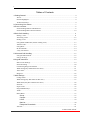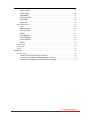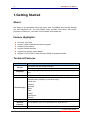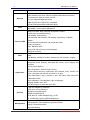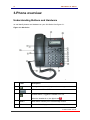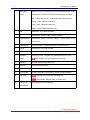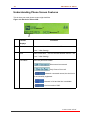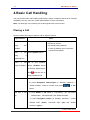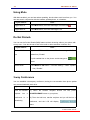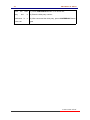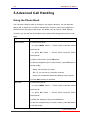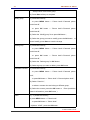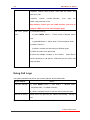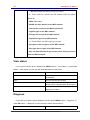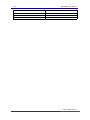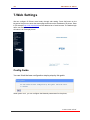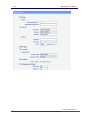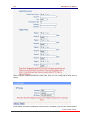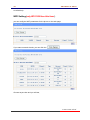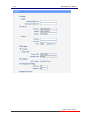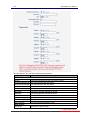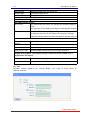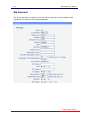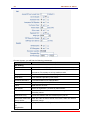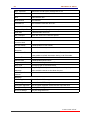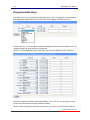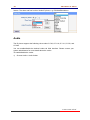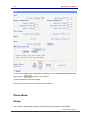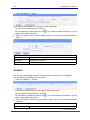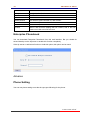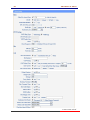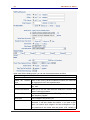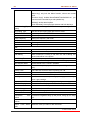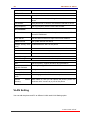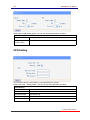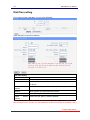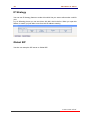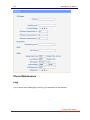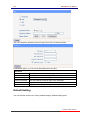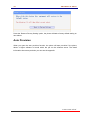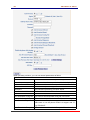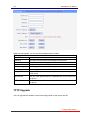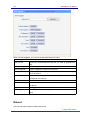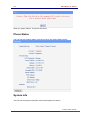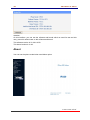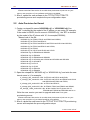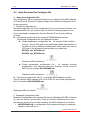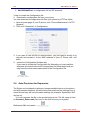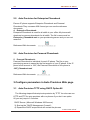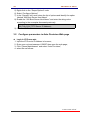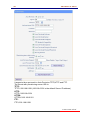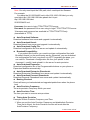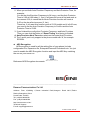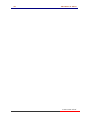www.escene.cn/en/
Escene Communication
1
220 Series IP Phone
User Manual
(firmware :V1.0.7.4)
Escene
Escene
Communication
Communication
Co.Ltd
Co.Ltd

www.escene.cn/en/
Escene Communication
2
Tables of Contents
1.Getting Started...............................................................................................................................4
About...........................................................................................................................................4
Feature Highlights:......................................................................................................................4
Technical Features.......................................................................................................................4
2.Connecting Your Phone............................................................................................................... 7
3.Phone overview.............................................................................................................................8
Understanding Buttons and Hardware........................................................................................8
Understanding Phone Screen Features..................................................................................... 10
4.Basic Call Handling.....................................................................................................................11
Placing a Call............................................................................................................................ 11
Answering a Call.......................................................................................................................12
Ending a Call.............................................................................................................................13
Using Hold and Resume (Switch Calling Line)....................................................................... 13
Transfer Calls............................................................................................................................ 13
Using Mute................................................................................................................................14
Do Not Disturb..........................................................................................................................14
3-way Conference..................................................................................................................... 14
5.Advanced Call Handling.............................................................................................................16
Using the Phone Book.............................................................................................................. 16
Using Call Logs........................................................................................................................ 18
6.Keypad Instruction...................................................................................................................... 19
SIP Account Settings.................................................................................................................19
Network Setting........................................................................................................................ 20
Customizing Rings and Volume................................................................................................21
WIFI setting(only WS220N has this item)............................................................................... 21
View status................................................................................................................................ 22
Diagnose....................................................................................................................................22
7.Web Settings................................................................................................................................24
Config Guide.............................................................................................................................24
WIFI Setting(only WS 220N has this item )............................................................................ 27
WIFI Status(only WS 220N has this item ).............................................................................. 28
Network.....................................................................................................................................28
Sip Account............................................................................................................................... 32
Programmable Keys..................................................................................................................35
Audio.........................................................................................................................................36
Phone Book............................................................................................................................... 37
Group................................................................................................................................37
Contact.............................................................................................................................38
LDAP................................................................................................................................ 39
BanList............................................................................................................................. 40
Enterprise Phonebook...................................................................................................41
Advance.....................................................................................................................................41

www.escene.cn/en/
Escene Communication
3
Phone Setting................................................................................................................. 41
VLAN Setting...................................................................................................................45
VPN Setting.....................................................................................................................46
Dial Plan setting..............................................................................................................47
IP Strategy.......................................................................................................................48
Global SIP........................................................................................................................48
Phone Maintenance................................................................................................................... 49
Log.................................................................................................................................... 49
Default Setting................................................................................................................ 50
Auto Provision.................................................................................................................51
TR069...............................................................................................................................53
FTP Upgrade...................................................................................................................53
TFTP Upgrade................................................................................................................ 54
HTTP Upgrade................................................................................................................55
Reboot..............................................................................................................................56
Phone Status..............................................................................................................................57
System Info............................................................................................................................... 57
About.........................................................................................................................................58
8.Appendix:...................................................................................................................................59
Auto Provision.......................................................................................................................... 59
1.Bulid TFTP/HTTP/HTTPS/FTP Server....................................................................59
2. Place the configure file/software/kernel in Server................................................59
3.Configure parameters in Auto Provision Web page..............................................64

220 Series IP Phone
www.escene.cn/en/
Escene Communication
4
1.Getting Started
About
220 Series is next-generation 2-line SIP phone, dual 10/100Mbps auto-sensing Ethernet
port with integrated PoE. The 220 SERIES offers excellent voice clarity, call transfer,
multi-party conferences, voice mail, Do Not Disturb and Headset etc.
Feature Highlights:
HD Voice: HD Codec
Support unified maintenance and auto upgrade
Enterprise Phone Book
Support Headset interface
Support PoE and AC power adapter
Support HTTP/TFTP/FTP Auto-provision/TR069 for upgrade software
Technical Features
Item
220 Series
Screen
grayscale LCD with background light
132*48 LCD
Language
Multi-Language (e.g.CN/EN/Spain/Portugal/Poland/Turkey/French/Italy
etc.)
Line
2 ,Light status: Coming call & Hold(Red flashing);Talking (Red)
Function Keys
4Navigation keys (arrow button, OK button, C button)
Volume button (multiplex up and down keys)
Hands-free
Headset
Message
Menu
Hold
Redial
Conference
Transfer
VoIP Protocol
SIP 2.0
Network
Protocol
HTTP, BOOTP, FTP, TFTP, IEEE 802.1Q, *IEEE 802.1X
Codec
PCMA,PCMU, G.722 ,G.729 A,G.723.1(5.3Kb/s, 6.4Kb/s),iLBC

220 Series IP Phone
www.escene.cn/en/
Escene Communication
5
QoS
TOS, Jiffer Buffer, VAD, CNG, G.168 (32ms)
Network
2×RJ45 10/100M Ethernet Interfaces (LAN/PC)
[WIFI model is only have 1*RJ45 10/100M LAN Ethernet Interface ]
IP Assignment: static IP, DHCP, PPPoE
PC port support Bridge and Router
DNS SRV,STUN, VPN(L2TP), VLAN/QoS
STUN,DTMF(In-band/RFC2833/SIP INFO)
Voice
Hands-free model available by Full-duplex
Separated 9 Level Volume Adjustment
Function APP
Always Forward, Busy Forward, No-answer Forward
Hotline line (Immediately/Delay)
Call Waiting, Call Queuing
Call Forward, Call Transfer, Call Holding, Call Pickup, *Callback
Redial
Phone directory speed dial, Call record direct dial
3-way conference
DnD, Blacklist, SMS
Voice mail, Voice Prompt, Voice Message
P2P(Peer-to-Peer)
PBX
Call Transfer, Call Pick-Up, Network-Meeting, DND, Call Waiting, Call
Hold.
Call Barring, Call Back On Busy, Anonymous Call ,Intercom, Paging
Application
LDAP
Enterprise phone directory, download with server, and it support 800
contacts
Public phone directory
XML Phonebook : Search /Input/ Out put
Private phone directory: input/output 300 contacts, every contact can
save 3 numbers and the size of number is 19 byte.
Call History(600): every records is 200 with Miss Calls /Received
Calls/Dialed Calls.
Voice Message, Voice Mail Box, Light of Message.
Ringing Update, Input, Del,
*we also support to order the other APP.
Security
Login the website by password
Login the LCD by password
Signaling encryption(RC4)
Media encryption(RC4)
VPN, 802.1X, VLAN QoS(802.1pq), *LLDP
TLS, MD5,AES, ROOT/USER Management
Management
Upgrade: HTTP/TFTP/FTP Auto-provision/TR069
Configurations: Phone/Http/Auto provision/TR069
Debug: Telnet/Phone/Web
Keyboard Setting

220 Series IP Phone
www.escene.cn/en/
Escene Communication
6
Power Supply
Power adapter:AC100~240V input and DC 5V/1A output
PoE(IEEE 802.af)
Specification
DSPG Chipset
Storage Temperature: 0℃ ~ 60℃
Operating Humidity: 10%~90%
Size:206mm*166mm*59mm
Net weight: 1.07kg
Certifications
CE、FCC、RoHS、Avaya、Broadsoft、Alcatel、Yeastar、Digium、Metaswitch
etc.
Note: “*” Sign means function has not been published yet.

220 Series IP Phone
www.escene.hk
Escene Communication
7
2.Connecting Your Phone
Your system administrator will likely connect your new 220 Series IP Phone to the
corporate IP telephony network. If that is not the case, refer to the graphic and table below
to connect your phone.
1) Open the box of 220 SERIES IP Phone,carefully check the packing list as follow:
Item
Counts
IP Phone
1
Handset
1
Handset Cord
1
Power adapter
1 (Phone with PoE without Power adapter)
RJ45 cable
1
Quick Guide
1
Product
certification
1
2) As shown in figure 2.1 , RJ45 cable into the LAN interface ; IP Phone will
automatically start if IP Phone with POE function.
3) The phone must work together with power adapter without POE support.
4) If you want connect your computer into LAN at the same time, please connect your
computer to PC interface of the phone with a RJ45 cable.
Figure2.1 Interfaces of 220 Series

220 Series IP Phone
www.escene.cn/en/
Escene Communication
8
3.Phone overview
Understanding Buttons and Hardware
ou can identify buttons and hardware on your 220 Series from figure 3.1.
Figure 3.1 220 Series
Item
Description
1
Message button: Auto-dials your voice message service.
2
SIP line with VOIP or PSTN.
3
Headset button: Toggles the headset on or off.
When the headset is on, the light is red .
4
MENU
Menu button: Allows you to scroll through menus.
5
0-9,*,#
Basic Call Handling: press “#” send out a call by default.

220 Series IP Phone
www.escene.cn/en/
Escene Communication
9
6
Navigation
button
Allows you to scroll through menus and highlight items. When
the phone is on-hook, it becomes a shortcut key as follow:
“Up”: Adjust ring volume,operate with the “down” button
“Down”: Open “Missed Calls” list:
“Left”: Open “Received Calls” list;
“Right”: Open “Dialed Numbers” list.
7
OK
OK button: To confirm the action.
8
C
Back button: Return to the standby interface.
9
CONFERENC
E
Conference button: Connect calling / called party to the
conference.
10
TRANSFER
Transfer button:Transfer redirects a connected call.
11
HOLD
Hold button: Put a call on hold.
12
REDIAL
Redial button: To dial the last number.
13
Speaker
button
Speaker button: Toggles the speakerphone on or off.
Red, steady: Pick up and enter normal call.
14
Speaker
Sounds output when hands-free.
15
Handset
Use to sounds in/output.
16
Handset cord
Connects between handset and phone.
17
LCD screen
132*48 characters, grayscale LCD with background light.
18
Light strip
Red flashing: There are incoming call;
Red, steady: Missed Calls, or phone busy;
19
Hands-free
microphone
Sounds input when hands-free

220 Series IP Phone
www.escene.cn/en/
Escene Communication
10
Understanding Phone Screen Features
This is what your main phone screen might look like:
Figure 3.3 220 Series Phone LCD
Screen
displays
Functions
1
Date
Show current date(You can set with different sources,the
more 7. Web Setting)
2
Time
Show current time(You can set with different sources,the
more 7. Web Setting)
3
Line status
Show the phone line status:
1) : Disconnect into network.
2) : Only Peer-to-Peer call.
3) : Network connected normal, but the line is
not successfully registered.
4) : Network is OK and the line is available.
5) : Line is turned on DND.
○
1
○
2
③

220 Series IP Phone
www.escene.cn/en/
Escene Communication
11
4.Basic Call Handling
You can perform basic call-handling tasks using a range of features and services. Feature
availability can vary; see your system administrator for more information.
Note: The bold type of the following text in table signifies the phone's button.
Placing a Call
Here are some easy ways to place a call on SayHi IP Phone:
If you want to...
Then…
Place a call
using the
handset
Pick up the handset
--1) You can hear dial tone;
--2) Enter a number;
--3) Press # button (default),
-or wait 5s (default), then it send the
number automatically.
Place a call
using a
speakerphone
Press Speaker button
Place a call
using a headset
Put on your headset,
active Headset button
so that the status light is
Red , and then do as
using speakerphone
Redial
--Press REDIAL button to dial the last number,
-or press Navigation button-Right (in Standby interface) >
“Dialed number”, select a number, and press or OK
button.
Dial from a call
log
--1) Press MENU or OK button > “Call history”, you can select
“Missed calls”, “Received calls” and “Dialed numbers”,
- or press Navigation button (in Standby interface) > select
“Missed calls” (down), “Received calls” (left) and “Dialed
numbers” (right) );

220 Series IP Phone
www.escene.cn/en/
Escene Communication
12
--2) Then press OK button or .
Tips
• You can dial on-hook, without a dial tone (pre-dial). To pre-dial, enter a number, and
then go off-hook by lifting the handset or pressing Headset or Speaker button.
• If you make a mistake while dialing, press C button to erase digits.
Answering a Call
You can answer a call by simply lifting the handset, or you can use other options if they
are available on 220 Series.
If you want to...
Then...
Answer with a
handset
--1) Your phone ring;
--Pick up the handset
Answer with the
speakerphone
(Non-headset
mode)
--Press Speaker button
Answer with the a
headset
--Put on headset, press Headset
button so that the status light is
Red , and then do as using
speakerphone
Auto-answer
--1) Press MENU or OK button > “Function setting” > “Auto
answer”;
--2) Select “Enable”;
--3) Your phone answers incoming calls automatically after a few
rings.
Tips
• Your system administrator configures Auto-answer to use either the speakerphone or a
headset. You might use Auto-answer if you receive a high volume of incoming calls.

220 Series IP Phone
www.escene.cn/en/
Escene Communication
13
Ending a Call
To end a call, hang up. Here are some more details.
If you want to...
Then...
Hang up while using the
Handset
-- Return the handset to its cradle
Hang up while using the
speakerphone
-- Press Speaker button that is Red
Hang up while using the
Headset
--Press Handset button, (Do not keep the headset mode)
Using Hold and Resume (Switch Calling Line)
You can hold and resume calls.
If you want to...
Then...
Put a call on hold
Press HOLD button
Resume a call
Press HOLD button
Tips
• Engaging the Hold feature typically generates music or a beeping tone.
Transfer Calls
Transfer redirects a connected call. The target is the number to which you want to transfer
the call.
If you want to...
Then...
Talk to the transfer
recipient before
transferring a call
(consult transfer)
--1) Press TRANSFER button;
--2) Enter number;
--3) press “#”(default) ,
-or wait five seconds(default)then transfer the call

220 Series IP Phone
www.escene.cn/en/
Escene Communication
14
Using Mute
With Mute enabled, you can hear others speaking, but the others can't hear from you . You
can use mute in conjunction with the handset, speakerphone, or a headset。
If you want to...
Then...
Toggle Mute on
Press Mute button, then the status light of mute is Red
Toggle Mute off
Press Mute button, then the status light is off
Do Not Disturb
You can use the Do Not Disturb(DND) feature to block incoming calls on your phone with
a busy tone(Can also be set to their voice mail or other extension numbers, etc.).
If you want to...
Then...
Enable DND on a
line
--1) Press MENU or OK button > “Function setting” > “DND” >
(select line) “Enable”
--2) All enabled line on the phone would changes to
status.
Disable DND
Press MENU or OK button > “Function setting” > “DND” >(select
line) “Disable”
3-way Conference
You can establish a three-party conference, during the conversation three phone parties
can communicate with each other.
If you want to...
Then...
Invite the transfer
recipient into a
conference in a
transferring
--1) When the transfer recipient answer the call, press
CONFERCENCE button on your phone;
--2) Then the held one, transfer recipient and you will be into a
conference, and the LCD will display
status.

220 Series IP Phone
www.escene.cn/en/
Escene Communication
15
Invite the third
party into a
conference in a
active call
--1) Press CONFERENCE button in an active call;
--2) Enter the third party number;
--3) After connected the third party, press CONFERENCE button
again

220 Series IP Phone
www.escene.cn/en/
Escene Communications
16
5.Advanced Call Handling
Using the Phone Book
You can store a large number of contacts in your phone's directory. You can add, edit,
delete, dial, or search for a contact in this directory. However, it only can configure the
phone book on web page in 220 Series. For details, you can refer to 7.Web Settings.
However, you can dial from Phone Book on the phone after setting phone book on web
page.
If you want to…
Then…
Add Contacts
--1) Press Phone Book,
-or press MENU button > “Phone book”>“Personal phone
book>View All”,
-or press OK button > “Phone book”>“Personal phone
book>View All”;
--2) Select “Add contact”, press OK button;
--3) Use the navigation keys to select content, press OK button to
set and modify:
-Name: set the name of contact,
-NO.1-3: you can set up 3 contacts’ numbers,
-Group: the contacts be divided into different user’s groups
--4) Press Save soft key to complete
Add group
--1) Press DIR soft key,
-or press MENU button > “Phone book”>“Personal phone
book>View All”,
-or press OK button > “Phone book”>“Personal phone
book>View All”;
--2) Select the “add group” then press OK button;
--3) Use the navigation keys to select content, press OK button
to set and modify:

220 Series IP Phone
www.escene.cn/en/
Escene Communications
17
-Group name: name of the group
--4) Press Save soft key to complete
Modify group
--1) Press DIR soft key,
-or press MENU button > “Phone book”>“Personal phone
book>View All”,
-or press OK button > “Phone book”>“Personal phone
book>View All”;
--2) Select the “Modify group” then press OK button ;
--3) Select the group you want to modify, press the OK button to
set and modify, press Save to save the change
Delete group
--1) Press DIR soft key,
-or press MENU button > “Phone book”>“Personal phone
book>View All”,
-or press OK button > “Phone book”>“Personal phone
book>View All”;
--2) Select the “Delete group” or OK button;
--3) Select a group you want to delete, press OK button
View/Edit Contacts
--1) Press DIR soft key,
-or press MENU button > “Phone book”>“Personal phone
book”,
-or press OK button > “Phone book”>“Personal phone book”;
--2) Select “View ALL”,
-or select a contact who are belong to different group;
--3) Select the contact, press the OK button or Enter (to edit the
contact’s information, press OK button )
LDAP
--1) --1) Press DIR soft key,
-or press MENU button > “Phone book”
-or press OK button > “Phone book”
--2)Select “LDAP”, press the OK button.

220 Series IP Phone
www.escene.cn/en/
Escene Communications
18
--3)Select “Search name->name”, then input the name ,and
press OK or Del.
--4)Select “Search number->Number”, then input the
number ,and press OK or Del.
Pay attention: before you use LDAP function, you need to
configure LDAP rule in the web configure page.
Call from phone
book
--1) Press DIR soft key,
-or press MENU button > “Phone book”>“Personal phone
book”,
-or press OK button > “Phone book”>“Personal phone book”;
--2) Select “View ALL”,
-or select a contact who are belong to different group;
--3) Select a contact, then press Dial,
(If there are multiple numbers of one contact, press Dial to
enter the interface of “call options”, select the one you want to call
and press Dial)
Using Call Logs
Your phone maintains records of your missed, placed, and received calls.
If you want to…
Then…
View your call logs
--1) Press MENU button > “Call history” > “Missed Calls”,
“Received Calls”, or “Dialed numbers”
--2) Use the navigation keys to view the call record information.
Dial from a call log
Please refer to the previous part 4.Basic call handing – Placing a
call.
Tips: Each call log store up to 20 entries on 220 Series IP phone.

220 Series IP Phone
www.escene.cn/en/
Escene Communication
19
6.Keypad Instruction
SayHi series IP phones are can be configured in two ways. The first you can use the
phone keypad where you can settings for you IP phones, the other you can log in to User
Options web pages where you can settings for you IP phones.
Use phone keypad to setting. Press MENU or OK button to the main menu, Use the
navigation keys to select menu, press OK button to confirm menu selections, press C
button to delete input information.
NOTEs: If the phone didn't have the MENU or other soft keys. Pls don't be your mind,
because sometimes it only in other series, like 320/330 series etc. When you want to type
“.” in setting IP address with keypad, you can press * button.
SIP Account Settings
220 Series IP phone make calls based on sip accounts, 220 Series IP phones can support
1 independent SIP account, Each account can be configured to different SIP server.
If you want to…
Then...
Create an SIP
account
--1) Select “System setting” > “Advanced setting”;
--2) Enter the password required(The default is 159357) ;
--3) Select “SIP” > “Account sip”;
--4) Select one of the account you want to setting, you can
configure the following parameters
-Enable account*: Select Enable
-Display Name: The name displayed on the screen
-User Name*: the account matched with the SIP server.
(extension number) ,
-Authen usr: the Authenticated users matched with the SIP
server.(The default With the same account)
-user pwd*: the user password matched with the SIP server
-Description: description of this account,
-SIP1*: the primary SIP server, By default all calls through the
server,
-SIP2: the secondary SIP , When the primary server is

220 Series IP Phone
www.escene.cn/en/
Escene Communication
20
unavailable ,use the SIP server
-Refresh time: Registration refresh interval, the minimum
value is 20
The default value is 3600.
--5) Set up the above parameters, select “Submit changes” to
saves settings, Complete the account creation.
* Note: the parameters with the * mark must be set.
Disable sip account
--1) Select “System setting” > “Advanced setting”;
--2) Enter the password required(The default is 159357) ;
--3) Select “SIP” > “Account sip”;
--4) Select “Enable account” > “Disable”;
--5) Select “Submit changes” to saves settings
Network Setting
If you want
to …
Then…
network setting
--1) Select “System setting” > “Advanced setting”;
--2) Enter the password required(The default is 159357) ;
--3) Select “Network”, you can configure the following parameters:
-Type: static IP or DHCP, PPPoE.
- DNS1: enter IP address of the primary DNS server
- DNS2: enter IP address of the secondary DNS server
-Web port: the default Web port is 80,if you change it(for
example change it to 88),you must use IP and Web port to login
the web page (for example http://192.168.0.200:88).It will take
effect on next reboot.
-Telnet port: the default Telnet port is 23, if you change it (for
example change it to 2003), you must use IP and Telnet port to
login the manage page (for example telnet 192.168.0.200:2003).It
will take effect on next reboot.
Page is loading ...
Page is loading ...
Page is loading ...
Page is loading ...
Page is loading ...
Page is loading ...
Page is loading ...
Page is loading ...
Page is loading ...
Page is loading ...
Page is loading ...
Page is loading ...
Page is loading ...
Page is loading ...
Page is loading ...
Page is loading ...
Page is loading ...
Page is loading ...
Page is loading ...
Page is loading ...
Page is loading ...
Page is loading ...
Page is loading ...
Page is loading ...
Page is loading ...
Page is loading ...
Page is loading ...
Page is loading ...
Page is loading ...
Page is loading ...
Page is loading ...
Page is loading ...
Page is loading ...
Page is loading ...
Page is loading ...
Page is loading ...
Page is loading ...
Page is loading ...
Page is loading ...
Page is loading ...
Page is loading ...
Page is loading ...
Page is loading ...
Page is loading ...
Page is loading ...
Page is loading ...
Page is loading ...
Page is loading ...
Page is loading ...
-
 1
1
-
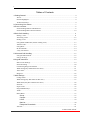 2
2
-
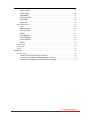 3
3
-
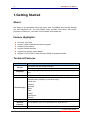 4
4
-
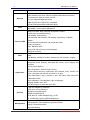 5
5
-
 6
6
-
 7
7
-
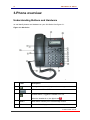 8
8
-
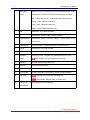 9
9
-
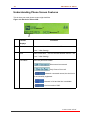 10
10
-
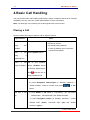 11
11
-
 12
12
-
 13
13
-
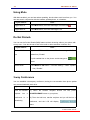 14
14
-
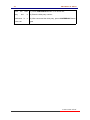 15
15
-
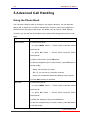 16
16
-
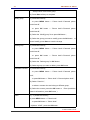 17
17
-
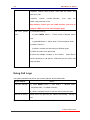 18
18
-
 19
19
-
 20
20
-
 21
21
-
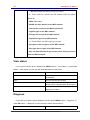 22
22
-
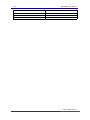 23
23
-
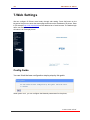 24
24
-
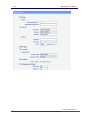 25
25
-
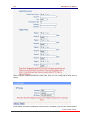 26
26
-
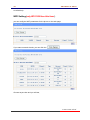 27
27
-
 28
28
-
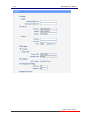 29
29
-
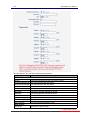 30
30
-
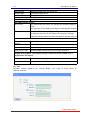 31
31
-
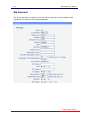 32
32
-
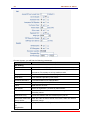 33
33
-
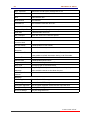 34
34
-
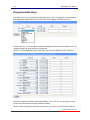 35
35
-
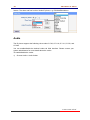 36
36
-
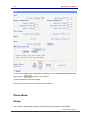 37
37
-
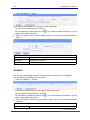 38
38
-
 39
39
-
 40
40
-
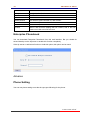 41
41
-
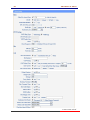 42
42
-
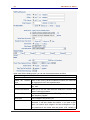 43
43
-
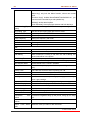 44
44
-
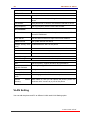 45
45
-
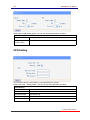 46
46
-
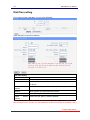 47
47
-
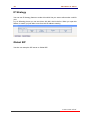 48
48
-
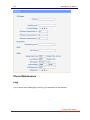 49
49
-
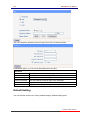 50
50
-
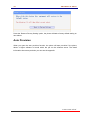 51
51
-
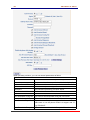 52
52
-
 53
53
-
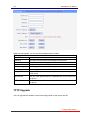 54
54
-
 55
55
-
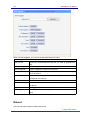 56
56
-
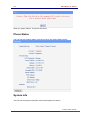 57
57
-
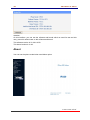 58
58
-
 59
59
-
 60
60
-
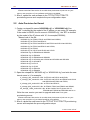 61
61
-
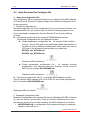 62
62
-
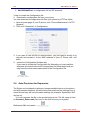 63
63
-
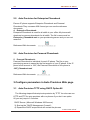 64
64
-
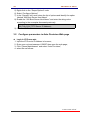 65
65
-
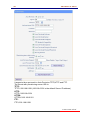 66
66
-
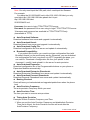 67
67
-
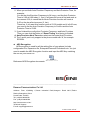 68
68
-
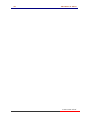 69
69