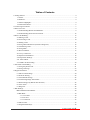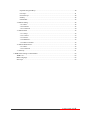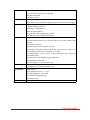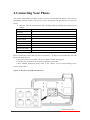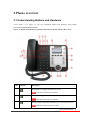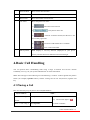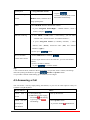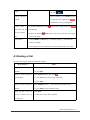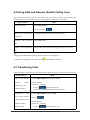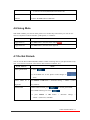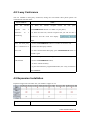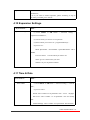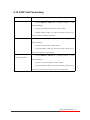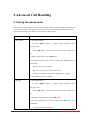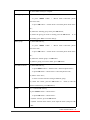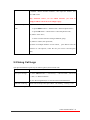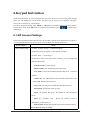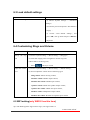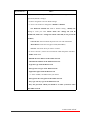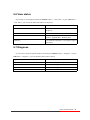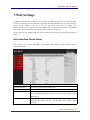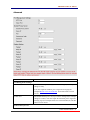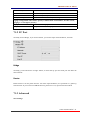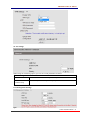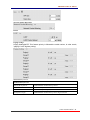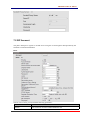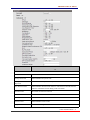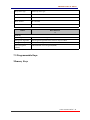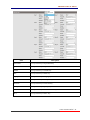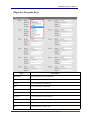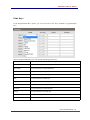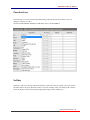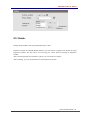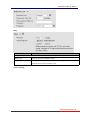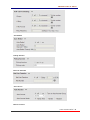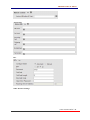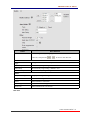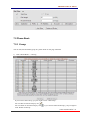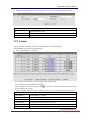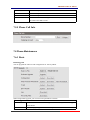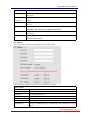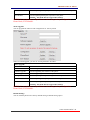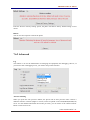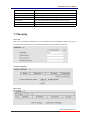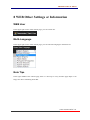www.escene.cn/en/
Escene Communication
1
320/330 Series IP Phone
User Manual
(firmware :V3.4.0.0)
320 Series
330 Series
Escene
Escene
Communication
Communication
Co.Ltd
Co.Ltd

www.escene.cn/en/
Escene Communication
2
Tables of Contents
1.Getting Started..................................................................................................................................4
1.1 About..................................................................................................................................... 4
1.2 Illustrate.................................................................................................................................4
1.3 Feature Highlights:................................................................................................................4
1.4 Technical Features.................................................................................................................5
2.Connecting Your Phone....................................................................................................................7
3.Phone overview................................................................................................................................ 9
3.1 Understanding Buttons and Hardware..................................................................................9
3.2 Understanding Phone Screen Features................................................................................12
4.Basic Call Handling....................................................................................................................... 13
4.1 Placing a Call...................................................................................................................... 13
4.2 Answering a Call.................................................................................................................14
4.3 Ending a Call.......................................................................................................................15
4.4 Using Hold and Resume (Switch Calling Line)................................................................. 16
4.5 Transferring Calls................................................................................................................16
4.6 Using Mute..........................................................................................................................17
4.7 Do Not Disturb....................................................................................................................17
4.8 3-way Conference............................................................................................................... 18
4.9 Expansion Installation.........................................................................................................18
4.10 Expansion Settings............................................................................................................19
4.11 Time & Date...................................................................................................................... 19
4.12 VOIP Call Forwarding...................................................................................................... 20
5.Advanced Call Handling................................................................................................................ 21
5.1 Using the phone book..........................................................................................................21
5.2 Using Call Logs...................................................................................................................23
6.Keypad Instruction......................................................................................................................... 24
6.1 SIP Account Settings...........................................................................................................24
6.2 Network Setting.................................................................................................................. 25
6.3 Load default settings........................................................................................................... 26
6.4 Customizing Rings and Volume..........................................................................................26
6.5 WIFI setting(only WS320 has this item)............................................................................ 26
6.6 View status.......................................................................................................................... 28
6.7 Diagnose..............................................................................................................................28
7.Web Settings...................................................................................................................................29
Main Interface-Phone Status
.................................................................................................... 29
7.1 Net Work
............................................................................................................................. 30
7.1.1 LAN Port..................................................................................................................30
7.1.2 PC Port..................................................................................................................... 32
7.1.3 Advanced..................................................................................................................32
7.2 SIP Account.........................................................................................................................35
7.3 Programmable Keys............................................................................................................38

www.escene.cn/en/
Escene Communication
3
Paperless Program Keys....................................................................................................40
Line keys........................................................................................................................... 41
Function keys.................................................................................................................... 42
Softkey.............................................................................................................................. 42
EX Module........................................................................................................................ 43
7.4 Phone Setting.......................................................................................................................45
7.4.1 Basic.........................................................................................................................45
7.4.2 Featuers.................................................................................................................... 47
7.4.3 Advanced..................................................................................................................50
7.5 Phone Book......................................................................................................................... 52
7.5.1 Group........................................................................................................................52
7.5.2 Contact..................................................................................................................... 53
7.5.3 LDAP....................................................................................................................... 54
7.5.4 BlackList.................................................................................................................. 55
7.5.5 Phone Call Info........................................................................................................ 56
7.6 Phone Maintenance............................................................................................................. 56
7.6.1 Basic.........................................................................................................................56
7.6.2 Advanced..................................................................................................................59
7.7 Security................................................................................................................................61
8 WEB Other Settings or Information.............................................................................................. 62
WEB User..................................................................................................................................62
Multi-Language.........................................................................................................................62
Note Tips................................................................................................................................... 62

www.escene.cn/en/
Escene Communication
4
1.Getting Started
1.1 About
320/330 series is a small-screen-based IP phone in Sayhi IP phone series, it has fashion and
technological appearance, excellent voice quality, and powerful features, and it is a new
generation of intelligent phones to replace of the traditional desktop office terminals, It
accomplished the powerful telephony features by cooperating with the communications platform,.
such as the call transfer, hotline, three-party conference calling, speed dial, voice mail, Do Not
Disturb, etc.
1.2 Illustrate
NOTE: Before you use this user manual ,please check the below illustrate carefully.
This user manual is common use in ES320/ES320/330/WS320/DS3X2/GS320.please check
the different.
ES330 is different from ES320 :ES330 support expansion ,but ES320 don’t support it. It can
up to 4 EMS32 programmable 128 keys
WS320/330 is wifi phone ,it has wifi module, it is the different from ES320,but the function
is the same . WS320/330 IP Phone support 2/3 accounts registering and 2/3 calls management.
DS320 series is Dual Model IP phone , and support PSTN and VOIP , DS3X2 P IP Phone
support 2 accounts registering and 2 calls management.
GS320 has a Gbps network port. It is a supper rate phone .
In ES Series or other same series. The difference between 320 and 330 is 330 more than 320
one account(line).
Expansion support list. Pls make sure your model is support or not.
1.3 Feature Highlights:
128*64 Pixel LCD with Support Chinese display
HD Voice: HD Codec
2 VoIP accounts
Enterprise Phone Book
12 programmable hard keys and support BLF

www.escene.cn/en/
Escene Communication
5
Support Plug and Play
Support PoE and AC power adapter
Support HTTP/TFTP/FTP Auto-provision/TR069 for upgrade software
1.4 Technical Features
Item
320/330 Series
Screen
Grayscale LCD with background light
128*64 pixel, 4 display, 2.3 inch.
Line
2 (320 model); 3 (330 model)
Language
Multi-Language(e.g.CN/EN/Spain/Portugal/Poland/Turkey/French/Ita
ly etc.)
Function Keys
4 Soft keys,2 Line keys(dual-color LED)
6 Navigation keys(arrow button, OK button, C button)
Volume adjust, Hands-free, Mute, Headset, Message,
Menu, Directory, Service, Hold, Redial, Conference, Transfer
VoIP Protocol
SIP 2.0
Network
Protocol
HTTP, BOOTP, FTP, TFTP, IEEE 802.1Q, *IEEE 802.1X
Codec
G.723.1(5.3Kb/s,6.4Kb/s), G.729 A/B(8Kb/s), G.711 A/U,
G.722(64Kb/s)
QoS
TOS, Jiffer Buffer, VAD, CNG, G.168 (32ms)
Network
2×RJ45 10/100M Ethernet Interfaces (LAN/PC)
[WIFI model is only have 1*RJ45 10/100M LAN Ethernet Interface ]
IP Assignment: static IP, DHCP, PPPoE
PC port support Bridge and Router
DNS SRV,STUN, VPN(L2TP), VLAN/QoS
STUN,DTMF(In-band/RFC2833/SIP INFO)
Voice
HD Voice: HD Codec/Handset/Speaker(Full-duplex)
Handle, Headset and Hands-free mode available
Support call centre headsets and PC headsets
Separated 9 Level Volume Adjustment
Call Processing
Line Status Indicator Multi Account
Always Forward, Busy Forward, No-answer Forward
Hotline line (Immediately/Delay)
Call Waiting, Call Queuing, Line Switching
Call Forward, Call Transfer, Call Holding, Call Pickup, *Callback
One Key Dial, Redial
Phone directly speed dial, Call record direct dial
3-way conference, SMS

www.escene.cn/en/
Escene Communication
6
DnD, Blacklist
Voice mail, Voice Prompt, Voice Message
BLF, BLA, Speed dial
P2P(Peer-to-Peer)
PBX
Call Transfer, Call Pick-Up, Network-Meeting, DND, Call Waiting, Call
Hold. Call Barring, Call Back On Busy, Anonymous Call ,Intercom, Paging
Security
Login the website by password
Login the LCD by password
Signaling encryption(RC4)
Media encryption(RC4)
VPN, 802.1X, VLAN QoS(802.1pq), *LLDP
TLS, MD5,AES, ROOT/USER Management
Application
LDAP(2): search someone in two LDAP server.
Enterprise phone directory, download with server, and it support 800
contacts
Public phone directory
XML Phonebook : Search /Input/ Out put
Private phone directory: input/output 300 contacts, every contact can
save 3 numbers and the size of number is 19 byte.
Call History(600): every records is 200 with Miss Calls /Received
Calls/Dialed Calls.
Voice Message, Voice Mail Box, Light of Message.
Ringing Update, Input, Del,
*we also support to order the other APP.
Power Supply
Power adapter: AC 100-240V input and DC 12V/1A output
PoE (IEEE 802.af); USB(Standard DC 5V)
Specification
DSPG Chipset
Storage Temperature: 0℃ ~ 60℃
Operating Humidity: 10%~90%
Size: 287mm*214mm*90mm
Net weigh: 1.2kg
Certifications
CE、FCC、RoHS、Avaya、Broadsoft、Alcatel、Yeastar、Digium
Note: “*” Sign means function has not been published yet.

www.escene.hk
Escene Communication
7
2.Connecting Your Phone
Your system administrator will likely connect your new 320/330 Series IP Phone to the corporate
IP telephony network. If that is not the case, refer to the graphic and table below to connect your
phone.
1) Open the 320/330 series IP Phone box; carefully check the packing list, Packing List as
follows:
Item
Counts
IP Phone
1
Handset
1
Handset Cord
1
Power adapter
1
RJ45 cable
1
CD
1
Quick Installation
1
Quick User Guide
1
Product certification
1
2) As shown in figure 2.1 and figure 2.2, Please plug Handset Cord into RJ9 interface(IP
Phone and Handset), RJ45 cable into the LAN interface;IP Phone will automatically start if IP
Phone with POE function.
3) The phone must work together with power adapter without POE support.
4) Connect your computer to PC interface of the phone with cable.
* More detailed description please refers to the 3.Phone overview-Understanding phone
buttons and hardware.
Figure 2.1 Interfaces of SayHi 320/330 Series

www.escene.hk
Escene Communication
8
Figure 2.2 Foot stand of SayHi 320/330 Series

www.escene.cn/en/
Escene Communication
9
3.Phone overview
3.1 Understanding Buttons and Hardware
From figure 3.1 to figure 3.2, you can understand buttons and hardware about SayHi
ES320/ES330/WS320/DS3X2/GS320
Figure 3.1 Buttons and Hardware of SayHi 320/330 Series(NOTE: 330 have three lines)
Num
Buttons
Description
1
Headset button: Toggles the headset on or off.
Red means the feature is enabled.
2
Mute button: Toggles the Mute feature on or off.
Red means the feature is enabled.
3
Messages button: Typically auto-dials your voice message service.
Red means have unread voice mail.

www.escene.cn/en/
Escene Communication
10
4
SERVICE
Server button: Open or Close the Services menu.
5
DIRECTORIES
Directory button: Use it to access call logs and corporate
directories.
6
MENU
Menu button: Allows you to scroll through menus.
7
Volume button: Controls the volume and other settings.
8
CONFERENCE
Conference button: Connect calling / called party to the conference
9
REDIAL
Redial button: To Redial the last number.
10
TRANSFER
Transfer button: Transfer redirects a connected.
11
HOLD
Hold button: Put a call on hold
12
0-9, *, #
Basic Call Handling: press “#” send out a call(default)
13
Speaker button
Speaker button: Toggles the speakerphone on or off.
Red, steady: Pick up and enter normal call.
14
Softkey
Each displays a softkey function, To activate a softkey, press the
softkey button.
15
Line buttons
Select the phone line(Call or Answer) ;
Different colors for different status:
1) Red, flashing: There is an incoming call.
2) Red, steady: Pick up and enter normal call.
3) Yellow-green, flashing: Holding call.
4) Yellow-green, steady: Active call.
16
Programmable
Buttons
Hotline number can be used to bind in order to achieve speed dial;
Turn on BLF:
1) Red, steady: Remote line is busying.
2) Yellow-green, steady: Remote line is idle.
The order of the hot keys:
On the left top to bottom: 1, 2, 3, 4, 5, 6;
On the right top to bottom: 7, 8, 9, 10, 11, 12;

www.escene.cn/en/
Escene Communication
11
17
C
Back button: Return to the standby interface;
18
Navigation
button
“Up”: Adjust ring volume, operate with the “down” button
“Down”: Open ‘Missed Calls” list:
“Left”: Open “Received Calls” list;
“Right”: Open “Dialed Numbers” list
19
OK
OK button: To confirm the action;
20
Hands-free
speakerphone
Hands-free voice of the output
21
LCD screen
160*32 pixels, grayscale LCD with background light.
22
Light strip
Red flashing: There are incoming call;
Red, steady: Missed Calls, or phone busy;
23
Hands-free
microphone
Sounds input when hands-free
Figure 3.2 Interfaces of SayHi 320/330 Series (NOTE: 330 support expansion, that it has a
EXT port)
Num
Hardware
functions
○
7
○
1
○
2
○
3
○
4
○
5
○
8
○
6
○
11
○
9
○
2
○
10

www.escene.cn/en/
Escene Communication
12
1
Footstand
Hold up phone
2
Footstand button
Press buttons at the same time to adjust the angle
3
Reserved for USB port
Enhanced scalability
4
Microphone port
Connect the Microphone
5
Headphone port
Connect the Headphone
6
Power port
12VDC
7
Headset port
Support RJ11 interface connection
8
Handset port
Connect the Handset
9
Reserved port
Enhanced scalability:
1) EXT: ESM interface;
2) SOR: S-FXS O-FXO R-record
10
LAN port
Connect to a LAN interconnecting device
11
PC port
Connect to a local PC
3.2 Understanding Phone Screen Features
This is what your main phone screen might look like:
Figure 3.3 LCD for example is 330 (NOTE: 320 just only have two lines).
Num
Screen
Functions
③
②
④
⑤

www.escene.cn/en/
Escene Communication
13
1
Time and Date
Show current time and date.
2
Auto-answer
Enabled Auto-answer, displays “AA”
3
Missed calls
Show the number of missed calls.
4
Line status
Show the phone line status:
1) : Disconnect into network.
2) : Only Peer-to-Peer call.
3) : Network connected normal, but the line is not
successfully registered.
4) : Network is OK and the line is available.
5) : Line is turned on DND.
5
Soft key labels
Each displays a soft key function (displayed on your phone
screen), and the function is different when menu changes.
4.Basic Call Handling
You can perform basic call-handling tasks using a range of features and services. Feature
availability can vary; see your system administrator for more information.
Note: The bold type of the following text and following a “button” in table signifies the phone's
button (for example, Speaker button), and the coming call can use Ans(Answer) signifies soft
key.
4.1 Placing a Call
Here are some easy ways to place a call on SayHi IP Phone:
If you want to...
Then...
Place a call using the
handset
Pick up the handset
--1) You can hear the dial tone;
--2) The first line light is ;
--3) Enter a number;
Place a call using a
Press Speaker,

www.escene.cn/en/
Escene Communication
14
--4) Press ‘#’ button(default) ,
-or press ;
-or wait 5s (default), then it send
the number automatically.
speakerphone
or Programmable buttons
Place a call using a
headset
Put on your headset and active
Headset button, and then do as
using speakerphone
Redial
--Press REDIAL button to dial the last number
-or press Navigation button-Right > “Dialed number”, select a
number, and press
Dial from a call log
--1) Press MENU or OK button > “Call history”, you can select
“Missed calls”, “Received calls” and “Dialed numbers”,
- or press Navigation button (in Standby interface) > select
“Missed calls” (down), “Received calls” (left) and “Dialed
numbers” (right) );
--2) Then press button.
Place a call while
Another call is active
--1) Press Hold button or soft key ;
--2) Press again the line one or the other line , you can enter another
number;
--3) Press ‘#’ button (default) ;
-or press to send the number.
Tips
• You can dial on-hook, without a dial tone (pre-dial). To pre-dial, enter a number, and then go
off-hook by lifting the handset or pressing , Headset or Speaker button.
• If you make a mistake while dialing, press C button to erase digits.
4.2 Answering a Call
You can answer a call by simply lifting the handset, or you can use other options if they are
available on SayHi IP Phone .
If you want to...
Then...
Answer with a
handset
--1) Your phone ring;
--2) Line button of the ringing
line is Red and flashing,
Light strip is Red
and flashing;
--Pick up the handset
Answer with the
speakerphone
(Non-headset
--Press Speaker button
-or press the flashing Line button,

www.escene.cn/en/
Escene Communication
15
mode)
-or press
Answer with the a
headset
--Put on headset, press Headset button
so that the status light is Red ,
and then do as using speakerphone
Switch from a
connected Call to
answer a ringing
call
--1) Another Line button is Red and flashing, Light strip is Red
and flashing;
--2) Press the flashing Line button to answer (at this time, the original
call will be hold.)
Auto-answer
--1) Press MENU or OK button > “Function setting” > “Auto answer”;
--2) Select “Enable”;
--3) Your phone answers incoming calls automatically after a few rings.
4.3 Ending a Call
To end a call, hang up. Here are some more details.
If you want to...
Then...
Hang up while using the
Handset
--Return the handset to its cradle,
-or press End
Hang up while using the
Speakerphone
--Press Speaker button that is Red ,
-or press Line button for the appropriate line,
-or press End
Hang up while using the
Headset
--Press Handset button, (Do not keep the headset mode) ,
-or press End (keep the headset mode)
Hang up one call, but
preserve another call on
the other line
--Press End,
-or refer to the above three methods

www.escene.cn/en/
Escene Communication
16
4.4 Using Hold and Resume (Switch Calling Line)
You can hold and resume calls. You can take a call in one line at anytime, and the other lines
would be hold. As a result of that, you can switch different calling line on our phone.
If you want to...
Then...
Put a call on hold
--Press HOLD button,
-or press soft key
Hold a line and switch to
another line
Press another Line button for the appropriate line
Resume a call on current
line
--Press Line button,
Release a call on different
line
Select the line want to release hold, press the line, so recovery;
Tips
• Engaging the Hold feature typically generates music or a beeping tone.
• A held call is indicated by the Yellow-green and flashing Line button.
4.5 Transferring Calls
Transfer redirects a connected call. The target is the number to which you want to transfer the call.
If you want to...
Then...
Talk to the transfer
recipient before
transferring a call
(consult transfer)
--1) Press TRANSFER button or press XFER;
--2) Enter number;
--3) press “#”(default) ,
-or press then transfer the call,
-or wait five seconds(default)then transfer the call
Transferred to idle
lines or other numbers
without talking to the
transfer recipient
(Blind transfer)
--1) Press TRANSFER button or XFER;
--2) Press ;
--3) Enter number;
--4) Press “#”(default)
-or press , then transfer the call;

www.escene.cn/en/
Escene Communication
17
-or wait five seconds(default)then transfer the call
Blind transfer to the
held line
--1) Press TRANSFER button or press XFER;
--2) Press the Line button of held line
4.6 Using Mute
With Mute enabled, you can hear other parties on a call but they cannot hear you. You can use
mute in conjunction with the handset, speakerphone, or a headset。
If you want to...
Then...
Toggle Mute on
Press Mute button, then the button is Red
Toggle Mute off
Press Mute button, then the button light off
4.7 Do Not Disturb
You can use the Do Not Disturb(DND) feature to block incoming calls on your phone with a busy
tone(Can also be set to their voice mail or other extension numbers, etc.).
If you want to...
Then...
Enable global DND
--1) Press ;
--2) All enabled line on the phone would changes to
status.
Enable DND on a
single line
Press MENU or OK button > “Function setting” > “DND” > (select
line) “Enable”
Disable DND
--Global DND enabled, press to disable global DND;
--Line DND enabled, press twice ,
-or press MENU or OK button > “Function setting” >
“DND” >(select line) “Disable”

www.escene.cn/en/
Escene Communication
18
4.8 3-way Conference
You can establish a three-party conference, during the conversation three phone parties can
communicate with each other.
If you want to...
Then...
Invite the transfer
recipient into a
conference in a
transferring
--1) When the transfer recipient answer the call, press
CONFERCENCE button or "CONF" on your phone;
--2) Then the held one, transfer recipient and you will be into a
conference, and the LCD will display
status.
Invite the third party
into a conference in a
active call
--1) Press CONFERENCE button or "CONF" in an active call;
--2) Enter the third party number;
--3) After connected the third party, press CONFERENCE button or
"CONF" again
establish a conference
with held line
--1) when one phone line is holding on and the other line is busy;
--2) Press CONFERENCE button,
-or Press "CONF" Soft key
--3) press the held line's programmable button, the 3-way Conference
will establish.
4.9 Expansion Installation
Expansion support list. Pls make sure your model is support or not.
If you want to...
Then...

www.escene.cn/en/
Escene Communication
19
Expansion installation
--1) Press MENU or OK button > “Function setting” > “expansion
installation”,
--2) if you want to install expansion, please according to tips to
do ,after you install ,press "finish".
4.10 Expansion Settings
If you want to...
Then...
Expansion setting
--1) Press MENU or OK button > “Function setting” >
“expansion installation”,
--2) choose which you want to set “expansion”
--3)choose which you want to set “ programmable keys “
--4)you can set :
Mode: Speed Dial、Asterisk BLF、Speed Dial Prefix、BLA、
DTMF
Account :choose account which you want to set
Name: give it a name which you want
Number: set your expansion number
4.11 Time & Date
If you want to...
Then...
Time & Date
--1) Press MENU or OK button > “Function setting” > “time &
date”,
--2)you can select :
SNTP: select “enable ”to set parameter: time 、server 、daylight
SIP server: select “enable ” to set parameter: root can modify
date .
manual Settings: select “enable ”to set parameter: date and time

www.escene.cn/en/
Escene Communication
20
4.12 VOIP Call Forwarding
If you want to...
Then...
Unconditional transfer
--1) Press MENU or OK button > “Function setting” > “voip
call forwarding”;
--2)select “unconditional transfer”, select enable.
--3)input number which you want to transfer, when have a
call in ,it will unconditional transfer.
Busy transfer
--1) Press MENU or OK button > “Function setting” > “voip
call forwarding”;
--2)select “busy transfer”, select enable.
--3) input number which you want to transfer, when have a
call in conversation ,it will transfer.
No answer transfer
--1) Press MENU or OK button > “Function setting” > “voip
call forwarding”;
--2)select “no answer transfer”, select enable.
--3) input number which you want to transfer, when have a
call in but you don’t have time to answer ,it will transfer.
Page is loading ...
Page is loading ...
Page is loading ...
Page is loading ...
Page is loading ...
Page is loading ...
Page is loading ...
Page is loading ...
Page is loading ...
Page is loading ...
Page is loading ...
Page is loading ...
Page is loading ...
Page is loading ...
Page is loading ...
Page is loading ...
Page is loading ...
Page is loading ...
Page is loading ...
Page is loading ...
Page is loading ...
Page is loading ...
Page is loading ...
Page is loading ...
Page is loading ...
Page is loading ...
Page is loading ...
Page is loading ...
Page is loading ...
Page is loading ...
Page is loading ...
Page is loading ...
Page is loading ...
Page is loading ...
Page is loading ...
Page is loading ...
Page is loading ...
Page is loading ...
Page is loading ...
Page is loading ...
Page is loading ...
Page is loading ...
Page is loading ...
-
 1
1
-
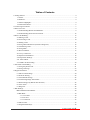 2
2
-
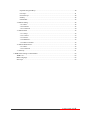 3
3
-
 4
4
-
 5
5
-
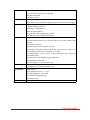 6
6
-
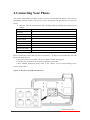 7
7
-
 8
8
-
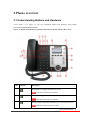 9
9
-
 10
10
-
 11
11
-
 12
12
-
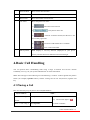 13
13
-
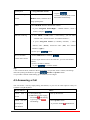 14
14
-
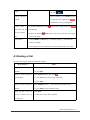 15
15
-
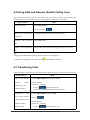 16
16
-
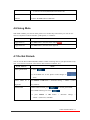 17
17
-
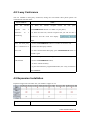 18
18
-
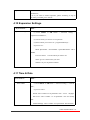 19
19
-
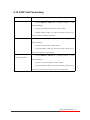 20
20
-
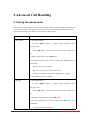 21
21
-
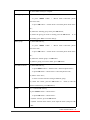 22
22
-
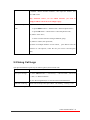 23
23
-
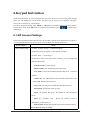 24
24
-
 25
25
-
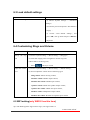 26
26
-
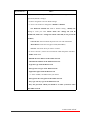 27
27
-
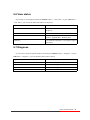 28
28
-
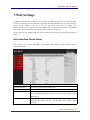 29
29
-
 30
30
-
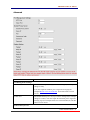 31
31
-
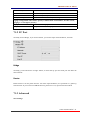 32
32
-
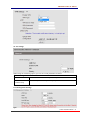 33
33
-
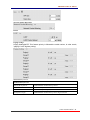 34
34
-
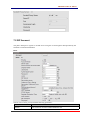 35
35
-
 36
36
-
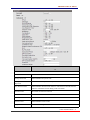 37
37
-
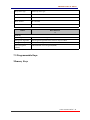 38
38
-
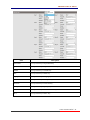 39
39
-
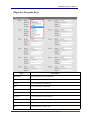 40
40
-
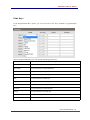 41
41
-
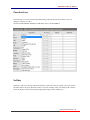 42
42
-
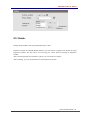 43
43
-
 44
44
-
 45
45
-
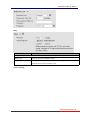 46
46
-
 47
47
-
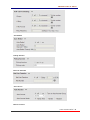 48
48
-
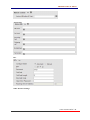 49
49
-
 50
50
-
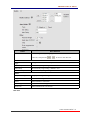 51
51
-
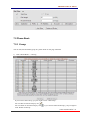 52
52
-
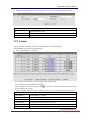 53
53
-
 54
54
-
 55
55
-
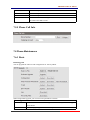 56
56
-
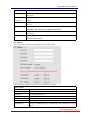 57
57
-
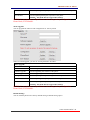 58
58
-
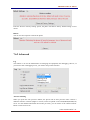 59
59
-
 60
60
-
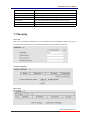 61
61
-
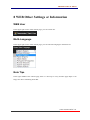 62
62
-
 63
63
Ask a question and I''ll find the answer in the document
Finding information in a document is now easier with AI
Related papers
-
Escene ES292 Quick operation guide
-
Escene ES292 User manual
-
Escene CC800 Quick operation guide
-
Escene ES220 User manual
-
Escene IS/IV 720 User manual
-
Escene ES410 Quick operation guide
-
Escene ES220 Quick operation guide
-
Escene ES410 User manual
-
Escene ES620 User manual
-
Escene ES282-PC Quick operation guide