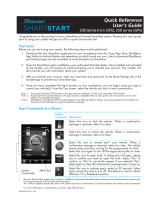Page is loading ...

® Infiniti and Nissan their respective companiesare registered trademarks and property of .
SmartStart Compatible
SmartStart is equipped with D2D which means it can be connected to an interface module and used in, Remote
Start Ready ( ) mode the use of See the section for moreRSR without a remote starter. Module Programming
information.
Installation Guide
Update Alert: Firmware updates are posted the web on a regular basis. We recommendon
that you check for firmware and/or install guide updates prior to installing this product.
Index
Rev.: 20170817
Platform: DBALL2
Firmware: NISS3HT Remote Start Ready Installation(RSR)
© 2017 Directed. All rights reserved.
Remote Start Ready ( ) is a function that enables the interface module to remote start the vehicleRSR
completely on its own. Consequently, there is no need for an aftermarket or an remote starter in order toOEM
start the vehicle from a distance.
Important!
This product is compatible with vehicles equipped with a manual transmission.NOT
The T firmware for 2 is an all-in-one door lock and override module compatible withNISS3H DBALL
specific Infiniti, and Nissan vehicles. This guide supports the installation of a 2 in Remote StartDBALL
Ready ( ) mode THNISS3/THNISS3D o . ThisRSR with or without a Plug & Play T-Harness ( ptional)
solution offers three (3) configuration options to control your system: 3x Lock Remote StartOEM
Activation, System or SmartStart (all sold separately).RF
This module can only be flashed and configured using Xpress at www.directechs.com or using the DirectechsVIP
Mobile application for smartphones. Refer to for more information.
the Module Programming section 11on page
Vehicle Application Guide .....................................................................................................................................................02
Installation s s(Wiring Diagram & Vehicle Wiring Reference Chart )
Type 1 Wiring Diagram T-Harness THNISS3/THNISS3D .............................................................................................03with
Type 1 Wiring Diagram without T-Harness ...........................................................................................................................04
Type 2 Wiring Diagram without T-Harness ...........................................................................................................................08
SmartStart/XL202 Installation Notes.....................................................................................................................................10
Module Programming
Module Programming............................................................................................................................................................11
Module Reset........................................................................................................................................................................13
Hard ............................................................................................................................................................................13Reset
Feature & Option List............................................................................................................................................................14
Feature Programming...........................................................................................................................................................14
LED Diagnostics & Troubleshooting .....................................................................................................................................15
Parking Light Error Codes ....................................................................................................................................................17
Limited One-Year Consumer .................................................................................................................................18Warranty
Quick Reference Guide ........................................................................................................................................................19

The following table lists the vehicles and features which are compatible with this product. The number assigned to each
year allows you to determine which installation type should be used for your vehicle.
Vehicle Application Guide
Page 2
Rev.: 20170817
Platform: DBALL2
Firmware: NISS3HT Remote Start Ready Installation(RSR)
© 2017 Directed. All rights reserved.
Vehicles
2017
2016
2015
2014
2013
2012
2011
2010
2009
2008
2007
2006
PK-Immobilizer Bypass-Data No Key Req'd
AV-Parking Lights Control
DL-Trunk / Hatch Release
FOB-Control of aftermarket alarm with OEM remote
RS-3x LOCK START (Start control using OEM Remote)
RS-3x LOCK STOP (Stop control using OEM Remote)
RS-RAP Shut Down (Retained ACC Power)
RS-Remote Start Ready
RS-SmartStart
RS-Tach / RPM Output
SS-Entry Monitoring ALL Door Pins
SS-Entry Monitoring Hood Pin
SS-Entry Monitoring Trunk/Hatch Pin
ST-Brake Status (foot brake)
ST-Door Locks Status
Infiniti
EX35(SmartKey) 11111 •••••••••••••••
EX37(SmartKey) 11111 • • •••••••••••••
FX35(SmartKey) 1111 •••••••••••••••
FX50(SmartKey) 11111 • • •••••••••••••
G25(SmartKey) 11 •••••••••••••••
G35 (Smart Key) 11 ••••• •••••••••
G37(SmartKey) 111111 • • •••••••••••••
M35 (Smart Key)
[1]
22222• • •••••••••••••
Q60(SmartKey) 11 •••••••••••••••
QX50(SmartKey) 1111 • • •••••••••••••
QX70(SmartKey) 1111 • • •••••••••••••
Ni ssa n
370Z (Smart Key) 11111111 • • •••••••••••••
Altima(SmartKey) 1111 •••••••••••••••
Altima(SmartKey) 11 ••••• •••••••••
Altima Coupe (Smart Key) 1 • • •••••••••••••
GT-R(SmartKey) 11111 • • •••••••••••••
Maxima(SmartKey) 111111 • • •••••••••••••
Murano(SmartKey) 111111 • • •••••••••••••
Legend:
AV: Horn & Lights Controls RS: Remote Start & Engine Controls
DL: OE Door Lock & Alarm Controls SS: Integrated Security & Monitoring
FOB: Sync CAN Interface w/ FOB Remote ST: Function/Feature Status
PK: Transponder & Immobilizer Override
[1] Special programming required (see Module Programming section). It is also NOT COMPATIBLE with the optional T-harness THNISS3/THNISS3D.

Rev.: 20170817
Platform: DBALL2
Firmware: NISS3HT Remote Start Ready Installation(RSR)
© 2017 Directed. All rights reserved.
Remote Start Safety
Override Switch
Hood Pin
Note: hood pin only
required on vehicle nots
equipped with a factory
hood pin.
White/Black
Important!
- The Remote Start Safety Override Switch safety devices, but supplied with the .Hood Pin and are mandatory are NOT DBALL
- Always connect OBDII connector all other connections.BEFORE
- Parking light Feature & Option Listoutput be controlled through data when using T-Harness, see section to enable this feature.MUST
Brake Pedal
OR
You can connect to
either a 202XL
RFTD OR
a SmartStart module.
Refer to the
SmartStart/ 202XL
Installation Notes for
more information.
(-) Push-To-Start Output: Green/Black
NOT USED
T-02
T-02
T-01
T-01
(-) Output:RAP Off Red/Black
Refer to the
Vehicle
wiring
reference
Chart.
Key Port connector
13
8
2
756
4
(-) Push-To-Start: pin 4
Push-to-Start
(Brown conn, at
Push-to-Start switch)
OBDII
16-pinDiagnostic Connector
(connector side view)
16
8
9
1
Connectors andT-01
T-02 (each pair has
one male and one
female) are NOT
interchangeable, thus
you will be able to
connect theONLY
correct connectors.
NOT USED
B-01
B-02
T-Harness
3/THNISS
3DTHNISS
Page 3
10
2DBALL
RF
Prog. Button
LED
4
14 12
2

Page 4
HS CAN High: 3Tan/Black:
HS CAN High: pin 6
HS CAN Low: pin 14
HS CAN Low: 4Tan:
Immo. Interr.Data (Vehicle side): 8Yellow:
Immo. Interr. conn.Data ( side): 9Orange/Yellow:
(-) Ground: 14Black:
(+) 12V Input: 13Red:(+) 12V
Push-to-Start
(Brown conn. at Push-to-Start switch)
(-) Push-to-Start: pin 4
Immo. Output .Data (veh side): 11Orange Black/:
Immo. Clock Output: 10Yellow/Black:
(+) Brake OutputActivation : 6Gray:
Diagnostic Conn. OBDII
(connector side view)
18
169
(+) OutputKeysense : 7Gray/Black:
(-) OutputRAP Off : 4Red/Black:
(-) Push-To-Start Output: 2Green/ :Black
Important!
The Remote Start Safety Override Switch safety devices, but supplied with the .Hood Pin and are mandatory are NOT DBALL
Refer to the Vehicle
wiring reference Chart.
Hood Pin
Remote Start Safety
Override Switch
6: White/Black: (-) Hood
With the exception of the Diagno tic connector, all adapters are displayed from the wire side (unless specified otherwise).OBDII s
Type 1 Wiring Diagram without T-Harness
10
2DBALL
RF
Prog. Button
LED
4
14 12
2
Rev.: 20170817
Platform: DBALL2
Firmware: NISS3HT Remote Start Ready Installation(RSR)
© 2017 Directed. All rights reserved.
CUT
30
86 85
87
87a
(+) 12 (fused)V
13
8
2
756
4
Key Port connector
(+) Keysense: pin 11
1
7
3
9
5
11
2
8
4
10
6
12
Clock: pin 2
Data: pin 3
32
20
19 18 17 16
15
14
13 12 11
10987654
321
40 39 38 37 36 35 34
33 31
30 29 28 27 26 25 24
23 22 21
BCM conn.
(Green connector in passenger kick panel or behind cluster)
: insert pin if wire is not presentNote
(-) Driver Door Trigger (RAP Off): pin 39
You can connect to either
a 202XL RFTD OR
a SmartStart module.
Refer to the
SmartStart/XL202
Installation Notes for more
information.
Note: The installation of an
aftermarket hood pin (sold
separately) is only required
on vehicle not equipped
with a factory hood pin.
Clock, Data & Keysense
(white conn. at key port)

Rev.: 20170817
Platform: DBALL2
Firmware: NISS3HT Remote Start Ready Installation(RSR)
© 2017 Directed. All rights reserved.
Page 5
Type 1 - Vehicle Wiring Reference ChartType 1 - Vehicle Wiring Reference Chart
Function Color Pin Polarity Location Color Pins
Infiniti EX35 (Smart Key) 2008-2012
Push-To-Start Brown 4 (-) PTS Connector. Brown 8
Keysense Brown 11 (+) Key Port Connector. White 12
Clock Gray 2 Data Key Port Connector. White 12
Data White 3 Data Key Port Connector. White 12
Driver Door Trigger Lt. Green 39 (-) BCM in passenger kick panel. Green 40
Brake White 2 or 4 (+) Brake Switch. White 4
HS CAN High Blue 6 Data Diagnostic Conn (OBDII). White 16
HS CAN Low Pink 14 Data Diagnostic Conn (OBDII). White 16
Infiniti EX37 (Smart Key) 2009-2013
Push-To-Start Brown 4 (-) PTS Connector. Brown 8
Keysense Brown 11 (+) Key Port Connector. White 12
Clock Gray 2 Data Key Port Connector. White 12
Data White 3 Data Key Port Connector. White 12
Driver Door Trigger Lt. Green 39 (-) BCM in passenger kick panel. Green 40
Brake White 2 or 4 (+) Brake Switch. White 4
HS CAN High Blue 6 Data Diagnostic Conn (OBDII). White 16
HS CAN Low Pink 14 Data Diagnostic Conn (OBDII). White 16
Infiniti FX35 (Smart Key) 2009-2012
Push-To-Start Lt. Blue 4 (-) PTS Connector. Brown 8
Keysense Brown 11 (+) Key Port Connector. White 12
Clock Gray 2 Data Key Port Connector. White 12
Data White 3 Data Key Port Connector. White 12
Driver Door Trigger Gray 39 (-) BCM in passenger kick panel. Green 40
Brake White 2 or 4 (+) Brake Switch. White 4
HS CAN High Blue 6 Data Diagnostic Conn (OBDII). White 16
HS CAN Low Pink 14 Data Diagnostic Conn (OBDII). White 16
Infiniti FX50 (Smart Key) 2009-2013
Push-To-Start Lt. Blue 4 (-) PTS Connector. Brown 8
Keysense Brown 11 (+) Key Port Connector. White 12
Clock Gray 2 Data Key Port Connector. White 12
Data White 3 Data Key Port Connector. White 12
Driver Door Trigger Gray 39 (-) BCM in passenger kick panel. Green 40
Brake White 2 or 4 (+) Brake Switch. White 4
HS CAN High Blue 6 Data Diagnostic Conn (OBDII). White 16
HS CAN Low Pink 14 Data Diagnostic Conn (OBDII). White 16
Infiniti G25 (Smart Key) 2011-2012
Push-To-Start Brown 4 (-) PTS Connector. Brown 8
Keysense Lt. Blue 11 (+) Key Port Connector. White 12
Clock Gray 2 Data Key Port Connector. White 12
Data White 3 Data Key Port Connector. White 12
Driver Door Trigger Gray 39 (-) BCM in passenger kick panel. Green 40
Brake White 2 (+) Brake Switch. White 4
HS CAN High Blue 6 Data Diagnostic Conn (OBDII). White 16
HS CAN Low Pink 14 Data Diagnostic Conn (OBDII). White 16
Infiniti G35 (Smart Key) 2007-2008
Push-To-Start Brown 4 (-) PTS Connector. Brown 8
Keysense Lt. Blue 11 (+) Key Port Connector. White 12
Clock Gray 2 Data Key Port Connector. White 12
Data White 3 Data Key Port Connector. White 12
Driver Door Trigger Gray or Red 39 (-) BCM in passenger kick panel. Green 40
Brake White 2 (+) Brake Switch. White 4
HS CAN High Blue 6 Data Diagnostic Conn (OBDII). White 16
HS CAN Low Pink 14 Data Diagnostic Conn (OBDII). White 16
Wire Information
Connector Information

Rev.: 20170817
Platform: DBALL2
Firmware: NISS3HT Remote Start Ready Installation(RSR)
© 2017 Directed. All rights reserved.
Page 6
Type 1 - Vehicle Wiring Reference Chart
Function Color Pin Polarity Location Color Pins
Infiniti G37 (Smart Key) 2008-2013
Push-To-Start Brown 4 (-) PTS Connector. Brown 8
Keysense Lt. Blue 11 (+) Key Port Connector. White 12
Clock Gray 2 Data Key Port Connector. White 12
Data White 3 Data Key Port Connector. White 12
Driver Door Trigger Gray or Red 39 (-) BCM in passenger kick panel. Green 40
Brake White 2 or 4 (+) Brake Switch. White 4
HS CAN High Blue 6 Data Diagnostic Conn (OBDII). White 16
HS CAN Low Pink 14 Data Diagnostic Conn (OBDII). White 16
Infiniti Q60 (Smart Key) 2014-201515
Push-To-Start Brown 4 (-) PTS Connector. Brown 8
Keysense Lt. Blue 11 (+) Key Port Connector. White 12
Clock Gray 2 Data Key Port Connector. White 12
Data White 3 Data Key Port Connector. White 12
Driver Door Trigger Gray or Red 39 (-) BCM in passenger kick panel. Green 40
Brake Violet 2 (+) Brake Switch. White 4
HS CAN High Blue 6 Data Diagnostic Conn (OBDII). White 16
HS CAN Low Pink 14 Data Diagnostic Conn (OBDII). White 16
Infiniti QX50 (Smart Key) 2014-2017
Push-To-Start Brown 4 (-) PTS Connector. Brown 8
Keysense Brown 11 (+) Key Port Connector. White 12
Clock Gray 2 Data Key Port Connector. White 12
Data White 3 Data Key Port Connector. White 12
Driver Door Trigger Lt. Green 39 (-) BCM in passenger kick panel. Green 40
Brake White 2 or 4 (+) Brake Switch. White 4
HS CAN High Blue 6 Data Diagnostic Conn (OBDII). White 16
HS CAN Low Pink 14 Data Diagnostic Conn (OBDII). White 16
Infiniti QX70 (Smart Key) 2014-2017
Push-To-Start Lt. Blue 4 (-) PTS Connector. Brown 8
Keysense Brown 11 (+) Key Port Connector. White 12
Clock Gray 2 Data Key Port Connector. White 12
Data White 3 Data Key Port Connector. White 12
Driver Door Trigger Gray 39 (-) BCM in passenger kick panel. Green 40
Brake White 2 or 4 (+) Brake Switch. White 4
HS CAN High Blue 6 Data Diagnostic Conn (OBDII). White 16
HS CAN Low Pink 14 Data Diagnostic Conn (OBDII). White 16
Nissan 370Z (Smart Key) 2009-2016
Push-To-Start Brown 4 (-) PTS Connector. Brown 8
Keysense Red or Lt. Blue 11 (+) Key Port Connector. White 12
Clock Gray 2 Data Key Port Connector. White 12
Data White 3 Data Key Port Connector. White 12
Driver Door Trigger Gray or Red 39 (-) BCM in passenger kick panel. Green 40
Brake White 2 (+) Brake Switch. White 4
HS CAN High Blue 6 Data Diagnostic Conn (OBDII). White 16
HS CAN Low Pink 14 Data Diagnostic Conn (OBDII). White 16
Nissan Altima (Smart Key) 2009-2012, Nissan Altima Coupe (Smart Key) 2013
Push-To-Start Brown 4 (-) PTS Connector. Brown 8
Keysense Yellow 11 (+) Key Port Connector. White 12
Clock Green/Orange 2 Data Key Port Connector. White 12
Data Orange 3 Data Key Port Connector. White 12
Driver Door Trigger Lt. Blue 39 (-) BCM behind instrument cluster. Green 40
Brake
Lt. Green or Red/Gre
2 (+) Brake Switch. White 4
HS CAN High Blue 6 Data Diagnostic Conn (OBDII). White 16
HS CAN Low Pink 14 Data Diagnostic Conn (OBDII). White 16
Wire Information
Connector Information

Rev.: 20170817
Platform: DBALL2
Firmware: NISS3HT Remote Start Ready Installation(RSR)
© 2017 Directed. All rights reserved.
Page 7
Type 1 - Vehicle Wiring Reference Chart
Function Color Pin Polarity Location Color Pins
Nissan Altima (Smart Key) 2007-2008
Push-To-Start Brown 4 (-) PTS Connector. Brown 8
Keysense Yellow 11 (+) Key Port Connector. White 12
Clock Green/Orange 2 Data Key Port Connector. White 12
Data Orange 3 Data Key Port Connector. White 12
Driver Door Trigger Lt. Blue 39 (-) BCM behind instrument cluster. Green 40
Brake Lt. Green or Red/Green 2 (+) Brake Switch. White 4
HS CAN High Blue 6 Data Diagnostic Conn (OBDII). White 16
HS CAN Low Pink 14 Data Diagnostic Conn (OBDII). White 16
Nissan Altima (Smart Key) 2009-2012, Nissan Altima Coupe (Smart Key) 2013
Push-To-Start Brown 4 (-) PTS Connector. Brown 8
Keysense Yellow 11 (+) Key Port Connector. White 12
Clock Green/Orange 2 Data Key Port Connector. White 12
Data Orange 3 Data Key Port Connector. White 12
Brake Orange/Blue or Lt. Green 2 (+) Brake Switch White 4
Driver Door Trigger Lt. Blue 39 (-) BCM behind instrument cluster. Green 40
HS CAN High Blue 6 Data Diagnostic Conn (OBDII). White 16
HS CAN Low Pink 14 Data Diagnostic Conn (OBDII). White 16
Nissan GT-R (Smart Key) 2009-2013
Push-To-Start Brown 4 (-) PTS Connector. Brown 8
Keysense Red 11 (+) Key Port Connector. White 12
Clock Gray 2 Data Key Port Connector. White 12
Data Blue 3 Data Key Port Connector. White 12
Driver Door Trigger Gray 39 (-) BCM passenger kick panel. Green 40
Brake White 2 (+) Brake Switch. White 4
HS CAN High Blue 6 Data Diagnostic Conn (OBDII). White 16
HS CAN Low Pink 14 Data Diagnostic Conn (OBDII). White 16
Nissan Maxima (Smart Key) 2009-2014
Push-To-Start Brown 4 (-) PTS Connector. Brown 8
Keysense Yellow 11 (+) Key Port Connector. White 12
Clock Green/Orange 2 Data Key Port Connector. White 12
Data Orange 3 Data Key Port Connector. White 12
Driver Door Trigger Lt. Blue 39 (-) BCM behind instrument cluster. Green 40
Brake Lt. Green 4 (+) Brake Switch. White 4
HS CAN High Blue 6 Data Diagnostic Conn (OBDII). White 16
HS CAN Low Pink 14 Data Diagnostic Conn (OBDII). White 16
Nissan Murano (Smart Key) 2009-2014
Push-To-Start Brown 4 (-) PTS Connector. Brown 8
Keysense Yellow 11 (+) Key Port Connector. White 12
Clock Lt. Blue 2 Data Key Port Connector. White 12
Data Orange 3 Data Key Port Connector. White 12
Driver Door Trigger Lt. Blue 39 (-) BCM behind instrument cluster. Green 40
Brake Lt. Green 2 or 4 (+) Brake Switch. White 4
HS CAN High Blue 6 Data Diagnostic Conn (OBDII). White 16
HS CAN Low Pink 14 Data Diagnostic Conn (OBDII) White 16
Wire Information
Connector Information

Rev.: 20170817
Platform: DBALL2
Firmware: NISS3HT Remote Start Ready Installation(RSR)
© 2017 Directed. All rights reserved.
Page 8
HS CAN High: 3Tan/Black:
HS CAN High: pin 6Blue,
HS CAN Low: pin 14Pink,
HS CAN Low: 4Tan:
Immo. Interr.Data (Vehicle side): 8Yellow:
Immo. Interr. conn.Data ( side): 9Orange/Yellow:
(+) Parking Lights Output 12: Brown/Red:
(-) Ground: 14Black:
(+) 12V: 13Red:
Push-to-Start
(Brown conn. at Push-to-Start switch)
(-) Push-to-Start:
Brown/White, pin 4
(+) 12V: pin 1Red,
Immo. Output .Data (veh side): 11Orange Black/:
Immo. Clock Output: 10Yellow/Black:
(+) Brake OutputActivation : 6Gray:
Diagnostic Conn. OBDII
(connector side view)
18
169
(+) OutputKeysense : 7Gray/Black:
(-) OutputRAP Off : 4Red/Black:
(-) Push-To-Start Output: 2Green/ :Black
[1] (-) Unlock Output: 1Black/White:
[1] (-) Lock Output: 3Green/White:
Refer to the Vehicle wiring
reference Chart.
Hood Pin
Remote Start Safety
Override Switch
6: White/Black: (-) Hood
You can connect to either
a 202XL RFTD OR
a SmartStart module.
Refer to the SmartStart/ 202XL
Installation Notes for more
information.
10
2DBALL
RF
Prog. Button
LED
4
14 12
2
30
86 85
87
87a
(+) 12 (fused)V
13
8
2
756
4
(+) Keysense: pin 2Brown/Yellow,
Clock: pin 7Gray,
Data: pin 6White/Red,
Type 2 Wiring Diagram without T-Harness
1
5 6 8
2 3 4
7
(-) Driver Door Trigger (RAP Off): pin 7Violet,
BCM
(White 15-pin connector)
Insert pin if wire is not presentNote:
1
10 11 12 13
14
15
234567 89
30
86 85
87
87a
(+) 12 (fused)V
If the door locks and OEM
alarm are not controlled by
data, make these wired
connections.
See feature 5 & 6 in
Feature and Option List
section.
[1] These wires are optional connections and are only required if features ‘OEM Security Disarm on Data’ & ‘Door Lock Control On Data’ are disabled.
See section.Feature & Option List
CUT
1
2
(+) 12V Input: 11Yellow/Red:
Circuit breaker
(White conn. behind
data link conn.)
Clock, Data & Keysense
(white conn. at key port)

Rev.: 20170817
Platform: DBALL2
Firmware: NISS3HT Remote Start Ready Installation(RSR)
© 2017 Directed. All rights reserved.
Type 2 - Vehicle Wiring Reference Chart
Function Color Pin Polarity Location Color Pins
Infiniti M35 (Smart Key) 2006-2010
Push-To-Start Brown/White 4 (-) PTS Connector. Brown 8
Keysense Brown/Yellow 2 (+) Key Port Connector. White 8
Clock Gray 7 Data Key Port Connector. White 8
Data White/Red 6 Data Key Port Connector. White 8
Brake Pink/Blue 2 (+) Brake Switch. White 4
Driver Door Trigger Violet 7 (-) BCM behind glove box. White 15
Lock (Empty pin) 5 (-) BCM behind glove box. White 15
Unlock (Empty pin) 6 (-) BCM behind glove box. White 15
Parking Lights Red/Blue 1 (+) Dimmer Switch. White 3
HS CAN High Blue 6 Data Diagnostic Conn (OBDII) Black 16
HS CAN Low Pink 14 Data Diagnostic Conn (OBDII) Black 16
12V Red 1 (+) Circuit breaker behind Diagnostic Conn. White 2
Wire Information
Connector Information
Page 9

The 202 and antenna are not included and be purchased separately.optional XL MUST
Refer to the Passive Keyless Entry ( ) Installation Guide (N2102T) for detailed wiring information.PKE
4
4
XL202
Antenna
XOVER
SmartStart is and not included. It be purchased separately.optional MUST
SmartStart is and not included. It be purchased separately.optional MUST
Configuration Wires (Gray & White)
Connect Gray wire to (-) Ground
5 pins
D2D (4 pins, white)
4 pins
2 pins,
not used
CABLE
CABLE
The modules must be connected in a specific order. Refer to the section for more information.Module Programming
1. Use the D2D Crossover ( ) cable that is provided with 202, and the one in the package.XOVER XL NOT DBALL
2. The modules must be connected in a specific order. Refer to the section for more information.Module Programming
The modules must be connected in a specific order. Refer to the section for more information.Module Programming
SmartStart/ 202 Installation NotesXL
SmartStart Revision B
RF Kit
RF PKE& CombinationKit
Refer to the Passive Keyless Entry ( ) Installation Guide (N2102T) for detailed wiring information.PKE
RF PKE BT, & SmartStart CombinationKit
SmartStart Revision A
2DBALL
DBALL2
2DBALL
LED
Prog.
Button
D2D (4 pins, white)
4 pins
2 pins,
not used
OR
SmartStart
Configuration Wires (White & Brown or Blue)
Cut Brown or Blue Loop
LED
THIS SIDE UP
LED
Page 10
Rev.: 20170817
Platform: DBALL2
Firmware: NISS3HT Remote Start Ready Installation(RSR)
© 2017 Directed. All rights reserved.
Th solution offers three (3) configuration options to control your system; 3x Locke Remote Start Ready ( )DBALL RSR OEM
Remote Start Activation, Kit or SmartStart (all sold separately).RF s This section provides specific installation information for
SmartStart and 202.XL

Module Programming
Important
Page 11
1
10-pin
D2D
1
st
12-pin
14-pin
2
nd
3
rd
&
Solid
Connect the 10-pin 2-pin harnesses to, 1 and 14-pin
DBALL, then w .ait until the turns solid redLED ON
10-pin
D2D
XL202
10-pin
D2D
SmartStart
OR
The module be disconnected from any power source before SmartStart canDBALL must
be connected to it. Failing to do so could damage .DBALL
a. To e nsure that the D2D communication between SmartStart and works properly, theDBALL
Gray wire must be connected to a ground source ( SmartStart), and the Brown or BlueRev B
loop must be cut ( SmartStart).Rev A
b. Do connect the 2-pin harness (on SmartStart). Power and ground will be provided byNOT
the D2D connector.DBALL
Connect SmartStart to using the D2D port.DBALL
SmartStart Installation
Connect 202 to using the D2D port.XL DBALL
XL202 Installation
Go to the next page t complete the module programming.o
Refer to the Diagnostics section on page for more information and for troubleshooting purposes.LED 15
You have successfully completed the module programming sequence.
Rev.: 20170817
Platform: DBALL2
Firmware: NISS3HT Remote Start Ready Installation(RSR)
© 2017 Directed. All rights reserved.
Make all the required connections to the vehicle, as described in the wiring diagram(s) found in this guide, and double check to
ensure everything is correct prior to moving onto the next step.
Note: Before connecting either the 202 or SmartStart module to , it is important to ensure that the proper feature andXL DBALL
function programming is selected using Xpress (version 4. or higher). Visit www.directechs.com to download the latestVIP 5
version of the application.
Warning! To take advantage of advanced features, you must use Xpress 4.5 (and higher) or the Directechs Mobile app.VIP
When the flashing operation is successful, you can proceed with the programming instructions below.
Flashing a module using your computer:
1. Connect the interface module to your computer using the
XKLoader2.
2. Go to www.directechs.com using Internet Explorer, and
select the button.Config for RSR
3. Follow the instructions to select your vehicle, installation
type, and configure your options.
4. Once you have configured the firmware options, click on the
FLASH button.
Flashing a module using your smartphone or tablet
1. Connect the interface module to your oader3.XKL
2. Launch the Directechs Mobile app on your smartphone or
tablet.
3. Select and follow the on screenFLASH YOUR MODULE
instructions.
2
Press the Unlock button on the key fob. The flashes orange.OEM LED
Press
Unlock
Flashes
&
&
Off
Insert the key fob into the key port. The will continueOEM LED
to flash orange.
Insert key fob
into key port
3
Flashes
Ensure that every key fob except one is located at a minimum of 10 feet (3 meters) away from
the vehicle proceeding with the following programming sequence.BEFORE
(for Infiniti M35 skip to next page)

Page 12
Rev.: 20170817
Platform: DBALL2
Firmware: NISS3HT Remote Start Ready Installation(RSR)
© 2017 Directed. All rights reserved.
Press and hold the brake pedal until flashes greenLED
3 seconds then goes off.
The module is now programmed.
4
4
&
OffFlashes
Press
brake pedal
Troubleshooting:
If the continues to flash orange after 15 seconds at step 4, press and hold the programming button until theLED LED
flashes red. When you release the programming button, the starts flashing orange again. Repeat step 4.LED
&
FlashesFlashes
Remove the key fob from the key port.OEM
Remove key fob
from key port
5
flashes green 3 seconds then goes off.LED
The module is now programmed.
5
&
OffFlashes 3 seconds
2
Remove battery from key fob.OEM
Insert the key fob into the key port.OEM
3
Insert key fob
into key port
Remove
battery
+
Module : Infiniti M35Programming
(step 1 is identical for all vehicles in this firmware - see previous page.)
You have successfully completed the module programming sequence.
You have successfully completed the module programming sequence.
Important: Do press the brake pedal.NOT
Cycle ignition and times.ON OFF two
&
X2
ENGINE
START
STOP
PUSH X1
Do NOT
press the
brake pedal
ENGINE
START
STOP
PUSH X2
()
Module Programming

1
If required for your installation, connect the 10-pin & 12-pin
harnesses to the module Press hold the rogramming. and p
button, then connect the 14-pin harness to the module.
10-pin
D2D
1
st
12-pin
14-pin
2
nd
4
th
3
rd
Warning gainst xecuting a Hard Reset!AE
A hard reset will revert the flashed firmware back to its default settings. Depending on the installation, some settings (such
as and D2D options) may have to be reconfigured. See the section of this guide.RFTD Feature & Option List
2
Solid
&
Release
3
Release the programming button. The turns solid red.LED ON
Module Reset
Hard Reset
2
& &
1
Wait 3 seconds until the orange then release theLED turns solidON
p The turns solid red.rogramming button. LED ON
If required for your installation, connect the 10-pin & 12-pin
harnesses to the module Press hold the rogramming. and p
button, then connect the 14-pin harness to the module.
10-pin
D2D
1
st
12-pin
14-pin
2
nd
4
th
3
rd
A module reset will only erase programming performed in the previous steps. All settings (firmware) and settings flashed
to the module using the web config tool will not be affected.
Page 13
Solid
Release
Solid
Solid
Flashes
&
Wait 3 seconds until the orange aitLED turns solid , and w 10 more secondsON
until the andLED starts to flash orange red.
Rev.: 20170817
Platform: DBALL2
Firmware: NISS3HT Remote Start Ready Installation(RSR)
© 2017 Directed. All rights reserved.

Page 14
Feature & Option List
Rev.: 20170817
Platform: DBALL2
Firmware: NISS3HT Remote Start Ready Installation(RSR)
© 2017 Directed. All rights reserved.
*DefaultOption
Feat. Operation Flashes / Option Descri ption
1. No RF Output* Module is connected to a remote starter using a standard install ation.
2. RFTD Output Module i s connected to an X L202 using an RSR or RXT install ation (when availabl e) .
3. SmartStart Module is connected to SmartStart using an RSR or RXT installation (when available).
1. Disabled* The vehicle doors will not lock automatically.
2. Ignition The vehicle doors will lock when ignition is turned ON and unlock when ignition is OFF.
3. Brake The vehicle doors will lock when the brake pedal is applied and unlock when i gni tion i s OFF.
4. Speed The vehicle doors will lock when speed is sensed and unlock when ignition is OFF.
1. Disabled
The OEM alarm will not be controlled by the interface upon remote start. No disarm or arm command will be executed at the
beginning or end of the se quence; it must be controll ed by the Remote Starte r.
2. Safelock
Smart OEM Alarm Control will behave like a standard Safelock feature on a remote starter. It will unlock at the beginning of
the seque nce, and relock afte r start and shutdow n.
3. Enabled*
Smart OEM Alarm Control will synchronize with the OEM alarm so that it will disarm and rearm the vehicle in the remote start
sequence, only when required. Smart OEM Alarm Control wil l monitor the al arm and door lock status to detect if the disarm
or rearm is required. If the vehicle is unlocked or is not equipped with factory alarm, the disarm/rearm will not be executed.
1. Disabled The remote starter parking lights wire must be connected in the vehicle.
2. Enabled* The parking lights will be controlled by CAN wires.
1. Di sabl ed The v ehi cle is not equipped wi th an OEMalarm.
2. Enabled*
This feature must be enabled when the vehicle is equipped with an OEM security alarm. The alarm original to the vehicle is
disarmed usi ng the bypass and Push- to-Start (PTS) button.
1.Disabled Theremotestarterdoorlockwiresmustbeconnectedinthevehicle.
2. Enabled -
Type1 (EU)
Works for most European vehicles.
3. Enabled -
Type2 (US)*
Works for most North American vehicles.
(We've noticed that some North Ame rican vehi cles ne ed to be se t to "Type 1 (EU) " to work properly.)
RFTD Output
Type
1
2
Automatic
Controlled
Door Lock
6
Door Lock
Control On
Data
3
Smart OEM
Alarm Control
4
Parking Light
Control On
5
OEMSecurity
Disarm On
Data
To enter feature programming routine
-
Turn t , thenhe ignition .ON OFF
-
Within 5 seconds, press and the rogramming button turns after 3 seconds . Release theHOLD LED ONp until the orange ( )
Programming button.
-
The to indicate the feature number is 1. After a short delay, the flashes rapidly to indicateLED LEDwill flash green once slowly red
the current option of feature 1 . repeat(i.e. 1x green followed by 1x red indicates feature 1 is set to option 1) The flashing sequence will
until .a new command is entered
Changing feature options
-
Press the arm or disarm button on aftermarket transmitter to change the option of the selected feature.lock/ unlock/
-
The flashes rapidly the number of times equal to the current option number. After a short delay, the flashes green slowlyLED LEDred
the number of times to indicate the current feature. repeat until .The flashing sequence will a new command is entered
Accessing another feature
-
Press and release the programming button a number of times to advance from the current feature to the next desired feature.
-
The flashes green slowly the number of times equal to the feature number. After a short delay, the flashes red rapidly toLED LED
indicate the current option of the current feature. repeat until .The flashing sequence will a new command is entered
When the maximum number of features or options is reached, the will start flashing again from the first feature or option.LED
Once a feature is programmed
-
Other features can be programmed.
-
The feature programming can be exited.
Exiting feature programming
-
No activity for 30 seconds; after 30 seconds, the will turn orange for 2 seconds to confirm the end of the programmingLED ON
sequence.
OR
-
Press and the programming button for 3 seconds. After 3 seconds, the will turn orange for 2 seconds to confirm theHOLD LED ON
end of the programming sequence.
Feature Programming
Programming
Button
It is recommended to configure all features and options listed below thethe using configuration tool found on the module
flashing page on www.directechs.com. The web offers more options; however, manual configuration of the features is
possible using the information on this page.

LED Diagnostics & Troubleshooting
Page 15
Rev.: 20170817
Platform: DBALL2
Firmware: NISS3HT Remote Start Ready Installation(RSR)
© 2017 Directed. All rights reserved.
LED Description Troubleshooting
Module has no power.
Make sure the D2D harness is connected or that the 12
Volt is present between the red and black wires. If the
12 Volt is present, the module may be defective.
Waiting to begin the programming sequence.
Ensure the correct programming procedure is being
followed.
Initialization failed.
Reset the module and complete the programming again.
If the issue persists, please contact Technical Support.
Transponder functions were skipped.
(If compatible) when RXT mode is not desired or
convenience features are needed, please reset and
reprogram the module.
All required CAN networks has been detected. Normal operation.
1 of 2 CAN networks has been detected. Normal operation
Key2GO initiated.
Please follow the steps indicated in “Module
programming” to complete the Key2GO programming.
Module was successfully programmed with all functions. Normal operation
Module was successfully programmed without
transponder functions.
Normal operation.
CAN2 not detected.
Check the CAN2 Orange/Green and Orange/Brown wire
connections. Wake up the data bus by turning the
ignition on and try again. If your installation does not
require this connection, skip this step by pressing the
programming button 5 times.
J1850 not detected.
Check the J1850 wire connection. Wake up the data bus
by turning the ignition on and try again.
CAN1 not detected.
Check the CAN1 Tan and Tan/Black wire connections.
Wake up the data bus by turning the ignition on and try
again. If your installation does not require this
connection, skip this step by pressing the programming
button 5 times.
Bypass data not detected.
Check the bypass line connection. If more than one wire
is used, make sure they are not inverted. Ensure the
vehicle still operates correctly using the factory key.
Bypass processing error.
The bypass calculation failed. Reset the module and try
again. If the condition persists, please contact Technical
Support.
ISO 1 not detected.
The Yellow/Black wire did not detect the expected
signal. Refer to "Installation (wiring diagrams & vehicle
wiring reference charts)" to check the connections.
ISO 2 not detected.
The Orange/Black wire did not detect the expected
signal. Refer to "Installation (wiring diagrams & vehicle
wiring reference charts)" to check the connections.
MUX not detected.
The Violet/Green or Violet/Brown wire did not detect the
expected voltage value. Refer to "Installation (wiring
diagrams & vehicle wiring reference charts)" to check
the connections.
Module Programming
Module Programming - Error Codes
Solid red
Flashes red
x 1
Flashes red
x 1
Flashes red
x 2
Flashes red
x 3
Flashes red
x 4
Flashes red
x 5
Flashes red
x 6
Flashes red
x 7
Solid green
x 3 secs
Flashes
green
Solid orange
Flashes red
& green
Off
Flashes
orange
Flashes
orange
slowly
Solid orange
x 3 secs

Rev.: 20170817
Platform: DBALL2
Firmware: NISS3HT Remote Start Ready Installation(RSR)
© 2017 Directed. All rights reserved.
Page 16
LED Description Troubleshooting
OBDII feature is not supported.
The diagnostic data bus was not detected, therefore the
SmartStart features will be limited.
Ground When Running (Status) command received. The module has initialized the remote start sequence.
Ignition ON command received.
ThemodulehasreceivedtheIgnitionONcommandand
is processing the remote start sequence.
Start ON command received.
The module has received the Start ON command and is
processing the remote start sequence.
PTS shutdown error.
The PTS output from the module was not activated due
to safety protection.
CAN bus incorrectly detected.
Verify the CAN1 and CAN2 connections. Refer to
“Installation (wiring diagrams & vehicle wiring reference
charts)” to check the connections.
LOCK command received.
UNLOCK command received.
TRUNK command received.
AUX1 command received.
AUX2 command received.
AUX3 command received.
Takeover successful. Normal operation.
Runsafe was not disabled.
No UNLOCK command was received prior to opening the
door, or the 45 second timer expired in takeover mode.
Brake was not detected.
The brakes were not detected, which prevents the
system from shutting down the vehicle.
Smart key was not detected.
The smart key was not detected, which prevents the
system from shutting down the vehicle.
Speed was detected.
The vehicle was detected as moving, which prevents the
system from shutting it down.
3x OEM Lock Remote Start Activation was attempted
when RFTD feature is disabled.
Activated from Web automatically when using RSR flash
tool or can be done manually. Refer to feature
programing section for more information.
Feature error.
An RSR feature file mismatch was detected. Please
contact Technical Support.
RSR codes
External module synchronization
Commands
Activation Ground When Running (Status)
If the bypass module fails to flash, it did not receive the
signal. Commands can come from RF or D2D.
Shutdown codes
(Flashes red,
red then
orange) x 10
Flashes red
& orange
Flashes red
x 21
Flashes red
x 2
Flashes red
x 4
Flashes red
x 7
Flashes red
x 9
Flashes red
x 10
Flashes red
x 1
Flashes red
x 3
Flashes
green
Flashes
green
quickly
Flashes
green x 1
Flashes
orange x 1
Flashes
orange x 2
Flashes
orange x 3
Flashes
orange x 5
Flashes
orange x 4
Flashes
orange x 6

Page 17
Flashes Diagnostic
1 Runtime expired.
2 Over-rev shutdown.
3 Low/No RPM.
4 Transmitter shutdown.
5 Brake shutdown.
6 Hood shutdown/Remote start safety override switch is ON*.
7 Remote start safety override switch is ON*.
The parking lights on your vehicle will flash a specific number of times 3 seconds following an unscheduled shutdown or
failure to start. Each flashing pattern is described below.
* If the vehicle hood status is supported through data, it will also report a 7 flash safety override code.
Parking Light Error Codes
Rev.: 20170817
Platform: DBALL2
Firmware: NISS3HT Remote Start Ready Installation(RSR)
© 2017 Directed. All rights reserved.

Limited Consumer WarrantyOne Year
Page 18
For a period of from the date of purchase of a Directed Electronics remote start or security product, DirectedONE YEAR
Electronics. (“ ”) promises to the original purchaser, to repair or replace with a comparable reconditioned piece, theDIRECTED
security or remote start accessory piece (hereinafter the “Part”), which proves to be defective in workmanship or material
under normal use, provided the following conditions are met: the Part was purchased from an authorized dealer;DIRECTED
and the Part is returned to , postage prepaid, along with a clear, legible copy of the receipt or bill of sale bearing theDIRECTED
following information: consumer’s name, address, telephone number, the authorized licensed dealer’s name and complete
product and Part description.
This warranty is nontransferable and is automatically void if the Part has been modified or used in a manner contrary to its
intended purpose or the Part has been damaged by accident, unreasonable use, neglect, improper service, installation or
other causes not arising out of defect in materials or construction.
TO THE MAXIMUM EXTENT ALLOWED BY LAW EXCEPT AS STATED ABOVE ALL WARRANTIES INCLUDING,,,
BUT NOT LIMITED TO EXPRESS WARRANTY IMPLIED WARRANTY WARRANTY OF MERCHANTABILITY,, ,
FITNESS FOR PARTICULAR PURPOSE AND WARRANTY OF NONINFRINGEMENT OF INTELLECTUAL
PROPERTY ARE EXPRESSLY EXCLUDED AND DIRECTED NEITHER ASSUMES NOR AUTHORIZES ANY,;
PERSON OR ENTITY TO ASSUME FOR IT ANY DUTY OBLIGATION OR LIABILITY IN CONNECTION WITH ITS,
PRODUCTS DIRECTED HEREBY DISCLAIMS AND HAS ABSOLUTELY NO LIABILITY FOR ANYAND ALLACTS OF.
THIRD PARTIES INCLUDING DEALERS OR INSTALLERS DIRECTED IS NOT OFFERING GUARANTEE OR.A
INSURANCE AGAINST VANDALISM DAMAGE OR THEFT OF THE AUTOMOBILE ITS PARTS OR CONTENTS,, , ,
AND DIRECTED HEREBY DISCLAIMS ANY LIABILITY WHATSOEVER INCLUDING WITHOUT LIMITATION,,
LIABILITY FOR THEFT DAMAGE OR VANDALISM IN THE EVENT OF CLAIM OR DISPUTE INVOLVING,, . A A
DIRECTED OR ITS SUBSIDIARY THE PROPER VENUE SHALL BE SAN DIEGO COUNTY IN THE STATE OF,
CALIFORNIA CALIFORNIA STATE LAWS AND APPLICABLE FEDERAL LAWS SHALL APPLY AND GOVERN THE.
DISPUTE THE MAXIMUM RECOVERY UNDER ANY CLAIM AGAINST DIRECTED SHALL BE STRICTLY LIMITED.
TO THE AUTHORIZED DIRECTED DEALER PURCHASE PRICE OF THE PART DIRECTED SHALL NOT BE’S .
RESPONSIBLE FOR ANY DAMAGES WHATSOEVER INCLUDING BUT NOT LIMITED TO ANY CONSEQUENTIAL,,
DAMAGES INCIDENTAL DAMAGES DAMAGES FOR THE LOSS OF TIME LOSS OF EARNINGS COMMERCIAL,, ,,
LOSS LOSS OF ECONOMIC OPPORTUNITY AND THE LIKE NOTWITHSTANDING THE ABOVE THE,.,
MANUFACTURER DOES OFFER LIMITED WARRANTY TO REPLACE OR REPAIR AT DIRECTED OPTION THEA’S
PARTAS DESCRIBEDABOVE.
This warranty only covers Parts sold within the United States of America and Canada. Parts sold outside of the United States of
America or Canada are sold “ - ” and shall have , express or implied. Some states do not allow limitationsAS IS NO WARRANTY
on how long an implied warranty will last or the exclusion or limitation of incidental or consequential damages. This warranty
gives you specific legal rights and you may also have other rights that vary from State to State. does not and hasDIRECTED
not authorized any person or entity to create for it any other obligation, promise, duty or obligation in connection with this Part.
For further details relating to warranty information of Directed products, please visit the support section of ’sDIRECTED
website at: www.directed.com
920-10012-01 2013-07
This Interface kit / Data Bus Interface part has been tested on the listed vehicles. Other vehicles will be added to the select
vehicle list upon completion of compatibility testing. Visit website for latest vehicle application guide. : Under noDISCLAIMER
circumstances shall the manufacturer or the distributors of the bypass kit / data bus interface part(s) be held liable for any
consequential damages sustained in connection with the part(s) installation. The manufacturer and it’s distributors will not, nor
will they authorize any representative or any other individual to assume obligation or liability in relation to the interface kit / data
bus interface part(s) other than its replacement. N.B.: Under no circumstances shall the manufacturer and distributors of this
product be liable for consequential damages sustained in connection with this product and neither assumes nor authorizes
any representative or other person to assume for it any obligation or liability other than the replacement of this product only.
Protected by U.S. Patents: 5,719,551; 6,011,460 B1 *; 6,243,004 B1; 6,249,216 B1; 6,275,147 B1; 6,297,731 B1; 6,346,876
B1; 6,392,534 B1; 6,529,124 B2; 6,696,927 B2; 6,756,885 B1; 6,756,886 B2; 6,771,167 B1; 6,812,829 B1; 6,924,750 B1;
7,010,402 B1; 7,015,830 B1; 7,031,826 B1; 7,046,126 B1; 7,061,137 B1; 7,068,153 B1; 7,205,679 B1; Cdn. Patent:
2,320,248; 2,414,991; 2,415,011; 2,415,023; 2,415,027; 2,415,038; 2,415,041; 2,420,947; 2,426,670; 2,454,089; European
Patent: 1,053,128; Pat. Pending: 2,291,306. Made in Canada.
Rev.: 20170817
Platform: DBALL2
Firmware: NISS3HT Remote Start Ready Installation(RSR)
© 2017 Directed. All rights reserved.

Pit Stop Mode
Vehicle Takeover with Get In and Go
* Your aftermarket remote may differ from the model shown in the illustrations.
GG
* Your aftermarket remote may differ from the model shown in the illustrations.
The Mode feature is practical when you need to stop and run an errand,Pit Stop
but wish to keep the engine running.
Get In and Go
Get In and Go is designed to provide users with easy takeover when
entering their Push-to-Start ( ) equipped vehicle once it has beenPTS ,
remote started.
Typically, users would have to remote start their vehicle, then get inside and press
the start button to perform a takeover. There is therefore a physical actionvehicle
required to drive away. With Get In and Go technology, you simply remote start the
vehicle, get in and go... Nothing to do but put the gear in drive andunlock the doors,
enjoy your vehicle.
This unique feature monitors a variety of parameters such as the key fob, vehicle
speed sensor and door sensor, in order to .perform takeover securily
GG
1
2
3
Stop the vehicle in a safe parking spot
and put the gear in Park (P).
Stop & put vehicle in Park (P)
P
&
Press
remote start
*button
E vehicle withxit
Smart Key
Note: We recommend that you always lock the doors
of your vehicle when leaving it unattended.
It is now safe to leave the exitengine running and the
vehicle with the Smart Key in hand.
Press the button to remote start the vehicle.*
The willparking lights flash once to indicate the
vehicle is now in P Modeit Stop .
Parking Light Error Codes
The parking lights on your vehicle will flash a specific number of times 3 seconds
following an unscheduled shutdown . Each flashing pattern isor failure to start
described below.
Flashes Diagnostic
1 Runtime expired.
2 Over-rev shutdown.
3Low/NoRPM.
4 Transmitter shutdown.
5 Brake shutdown.
6 Hood shutdown/Remote start safety override switch is ON*.
7 Remote start safety override switch is ON*.
* If the vehicle hood status is supported through data, safety override switch input
will report 7 flashes.
4
3
1
Close the vehicle doors, hood and trunk, then press
RSthe emote tart button on the transmitter to start
*the vehicle. *
2
Press the brake pedal, put the car
in gear and drive off.
Enter the vehicle, while making sure the
factory remote is inside with you.
Press the Unlock button on the factory
or aftermarket remote.**
Ready to
drive off
Press
remote start
*button *
Press Unlock
onbutton
either remote**
OR
Enter vehicle
with key fob
Complete the following steps within 45 seconds
or the vehicle will shut down.
Quick Reference Guide
DBALL2-NISS3HT Remote Start Ready (RSR) Installation
© 2017 Directed. All rights reserved.

Remote Start Ready ( )RSR
Remote Start Ready ( ) is a function that enables the interfaceRSR
module to remote start the vehicle completely on its own.
Consequently, there is no need for an aftermarket or an remoteOEM
starter in order to start the vehicle from a distance.
The horn beep feature must be enabled for the 3x Lock Remote StartOEM
Activation feature to work properly. To enable the horn beep feature: Press and
from the OEM remotehold the Lock and Unlock buttons for at least 2 seconds.
Button(s)
Actions
Press & hold for 1 second to lock.
Press & hold for 1 second to unlock.
Press & hold for 1 second to remote
start.
Press & hold for 5 seconds to activate
the trunk release (optional).
Press once, then to activate the
rear hatch/tail glass release (optional).*
Press 3 times, then to activate
the panic mode.
Press once, then to reset the
remote starter runtime.
List of Available Commands
x1 +
x3 +
x1 +
* This output is configurable. see your authorized installation center for more
information.
Note that the information below is for Viper, Clifford and Python models. Icons and
commands may differ depending on the remote brand and model purchased. Refer
to your authorized installation center for more information.
3x Lock Remote Start ActivationOEM
This solution includes the option to remote start your vehicle by pressing the Lock
button 3 times consecutively. If your vehicle allows the remote to remainOEM
active while the engine is running, you may shut down your remote starter by
pressing the Lock button 3 times once more.
Note: The range offered by remotes is limited and typically requires you to beOEM
within eyesight of the vehicle to control it.
Quick Reference Guide
DBALL2-NISS3HT Remote Start Ready (RSR) Installation
© 2017 Directed. All rights reserved.
/