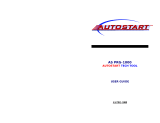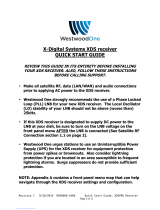Page is loading ...

machine numbers A27A76R A27A74R
operating guide / warranty
thanks for
choosing zenith!
hook up directory
page
3

RECORD YOUR MODEL NUMBER
(Now, while you can see it)
The model and serial number of your new TV are located
on the back of the TV cabinet. For your future convenience,
we suggest that you record these numbers here:
MODEL NO.____________________________________
SERIAL NO.____________________________________
WARNING
:
TO REDUCE THE RISK OF ELECTRIC SHOCK DO NOT REMOVE COVER (OR BACK). NO USER SERVICEABLE PARTS INSIDE.
REFER TO QUALIFIED SERVICE PERSONNEL.
The lightning flash with arrowhead symbol, within an equilateral triangle, is intended to alert the user to the presence
of uninsulated “dangerous voltage” within the product’s enclosure that may be of sufficient magnitude to constitute a
risk of electric shock to persons.
The exclamation point within an equilateral triangle is intended to alert the user to the presence of important operating
and maintenance (servicing) instructions in the literature accompanying the appliance.
WARNING:
To prevent fire or shock hazards, do not expose this product to rain or moisture.
POWER CORD POLARIZATION:
CAUTION: To Prevent Electric Shock, Match wide blade of plug to wide slot, fully insert.
ATTENTION: Pour éviter les chocs électriques, introduire la lame la plus large de la fiche dans la borne
correspondante de la prise et pousser jusqu’au fond.
NOTE TO CABLE/TV INSTALLER:
This reminder is provided to call the cable TV system installer’s attention to Article 820-40 of the National Electric Code
(U.S.A.). The code provides guidelines for proper grounding and, in particular, specifies that the cable ground shall be
connected to the grounding system of the building, as close to the point of the cable entry as practical.
REGULATORY INFORMATION:
This equipment has been tested and found to comply with the limits for a Class B digital device, pursuant to Part 15
of the FCC Rules. These limits are designed to provide reasonable protection against harmful interference when the
equipment is operated in a residential installation. This equipment generates, uses and can radiate radio frequency
energy and, if not installed and used in accordance with the instruction manual, may cause harmful interference to radio
communications. However, there is no guarantee that interference will not occur in a particular installation. If this
equipment does cause harmful interference to radio or television reception, which can be determined by turning
the equipment off and on, the user is encouraged to try to correct the interference by one or more of the following
measures:
• Reorient or relocate the receiving antenna.
• Increase the separation between the equipment and receiver.
• Connect the equipment into an outlet on a circuit different from that to which the
receiver is connected.
• Consult the dealer or an experienced radio/TV technician for help.
CAUTION:
Do not attempt to modify this product in any way without written authorization from Zenith Electronics Corporation.
Unauthorized modification could void the user’s authority to operate this product.
WARNING
RISK OF ELECTRIC SHOCK
DO NOT OPEN

206-3372-A
INSTALLATION GETTING STARTED PAGE 3
This page will
direct you to
which page
to go to
for proper
hook-up
of your
Entertainment
Machine.
Hook-Up Directory
IMPORTANT
Use this page to decide where you need to begin your setup. First, find the setup
option below that best describes what you want to do, then go to that page number.
Cable TV
wall jack
Cable box
In
Out
Cable TV
wall jack
Cable box
In
Out
If you are using an antenna and no other equipment, go to . . . . . . . . . . . . . . . . . . page 4
If you have cable and no other equipment, go to . . . . . . . . . . . . . . . . . . . . . . . . . page 5
If you are using an antenna and have a VCR, go to . . . . . . . . . . . . . . . . . . . . . . . page 6
If you have cable and a VCR, go to . . . . . . . . . . . . . . . . . . . . . . . . . . . . . . . . . . page 7
Antenna only
Cable only
Antenna with VCR
Cable and VCR

Locate the Antenna/Cable jack on
the back of your Entertainment
Machine.
Connect the cable that runs from
the wall directly to this jack,
according to the diagram to the
right.
Remove the back of the remote
and put in two AAA batteries.
Plug in your TV. Do not plug it
into a switched outlet. Your
Entertainment Machine is
designed to operate on household
current, 120-volt 60 Hertz AC do
not attempt to operate it on DC
Current.
Go to page 11 to Auto Program
your Entertainment Machine.
1
2
3
4
5
206-3372-A
INSTALLATION STANDARDPAGE 4
Connect
an off-air
antenna
to your
Entertainment
Machine.
Hook Up Your Antenna to the TV
Mini glossary
75 OHM RF CABLE The wire that comes from an off-air antenna or cable service provider. Each end looks like a hex shaped nut with a wire
sticking through the middle, and it screws onto the threaded jack on the back of your TV.
300 TO 75 OHM ADAPTER A small device that connects a two-wire 300 ohm antenna to a 75 ohm RF jack. They are usually about an inch long
with two screws on one end and a round opening with a wire sticking out on the other end.
RF coaxial wire
(75ohm)
Antenna
TV back
TV back panel
(expanded view)
TV back
Flat wire
(300 ohm)
Antenna
300/75 ohm
Adapter
TV back panel
(expanded view)
Antenna
/Cable
Video
R
L
R-Audio
L/Mono
S-Video
Variable
Audio Out
Antenna
/Cable
Video
R
L
R-Audio
L/Mono
S-Video
Variable
Audio Out
If you have a 75 ohm RF cable, then you
don’t need any adapters!
Remember, when screwing RF cables into
jacks, clockwise tightens, and counter-
clockwise loosens.
A 300 to 75 ohm adapter
is not included with your Zenith
Entertainment Machine, but can be pur-
chased in most consumer electronics
stores.
back of
remote

206-3372-A
INSTALLATION STANDARD PAGE 5
Connect cable
to your
Entertainment
Machine.
Hook Up Your Cable (CATV) to the TV
Cable TV
wall jack
Cable TV
wall jack
Cable box
In
Out
RF coaxial wire (75ohm)
RF coaxial wire (75ohm)
3 4
output
switch
TV back panel
(expanded view)
TV back
TV back panel
(expanded view)
TV back
Antenna
/Cable
Video
R
L
R-Audio
L/Mono
S-Video
Variable
Audio Out
Antenna
/Cable
Video
R
L
R-Audio
L/Mono
S-Video
Variable
Audio Out
If you’re using a cable box, leave
your TV on channel 3 or 4 and use
your cable box to change channels.
Remember, when screwing RF cables
into jacks, clockwise tightens, and
counterclockwise loosens.
If you’re using a cable box, Auto
Program might only find the chan-
nel your cable service is on (usually
channel 3 or 4). Don’t worry, that’s
all you need!
Mini glossary
CABLE SERVICE The wire that supplies all your cable TV (CATV) stations.
Locate the Antenna/Cable jack on
the back of your Entertainment
Machine.
Connect the cable that runs from
the wall directly to this jack,
according to the diagram to the
right.
Remove the back of the remote
and put in two AAA batteries.
Plug in your TV. Do not plug it
into a switched outlet. Your
Entertainment Machine is
designed to operate on household
current, 120-volt 60 Hertz AC do
not attempt to operate it on DC
Current.
Go to page 11 to Auto Program
your Entertainment Machine.
1
2
3
4
5
back of
remote

INSTALLATION STANDARDPAGE 6
Connect an
off-air
antenna and
VCR to your
Entertainment
Machine.
Hook Up Your Antenna and VCR to TV
206-3372-A
Remember, when screwing
RF cables into jacks, clockwise
tightens, and counterclockwise
loosens.
No A/V cables are included with
your Zenith Entertainment
Machine, but can be purchased in
most consumer electronics stores.
Without A/V cables, most VCRs
will not play videocassettes in
stereo sound.
Locate the Antenna/Cable jack on
the back of your Entertainment
Machine.
Connect the cable that runs from
the wall directly to this jack,
according to the diagram to the
right.
Remove the back of the remote
and put in two AAA batteries.
Plug in your TV. Do not plug it
into a switched outlet. Your
Entertainment Machine is
designed to operate on household
current, 120-volt 60 Hertz AC do
not attempt to operate it on DC
Current.
Go to page 11 to Auto Program
your Entertainment Machine.
1
2
3
4
5
back of
remote
Antenna
/Cable
Video
RL
R-Audio L/Mono
S-Video
Variable
Audio Out
TV back
In
Out
Audio
Video
3 4
VCR back
VCR back AV panel
Flat wire
(300 ohm)
Antenna
300/75 ohm
Adapter
RF coaxial wire
(75ohm)
not included
with TV
output
switch
A/V cables
not included
with TV
TV back
RF coaxial wire
(75ohm)
not included
with TV
A/V cables
not included
with TV
In
Out
Audio
Video
3 4
VCR back
VCR back AV panel
output
switch
RF coaxial cable
(75ohm)
Antenna
Antenna
/Cable
Video
RL
R-Audio L/Mono
S-Video
Variable
Audio Out

206-3372-A
INSTALLATION STANDARD PAGE 7
Connect your
VCR and Cable
to your
Entertainment
Machine.
Hook Up Your VCR and Cable (CATV)
Leave your VCR and your television
tuned to channel 3 and use the
cable box to change channels.
Remember, when screwing in RF
cables into jacks, clockwise tight-
ens, and counterclockwise loosens.
No A/V cables are included with
your Zenith Entertainment
Machine, but can be purchased in
most consumer electronics stores.
Without A/V cables, most VCRs will
not play videocassettes in stereo
sound.
Locate the Antenna/Cable jack on
the back of your Entertainment
Machine.
Connect the cable that runs from
the wall directly to this jack,
according to the diagram to the
right.
Remove the back of the remote
and put in two AAA batteries.
Plug in your TV. Do not plug it
into a switched outlet. Your
Entertainment Machine is
designed to operate on household
current, 120-volt 60 Hertz AC do
not attempt to operate it on DC
Current.
Go to page 11 to Auto Program
your Entertainment Machine.
1
2
3
4
5
back of
remote
Cable TV
wall jack
RF coaxial cable (75ohm)
TV back
In
Out
Audio
Video
3 4
VCR back
VCR back AV panel
RF coaxial wire
(75ohm)
not included
with TV
A/V cables
not included
with TV
output
switch
Antenna
/Cable
Video
RL
S-Video
Variable
Audio Out
R-Audio L/Mono
Cable TV
wall jack
RF coaxial cable (75ohm)
Cable box
In
Out
In
Out
Audio
Video
3 4
VCR back
VCR back AV panel
output
switch
3 4
output
switch
TV back
RF coaxial wire
(75ohm)
not included
with TV
A/V cables
not included
with TV
Antenna
/Cable
Video
RL
S-Video
Variable
Audio Out
R-Audio L/Mono

206-3372-A
INSTALLATION CUSTOMPAGE 8
TV back panel
(expanded view)
TV back
A/V cables
not included
with TV
Antenna
/Cable
Video
RL
R-Audio L/Mono
S-Video
Variable
Audio Out
Audio Out
S-Video Out
3 4
VCR back
VCR back AV panel
S-Video cable
not included
with TV
output
switch
R L
Hook Up Your TV to a Super VHS VCR
Locate the S-Video Out to TV jack
on the back of your S-VHS VCR.
Connect the S-VHS cable directly
to this jack.
Connect this cable from
the Out to TV jack to the S-Video
jack on the back of your TV.
Find the audio and S-Video jacks
on the back of your S-VHS player,
and connect them following the
instructions provided with your
equipment.
1
2
3
Connecting an
S-VHS player
to your
Entertainment
Machine.
No S-Video cables are included
with your Zenith Entertainment
Machine, but can be purchased in
most consumer electronics stores..
Without an S-Video cable, you will
not receive the Super VHS quality
picture.

INSTALLATION CUSTOM PAGE 9
206-3372-A
Audio Input
Stereo back
Stereo Amplifier back panel
TV back panel
(expanded view)
TV back
A/V cables
not included
with TV
Antenna
/Cable
Video
RL
R-Audio L/Mono
S-Video
Variable
Audio Out
RL
Locate the Left/Right Audio
Input jacks on the back of your
stereo amplifier. Connect the
Audio cables directly to these
jacks.
Connect these cables from
the Left/Right Variable Audio
Input jacks to the corresponding
Left/Right Audio Out jacks on the
back of your TV.
1
2
Hook Up Your TV to Stereo Amplifier
Connecting your
Entertainment
Machine to a
stereo amplifier.
For added audio depth and clarity, you
can connect your Entertainment Machine
to a stereo amplifier!
No Audio cables are included with
your Zenith Entertainment
Machine, but can be purchased in
most consumer electronics stores.

OPERATION BUTTON FUNCTIONS
PAGE 10
A quick list
of all the
buttons on
your remote
and what
they do.
Remote Control Button Functions
206-3372-A
PRG
POWER
CABLE
VCR
AUX TV
SURF
ENTER
FLASHBK MUTE
CHANNEL
CHANNEL
VOLUME VOLUME
123
456
7
0
89
MENU
REWIND FFWD
RECORD
QUIT
A
B
C
CC
TV/VCR
SOURCE
PAUSE TIMER
PLAY
STOP
PRG(PROGRAM)
Used to begin
programming procedure.
FLASHBK(FLASHBACK)
Return to the last
channel viewed.
POWER
Turns TV On and Off.
MUTE
Turns sound down (Soft) or
off (Mute) while the picture
remains.
VOLUME
(LEFT/RIGHT ARROWS)
Adjusts the sound level on
your Entertainment Machine.
NUMBER KEY PAD
Key-in numbers for direct
channel tuning.
MENU
Displays on-screen menus.
Press repeatedly to cycle
through other menus.
UP/DOWN ARROW
The UP/DOWN arrows
select options.
LEFT/RIGHT ARROW
The LEFT/RIGHT arrows
adjust options.
remote control part number
MBR3447
TIMER
Displays the Sleep Timer
Menu. See page 21 for
more information.
TV/VCR SOURCE
Switches between watching
TV via the available sources,
that is ANTENNA/CABLE and
VIDEO IN.
SURF
Activates custom channel select
mode on your Entertainment
Machine. When Surf mode is
active, CHANNEL UP/DOWN keys
”Surf” through the channels
you’ve selected.
(MODES)
CABLE/VCR/AUX/TV
Selects mode of operation for
Remote Control
CHANNEL (UP/DOWN)
Cycles through available
channels.
If your remote has Night
Vision Glow-In-The-Dark
keys, it must be exposed to
light before the keys will
glow in the dark. Longer
exposure—longer glow.
Keys dedicated to VCR
functions will still operate
your VCR while the remote
is in TV mode.
Grey keys indicate that they
do not function on your
model of TV.
ENTER
Shows the Channel/Time
display. Press after channel
numbers for instant selection.
QUIT/
Escape from most Menu options and
toggle between Audio features.

OPERATION AUTO PROGRAM
PAGE 11
206-3372-A
Select your
input source,
then
automatically
find and
store all the
stations
available in
your area.
Auto Program
With the remote control in hand,
press the POWER key to turn on
your Entertainment Machine.
Press the MENU key so the Setup
menu appears.
Using the UP/DOWN arrows on
the remote control, select Auto
Program on your screen. (The first
selection at the top.)
Press a RIGHT or LEFT arrow to
reach the Auto Program screen.
Using the UP/DOWN arrows,
choose either Cable TV or Off-Air
Antenna on your screen.
Press a RIGHT or LEFT arrow to
begin Auto Program.
Press ENTER or QUIT to return to
TV viewing.
1
2
3
4
5
6
7
PRG
CABLE
VCR
AUX TV
ENTER
FLASHBK
CHANNEL
CHANNEL
123
456
7
0
89
MENU
REWIND
RECORD
A
B
C
PAUSE TIMER
PLAY
STOP
SURF
MUTE
POWER
VOLUME VOLUME
QUIT
CC
FFWD
TV/VCR
SOURCE
7
2
3/5
4/6
1
Mini glossary
AUTO PROGRAM Auto Program is how your Entertainment Machine finds all the channels available in your area and stores them into memory.

206-3372-A
OPERATION FRONT PANEL CONTROLSPAGE 12
An example of
using the
panel on the
front of your
Entertainment
Machine.
Front Panel Diagram
ENT
ADJ
SEL
MENU
VOL
CH
ON
OFF
When using the on-screen menus, the
buttons on the front panel correspond to
the remote control buttons as follows:
To access the menus, push the
MENU button on the panel. Cycle
through the various menus by
pushing the button repeatedly.
Press the SELECT button
repeatedly to highlight the option
you want to modify.
Press either Right or Left on the
ADJUST button to modify the
option you have chosen.
Push the ENTER button to return
to normal TV viewing.
1
2
3
4
Refer to the various pages on how
to use the on-screen menus.
The CHANNEL and VOLUME buttons
work just as they do on your
remote control.
Lost the remote? Call Zenith at
1-800-365-1690 to ask about
purchasing a new one.
1
2
3
4

CH 12-FOX
10:55
STEREO
206-3372-A
OPERATION TV FUNDAMENTALS PAGE 13
Introducing
you to the
basics of your
Entertainment
Machine.
Basic Television Operation
The source button (TV/VCR/Source) on the remote switches between Video
input and Cable/Antenna input. On some models A/V input is designated
as a channel that is one below the lowest/one above the highest.
You’ll have to use the Channel Up/Down buttons to access it. The
Time/Channel display will read “Video” in place of a channel number.
Cable/Antenna Input: This setting allows you to change cable or
antenna channels and to view videocassettes on channel 3 (or 4) in mono
sound.
Video Input: This setting allows stereo playback of videocassettes. The
television cannot change channels in the Video mode, but the VCR can.
To view the current input source, press ENTER on your remote. The
Time/Channel display should appear in the upper right-hand cor-
ner of the screen. If the display reads ‘Video,’ then the source is
an A/V input. If the display reads a channel number, then the
source is your Cable or Antenna.
CHANNEL UP/DOWN arrows: Use these arrows to change the channels.
Auto Program will have found all channels available to you.
NUMBER Key Pad: To skip to any channel, enter the number of the
channel using the NUMBER key pad, then press ENTER.
FLASHBACK: To instantly return to the last channel viewed,
press FLASHBACK.
SURF: Switches between the primary channel selection and your cus-
tomized surf menus. The surf mode will appear in the lower right corner
of your screen.
Volume Right/Left: To adjust the volume level, use the volume Right/Left
arrows. To soften the volume of your TV, press MUTE once. To silence your
TV instantly, press MUTE twi
ce. To get the sound back, press MUTE again.
Source
Channel Changing
Audio
Channel or Video
(Indicates Source)
Time
Audio Mode
Date
This is an example of the Time/Channel
display that appears in the top right and
left corners of your screen.
SURF 1
DEC/11/98

206-3372-A
OPERATION TV FUNDAMENTALSPAGE 14
Help on
combining
your
Entertainment
Machine
with more
equipment.
Mini glossary
TUNER The television, VCR, or cable box that you use to change channels on your Entertainment Machine.
A/V CABLES Audio/Video cables. Three cables bunched together—right audio (red), left audio (white), and video (yellow).
A/V DEVICE Any device that produces video or sound (VCR, cable box, or television).
Basic Television Operation (cont’d)
There are a number of ways you can choose to integrate your Entertainment Machine with the rest of your equipment.
Channels can be changed using the television, the VCR, or the cable box, with advantages to each.
USING THE TELEVISION AS THE TUNER preserves all your channel labels (not available on some models). It also
reduces the number of keys on the remote control you need to worry about. (One device, one remote to learn.)
USING THE VCR AS THE TUNER has the advantage of simplifying the recording process. If the VCR is tuned to
channel seven, then the VCR will record channel seven.
USING THE CABLE BOX (if you have one) to change the stations sometimes has an advantage, too, especially if
your cable provider requires you to use their cable box to descramble their stations.
Setting Up a Tuner
Based on the advantages listed above, decide what
device you want to use as the tuner for your
Entertainment Machine.
Connect the antenna or cable source to the input
of your tuner. If you chose your television as the
tuner, then you’re done. Go watch your
Entertainment Machine.
Connect the output of your tuner to the input of the
next device.
If you used A/V cables for step 3, set the “next
device” to Video input. If you used an RF coaxial
cable in step 3, then tune the “next device” to
match the output channel of your tuner (usually
channel 3 or 4).
Repeat steps 3 and 4 until you reach your
Entertainment Machine. Then enjoy!
1
2
3
4
5

206-3372-A
OPERATION SETUP MENU PAGE 15
On-Screen Menus
Go to page
11
16
17
18
19
20
21
22
23
24
25
26
27
SETUP MENU Adjust the basic characteristics of your Entertainment Machine.
Auto Program Automatically finds and stores active channels to flip through using
CHANNEL UP/DOWN.
Add/Del/Surf Manually pick and choose which active channels will appear when
flipping through using Channel Up/Down.
Clock Set Set the time and date yourself, or program your clock to automati-
cally detect the time, and to adjust to Daylight Savings when you
program in your time zone.
Caption Turn closed captioning on, off, or set it to come on automatically
when the television is muted.
Caption/Text Choose the captioning or text method for your Entertainment
Machine.
Language Selects language for on-screen menus. Your options are English,
Spanish, or French.
FEATURES Customize your Entertainment Machine’s functions.
Timer Setup Program a time for your Entertainment Machine to turn itself on or
off, or to turn itself off after a certain amount of time.
Channel Labels Label your channels with their network names (ABC, CBS, HBO, etc.).
Parental Controls Allows parents to block any channel with the use of a password.
Auto Demo Your Entertainment Machine will show you what it’s capable of by
running through all of its options and menus automatically.
AUDIO MENU Customize the sound to suit your room and your taste. Your options
are: Bass, Treble, Balance, Audio Mode, Front Surround, SoundRite,
Speakers.
VIDEO MENU Adjust your picture for any viewing situation. Your options are:
Contrast, Brightness, Color, Tint, Sharpness, Color Temp, Picture
Preference.
SOURCE MENU Choose from the available sources for the main picture.
Using the Menu button on your remote you can access
all the menus below.
Menu Name
Descriptions
of all the
menus on your
Entertainment
Machine.

206-3372-A
PRG
CABLE
VCR
AUX TV
ENTER
FLASHBK
CHANNEL
CHANNEL
123
456
7
0
89
MENU
REWIND
RECORD
A
B
C
PAUSE TIMER
PLAY
STOP
SURF
MUTE
POWER
VOLUME VOLUME
QUIT
CC
FFWD
TV/VCR
SOURCE
SETUP MENUSPAGE 16
Customize
your channel
selection.
Setting Add/Del/Surf
1
2
3
4
5
4
3
5
1
2
Mini glossary
ADD This function lets you add new channels to the list that you'll scroll through when using your remote.
DELETE This function lets you remove channels that you don't watch from the list you'll scroll through.
SURF The surf function creates a special list of your favorite channels. You can access this group of channels by
pushing the surf button on the remote.
Press the menu button.
Select the Add/Del/Surf menu
(on your TV screen) using the
Up/Down select arrows.
Using either the number pad or
the CHANNEL UP/DOWN arrows on
the remote, select a channel.
Using the RIGHT/LEFT select
arrows, pick whether that
channel is Added, Deleted, or
on the Surf list.
To continue, select another
channel. If you are finished,
press ENTER or QUIT to return
to TV viewing.
The menu will disappear after five
seconds if no buttons are pressed. To
get it back, press menu again.
If you delete a channel, it isn’t gone
for good. Just select the channel
again using the number keypad on
the remote, or add it later.
Once Auto Program has been activat-
ed,CHANNEL UP/DOWN will only cycle
through selected channels.

206-3372-A
SETUP MENUS PAGE 17
PRG
CABLE
VCR
AUX TV
ENTER
FLASHBK
CHANNEL
CHANNEL
123
456
7
0
89
MENU
REWIND
RECORD
A
B
C
PAUSE TIMER
PLAY
STOP
SURF
MUTE
POWER
VOLUME VOLUME
QUIT
CC
FFWD
TV/VCR
SOURCE
1
2
3
4
5
1
Clock Set
Press the MENU key on the remote
control so the Setup menu appears.
Using the UP/DOWN arrows on
the remote control, select Clock
Set on your screen.
Press a RIGHT or LEFT arrow to
access the Clock Menu.
Using the UP/DOWN arrows,
select Time Set.
Press a RIGHT or LEFT arrow key
to adjust the time.
Press the TIMER button to select
AM or PM.
Once you have set the correct
time, press ENTER exit the Time
Set mode.
Now press an UP/DOWN arrow key
to select Date Set.
Using the LEFT or RIGHT arrows,
SELECT the Month, Date or Year.
Use the UP/DOWN arrow keys to
SET either Month, Date, or Year.
Press ENTER or QUIT to return to
TV viewing.
7/11
3/5/9
6
2/4/8/10
You can use the NUMBER key
pad to simply type in the time
and date (AM and PM are still
selected with the Timer key).
Set the clock
and date on
your Zenith
Entertainment
Machine.
7
8
9
10
6
11

206-3372-A
SETUP MENUSPAGE 18
PRG
CABLE
VCR
AUX TV
ENTER
FLASHBK
CHANNEL
CHANNEL
123
456
7
0
89
MENU
REWIND
RECORD
A
B
C
PAUSE TIMER
PLAY
STOP
MUTE
SURF
POWER
VOLUME VOLUME
QUIT
CC
FFWD
TV/VCR
SOURCE
Caption
Press the MENU key on the remote
control so the Setup
menu appears.
Using the UP/DOWN arrows on the
remote control, select Caption on
your screen.
Press a RIGHT/LEFT arrow to
choose any of the following
options: On, Caption When Muted,
or Off.
Press ENTER or QUIT to return to
TV viewing.
Captions come in handy when the
television is on Mute or Soft.
1
2
3
4
3
1
4
2
Turn on closed
captioning
that appears
at the bottom
of your
screen.

206-3372-A
SETUP MENUS PAGE 19
PRG
CABLE
VCR
AUX TV
ENTER
FLASHBK
CHANNEL
CHANNEL
123
456
7
0
89
MENU
REWIND
RECORD
A
B
C
PAUSE TIMER
PLAY
STOP
MUTE
SURF
POWER
VOLUME VOLUME
QUIT
CC
FFWD
TV/VCR
SOURCE
Caption/Text
Press the MENU key on the remote
control so the Setup
menu appears.
Using the UP/DOWN arrows on the
remote control, select Caption/Text
on your screen.
Press a RIGHT/LEFT arrow to
choose any of the following
options: Caption 1, Caption 2,
Caption 3, Caption 4, Text 1,
Text 2, Text 3 or Text 4.
Press ENTER or QUIT to return to
TV viewing.
Standard closed captioning is avail-
able using the Caption 1 option.
Not all programming has closed cap-
tioning or text available.
1
2
3
4
3
1
4
2
Turn on closed
captioning or
text that
appears on
your screen.
Caption/Text is a feature which allows your
Entertainment Machine to receive various closed cap-
tion and text options provided by your broadcaster.
A
vailability and functionality of Caption/Text feature is
determined only by your broadcaster and may not be
available in your area.

SETUP MENUSPAGE 20
206-3372-A
PRG
CABLE
VCR
AUX TV
ENTER
FLASHBK
CHANNEL
CHANNEL
123
456
7
0
89
MENU
REWIND
RECORD
A
B
C
PAUSE TIMER
PLAY
STOP
MUTE
SURF
POWER
VOLUME VOLUME
QUIT
CC
FFWD
TV/VCR
SOURCE
Language Options
Press the MENU key on the
remote control so the Setup
menu appears.
Using the UP/DOWN arrows on
the remote control, select
Language on your screen.
Press a RIGHT/LEFT arrow to
choose any of the following
options: English, Spanish, or
French.
Press ENTER or QUIT to return to
regular TV viewing.
1
2
3
4
3
1
4
2
Choose the
language you
want all the
menus to
appear in.
/