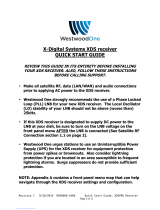Page is loading ...

machine numbers I A27A76R I A27A74R
C
operating guide / warranty

RECORDYOUR MODEL NUMBER |
(Now, while you can see it)
/
The mode[and serial number of yournewTVarelocated
onthe backof the 1_/cabinet. Foryourfuture convenience,
wesuggestthat yourecordthese numbershere:
MODEL NO.
SERIAL NO.
WARNING
WARNING:
TO REDUCETHE RISK OF ELECTRICSHOCKDONOTREMOVECOVER(OR BACK). NO USERSERVICEABI_EPARTSINSIDE.
REFERTOQUALIFIED SERVICEPERSONNEL.
The lightning flash with arrowhead symbol, within an equilateral triangle, is intended to alert the user to the presence
of uninsulated "dangerous voltage" within the product's enclosure that may be of sufficient magnitude to constitute a
risk of electric shock to persons.
The exclamation point within an equilateral triangle is intended to alert the user to the preserlce of important operating
and maintenance (servicing) instructions in the literature accompanying the appliance.
WARNING:
To preventfire or shockhazards,do not expose this product to rain or moisture•
POWER CORD POLARIZATION:
CAUTION: To Prevent Electric Shock, Match wide blade of plug to wide slot, fully insert.
ATTENTION: Pour _viter [es chocs _[ectriques, introduire la lame [a plus Large de la fiche dans [a borne
correspondante de [a prise et pousser jusqu'au fond.
NOTETO
CABLE/TV INSTALLER:
This reminder is provided to ca[[ the cable TV system installers attention to Article 820-40 of :he National Electric Code
(U.S.A.). The code provides guidelines for proper grounding and, in particu[al, specifies that the cable ground sha_l be
connected to the grounding system of the building, as close to the point of the cable entry as practical.
REGULATORY INFORMATION:
This equipment has been tested and found to comply with the Umits for a C[,_ssB digital device, pursuant to Part 15
of the FCCRuLes.These limits are designed to provide reasonable protection against harmful irtefference when the
equipment is operated in a residential installation. This equipment generates uses and can radiate radio frequency
energy and, if not installed and used in accordance with the instruction manuaL, may cause harrnfu[ interference to radio
communications. However, there is no guarantee that interference wiLLnot occur in a particular instaLLation. If this
equTpment does cause harmful interference to radio or television reception, which can be determ _ned by turning
the equipment off and on, the user is encouraged to try to correct the interference by one or moe of the following
measures: . Reorient or relocate the receiving antenna.
• Increase the separation between the equipment and receiver.
• Connect the equipment into an outlet on a circuit different from that to which the
receiver is connected.
• ConsuLt the dealer or an experienced radio/TV technician for help.
CAUTION::
Do not attempt to modify this product in any way without written authorization from Zenith Electronics Corporation.
Unauthorized modification could void the users authority to operate this product.

,.STAL'.T,ONI O.T,N°ST.,TEOIPAGE3
IMPORTANT
Usethis pageto decide whereyou need to begin your setup. First, find the setup
option be!ow thai: best describes what you want to do, then ge to that page number.
If you are using an antenna and no other equipment, go to ................... page 4
,, \ \ t / / /
,, ,, \ i x / /
t
This page wit[
direct you to
which page
to go to
for proper
hook-up
• of your
Entertainment
Machine.
J
Cable TV
wall jack
Ifyou have cable and no otherequipment, go to ......................... page 5
Ifyou are usingan antenna and have a VCR, go to ....................... page 6
If you have cable and a VCR, go to .................................. Fage 7
CabLe TV
wall jack
J
3372-0

PAOE4I,NS*A,<A*,ONI S*AN°A.°
f
Connect
an off-air
antenna
to your
Entertainment
Machine.
Hook up your Entertainment
Machine. '" " "
Remove the back of the remote
and insert two AAA batteries.
back of _'_
_ remote i
PLug in your TV into a standard
120V, 60 Hz power outlet. Do not
plug it into a switched outlet.
Go to page 11 to Auto Program
your Entertainment Machine.
\ \ \
IJ=you have a 75 ohm RF cable,
then you don't need any adapters[
Remember, when screwing RF
cables into jacks, clockwise b'ght-
ens, and counterdock_'se loosens.
A 300 to 75 [_hm adopter
is not included with your Zenith
Entertainment Machine, but can be
purchased in most consumer elec-
tronics stores.
." # /
• . z
Antenna
T
T;C-
[..........i
FLatwire
_, (300ohm) i_i[,? _,:r_
/ d ,/
Antenna
T RFcoaxial wire
f--;
!
I
............ii
i f........... i. '
4 i "' ii _
4k
'Cat Le ;,:;i _}:r
TV back pane[
(expanded view)
TV back panel
(expanded view)
75 OHM RF CABLE
300 TO 75 OHM ADAPTER
The wire that comes from an off-air antenna or cane service provider. Each end Looks Like a hex shaped nut with a wire
sticking through the middle, and it screws onto the threaded jack on the back of '._ourTV.
A smaLLdevice that connects a two-wire 300 ohm antenna to a 75 ohm RFjack. They are usuaLLyabout an inch Long
with two screws on one end and a round opening with a wire sticking out on the other end.
3372÷0

,.STAL'AT,O.ISTA.OA.OIPAGE
il_lw
Elll
Hook up your Entertainment
Machine.
Remove the back of the remote
and insert two AAA batteries.
""_ remote iii "_"'_,--Z_J _r
Plug in your TV into a standard
120V, 60 Hz power outlet. Do not
plug :it :nto a switched outlet.
Go to page 11 to Auto Program
your Entertainment Machine.
_, If you're using a cable box, leave
your TV on channel 3 or 4 and use
your cable box to change channels.
o_ RememOer, when screwing RF cables
-..r into j'ack3, clockwise tightens, and
counr.er_.lockwise toosens.
If you're, using a cable box, Auto
Program might only find the chan-
nel your cable service is on (usually
channel! 3 or 4). Don't worry, that's
all you need!
CaMe TV
walljack
ZZ H'
RF coaxial wire (75ohm) i(_ t!2))i_._::(i_i :'_ "i)ll
Cable IV
wall. jack
In (i_'_}) Cablebox
RF coaxial wire (75ohm)
TV back pane[
(expanded 'dew)
j TV back
!
t
IV back panet
(expanded vie_)
Connect cable
to your
Entertainment
Machine.
J
CABLESERWCEThe wPe that supplies all your cable IV (CAIV) stations.
I
3372-0

PAGE°I,NS,A''A"O"IS'ANOA"O
f
Connectan
off-air
antennaand
VCRto your
Entertainment
Machine.
Hook up your Entertainment
Machine.
Remove the back of the remote
and insert two AAA batteries.
J ,:,,-t,\
--___romoteyli_ _j
Hug in your TV into a standard
120V, 60 Hz power outlet. Do not
plug it into a switched outlet.
Go to page 11 to Auto Program
your Entertainment Machine,
Antenna
L
F
Remember,when screwing
RFcablesintojacks,clockwise
tightens,and counterclockwise
loosens.
No A/V cables are included with
your Zenith Entertainment
Machine, but can be purchased in
most consumer electronics stores.
Without A/V cables, most VCRs
will not play videocassettes in
stereo sound.
not included
3372-0

,.STA''AT,ONI S'A"OA"OIPAGE'
Hook up your Entertainment
Machine.
Remove the back of the remote
and insert two AAA batteries.
,,. ....... \
'_ back of ",_
""_ remote F
Mug in :¢our TV into a standard
120V, 60 Hz power out[et. Do not
plug it into a switched outlet.
Go to page 11 to Auto Program
your l-_ntertainment Machine.
Ill
_ Leaveyour VCRandyour teWvision
.. tuned to channel 3 and use the
cable box to change channels.
i : o_ Remember, when screwing in RF
L.:__ cables into jacks, clockwise tight-
ens, and counterclockwise loosens.
r --q
No A/V cables ore included with
your Zenith Entertainment
Machine, but can be purchased in
most consumer electronics stores.
Without A/V cables, most VCRswill
not _l_l videocassettes in stereo
sound.
with TV
J
Connectyour
VCRand Cable
to your
Entertainment
Machine.
J
3372-0

PAGE8I,NSTAL'AT'ONI CUSTO"
f
Connecting an
S-VHS player
to your
Entertainment
Machine.
Locate the S-Video Out to TV jack
on the back of your S-VHS VCR.
Connect the S-VHS cabte directty
to this jack.
Connect this cable from
the Out to W jack to the S-Video
jack on the back of your TV.
m_ Find the audio and S-Video jacks
_on the back of your S-VHS player,
oand connect them for[owing the
instructions provided with your
equipment.
)_'. VCRback
VCR bac_'6V pane[_ h
S-V_deocable_S-VideoOut AudioOutll
AiV cabLe!;
not ;ndud,?d
with TV
No S-Video cables are included
with your Zenith Entertainment
Hochine, but con be purchased in
most consumer electronics stores..
Without on S-Video coble, you will
not receive the Super VHS quatity
picture.
3372-0

INSTALLATION CUSTOM I PAGE 9
For added audio _epth-and clarity, you
can connect your Entertainment Machine
to a stereo amplifier!
Connectingyou_
l-'ntertainment
Machine to a
stereo amplifier.
Locate the Left/Right Audio
Input j_cks on the back of your
stereo amplifier. Connect the
Audio cables diFect[y to these
jacks.
Connect these cables from
the Left/Right Variable Audio
Input jacks to the corresponding
Left/Right Audio Out jacks on the
back oi: your TV.
No Audio cablesare includedwith
your ZenithEntertainment
Mochine,but can be purchased in
most consumer electronicsstores.
J
)
J
3372-0

pAGEi010pERAT,ONIBU,TON,UNC,,O.S
A quickUst
ofaLLthe
buttonson
your remote
a_d what
they do.
PR6(
Used to begin
programming procedure.
FLASHBK(
Return to the [ast
channel viewed.
Activates custom channel select
_._.mo._9.n y.9ur Entertainment
Machine. When Surfmode is
a_ive, CHANNEL UP/DOWN keys
"Surf"through the channels
you'veselected.
VC
(LEFT/RIGHT ARROWS)
Adjusts the sound Level on
your Entertainment Machine.
MENU.
%
DispLays on-screen menus.
Press repeatedly to cycle
%
through other menus.
DispLays the SLeep Timer
Menu. See page 21 for
more information.
Fo-_ d your remote has Night
VisionGlow-In-The-Dark
keys,itmust be exposedto
lightbeforethekeysMll
glow in thedark.Longer
exposure--longerglow.
F_ Keysdedicatedto VCR
L_,._ functionsMU stilloperate
your VCR whilethe remote
isin TV mode.
[o_ Greykeysindicatethatthey
do not_unctiononyour
modelofIlL.
©
ENTER
remote control part number
MBR3447
_J
J
POWER
Turns rV On and Off.
__ (MODES)
CABLE/VrR/AUX/TV
SeLectsmode of operationfor
Remote Contro[
MUTE
Turns sot, nd down (Soft) or
off (Mute) while the picture
remains.
CHANNEL (UP/DOWN)
CycLesthrough avaiLabLe
channels.
NUMBER KEY PAD
Key-innu _bers fordirect
channel tuning.
ENTER
Shows the ChanneL/Time
display. Fress after channel
numbers for instant selection.
UP/DOWN ARROW
The UP/DOWN arrows
select options.
QUIT/
Escape from most Menu options and
toggle b,_tween Audio feature!;.
\
LEFTiPJ[GHT ARROW
The LEFI/RIGHT arrows
adjus:options.
I"Vi_/CR :_,OURCE
SwitcLes between watching
lV via the avaiLabLe sources,
that i_,;ANTENNA!CABLE and
VIDEO IN.
\
3372-0

I
With the remote contro[ in hand,
press the POWER key to turn on
yoar Entertainment Machine.
I
Press the MENU key so the Setup
-menu appears.
Using the UP/DOWN arrows on
the remote contro[, setect Auto
Program on your screen. (The first
selection at the-top:) .......
Press a R!GHT o'-rLEFTarrow to
reach the Auto Program screen.
Using the UP/DOWN arrows,
choose either Cable 11/or Off-Aft
Antenna on your screen.
II
Press a RIGHT or LEFT arrow to
begin Au=o Program.
I
PressENTEEor QUITto return to
TVv4ewirg.
f ........................................
/ ....... • ...........................
--\_ j\
/ .
k\
CHA_fI_LL
2 3
Select your
input source,
then
automaticat[y
find and
store at!.the
stations
avaib_ble in
your area°
J
AUTOPROGRAMAuto Programis how your Entertainment Machine finds a[[ the channeLsavailable in your area andstores them into memo_J.
3372-0

PAGE121OPERATIONI F.ONTPANELCONT.O'S
fAn exampte of
using the
pane[ on the
front of your
Entertainment
Machine.
When using the on-screen menus, the
buttons on the front panel correspond to
the remote contro[ buttons as follows:
To access the menus, push the
MENU button on the pane[. Cycte
through the various menus by
pushing the button repeatedly.
Press the SELECTbutton
repeatedly to highlight the option
you want to modify.
Press either Right or Left on the
ADJUST button to modify the
option you have chosen.
Push the ENTER button to return
to normat TV viewing.
Referto the variouspages on how
to use the on-screenmenus.
The CHANNEL and VOLUMEbu_ons
work just as they do on your
remote control.
Lost the remote? Call Zenith ot
1-800-365-1690 to ask about
purchasing a new one.
ON
OFF
A
CH
,J
A
VOL
IP-
F
ADJ
i "
3372-0

OPE.,,,O.I 'VFU"O'"'"T''SIP GE13
The source button (TV/VCR/Source) on the remote switches between Video [
input and Cable/Antenna input. On some models A/V input is designated
[
as a channel that is one below the Lowest/one above the highest.
You'[[ have to use the Channel Up/Down buttons to access it. The
Time/Channel display will read "Video" in place of a channel number.
CabLe/Antenna Input" This_ett_ng a[[ows you to change cab[e or
antenna channels and to view videocassettes on'channeL 3 (or 4) in mono
sound.
Video Input: This setting a[[ows stereo playback of videocassettes. The
television cannot change channels in the Video mode, but the VCRcan.
To view the current input source, press ENTER on your remote. The
Time/Channel displc'y should appear in the upper right-hand cor-
ner of the screen. IJ" the display reads 'Video" then the source is
an A/q/ input. If the display reads a channel number, then the
source is your Cable or Antenna.
|I i]_ilff=.] i# i_-1i[, _,1_IP
CHANNEL UP!DOWN arrows: Use these arrows to change the channels.
Auto Program wit[ have found aLLchannels avai[abLe to you.
NUMBER Key Pad: To skip to any channel enter the number of the
cFanne[ using the NUMBER key pad, then press ENTER.
FLASHBACK: To instantly return to the last channe[ viewed,
press FLASHBACK.
SURF: Switches between the primary channel selection and your cus-
tcm]zed surf menus. The surf mode wi[[ appear in the [ower right corner
of:your screen.
Volume Right/Left: To adjust: the votume [eve[, use the volume Right/Left
arrows. To soften the votume of your W, press MUTE once. To silence your
TV instantly, press MUTE twice. To get the sound back, press MUTEagain.
Introducing
you to the
basic_ of your
Entertainment
Machine.
DEC11 198 --_ [CH 12,-FOX
---_l 10:55
-_ CI-anne[ or Video
/ (Indicates Source)
Time _'
_ Audio Mode
Date
This is an example of the Time/Channel
display that appears in the top Hght and
left corners of your screen.
SURF :1 _=-
J
3372_0

PAGEIO E.ATIONI TVFONOA.ENTA'S
f
Help on
combining
your
Entertainment
Machine
with-more
equipment.
There are a number of ways you can choose to integrateyour EntertainmentMachine with therestofyour equipment.
ChanneLs can be changed using the television,theVCR, orthe cablebox,with advantagesto each.
USING THE TELEVISION AS THE TUNER preservesa[[yourchannel[abeLs(notavai[abl.eon some models).Italso
reducesthe number of keys on the remote controlyou need to worry about.(One device,one remoteto [earn.)
USING THE VCR AS THE TUNER has the advantage of simplifyingthe recordingproce.';s.Ifthe VCR istuned to
channel seven,then the VCR willrecordchannel seven.
USI.NG_TH_CABLE BOX (i_you have one) to change the stations sometimes has an advartage, too, especiaLLy if
your cable provider requires you to use their cable box to descramb[e their stations.
Based on the advantages Listed above, decide what
device you want to use as the tuner for your
Entertainment Machine.
Connect the antenna or cable source to the input
of your tuner. If you chose your te{evision as the
tuner, then you're done. Go watch your
Entertainment Machine.
Connect the output ofyour tunerto the inputof the
nextdevice.
If you used A/V cab[es for step 3, set the "next
device" to Video input. If you used an RF coaxia[
cab[e in step 3, then tune the "next device" to
match the output channe[ of your tuner (usually
channel 3 or 4).
Repeat steps 3 and 4 until you reach your
Entertainment Machine. _hen enjoy!
TUNER Thetelevision, VCR,or cable box that you useto changechanneLson your Entertainment Machine.
A/V CABLES Audio/Video cables. Threecables bunched together--right audio (red), [eft.audio (white), and vi_eo (yeUow).
A/V DEVICE Any device that producesvideo or sound (VCR,cab[e box, or te[evision).
3372-O

OP RAT,ONISETUP.ENUIPAOE
Using the Menu button on your remote you can access
aU the menus below.
Menu Name
Go to page
Descriptions
of at[ the
menuson your
Entertainment
Machine.
SETUP MENU Adjust the basic characteristics of your Entertainment Machine.
Auto Program Automatically finds and stores active channels to flip through using
CHANNEL UP/DOWN.
Add/De[/Surf ManuaUy pick and choose which, active channels will appear when
-f[_pG'g':ch_'ough using Cha_ne[ Up/Down.
m,_ _.
Clock Set -Set the time and date yourself, or program your clock to automati-
cally detect the time, and to adjust to Daylight Savings when you
program in your time zone.
Caption Turn closed captioning on, off, or set it to come on automatically
when the television is muted.
Caption/Text Choose the captioning or text method for your Entertainment
Machine.
Language Selects language for on-screen menus. Your options are English,
Spanish, or French.
FEATURES Customize your Entertainment Machine's functions.
Timer Setup Program a time for your Entertainment Machine to turn itself on or
off, or to turn itself off after a certain amount of time.
Channel Labels Label your channels ,with their network names (ABC, CBS, HBO, etc.).
Parental Controls Allows parents to block any channel with the use of a password.
Auto Demo 'Your Entertainment Machine will show you what it's capable of by
running through all of its options and menus automatically.
AUDIO MENU Customize the sound to suit your room and your taste. Your options
are: Bass, Treble, Balance, Audio Mode. Front Surround, SoundRite,
Speakers.
VI DE0 M EN IJ Adjust your picture for any viewing situation. Your options are:
Contrast, BHghtness, Color, Tint, Sharpness, Color Temp, Picture
Preference.
SOURCE MENU Choose from the available sources for the main picture.
11
16
17
18
19
20
21
22
23
24
25
26
27
J
3372-0
J

PAG:161SETUPIMEN°S
f
Customize
your charmer
selection.
Press the menu button.
Select the Add/De[/Surf menu
(on your TV screen) using the
Up/Down select arrows.
Using either the number pad or
the CHANNEL UP/DOWN arrows on
the remote, select a channel.
Using the RIGHT/LEFT select
arrows, pick whether that
channel is Added, Deleted, or
on the Surf list.
To continue, select another
channel. If you are finished,
press ENTERor QUIT to return
to TV viewing.
The menu will disappear a_ter _ve
seconds if no buttons are pressed. To
get it back, press menu again.
Ifyou deletea channel itisn'tgone
for good. Justselectthe channel
again usingthe number keypad on
the remote,or add itlater.
Once Auto Program has been activat-
ed,CHANNEL UP/DOWN willonlycycle
throughselectedchannels.
i •
" " '
i :
i i
;i
i •
, i
ADD This function [ets you add new channels to the [ist that you'l[ scrol[through when using your remote.
DEL=-I-E This function [ets you remove channels that you don't watch from the fist you'U scroll through.
SURF Thesurf function creates a special [ist of your favorite channels. You can accessthis group of channels by
pushing the surf button on the remote.
3372-0

SETUP IMENUS I PAGE 17"
II
"°iiv
Press the MENU key on the remote
control so the Setup menu appears.
Using the UP/DOWN arrows on
the remote controL, select CLock
Set on your screen.
Press a RIGHT or LEFT arrow to
access the CLockMenu.
Using theUP/DOWN arrows,
setec': Time Set. --
Press a RIGHT or LEFT arrow key
to adjust the time.
Press the TIMER button to select
AM or PM.
Once you have set the correct
time,pressENTER exitthe Time
Set mode.
Now press an UP/DOWN arrow key
to select Date Set.
Usincl the LEFTor RIGHT arrows,
SEI_ECTthe Month, Date or Year.
Use the UP/DOWN arrow keys to
SETeither Month, Date, or Year.
Press ENTERor QUIT to return to
TV viewi.ng.
You can use the NUMBER key
pad to simply _pe in the time
and date (AM and PM are still
se(ected with the Timer key).
/
i7i r ",
............... \8 2
Setthe dock
and dateon
yourZenith
Entertainment
Machine.
J
j#
3372-C

PAGe!18I S 'UPI"E"US
f
Turnon dosed
captioning
that appears
at the bottom
of your
screen.
Press the MENU key on the remote
contro[ so the Setup
menu appears.
Using the UP/DOWN arrows on the
remote control, se[ect Caption on
your screen.
Pressa RIGHT/LEFTarrow to
.choose any of the.foLlowing
options: On, Caption When Muted,
or Off.
PressENTERor QUITto return to
TVviewing.
I
Captions come in handy when the
television is on Mute or Soft.
.._t- ...............................................___?_...._
/// z'" "\\ ,
/1 / " '\
'_5: iPOWE--j"_
//
(__
( MUTE )
/ , CHANNI!L_/_
/
" \ \
\ / '---_', /
.i.... 3z]: <$3
._7_/
0
_8) ".....
._ \9,
C
S_O? --
3372-0

SETUPI .E.USI PAGE19>
Caption/Text is a feature which arrows your
Entertainment Machine to receive various closed cap-
tion and text options provided by your broadcaster.
Availability and functiona{ity of Caption/Text feature is
cletermined on_4 by your broadcaster and may not be
_vai{abte in your area.
Press the MENU key on the remote
corltro[ so the Setup
menu appears.
Using the-UPiD'OWN.arrows on the
remote contro[, setect Caption/Text
on your-screen.
Press a RIGHT/LEFT arrow to
choose any of the fo[towing
options: Caption 1, Caption 2,
Caption 3, Caption 4, Text 1,
Text 2, Text 3 or Text 4.
PressENTERor QUITto return to
IV viewing.
,,- .iiLL:LT-Z TT 771: :L-W::_;:,;.--._..,.
",P_ t POWER
:'_--_ (_F:.L --i> /- ....... x
/ " CIIANNFI_
.I \_-\ :-_
\
]NAN _ZL
(:_7 :.5; 6)
T 8 9
Turnon closed
captioningor
textthat
appearson
yourscreen.
o o
ic o
Standardclosedcaptioningisavail-
ableusingthe CaptionI option.
Not a,!l programming has closed cap-
Honing or text available.
t
t
/
3372-{)

PAG 20ISETUPI"ENUS
f
Choose the
"language you
want at[ the
menus to
appear in.
Press the MENU key on the
remote controt so the Setup
menu appears.
Using the UP/DOWN arrows on
the remote control se[ect
Language on your screen.
Press a RIGHT/LEFT arrow to
choose any of the fo[[owing
options: English, S_anish, or
French.
Press ENTERor QUIT to return to
regular TV viewing.
\
............. i__-L-ICIL-_-..Z.........
" / \,\
/ .f"x f-_ \ "
/ (.PR_GJ ( POWER) _
.° -_ ,i i
i "_ _} (_0_-'_"-t-_-_,, '
\.__ -- _.-:J x-I-J J
i
...... i i
{7 ",,
/ _""CI_AI'IIIE i i
/ x_ ,\
(VI_LUI?iE\ 'VOLUf'_) _ ' .:
\ , ("
ii
' "..........' (" 3 '_ i i i
tl ' {"2_J .......... i
i ; . /
ii! ]II
C-4-'i c5_"........._ c.6;"........' {!
lll!I
i i _
: !
('_EOOSO;(PAUSE,_
\ /
J-< _..... ,.....
f"" ?LA( i "_.
......._, 7-_7o7-'it..............
--::> "TV,_vC_i l
I
!i:
I,
i i
\
3372-0
/