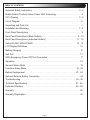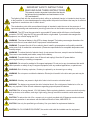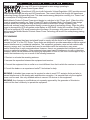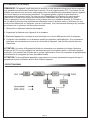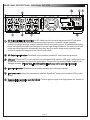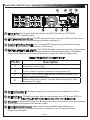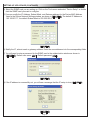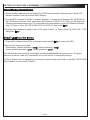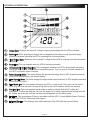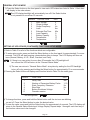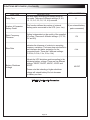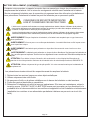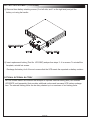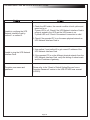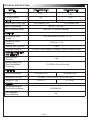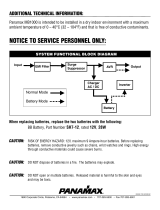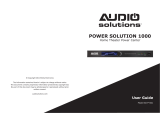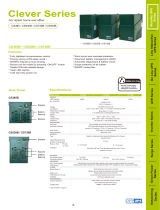I-00319 Rev N
Rackmounted Uninteruptible Power Supply
USER MANUAL
Please read this manual before removing the UPS from the shipping carton and before making any
connections to and operating your UPS.
THANK YOU
IMPORTANT
Thank you for purchasing the 1000R or 2200R Series Rackmounted UPS. The UPS provides battery
backup during power outages, automatic voltage regulation during periods of inconsistent utility power
and surge protection.
1000R and 2200R Series
• UPS-1000R
• UPS-1000R-IP
• UPS-1000R-8IP
• UPS-2200R
• UPS-2200R-IP
• UPS-2200R-8IP
MODEL NUMBERS

Page 2
Important Safety Instructions . . . . . . . . . . . . . . . . . . . . . . . . . . . . . . . . . . . . . . . . 3 - 4
Middle Atlantic Products Green Power UPS Technology . . . . . . . . . . . . . . . . . . . . . 5
FCC Warning . . . . . . . . . . . . . . . . . . . . . . . . . . . . . . . . . . . . . . . . . . . . . . . . . . . . 5 - 6
Circuit Diagram . . . . . . . . . . . . . . . . . . . . . . . . . . . . . . . . . . . . . . . . . . . . . . . . . . . . 6
Unpacking and Parts List . . . . . . . . . . . . . . . . . . . . . . . . . . . . . . . . . . . . . . . . . . . . 7
Installation and Mounting . . . . . . . . . . . . . . . . . . . . . . . . . . . . . . . . . . . . . . . . . . . 7 - 8
Front Panel Descriptions . . . . . . . . . . . . . . . . . . . . . . . . . . . . . . . . . . . . . . . . . . . . . 9
Rear Panel Descriptions (Bank Outlets) . . . . . . . . . . . . . . . . . . . . . . . . . . . . . . . 9 - 10
Rear Panel Descriptions (Individual Outlets) . . . . . . . . . . . . . . . . . . . . . . . . . . . 11 - 12
Setup Of (NIC) UPS-IPCARD . . . . . . . . . . . . . . . . . . . . . . . . . . . . . . . . . . . . . . 13 - 15
LCD Display Definitions . . . . . . . . . . . . . . . . . . . . . . . . . . . . . . . . . . . . . . . . . . . . 16
Battery Charging . . . . . . . . . . . . . . . . . . . . . . . . . . . . . . . . . . . . . . . . . . . . . . . . . . 17
Self Test . . . . . . . . . . . . . . . . . . . . . . . . . . . . . . . . . . . . . . . . . . . . . . . . . . . . . . . . . 17
EPO (Emergency Power Off) Port Connection . . . . . . . . . . . . . . . . . . . . . . . . . . . 17
Operation . . . . . . . . . . . . . . . . . . . . . . . . . . . . . . . . . . . . . . . . . . . . . . . . . . . . . . . . 18
General Status Mode . . . . . . . . . . . . . . . . . . . . . . . . . . . . . . . . . . . . . . . . . . . . . . . 19
Functions Setup Mode . . . . . . . . . . . . . . . . . . . . . . . . . . . . . . . . . . . . . . . . . . . 19 - 20
Battery Replacement . . . . . . . . . . . . . . . . . . . . . . . . . . . . . . . . . . . . . . . . . . . . 21 - 24
Optional External Battery Connection . . . . . . . . . . . . . . . . . . . . . . . . . . . . . . . . . . 24
Troubleshooting . . . . . . . . . . . . . . . . . . . . . . . . . . . . . . . . . . . . . . . . . . . . . . . . 25 - 26
Technical Specifications . . . . . . . . . . . . . . . . . . . . . . . . . . . . . . . . . . . . . . . . . . 27 - 28
Estimated Runtime . . . . . . . . . . . . . . . . . . . . . . . . . . . . . . . . . . . . . . . . . . . . . . 28 - 29
Warranty . . . . . . . . . . . . . . . . . . . . . . . . . . . . . . . . . . . . . . . . . . . . . . . . . . . . . . . . . 29
Warranty Registration . . . . . . . . . . . . . . . . . . . . . . . . . . . . . . . . . . . . . . . . . . . . . . . 30
TABLE OF CONTENTS

IMPORTANT SAFETY INSTRUCTIONS
READ AND SAVE THESE INSTRUCTIONS
The lightning flash with the arrowhead symbol, within an equilateral triangle, is intended to alert the user
to the presence of uninsulated dangerous voltage within the product’s enclosure that may be of sufficient
magnitude to constitute a risk of electric shock.
The exclamation point within an equilateral triangle is intended to alert the user to the presence of
important operating and maintenance (servicing) instructions in the literature accompanying the product.
Page 3
CAUTION: Use only the specified type of battery. See your dealer for replacement batteries.
CAUTION: For PLUGGABLE EQUIPMENT, the socket-outlet shall be installed near the equipment
CAUTION: To reduce the risk of fire, connect only to a circuit provided with 20 Amperes maximum branch
overcurrent protection in accordance with the National Electrical Code, ANDI/NFPA 70.
CAUTION: Risk of energy hazard, 12V, 9AH battery. Before replacing batteries, remove conductive jewelry
such as chains, wrist watches, and rings. High energy through conductive materials could cause severe
burns.
WARNING: The battery may present the risk of electrical shock. Do not dispose of batteries in a fire, as
they may explode. Follow all local ordinances regarding proper disposal of batteries.
WARNING: A battery can present a high risk of short circuit current or electrical shock.
WARNING:
To avoid electric shock, turn off the unit and unplug it from the AC power before
servicing the battery or installing a component
.
WARNING:
Do not use for medical or life support equipment. Do not use in any circumstance that would
affect operation or safety of any life support equipment, with any medical applications, or patient care
.
WARNING: Risk of battery explosion, if battery is replaced by an incorrect type or rating.
WARNING: Do not open or mutilate the batteries. Electrolyte is harmful to the skin and eyes and may be
toxic.
WARNING:
The UPS must be connected to a grounded AC power outlet with fuse or circuit breaker
protection. DO NOT plug the UPS into an outlet that is not grounded. If you need to de-energize this
equipment, turn off and unplug the UPS.
WARNING:
The internal battery in this UPS is always charged. The battery can energize hazardous live
parts inside the unit, even when the AC input power is disconnected.
WARNING:
To prevent the risk of fire or electric shock, install in a temperature and humidity controlled
indoor area, free of conductive contaminants. (Please see specifications for acceptable temperature and
humidity range).
WARNING:
To reduce the risk of electric shock, do not remove the cover, except to service the battery.
There are no serviceable parts inside, except for the battery.
This manual contains important instructions that should
be followed during installation and maintenance of the
UPS and batteries.

L'éclair avec le symbole de flèche dans un triangle équilatéral est destiné à alerter l'utilisateur de la présence
d'une tension dangereuse non isolée dans l'enceinte du produit qui peut être d'une ampleur suffisante pour
constituer un risque de choc électrique pour les personnes
Le point d'exclamation dans un triangle équilatéral est destiné à alerter l'utilisateur de la présence
d'importants instructions d’opération et de maintenance (entretien) dans la documentation accompagnant
l'appareil
AVERTISSEMENT: L’onduleur doit être branché sur une prise de courant alternatif protégée par un fusible
ou un disjoncteur. Ne branchez pas le UPS dans une prise qui ne sont pas mis à la terre. Si vous avez
besoin de mettre hors tension de cet équipement, éteindre et de débrancher l'onduleur.
AVERTISSEMENT: Même lorsque le cordon d’alimentation est débranché, les parties internes peuvent
recevoir suffisamment de courant de la batterie pour être dangereuses.
AVERTISSEMENT: Pour éviter les risque d'incendie ou de choc électrique, l’appareil doit être installé dans
un local libre de contaminants conducteurs et dont la température et l’humidité sont contrôlées
(reportez-vous aux spécifications techniques pour pren dre connaissance des plages de température et
d’humidité acceptables).
AVERTISSEMENT: Pour éviter la décharge électrique, éteignez arrêtez l’unité et débranchez-la de la source
decourant alternatif avant d’entretenir la batterie.
AVERTISSEMENT: Pour réduire le risque de choc électrique, ne pas enlever le couvercle, à l'exception de
réparer la batterie. Il n'y a pas de pièces réparables par l'intérieur, sauf pour la batterie.
AVERTISSEMENT: Ne pas utiliser pour l'équipement de soutien médical ou de la vie. Ne pas utiliser en
toute circonstance susceptible d'affecter fonctionnement ou la sécurité de tout le matériel de soutien de la
vie, avec toutes les applications médicales ou les soins aux patients.
ATTENTION: Utilisez uniquement le type de pile spécifié. Voir votre concessionnaire pour les batteries
de remplacement.
ATTENTION: Pour les appareils raccordés, la prise de courant doit être installée près de l'équipement
et doit être facilement accessible.
AVERTISSEMENT: La batterie peut présenter un risque de choc électrique. Ne jetez pas les batteries au
feu, car elles peuvent exploser. Suivez tous les règlements locaux concernant l'élimination adéquate des
piles.
AVERTISSEMENT: Une batterie peut présenter un risque élevé de courant de court-circuit ou un choc
électrique.
AVERTISSEMENT: N’ouvrez pas ou ne mutilez pas les batteries. Le matériel libéré est nocif à la peau et aux
yeux et peut être toxique.
ATTENTION: Pour réduire le risque d'incendie, relie seulement à un circuit équipé de 20 ampères de
branche de circuit de protection maximum de surintensité selon le code électrique national, ANSI/NFPA 70.
Page 4
CONSIGNES DE SÉCURITÉ IMPORTANTES
LIRE ET CONSERVER CES INSTRUCTIONS
AVERTISSEMENT: Risque d'explosion de la batterie, si la batterie est remplacée par un type incorrect ou
d'une qualification.
ATTENTION: Risque de danger énergétique, batterie 12V, 9AH. Avant de remplacer les piles, retirez les
bijoux conducteurs tels que les chaînes, les montres-bracelets et les bagues. Une énergie élevée à travers
des matériaux conducteurs peut provoquer de graves brûlures.
Ce manuel contient des instructions importantes à suivre
lors de l'installation et de la maintenance de l'onduleur et
des batteries.

MIDDLE ATLANTIC PRODUCTS GREEN POWER UPS TECHNOLOGY
Our new UPS circuit is designed to save energy operating in
Green Power Bypass Mode.
Middle Atlantic Product's Green Power circuit design is a solution to this "Power Loss". When the utility
power is operating normally, our Green Power UPS works in Bypass Mode. Our Green Power design
conducts power only through the relay and still provides normal output voltage. Bypassing the
transformer reduces power consumption thereby conserving energy and saving money. When the utility
power is abnormal the UPS will operate under Battery or AVR Mode. Under this condition, Green Power
UPS and a traditional UPS would operate about the same. On average, utility power operates 88% of
the time and the Middle Atlantic Products Green Power Technology will work in its money/energy saving
Bypass Mode.
A traditional UPS circuit with Automatic Voltage Regulation (AVR) provides normal
output voltage through the relay and AVR transformer. The current travels first through the transformer
conducting energy and generating heat. This heat creates energy dissipation resulting in a “Power Loss”
or consumption of utility power and money.
Page 5
FCC WARNING
NOTE: This equipment has been tested and found to comply with the limits for a Class B digital device,
pursuant to Part 15 of the FCC Rules. These limits are designed to provide reasonable protection against
harmful interference in a residential installation. This equipment generates, uses and can radiate radio
frequency energy and, if not installed and used in accordance with the instructions, may cause
harmful interference to radio communications. However, there is no guarantee that interference will not
occur in a particular installation. If this equipment does cause harmful interference to radio or television
reception, which can be determined by turning the equipment off and on, the user is encouraged to try to
correct the interference by one or more of the following measures:
1. Reorient or relocate the receiving antenna.
2. Increase the separation between the equipment and receiver.
3. Connect the equipment into an outlet on a circuit different from that to which the receiver is connected.
4. Consult the dealer or an experienced radio/TV technician for help.
WARNING: A shielded-type power cord is required in order to meet FCC emission limits and also to
prevent interference to the nearby radio and television reception. It is essential that only the supplied
power cord be used. Use only shielded cables to connect I/O devices to this equipment.
WARNING: Any changes or modifications not expressly approved by the guarantee of this device
could void the user’s authority to operate the equipment.

Page 6
FCC WARNING (CONTINUED)
CIRCUIT DIAGRAM
REMARQUE: Cet appareil a subi des tests de contrôle et a été déclaré conforme aux limites imposées
aux appareils numériques de Classe B par la section 15 de la réglementation FCC. Ces limites ont été
établies pour assurer une protection raisonnable contre les interférences indésirables lorsque l’appareil
fonctionne dans un environnement résidentiel. Cet appareil génère, exploite et peut émettre un
rayonnement de fréquence radio. En outre, en cas d’installation et d’utilisation non conforme aux
instructions, il risque de provoquer des interférences indésirables avec les transmissions radio.
Rien ne garantit qu’aucune interférence ne se produira dans une installation donnée. Si l’utilisation
de cet appareil provoque des interférences indésirables avec la réception radio ou télévision (ce que
vous pouvez déterminer en l’éteignant, puis en le rallumant), il est recommandé d’essayer d’y remédier
en prenant une ou plusieurs des mesures suivantes :
1. Réorientez ou déplacez l’antenne de réception.
2. Augmentez la distance entre l’appareil et le récepteur.
3. Branchez l’appareil sur une prise de courant située sur un circuit différent de celui du récepteur.
4. Contactez votre détaillant ou un technicien qualifié en réparation radio/télévision. Si un accessoire
spécifique est nécessaire pour assurer la conformité de l’appareil, cela doit être précisé dans les
instructions.
ATTENTION: Un cordon d’alimentation blindé est nécessaire pour respecter les limites d’émission
fixées par la FCC et pour empêcher les interférences avec les récepteurs radio ou télévision placés à
proximité. Il est impératif de n’utiliser que le cordon d’alimentation fourni. Ne connectez de périphériques
d’entrée/sortie à cet appareil qu’avec des câbles blindés.
ATTENTION: Toute modification apportée à ce produit qui n’est pas expressément approuvée par la
garantie peut priver l’utilisateur de son droit d’utiliser l’appareil.

Page 7
(1) UPS unit; (1) User’s Manual; (2) Rack ears; (14) 10-32 Rack ear screws; (8) Nylon rivets (Used to
plug four front screw holes for mounting ears if the unit will not be rack mounted);
(1) Telephone Cable (black); (2) Rackmount handles; (4) 8-32 Rackmount handle screws;
(1) Emergency Power Off Cable (gray); (1) Middle Atlantic Power Manager Software CD;
(2) Serial Interface Cable (DB-9); (1) USB cable; (1) Warranty Registration Card
LIFT OUT OF BOX
WHILE HOLDING
BOTH SIDES OF
UPS
LIFT OUT OF BOX
WHILE HOLDING
BOTH SIDES OF
UPS
The UPS is very heavy and should be handled by two (2) people. After the product is removed from its
shipping carton, inspect the UPS before installing and operating. The shipping carton should contain the
following items:
1) If using the provided handles install them now
using provided 8-32 screws. (FIGURE A)
NOTE:
The handles cannot be installed
after the unit is rack-mounted.
FIGURE A
RACK EAR
RACK EAR
SCREW (6X)
2) Install ears as shown using provided 10-32 screws.
Six screws per ear, one ear per side.
CAUTION: DO NOT LIFT THE UPS WHILE HOLDING THE FRONT FACE OF THE UNIT.
THIS MAY DAMAGE THE UNIT. ALWAYS LIFT THE UPS BY HOLDING IT BY BOTH SIDES.
ATTENTION: NE SOULEVEZ PAS L'UPS PAR LE FRONT DE L'UNITÉ COMME CELA PEUT
ENTRAÎNER DOMMAGES. TOUJOURS SOULEVER UNITÉ DES DEUX CÔTÉS.
UNPACKING AND PARTS LIST
INSTALLATION AND MOUNTING

Page 8
One Person Installation:
1) Determine mounting location.
2) Install the Rear Mounting Brackets as shown. One Bracket is longer then the other to provide guidance
when doing a one person installation. These brackets are interchangeable. (FIGURE A)
IMPORTANT NOTE: Rear Mounting Brackets mount between the two corresponding rackspaces in the front
of the enclosure. (FIGURE B)
3) Carefully lift the unit to the mounting position constantly supporting the bottom. Place the slide on the
unit’s ear onto the longer Rear Mounting Bracket then guide the unit onto the other Rear Mounting Bracket.
Once the ears and the Rear Mounting Brackets are fully engaged, slide to unit to the back of the enclosure.
4) Install the front of the unit to the rackrail. (FIGURE C)
Two Person Installation:
1) Determine mounting location.
2) Properly support the unit from the bottom and carefully lift to the mounting location.
3) While adequately supporting the bottom, install the front of the unit to the rackrail. (FIGURE D)
4) Install the Rear Mounting Brackets as shown. Continue to support the bottom of the unit. (FIGURE E)
IMPORTANT NOTE: Rear Mounting Brackets mount between the two corresponding rackspaces in the front
of the enclosure. (FIGURE B)
CAUTION: THIS UNIT IS HEAVY, LIFT CAREFULLY
FIGURE A
FIGURE D FIGURE E
FIGURE B
RACKSCREWS
(4X)
FIGURE C
RACKSCREWS
(4X)
RACKSCREWS
(4X)
RACKSCREWS
(4X)
ATTENTION: CET APPAREIL EST LOURD,
SOULEVEZ AVEC ATTENTION
INSTALLATION AND MOUNTING (CONTINUED)

Power Switch: On/off switch to turn UPS on and off.
Power on indicator
: Indicates the UPS is turned on.
LCD display: The LCD display indicates a variety of UPS operational conditions (see page 14 for LCD
display definitions).
LCD display toggle button
: Toggles between a variety of UPS operational conditions (see page 14).
AC Outlets
: All AC outlets provide connected equipment with AC line power, surge protection and line
noise filtering during normal operation. Automatic voltage regulation corrects low voltage and
high voltage conditions without using battery power. All outlets provide battery power during blackouts
and severe brownout or severe high voltage conditions. The Non-Critical Load outlet bank can be
configured to automatically shut down during a power outage event providing longer up-time for
equipment plugged into the Critical Load outlet bank.
7
AC Output circuit breakers: Resettable circuit breakers provides AC output overload protection.
Input circuit breaker
: Resettable circuit breaker provides input overload protection.
USB port
: Connects UPS to your computer via the supplied USB cable for UPS setup, configuration and
unattended shutdown in the event of a power failure. For use with the supplied Middle Atlantic Power
Manager software. (Please Note: The USB and Serial ports may not be used simultaneously)
Communication protection ports RJ11/RJ45: Protects against surges on a single phone, fax, modem or
Ethernet network lines.
6
5
9
10
4
3
2
1
Input power cord: Heavy-duty permanently attached SignalSafe power cord, connects UPS to mains
power.
TM
8
Page 9
1
2
3
4
8
7
9
5
6
10
Non-Critical
Load
Surge
Protected
Reset
125V
8A
60Hz
Reset
Critical
Load
Surge
Protected
Input:
48V
XXXX
Primary
Secondary
Serial Port
IN OUT
125V
12A
60Hz
750W
1000VA
Wiring Fault
Reset
IN
OUT
EPO
5
6
D
A
T
A
(CRITICAL OUTLET BANK)
Expansion Port
FRONT PANEL DESCRIPTIONS
REAR PANEL DESCRIPTIONS - BANK OUTLETS

Site Wiring Fault Input LED Indicator: This LED will illuminate to warn the user that a wiring problem
exists within the AC mains electrical supply receptacle, such as reversed wiring. If illuminated,
disconnect all equipment and contact an electrician to ensure the outlet is properly wired.
Coax/Cable/DSS Surge Protection: The Coax/Cable/DSS surge protection ports will provide surge
protection to cable modem, CATV converter or DSS receiver.
Serial Port Primary
: The serial port primary allows for communication with a PC (through RS232) or
a control system. (Please Note: The USB and Serial ports may not be used simultaneously)
Serial Port Secondary I/O
: Analog input/output pinout shown below will provide status for remote
monitoring of the UPS.
Expansion Port
: Slot for Network Interface Card (NIC). Part Number UPS-IPCARD.
(See pg 11 - 13 for installation steps)
EPO (Emergency Power Off) Port
: The EPO port may be used to connect the UPS to a contact closure
switch or control system to enable emergency shutdown (see page 15).
Ground stud
: Supplemental Bonding Point. Bonding of this point to the equipment and/or enclosure helps
ensure optimum performance of the electronic system.
External Battery Pack Connector
: Use to connect the optional MAP external battery pack
(Part No. UPS-EBPR) for extended UPS runtime. A maximum of ten (10) battery packs can
be daisy-chained together.
SERIAL PORT PRIMARY CONNECTOR PINOUT
Non-Critical
Load
Surge
Protected
Reset
125V
8A
60Hz
Reset
Critical
Load
Surge
Protected
Input:
48V
Expansion Port
XXXX
Primary
Secondary
Serial Port
IN OUT
125V
12A
60Hz
750W
1000VA
Wiring Fault
Reset
IN
OUT
EPO
14
13
15
16
17
18
12
11
11
12
13
14
15
16
17
18
Page 10
Pin No Description
1
Indicates battery condition. If battery low condition occurs, pin 1 is (low),
otherwise pin 1 will be (high).
3
Ground. Connect to ground (common) of control system I/O.
4/5
Connect Pin4 with Pin7 and Pin5 with Pin3 for 12-15 second to trigger
UPS S/D sequence on inverter mode.
7
+9VDC to + 12VDC must be applied to pin 7 from control system I/O in
order for analog communication.
8
Indicates utility power condition. If a power failure occurs pin 8 is (low)
otherwise pin 8 is (high).
Note: Primary DB-9 supports RS-232 as well as analog contact operation
REAR PANEL DESCRIPTIONS - BANK OUTLETS (CONTINUED)

AC Outlets (Individually Controlled): All AC outlets provide connected equipment with AC line power,
surge protection and line noise filtering during normal operation. Automatic voltage regulation
corrects low voltage and high voltage conditions without using battery power. All outlets provide battery
power during blackouts and severe brownout or severe high voltage conditions. The Non-Critical Load
outlets can be configured to automatically shut down during a power outage event providing longer
up-time for equipment plugged into the Critical Load outlets.
3
AC Output circuit breakers: Resettable circuit breakers provides AC output overload protection.
Input circuit breaker
: Resettable circuit breaker provides input overload protection.
USB port
: Connects UPS to your computer via the supplied USB cable for UPS setup, configuration and
unattended shutdown in the event of a power failure. For use with the supplied Middle Atlantic Power
Manager software. (Please Note: The USB and Serial ports may not be used simultaneously)
Communication protection ports RJ11/RJ45: Protects against surges on a single phone, fax, modem or
Ethernet network lines.
2
1
5
6
Input power cord: Heavy-duty permanently attached SignalSafe power cord, connects UPS to mains
power.
TM
4
3
5
1
2
6
Non-Critical
Load
Surge
Protected
Reset
125V
8A
60Hz
Reset
Critical
Load
Surge
Protected
Input:
48V
Expansion Port
E325394
6G48
Primary
Secondary
Serial Port
IN OUT
125V
12A
60Hz
750W
1000VA
Wiring Fault
Reset
IN
OUT
EPO
1
2
4
D
A
T
A
Page 11
(CRITICAL OUTLETS)
6
87
5
2
43
1
REAR PANEL DESCRIPTIONS - INDIVIDUAL OUTLETS

Site Wiring Fault Input LED Indicator: This LED will illuminate to warn the user that a wiring problem
exists within the AC mains electrical supply receptacle, such as reversed wiring. If illuminated,
disconnect all equipment and contact an electrician to ensure the outlet is properly wired.
Coax/Cable/DSS Surge Protection: The Coax/Cable/DSS surge protection ports will provide surge
protection to cable modem, CATV converter or DSS receiver.
Serial Port Primary
: The serial port primary allows for communication with a PC (through RS232) or
a control system. (Please Note: The USB and Serial ports may not be used simultaneously)
Serial Port Secondary I/O
: Analog input/output pinout shown below will provide status for remote
monitoring of the UPS.
Expansion Port
: Slot for optional Network Interface Card (NIC). Part Number UPS-IPCARD.
(See pg 11 -13 for installation steps.
EPO (Emergency Power Off) Port
: The EPO port may be used to connect the UPS to a contact closure
switch or control system to enable emergency shutdown (see page 15).
Ground stud
: Supplemental Bonding Point. Bonding of this point to the equipment and/or enclosure helps
ensure optimum performance of the electronic system.
External Battery Pack Connector
: Use to connect the optional MAP external battery pack
(Part No. UPS-EBPR) for extended UPS runtime. A maximum of ten (10) battery packs can
be daisy-chained together.
SERIAL PORT SECONDARY CONNECTOR PINOUT
11
12
13
14
15
16
17
18
Page 12
Pin No Description
1
Indicates battery condition. If battery low condition occurs, pin 1 is (low),
otherwise pin 1 will be (high).
3
Ground. Connect to ground or common of control system I/O.
7
+9VDC to + 12VDC must be applied to pin 7 from control system I/O in
order for analog communication.
8
Indicates utility power condition. If a power failure occurs pin 8 is (low)
otherwise pin 8 is (high).
Non-Critical
Load
Surge
Protected
Reset
125V
8A
60Hz
Reset
Critical
Load
Surge
Protected
Input:
48V
Expansion Port
E325394
6G48
Primary
Secondary
Serial Port
IN OUT
125V
12A
60Hz
750W
1000VA
Wiring Fault
Reset
IN
OUT
EPO
14
13
15
16
17
18
12
11
6
87
5
2
43
1
REAR PANEL DESCRIPTIONS - INDIVIDUAL OUTLETS (CONTINUED)

Page 13
Definitions for LED Indicators
Link LED color
Off
On (Yellow)
RX/TX LED color
Off
On (Green)
Flashing
Condition
The UPS Network Interface Card is not
connected to the Network or the UPS
Network Interface Card power is off
The UPS Network Interface Card is connected
to the Network
The UPS Network Interface Card power is off
The UPS Network Interface Card power is on
- Receiving/transmitting data packet
- Reset completed
Ethernet connector
LINK Indicator
RX/TX Indicator
Configuring the IP address for the Middle Atlantic Network Interface Card
1) Install the SNMP Card Configuration Tool from the included CD. It is located on the CD in
the \tools\network folder. Double click the installation file “MAP_SNMP_Setup.msi” to begin
the installation.
2) After the installation is complete, run the “Middle Atlantic UPS-IPCARD Setup Utility” program. Under
“All Programs”, select “Middle Atlantic Products > UPS-IPCARD”.
Method 1: Using the SNMP Card Configuration Tool
3) The main screen of the SNMP Card Configuration Tool program is shown in (FIGURE A). The
configuration tool will display all Middle Atlantic UPS Network Interface Cards present on the network.
Click "Refresh" to search for newly added devices
(FIGURE A)
SETTING UP UPS-IPCARD

Page 14
4) Select the SNMP card you are setting up. Click on the Tools menu and select “Device Setup” or double
click the SNMP card you want to configure.
5) You can modify the IP Address, Subnet Mask, and Gateway address for the Device MAC Address
listed in the Device Network Settings window, as shown in (FIGURE B)
. The default IP Address is
192.168.20.177, the default Subnet Mask is 255.255.255.0.
(FIGURE B)
(FIGURE C)
(FIGURE D)
6) Modify the IP, subnet mask or gateway address. Enter the new addresses into the corresponding fields.
7) You will need to enter a password for the SNMP card in the authentication window as shown in
(FIGURE C). Default user name: admin. Default password: admin.
admin
8) If the IP address is successfully set, you will see a message that the IP setup is okay. (FIGURE D)
SETTING UP UPS-IPCARD (CONTINUED)

Page 15
Method 2: Using a Command Prompt
1) Obtain the MAC address from the label on the UPS Network Interface Card rear panel. Each UPS
Network Interface Card has a unique MAC address.
2) Use the ARP command to set the IP address. Example: To assign the IP Address 192.168.20.240 for
the UPS Network Interface Card, which has a MAC address of 00-0C-15-00-00-01 you will type in the
following command prompt from a PC connected to the same network as the UPS Network Interface
Card. (1) Type in “arp-s 192.168.20.240 00-0C-15-00-00-01” then press ‘E
nter’.
3) Use the Ping command to assign a size of 123 bytes to the IP. (1) Type in “ping 192.168.20.240 -1 123”
then press ‘Enter’.
Method 3: Login from a Web Interface
1) Type the IP address of the UPS in your web browser and hit ‘Enter’ to access the UPS.
There are two user account types.
- Administrator (default username : admin ; default password : admin)
- Viewer (default username : guest
; default password : guest)
The administrator can access all functionality including enable/disable the guest account. The guest
account can access “read only” functionality but can not control or change any settings
2) The IP address can be changed by accessing the system>tcp/ip menu. Refer to the MAP UPS-IPCARD
User’s Manual for more detail (I-00453).
SETTING UP UPS-IPCARD (CONTINUED)

Input Voltage Meter: Measures the incoming AC voltage that the UPS is receiving from the mains power
connection.
Output Meter
: Displays the output AC voltage, frequency and wattage that the UPS is providing.
Battery Icon
: When operating on battery, this icon appears and an alarm sounds (two short beeps
followed by a pause) indicating the UPS is operating from its internal battery.
Normal Icon
: This icon appears when the UPS is functioning normally.
AVR (Automatic Voltage Regulator)
: This icon appears whenever the UPS is automatically correcting
low or high input AC line voltage without using battery power. This is a normal, automatic operation of
the UPS, no operator action is required.
Battery Capacity Meter
: This meter displays the approximate charge level (in 20% shaded increments)
of the UPS's internal battery and external battery.
Load Capacity Meter
: This meter displays the approximate output load level (in 20% shaded increments)
of the UPS's AC outlets
Silent Mode Icon
: This icon appears whenever the UPS is in silent mode. The buzzer can be turned
on or off by the user and does not beep during silent mode until the battery reaches low capacity.
Overload Icon: This icon appears and an alarm sounds to indicate that the AC outlets are
overloaded. To clear the overload, first turn the power off on each equipment and unplug from the
AC outlets one at a time, until the overload icon disappears and the alarm stops.
Fault Icon
: This icon appears if there is a problem with the UPS. Contact Middle Atlantic Products
at 1-800-266-7225 for further help and support.
Estimate Runtime
: This displays the runtime estimate of the UPS with the current battery
capacity and load.
1
3
2
1
4
5
6
7
4
5
6
7
8
8
9
9
2
3
10
10
11
11
Page 16
LCD DISPLAY DEFINITIONS

The UPS is shipped from the factory with its internal battery fully charged. However, the battery may lose
some charge during shipping and storage. Recharging the battery for at least four hours is recommended
to ensure that the battery's maximum charge capacity is achieved.
The UPS is equipped with an auto-charge feature. When the UPS is plugged into mains AC supply voltage,
the battery will automatically recharge (the battery will charge with the UPS either turned on or off). To maintain
optimal battery charge, leave the UPS plugged into an AC outlet at all times.
The UPS features a built-in self test which verifies the operation of the UPS and the condition of
the battery. During self test, the UPS is powered by its internal battery.
1) With the UPS turned on, press and hold the Select button for approximately 5 seconds
until the UPS starts to beep. Release the button.
2) The Battery icon will appear on the LCD Display. After approximately 10 or more seconds,
the UPS will revert back to normal mode.
This feature is for those applications that require connection to an Emergency Power Off (EPO) circuit in
case of fire or other emergency situation. When the UPS is connected to this circuit, it enables
emergency shutdown of the UPS’s inverter. Using the supplied gray cable, connect the EPO port
of your UPS to a user-supplied normally closed or normally open switch according to the circuit diagram
shown below. Press the Power switch twice to turn on the UPS after making the connections.
OPTION 1: USER SUPPLIED NORMALLY CLOSED SWITCH
1
2
3
4
3-4 JUMPER
N.C. EPO SWITCH
NO CONNECTION
RJ11
PLUG
OPTION 2: USER SUPPLIED NORMALLY OPEN SWITCH
1
2
3
4
NO CONNECTION
RJ11
PLUG
N.O. EPO SWITCH
Page 17
BATTERY CHARGING
SELF TEST
EPO (EMERGENCY POWER OFF) PORT CONNECTION

CAUTION: DO NOT plug a laser printer, copier, space heater, vacuum, paper shredder or other
large electrical device into the UPS. The power demands of these devices will overload and
possibly damage the UPS.
ATTENTION: NE PAS brancher une imprimante laser, copieur, appareil de chauffage, vide,
destructeur de papier ou d'un autre grand appareil électrique sur l'onduleur. Les demandes
d'énergie de ces appareils seront surcharger et éventuellement endommager les UPS.
1) Plug the UPS into a grounded wall receptacle. Ensure the wall receptacle is protected
by a fuse or circuit breaker and does not service other equipment with large electrical demands
(i.e. air conditioner, refrigerator, copier, etc.)
2) Press the Power Switch to turn the UPS on. The Power On Indicator will illuminate.
NOTE: If an overload is detected, an audible alarm will sound and the UPS will emit one long beep. To
correct this, first turn the power off on a piece of equipment and unplug that piece of equipment from the
UPS. Wait approximately 10 seconds and reconnect the piece of equipment to the UPS and turn it on.
If after reconnecting, the overload alarm sounds, turn off the piece of equipment, remove from the UPS
and connect it to another power source.
Page 18
OPERATION
!
!

1) Press the Select button on the front panel to view each UPS status item listed in Table 1. Each item
will display in the order shown.
ORDER STATUS ITEM UNIT
1 Input Voltage V
2 Output Voltage V
3 Output Frequency Hz
4 Load Kw
5 Estimate Run Time Min
6 Load Capacity %
7 Battery Capacity %
8 Temperature ºC
9 Temperature ºF
NOTE: The LCD display backlight will automatically turn off if the Select button
is not pressed for more than 30 seconds.
TABLE 1
TABLE 2
2) To enter setup mode, press and hold the Select button on the front panel for approximately 5 or more
seconds. The UPS will start beeping, release button after six beeps. The LCD display will show six
icons (Normal, Battery, A.V.R., Silent, Overload, and Fault).
3) Pressing the Select button will display each function listed in Table 2 in the order given.
4) To change functions, press and hold the Select button until the six icons are blinking
on and off. Press the Select button to enter the desired value.
5) To save the value, press and hold the Select button for approximately 4 seconds. The LCD display will
return to the General Status Mode Input Voltage Display. Repeat steps 1 through 4 each time any of
the function values are to be changed.
NOTE
: 1) If there is no user action for more than 30 seconds, the LCD backlight will
turn off and the UPS will return to the “General Status Mode”.
2) The user can return to “General Status Mode” at anytime by waiting for the LCD backlight
to turn off or by pressing and holding the Select button for approximately 10 or more seconds.
ORDER FUNCTION UNIT
1 Delay Time Min
2 Number of Expansion Battery Packs 1-10
3 Static Frequency Tolerance Hz
4 Slew Rate Hz
5 Battery Shutdown Voltage V
6
1) Refer to Table 3 for a list of the functions which are configurable.
Firmware version
* Not configurable
Page 19
*
GENERAL STATUS MODE
SETTING UP UPS-IPCARD (CONTINUED) FUNCTIONS SETUP MODE

FUNCTION DESCRIPTION
DEFAULT SETTING
Delay Time
The time delay switching from battery mode to
line mode. There are 9 different settings: (0, 0.5,
1.0, 1.5, 2.0, 2.5, 3.0, 3.5, 4.0) seconds
0
Number of Expansion
Battery Packs
This function defines the number of external
battery packs connected to the UPS: (one - ten)
0 (no external battery
packs connected)
Static Frequency
Tolerance
Setting is dependant on the quality of the supplied
AC power. There are 4 different settings: (1%, 2%,
4% and 6%)
6%
Slew Rate
Indicates the tolerance of a device in accepting
frequency variations. The lower slew rate results in
less tolerance but better protection for the
connected loads. There are 5 different settings:
(0.25 Hz, 0.5 Hz, 1 Hz, 2 Hz, 4 Hz)
4 Hz
Battery Shutdown
Voltage
Adjusts the UPS shutdown point according to the
remaining battery voltage. There are five different
settings: 38VDC, 39VDC, 40VDC, 41VDC and
42VDC
Please note that selecting a higher shutdown
voltage will extend battery life, but decrease
on-battery run-time
40 VDC
TABLE 3. Configurable Parameters
Page 20
FUNCTIONS SETUP MODE (CONTINUED)
Page is loading ...
Page is loading ...
Page is loading ...
Page is loading ...
Page is loading ...
Page is loading ...
Page is loading ...
Page is loading ...
Page is loading ...
Page is loading ...
-
 1
1
-
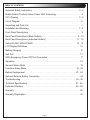 2
2
-
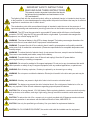 3
3
-
 4
4
-
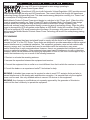 5
5
-
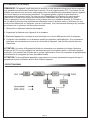 6
6
-
 7
7
-
 8
8
-
 9
9
-
 10
10
-
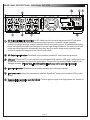 11
11
-
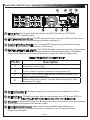 12
12
-
 13
13
-
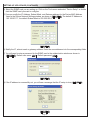 14
14
-
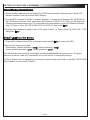 15
15
-
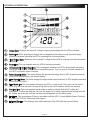 16
16
-
 17
17
-
 18
18
-
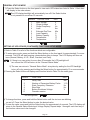 19
19
-
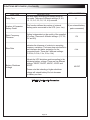 20
20
-
 21
21
-
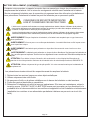 22
22
-
 23
23
-
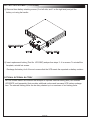 24
24
-
 25
25
-
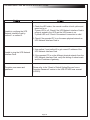 26
26
-
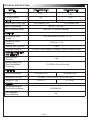 27
27
-
 28
28
-
 29
29
-
 30
30
Middle Atlantic Products 2200R Series User manual
- Type
- User manual
- This manual is also suitable for
Ask a question and I''ll find the answer in the document
Finding information in a document is now easier with AI
in other languages
Related papers
-
Middle Atlantic Products UPS-2200R-HHIP User manual
-
Middle Atlantic Products UPS-OLEBPR-1 User manual
-
Middle Atlantic Products UPS-S1500R User manual
-
Middle Atlantic Products UPS-IPCARD User manual
-
Middle Atlantic Products MFR-RRK-12 Installation guide
-
Middle Atlantic Products UPS-OLIPCARD User manual
-
Middle Atlantic Products PDC Series Operation Instructions
-
Middle Atlantic Products UPS-OL1500R User manual
-
Middle Atlantic Products MFR-RRK-12 Operating instructions
-
Middle Atlantic Products UPS-OLIPCARD Quick start guide
Other documents
-
Electro-Voice Converting P3000 230VAC to 120VAC Owner's manual
-
Minuteman Endeavor ED1000RTXL2U User manual
-
 Powercom 800A User manual
Powercom 800A User manual
-
Manhattan Line Interactive User manual
-
 Ultra Products ULT33063 User manual
Ultra Products ULT33063 User manual
-
Minuteman ETR1000LCD User manual
-
Episode EP-400-NMC Installation guide
-
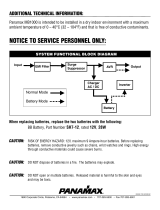 Panamax MB1000 User manual
Panamax MB1000 User manual
-
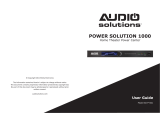 Audio Solutions AS-P-601 User manual
Audio Solutions AS-P-601 User manual
-
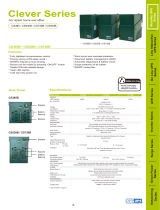 OPTI-UPS CS385B User manual
OPTI-UPS CS385B User manual