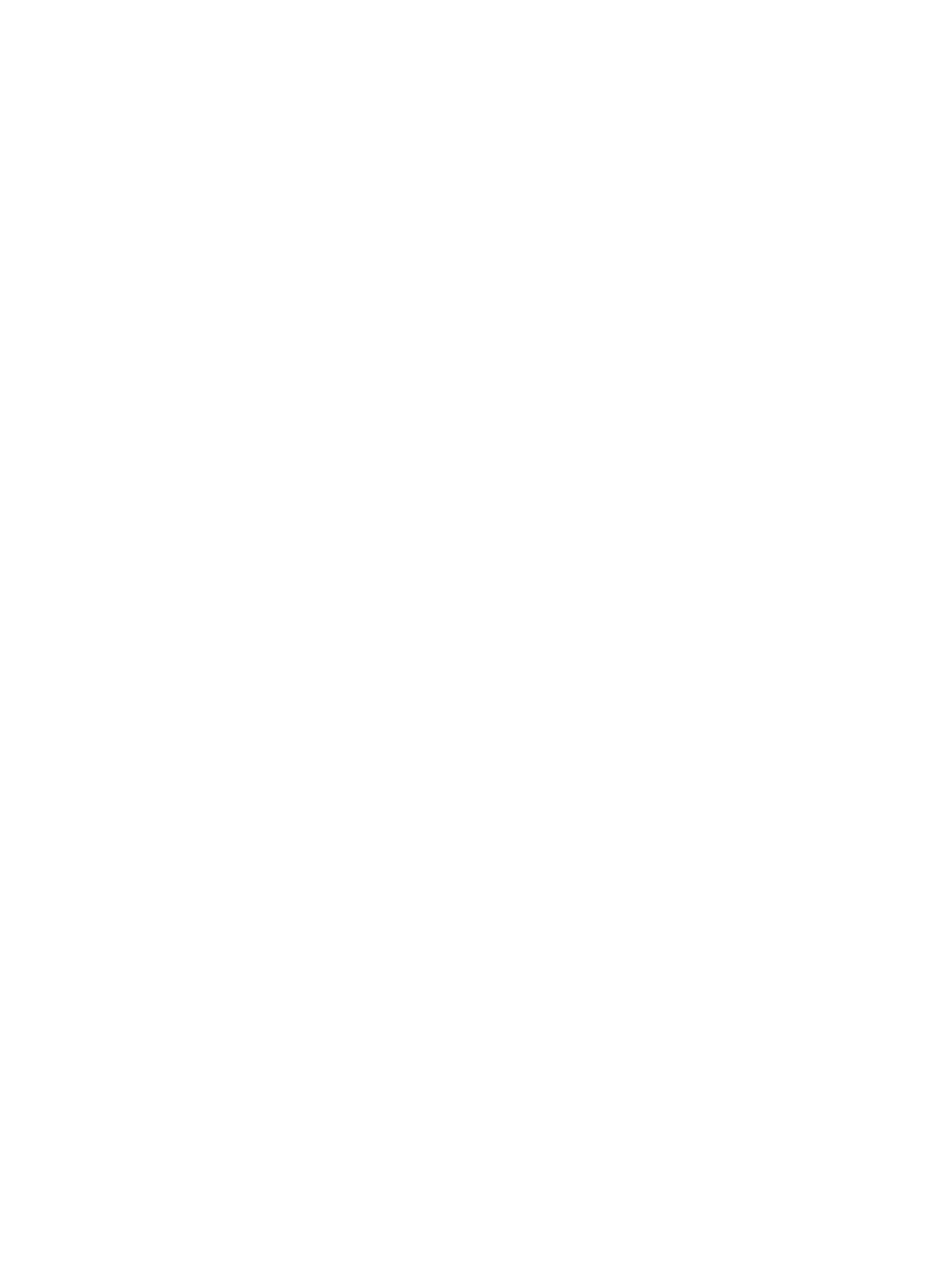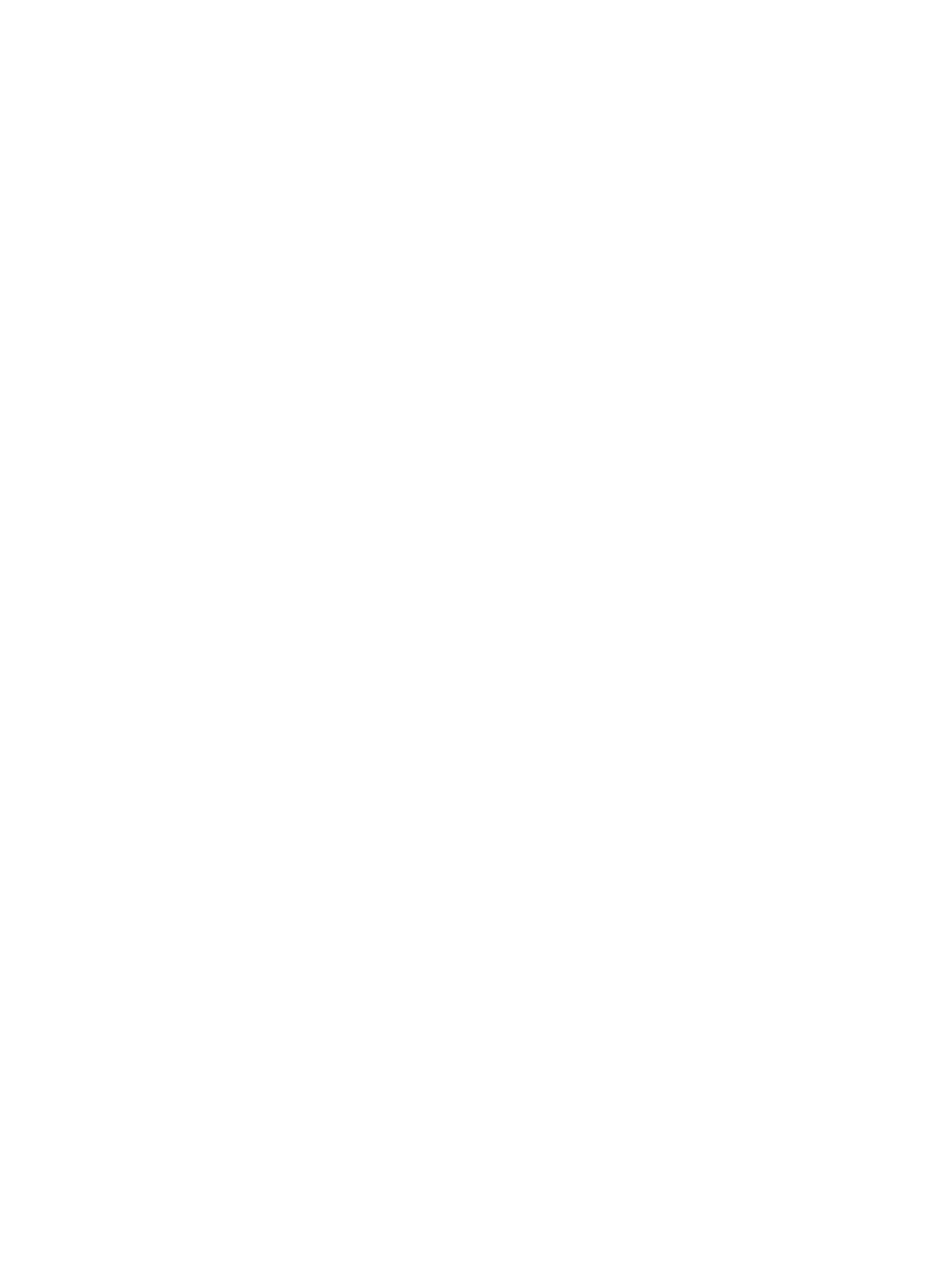
10 Solve a problem ......................................................................................................................................... 99
Jams and paper-feed issues ................................................................................................................................ 99
Clear a paper jam ............................................................................................................................... 99
Read general instructions in the Help for clearing paper jams ...................................... 99
Clear a print carriage jam ................................................................................................................ 104
Read general instructions in the Help for clearing a print carriage jams .................... 104
Learn how to avoid paper jams ....................................................................................................... 105
Solve paper-feed problems ............................................................................................................. 105
Printing issues ................................................................................................................................................... 106
Fix problems with page not printing (unable to print) ................................................................... 106
Read general instructions in the Help for unable to print issues ................................ 106
Fix print quality issues .................................................................................................................... 110
Read general instructions in the Help for resolving print quality issues ..................... 110
Copy issues ........................................................................................................................................................ 113
Scan issues ........................................................................................................................................................ 114
Fax issues ........................................................................................................................................................... 114
Run the fax test ............................................................................................................................... 114
What to do if the fax test failed ...................................................................................................... 115
Troubleshoot fax problems ............................................................................................................. 118
Read general instructions in the Help for specic fax problems ................................................... 118
The display always shows Phone O Hook .................................................................. 118
The printer is having problems sending and receiving faxes ...................................... 119
The printer cannot receive faxes, but can send faxes .................................................. 120
The printer cannot send faxes, but can receive faxes .................................................. 121
Fax tones are recorded on my answering machine ...................................................... 121
The computer cannot receive faxes (HP Digital Fax) ................................................... 122
Network and connection issues ........................................................................................................................ 122
Fix wireless connection ................................................................................................................... 122
Find network settings for wireless connection .............................................................................. 122
Fix Wi-Fi Direct connection ............................................................................................................. 123
Fix Ethernet connection .................................................................................................................. 123
Printer hardware issues ..................................................................................................................................... 123
Get help from the printer control panel ............................................................................................................ 124
Understand printer reports ............................................................................................................................... 125
Printer status report ....................................................................................................................... 125
Network conguration page ........................................................................................................... 125
Print quality report .......................................................................................................................... 125
Wireless test report ......................................................................................................................... 125
Web access test report .................................................................................................................... 126
Solve problems using Web Services .................................................................................................................. 126
Maintain the printer ........................................................................................................................................... 126
ENWW ix