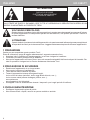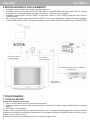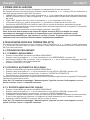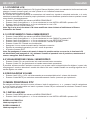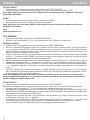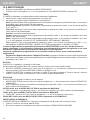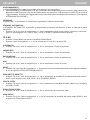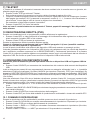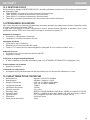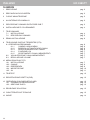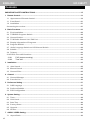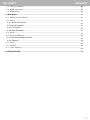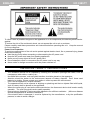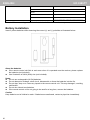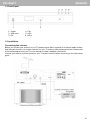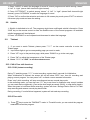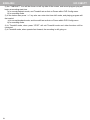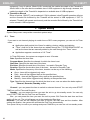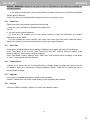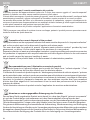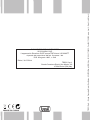RICEVITORE DVB-T2
HD
HD DVB-T2
RECEIVER
RICEVITORE DVB-T2 HD PER
RICEZIONE CANALI GRATUITI DA
DIGITALE TERRESTRE SU
TV ANALOGICI
Manuale d’uso e collegamento
HD DVB-T2 RECEIVER TO VIEW
FREE CHANNELS FROM DIGITAL
TERRESTRIAL TO ANALOGUE TV’S
User’s guide
HD
3385TT
Page is loading ...

3
HD 3385TT ITALIANO
5 DESCRIZIONE COMANDI RICEVITORE DVB-T
1
1. Tasto POWER
2. Ingresso USB 2.0
3. Tasto CH-
4. Tasto CH+
5. Tasto VOL-
6. Tasto VOL+
7. Ingresso antenna
8. Uscita antenna (LOOP)
9. Uscita audio coassiale
10. Uscita HDMI
11. Uscita SCART (al TV)
2
3 4 5 6
7
8 9 10 11
4 ALL’INTERNO DELL’IMBALLO
Ricevitore DVB-T Telecomando Manuale d’uso
Page is loading ...
Page is loading ...
Page is loading ...
Page is loading ...
Page is loading ...
Page is loading ...
Page is loading ...
Page is loading ...
Page is loading ...
Page is loading ...
Page is loading ...

15
HD 3385TT ENGLISH
DVB-T2 RECEIVER
HD 3385 TT

16
HD 3385TT
2
Contents
IMPORTANT SAFETY INSTRUCTIONS ...................................................................................................... 4
1
Remote Control ....................................................................................................................................... 5
1.1
Appearance of Remote Control ......................................................................................................5
1.1
Front Panel ........................................................................................................................................7
1.2
Installation ........................................................................................................................................7
Connecting the receiver
..........................................................................................................................7
2 Basic Functions ...................................................................................................................................... 8
2.1
First Installation ................................................................................................................................8
2.2
TV/RADIO Programs Switch ............................................................................................................8
2.3
Channel Switch ................................................................................................................................8
2.4
TV & Radio Channel List / FAV List ................................................................................................8
2.5
Display Information of Programs ...................................................................................................8
2.6
Program RECALL .............................................................................................................................8
2.7
Audio Language Switch and L/R Channel Switch ........................................................................8
2.8
Subtitle ..............................................................................................................................................9
2.9
Teletext ..............................................................................................................................................9
2.10
PVR & Time shift functions .............................................................................................................9
2.10.1
PVR (instant recording) ..........................................................................................................9
2.10.2
Time shift ................................................................................................................................9
3
Installation ............................................................................................................................................. 11
3.1
Auto Search .................................................................................................................................... 11
3.2
Manual Search ................................................................................................................................ 11
3.3
Channel Filter ................................................................................................................................. 11
4 Channel ................................................................................................................................................. 12
4.1
Channel Manager .......................................................................................................................... 12
4.2
Favorite List ................................................................................................................................... 12
5
Preference Setting ................................................................................................................................ 13
5.1
OSD Language .............................................................................................................................. 13
5.2
Preferred Subtitle .......................................................................................................................... 13
5.3
PVR Configuration ........................................................................................................................ 13
6
System Setting ...................................................................................................................................... 14
6.1
Timer ............................................................................................................................................... 14
6.2
Child Lock ...................................................................................................................................... 15
6.3
Date Time ....................................................................................................................................... 15
6.4
Factory Reset ................................................................................................................................ 15
6.5
Upgrade .......................................................................................................................................... 15
6.6
Version ........................................................................................................................................... 15
7 AUDIO / VIDEO Setting ......................................................................................................................... 16
7.1
Aspect Ratio .................................................................................................................................. 16
18
19
19
21
21
21
22
22
22
22
22
22
22
22
23
23
23
23
23
25
25
25
25
26
26
26
27
27
27
27
28
28
29
29
29
29
29
30
30
ENGLISH

17
HD 3385TT
3
7.2 Video resolution ............................................................................................................................ 16
7.3
HDMI resolution ............................................................................................................................. 16
7.4
HDMI Audio .................................................................................................................................... 16
8
.Multi-Media ........................................................................................................................................... 17
8.1
Media Selection Mode ................................................................................................................... 17
8.2
Movie .............................................................................................................................................. 17
8.2.1
Movie File Browser ...................................................................................................................... 17
8.2.2
Movie Playback ........................................................................................................................... 17
8.2.3
Go to Menu .................................................................................................................................. 17
8.2.4
Book Mark Menu ......................................................................................................................... 17
8.3
Music .............................................................................................................................................. 17
8.4
Recorder Manager ......................................................................................................................... 18
8.4.1
Recorder Manager Browser ........................................................................................................ 18
8.4.2
Rename ....................................................................................................................................... 18
8.5
Photo .............................................................................................................................................. 18
8.6
E-Book ........................................................................................................................................... 18
8.7
Disc manager ................................................................................................................................ 18
9. SPECIFICATIONS ................................................................................................................................... 19
30
30
30
31
31
31
31
31
31
31
31
32
32
32
32
32
32
33
ENGLISH

18
HD 3385TT
4
To inform users of possible dangers on the apparatus or on its components, the above symbols can be
applied.
To reduce the risk of fire and electric shock, do not expose this unit to rain or moisture.
Please carefully read these precautions and instructions before operating this unit. Keep the manual
for future reference.
Power Cord Protection
To avoid any malfunctions of the unit and to protect against electric shock, fire or personal injury, please
observe the following:
Hold the plug firmly when connecting or disconnecting the AC power cord.
Keep the AC power cord away from heating appliances.
Never put any heavy object on the AC power cord.
Do not attempt to repair or reconstruct the AC power cord in any way.
Never make or change connections with the power switched on.
IMPORTANT SAFETY INSTRUCTIONS
- The ventilation should not be impeded by covering the ventilation openings with items, such as
newspapers, table-cloths, curtains, etc.;
- No naked flame sources, such as lighted candles, should be placed on the apparatus;
- Attention should be drawn to the environment aspects of battery disposal. Don’t throw used
batteries in dustbin. Please contact your retailer in order to protect the environment.
- Don’t use the apparatus in tropical climates;
- The apparatus shall not be exposed to dripping or splashing and that no objects filled with liquids,
such as vases, shall be placed on the apparatus.
- Where the mains plug is used as the disconnect device, the disconnect device shall remain readily
operable. The main plug shall remain readily operable.
- Keep minimum distances (5 cm) around the apparatus for sufficient ventilation. (Minimum distance
around the apparatus for sufficient ventilation.)
- If the electric cable is damaged, it must be replaced by the manufacturer, or by the qualification
persons, in order to avoid a danger.
ENGLISH

19
HD 3385TT
5
1 Remote Control
1.1 Appearance of Remote Control
2 Photograph
Key Function
POWER Switch off/on power supply
MUTE Mute control
MARK Enter bookmark menu (refer to 8. MULTI MEDIA)
TV / RADIO Press to switch between TV program and Radio program.
SOURCE Change source between TV and Media
NUMBER 0 to 9
Numeric keys : for input of numbers or for selecting a TV
channel
INFO
(1) Display information of programs
(2) Display corresponding extended information at TV
GUIDE state
RECALL
(1) Return to upper menu
(2) Press “RECALL” while watching TV to recall previously
viewed channel.
TIMESHIFT
Into the TIMESHIFT state, press
key to enter the
TIMESHIFT suspended state; Press
button to enter
TIMESHIFT playback state;
Press
button to exit the TIMESHIFT state; press info to
see detailed information;
EXIT
During multimedia playback, go back to previous TV
program.
Exit from current Menu, Back to previous menu without
saving
MENU To display main menu, press again to exit current menu
UP/CH+,DOWN/CH-,LEFT/V-,RIGHT/V+
Keys to move up/down/left/right. Also for channel/volume
change
OK Enter channel / Favorite list
TEXT Teletext
STOP Stop playing Media
PLAY / PAUSE Play/Replay / pause Media
F.R & F. F
(1) Enter ZOOM mode, image can zoom in/out
(2) Fast play backward / forward while Media playing
PREV / NEXT Play previous/next of Media in USB Storage
REC Enter Recording
AUDIO/LANG Press to set AUDIO mode / press to select Language
HDMI Switch to high definition digital video output mode
PAGE UP / DOWN Page up/down in Teletext
VOL+ / - Volume adjusting
CH - / CH + Select previous / next channel
ZOOM
(1) Enable/disable zoom;
(2) Switch to Daily Mode (GUIDE page)
(3) Set/unset program locked in channel manager menu
SUBTITLE Switch the different language of subtitle
ENGLISH

20
HD 3385TT
6
AUTO Auto scan channels of TV & Radio
RED
Depend on OSD Hints
GREEN
Depend on OSD Hints
YELLOW Depend on OSD Hints
BLUE Depend on OSD Hints
GOTO
Enter into GOTO menu, select time of playing or stopping
Media
Remark: When connecting outside hard-disk, the hard-disk must have its own power source.
Battery Installation
Insert 2 pieces batteries while observing the correct (+) and (-) polarities as illustrated below:
About the batteries
If the remote control unit fails to work even when it is operated near the receiver, please replace
the batteries (not included).
Use 2 batteries of UM-4 (AAA) size (not included).
Notes:
Do not use rechargeable (Ni-Cd) batteries.
Do not attempt to recharge, short circuit, disassemble or throw the batteries into the fire.
Do not drop, step on or cause any impact to the remote control unit. This may damage it, resulting
malfunction.
Do not mix old and new batteries.
If the remote control unit is not going to be used for a long time, remove the batteries.
Caution
Keep batteries out of children’s reach. If batteries are swallowed, contact a physician immediately.
ENGLISH

21
HD 3385TT
7
1.1 Front Panel
1. Power 4. CH+
2. USB port 5. VOL-
3. CH- 6. VOL+
1.2 Installation
Connecting the receiver
Before you connect your receiver to your TV please ensure that it is placed on a flat and stable surface.
Now that your receiver is in position connect it to your TV and any other peripheral devices. Please refer
to the below diagram and your TVs user manual for cable installation instructions.
Connect your receiver to power, power on your TV and the receiver before continuing to the initial set up
guide.
ENGLISH

22
HD 3385TT
8
2 Basic Functions
2.1
First Installation
If you are using the unit for the first time or have restored the unit to Factory Default, the installation
Guide Menu will appear on your TV screen. Follow each of the option of the Installation Menu to
setup your preferred menu language and suitable country (Region) etc.
First installation shall setup some important settings.
Use the arrow keys on the remote control to select your preferred Language, Country, Time Zone,
LCN, then select channel search.
2.2
TV/RADIO Programs Switch
Press “TV/RADIO” to switch between Digital TV programs and Digital Radio programs when
watching TV.
2.3
Channel Switch
Press “CH+/CH-” to switch to the previous or next program.
Press number keys to input program number.
2.4 TV & Radio Channel List / FAV List
Press “OK” to switch to channel program list, press “LEFT/RIGHT” to select different program
Column, press “UP/DOWN” to select program item.
Press “OK” to confirm the program selection, press “EXIT” to exit the program list.
If there are some favorite programs that have been set up, just press “OK” to enter into the favorite
program list.
Press “UP/DOWN” to select favorite program, press “OK” to confirm the selection, press “RECALL”
to return to previous menu.
2.5
Display Information of Programs
Press “INFO” to show the information of current program when it is in normal playing state.
2.6
Program RECALL
Press “RECALL” under state of full-screen to return to the previously played program.
2.7
Audio Language Switch and L/R Channel Switch
The program might have multilingual audio languages and the audio broadcast on different audio mode such
as Stereo, Left or Right. All the available audio languages will be displayed while you press AUDIO/LANG
k e y.
The screenshot is illustrated as below. If there is no audio output after you select the audio language, it
indicates that there is no audio on the current audio mode, so you have to select preferable audio mode.
ENGLISH

23
HD 3385TT
9
1. Press “AUDIO” to switch the language of sound of current programs and switch among “stereo”
“left” “right” (stereoleft channelright channel).
2. Press “LEFT/RIGHT” to switch among “stereo” “left” “right” (stereoleft channelright
channel), press “UP/DOWN” to switch the language of sound.
3. Press “OK” to confirm the selection and return to full-screen play mode, press “EXIT” to return to
full-screen play mode and save the setting.
2.8
Subtitle
1. Subtitle is defaulted to be off. The programs might have multilingual subtitle information. Press
“SUB” key on the remote control to enter the Subtitle menu of the current programs. All available
subtitle languages will be displayed.
2. Press “UP/DOWN” to move upward and downward to select the language.
2.9 Teletext
1. If you want to watch Teletext, please press “TEXT” on the remote controller to enter into
Teletext page.
2. Input three digits to go to corresponding page you want to reach,
2. Press “UP” to go to the previous page, while press “DOWN” to go to the next page;
3. Press “OK” to adjust the transparence of the Teletext page.
4.
Press “TEXT” or “EXIT” to exit from teletext menu.
2.10
PVR & Time shift functions
2.10.1 PVR (instant recording)
During TV watching press “REC” to start recording, system has 3 seconds for initialization.
When initialization is finished, the screen left top will show “REC” icon, then it’s recording and
playing current program. You can press “info” to watch current recorded information.
Press “stop” while recording, will stop recording and resume normal play mode.
In the recording mode, you can also use REC key to set timer for subscribe stop record, besides
you can reset the time optionally. (Can set the time length as cancel (00:00), or user define length).
When the space is insufficient while recording, system will show “Storage Device Disk is Full” then
stop recording and resume normal play back mode.
During recording, if a write failure happened, system will exit and stop recording.
2.10.2 Time shift
1) Press key to enter the TIMESHIFT mode. In Timeshift mode, you can watch the program
meanwhile record the program.
ENGLISH

24
HD 3385TT
10
2) the “TIMESHIFT” icon will be shown on left top side of the screen, and record program play will
begin at recording start time.
a) In normal playback mode, and Timeshift set as Auto or Pause within PVR Config menu.
b) In recording mode.
3) In the below case press “<<” key also can enter into time shift mode, and playing program will
fast rewind.
a) In normal playback mode, and time shift set as Auto or Pause within PVR Config menu.
b) In recording mode.
4) In Timeshift mode, when press “STOP” will exit Timeshift mode and other functions will be
continued.
5) In Timeshift mode, when operate fast forward, the recording is still going on.
ENGLISH

25
HD 3385TT
11
3 Installation
There are two kinds of Installation mode as follow:
1. Auto Search
2. Manual Search
3.1
Auto Search
Auto search is a kind of intelligent and convenient mode of programs searching, which covers
programs of all frequent points of target countries or regions.
At present, this system covers many target countries and regions.
You can move the cursor to “auto search” via press “UP/DOWN” under “installation menu”, then
press “OK” to enter into Auto searching page.
%_ After entering into auto search page, system will scan all programs one by one under
frequency points of current countries or regions selected automatically.
%_ During scanning, press “EXIT” to stop and exit scanning.
%_ When all channels are detected and the scanning process is finished, press EXIT to quit the
“Main Menu / Installation” page and display the channel to play.
3.2
Manual Search
If you understand much about digital TV and know the frequency of the program or if you want to
scan the program at any frequency required, you can select manual search, which will allow you to
save much time.
1. You can move the cursor to “manual search” via press “UP/DOWN” under “installation menu”,
then press “OK” to enter into manual search page.
2. Prior manual search, you need to setup relevant parameters including:
(1) Frequency (KHz): the default frequency is settled by different country, you can input
relevant digitals to modify it.
(2) Bandwidth: the default value of bandwidth is settled by different country, while you can set it
to 7MHz, 8MHz.
3. Press “OK” after setting all parameters to start manual scan.
Move to START SEARCH, then press “OK” to start the manual search.
3.3
Channel Filter
All of channels or only unencrypted channels are set to be searched by selective settings.
ENGLISH

26
HD 3385TT
12
4 Channel
System offers an efficient function of channel management such as channel deleting, marking,
moving, locking, rename and grouping.
There are two independent pages for channel management: TV and RADIO,
4.1
Channel Manager
Channel manager page includes channel deleting, moving, locking and rename.
1. You can enter the page as shown in the figure below via “MENU->channel-> Channel Manager”.
2. It will pop up a dialogue box prompting that “Channel not available” when there are no
channels in database to enter into, and it will not enter into channel organizer page.
3. Channel organizer menu includes: Delete Channel, Skip Channel, Lock Channel and Channel
Rename. Press “UP/DOWN” to choose the line where channel is, then press the 4-color key on
the remote control:
• press the red key to set and cancel Lock Channel,
• the green key to set or cancel Delete Channel,
• press the yellow key to set or cancel Skip Channel,
• the blue key to set or cancel Rename Channel. After setting, corresponding figure will
appear.
4. To rename channel , press “UP/DOWN” to choose the line where the channel to be renamed ,
press the blue key to enter the page to rename the channel.
5. Press the blue key to exit Channel Rename page.
6. To set or cancel Lock Program, the system will hint to input “0000”. To set Delete Program, the
system will hint to choose dialogue box “Delete selected Channels?”, Press “LEFT/RIGHT” to
choose, choose “Yes” to delete the program or choose “No” to cancel.
7. Press “EXIT” to exit Channel manager page and saving the edit result.
4.2 Favorite List
1. You can press “FAV” on the remote control to enter into “Favorite list”.
2. It will pop up a dialogue box prompting that “Channel not available” when there are no programs
in database to enter into, and it will not enter into channel grouping page.
3. Press “UP/DOWN” to choose the line where the channel to be grouped in is, and then press the
color keys on the remote control to set different channel grouping.
4. When changing favorite channel is finished, press “EXIT”, and then saving the selection and
indicating with the hint of “Data Saving…”.
ENGLISH

27
HD 3385TT
13
5 Preference Setting
5.1 OSD Language
OSD Language option: The system has the user interface supporting a couple of languages, you
can set language via OSD Language option:
(1) Move the cursor onto OSD Language option, Press “RIGHT” to enter OSD Language List.
(2) Press “UP/DOWN” to choose language.
(3) Press “OK” to confirm system interface language selection, then the setting is effective, and
then the interface language turns into the currently chosen language, the cursor can move
onto OSD Language option on the left.
(4) OSD TIMEOUT
To set the automatic exit time from MENU: 1S-6S.
(5) OSD TRANSPARENCY
To set the transparency of MENU: from 0% to 60%.
5.2
Preferred Subtitle
(1) Set the subtitle to your preferable language.
(2) When the preferred subtitle is selected, it will be displayed automatically while the stream
has the selected subtitle.
(3) User can set another preferred subtitle language in the “2
nd
preferred subtitle” option.
5.3
PVR Configuration
You can enter the page via “MENU->Preference->PVR Config”. it contains five options as follow:
File Size
Timeshift
Timeshift Length
Timeshift to Record
1. File Size
Any of options, 4G/3G/2G/1G, can be selected to set the size of the file to be recorded; if the
size of the file exceeds the setting size during the record of the program, record program will
divide the file into different set files.
2. Timeshift
Any of options, AUTO/OFF/ PAUSE, can be selected to set the status of the current Timeshift,
if AUTO is selected, Timeshift operation will perform automatically on the background,
can
change channel but discard previous Timeshift buffer and restart a new one; if OFF is selected,
Timeshift operation will stop; if PAUSE is selected, Timeshift operation will be Manual start by
PAUSE key, screen freeze at once, can resume by PLAY key, allow channel change only in the
same TP, Timeshift buffer only record first channel; and if the preceding three options are
changed when the AUTO is selected, Timeshift will restart.
3. Timeshift Length
Any of options, AUTO/30min/1h/2h, can be selected to set the time depth of the Timeshift; if
AUTO is selected, the time depth of the Timeshift is depended on the available size of USB
ENGLISH

28
HD 3385TT
14
equipment; if any of options, 30min/1h/2h, is selected, the usable time depth of the Timeshift is
30min/1h/2h in the case that the available size of USB equipment is big enough, whereas, the
usable time depth of the Timeshift is depended on available size of USB equipment.
4. Timeshift to Record
Either of options, ON/OFF, can be selected. If ON is selected, whenTimeshift operation will stop
and the recorded file buffered by the Timeshift will be stored in USB equipment; if OFF is
selected, Timeshift will operate continuously and the recorded file buffered by the Timeshift will
not be stored in USB equipment.
6 System Setting
System Setup menu can provide convenient system setup.
6.1
Timer
If you want to set channel playing at certain time or REC some programs, you can set via Timer
menu.
Application shall provide list of timer for adding, viewing, editing and deleting.
“Timer” shall list all the timers that are added through the “TV PROGRAM GUIDE” as
well as the timer that are manually added by the user through the “Timer” menu.
Application supports a maximum of 10 “Timer”.
In Timer Edit menu, the system can support at most 10 events.
Date: Specifies the timer date
Program Name: Specifies the channel for which the timer is set
Start time: Specifies the start time of the timer
End time: Specifies the end time of the timer,be used in Recorder Type
Duration: Specifies the duration time of the timer,be used in Recorder Type
Mode: Specifies the frequency of the timer, duration can be any of the following:
Once - timer will be triggered only once.
Daily - timer will be triggered daily at the specified time.
Weekly - timer will be triggered every week at the specified time.
Monthly - timer will be triggered every Monthly at the specified time.
Type: Specifies the channel type for which the timer is set, user can select the below options :
Channel, Recorder, Standby, or On.
Channel : you can preset the time to switch to selected channel. You can only enter START
TIME but not End Time and Duration.
Standby : you can preset the time you want the unit to go into standby mode. You can only
enter START TIME but not End Time and Duration.
On : you can preset the time you want the unit to power ON. Enter the start time and then
switch off the unit. The unit will power on at the preselected Start time.
Recorder : you can set the Channel you want to record, the start time and the duration. After
setting the duration, the system will calculate the End Time automatically.
Then press OK key to confirm your settings and press POWER key to enter the unit into standby mode.
ENGLISH

29
HD 3385TT ENGLISH
15
Remark : WARNING ! Please do not omit to insert an USB device in the USB port compatible for
recording function.
If you select recorder type, it can be set Enable or Disable options such as AD Record, Subtitle
Record and Txt Record.
Press “OK” after your settings and the system will return to previous menu.
6.2
Child Lock
Child Lock menu can provide convenient locked setup.
1. Here you can set Enables or Disables the system lock, and also can set the parental rating from
0 to 18.
2. You can revise system password.
(1) Press the 0-9 number key on the remote control to input Old Password, the default
password is set as “0000”.
(2) If the password is input correctly, the cursor can move onto Input New Password option,
press 0-9 number key on the remote control to input new 4-digit Password.
6.3
Date Time
Clock Menu contains different clock settings. Following menu layout shows the Time Settings.
If the “Time Mode” is set to “Auto”, then “Time Zone” and “DST” shall be active for editing. If the
Mode is “Manual”, these options shall be disabled.
If the “Time Mode” is set to “Manual” then, “Date” and “Time” shall be active for editing. If the Mode
is “Auto”, these options shall be disabled.
6.4
Factory Reset
It allows you to restore the unit to its default factory settings. When you select this option, you will
be asked to enter your password (or default password “0000”). Press OK to resume the unit to
factory default settings.
6.5
Upgrade
If you want to upgrade the software, please contact supplier.
Caution: Please don’t cut off the power when you are upgrading the software.
6.6
Version
Via menu (MENU->setting-> Version) to check the software version
.

30
HD 3385TT
16
7 AUDIO / VIDEO Setting
Video output mode can change the mode of video output, you can adjust TV mode according to the
actual situation of you receiving equipment.
(1) Move the cursor to the corresponding option to be adjusted and press OK / Right key to
display the available settings, and then press UP/DOWN key to move circularly and choose
the desired option.
(2) Press OK key to save the settings.
7.1 Aspect Ratio
Aspect Ratio can be set as 16:9, 4:3PanScan, 4:3LetterBox, Full screen.
7.2
Video resolution
7.3
HDMI resolution
7.4 HDMI Audio
Below are the available options: HDMI Mute; HDMI PCM, HDMI RAW.
ENGLISH

31
HD 3385TT
17
8 .Multi-Media
This product is compatible to play the MP3, JPEG and MPEG files. It can support only the files
displaying in the list and the file format this product is compatible with.
Insert USB external device into the USB port compatible of the decoder.
Press USB key to enter into the Multi Media menu.
Press EXIT key to return to previously viewed TV program and exit the Multi Media menu.
8.1
Media Selection Mode
Use the “LEFT” or “RIGHT” key to select the music / photo / movie…etc. playback mode. Then
press “OK” to enter the file list.
8.2
Movie
8.2.1 Movie File Browser
This menu helps the user to select and play a movie from a list of movies that are stored in the USB
device.
Supported file formats are DivX、MPEG1、MPEG2、MPEG4、AVI、MOV、DAT、MKV、RMVB、
DivX Plus、TS、ASF、FLV
Following menu layout shows the “Movie” menu.
8.2.2 Movie Playback
When the video is playing, the following information shall be displayed on OSD:
a. File name.
b. Total time and the current time for this playing file.
c. Play state of this video.
d. Progress bar.
e. File size and resolution of this video.
f. Repeat mode such as off/one/dir.
8.2.3 Go to Menu
Use the GOTO button of the Remote Control to switch to anytime time section of a movie and start
the playback. Press GOTO button again to exit.
8.2.4 Book Mark Menu
To keep a memory of the playback section of any multi-media file, and start the playback at that
particular time at any time again. Press the MARK key on the remote control to enter book mark
menu. Press MARK key again to exit.
8.3
Music
This menu helps the user to select and play a song from a list of songs that are stored in the
storage device. WMA, WAV, RA and MP3 format will be supported for playing.
When the music file is playing, the following information shall be displayed on OSD (see below
picture)
g. Equalizer information.
h. Total time for this playing file.
ENGLISH

32
HD 3385TT
18
i. Play state of this music.
j. Progress bar.
k. Current number of this file in total file list.
l. File size, artist, album and genre.
8.4
Recorder Manager
8.4.1 Recorder Manager Browser
To view the recorded TV programs stored in storage device.
8.4.2 Rename
In this menu the user can change the program’s name as they like.
8.5 Photo
To view all the photos stored in the storage device. Follow the instructions at the bottom of the OSD
screen.
To go to next picture, press Right navigation key. Press OK to see the picture on the screen.
To navigation keys, you can reverse the picture up, down, right, left.
8.6 E-Book
Please download the text file on the internet and save in your USB drive and insert to device.
Press “OK” to enter to E-book on the screen and find text file in USB Drive and then you can
read the file on the screen.
8.7 Disc manager
You can - MOVE/COPY, RENAME, DELETE, DELETE ALL – which are stored in the USB
device. Please follow the OSD Hints to press the corresponding key of the remote controller.
ENGLISH
Page is loading ...
Page is loading ...
Page is loading ...
Page is loading ...
-
 1
1
-
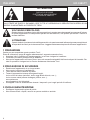 2
2
-
 3
3
-
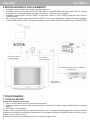 4
4
-
 5
5
-
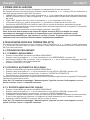 6
6
-
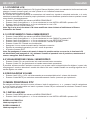 7
7
-
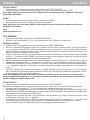 8
8
-
 9
9
-
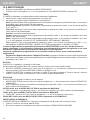 10
10
-
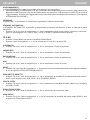 11
11
-
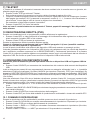 12
12
-
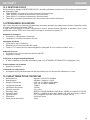 13
13
-
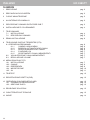 14
14
-
 15
15
-
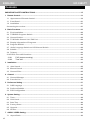 16
16
-
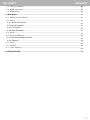 17
17
-
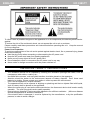 18
18
-
 19
19
-
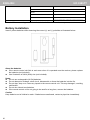 20
20
-
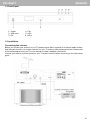 21
21
-
 22
22
-
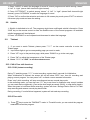 23
23
-
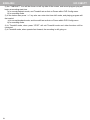 24
24
-
 25
25
-
 26
26
-
 27
27
-
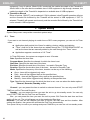 28
28
-
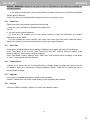 29
29
-
 30
30
-
 31
31
-
 32
32
-
 33
33
-
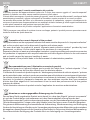 34
34
-
 35
35
-
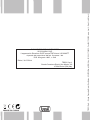 36
36
Ask a question and I''ll find the answer in the document
Finding information in a document is now easier with AI
in other languages
- italiano: Trevi HD 3385 TT Guida utente
Related papers
Other documents
-
ACME DVBT02 User manual
-
Telesystem TS6513HD compact REC16 Specification
-
TELE System TS6201DT User manual
-
Electrolux TV465X User manual
-
Philips 49PUS6432/12 User manual
-
Hitachi 55HK5100 Nstruction Manual
-
Philips 65PUS9809/12 User manual
-
Philips 55PUS9109/12 User manual
-
Philips 48PFS8209/12 User manual
-
Philips 55PUS8909C/12 User manual