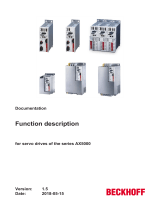Page is loading ...

Setup-Software DRIVE.EXE
for
AX2000
Description of parameters and functions
Edition 07/03

Previously published editions :
Edition Notes
06/00 First edition
09/01 Contents completely new, identical to online-help
10/02
Valid from Software Version 4.90, Bode plot description, position output, external trajectory, oscilloscope, various
minor corrections
07/03 new motion task types, Graphical Motion Tasking added, valid from software version 5.00
PC-AT is a registered trademark of International Business Machines Corp.
MS-DOS is a registered trademark of Microsoft Corp.
WINDOWS is a registered trademark of Microsoft Corp.
HIPERFACE is a registered trademark of Max Stegmann GmbH
EnDat is a registered trademark of Dr.Johannes Heidenhain GmbH
Technical changes which improve the performance of the equipment may be made without prior notice!
Printed in the Federal Republic of Germany 07/03
All rights reserved. No part of this work may be reproduced in any form (by printing, photocopying, microfilm
or any other method) or stored, processed, copied or distributed by electronic means without the written
permission of Beckhoff.

Setup Software 3
BECKHOFF 07/03 Contents
1 General Information ......................................................5
1.1 Contents ..........................................................................................5
1.2 Symbols used ......................................................................................5
1.3 Prescribed use ("Use as directed") ......................................................................6
1.4 Abbreviations used ..................................................................................7
2 Product Overview .......................................................8
3 Servo System Overview ....................................................9
3.1 Feedback Device ..................................................................................10
3.2 The Motion Profile..................................................................................10
3.3 Limits and Ranges of Operation .......................................................................11
3.4 Acceleration and Deceleration ........................................................................11
4 Getting Started ........................................................12
4.1 Operating systems .................................................................................12
4.2 Software description ................................................................................12
4.3 Hardware requirements .............................................................................12
4.4 RS232 interface, PC connection (X6) ...................................................................13
4.5 Installation under WINDOWS 95(c) / 98 / 2000 / ME / XP / NT ...............................................14
4.6 Operation ........................................................................................14
4.7 Function keys .....................................................................................15
5 Axis Commissioning Checklist Procedures .........................................16
5.1 General ..........................................................................................16
5.2 Parameterization...................................................................................16
5.3 Switch on auxiliary supply............................................................................16
5.4 Basic setting ......................................................................................17
5.5 Optimization of the control loops ......................................................................19
5.6 Optimizing the current controller .......................................................................19
5.7 Optimizing the speed controller .......................................................................20
5.8 Optimizing the position controller ......................................................................21
6 Screen layout .........................................................23
7 Screen page "Communication" ................................................25
8 Screen page "Amplifier" ...................................................26
9 Slot ..............................................................28
10 Screen page "Basic Setup"..................................................29
11 Screen page "Motor" synchronous ..............................................32
12 Screen page "Motor" asynchronous .............................................34
13 Screen page "Feedback" ...................................................36
14 Screen page "Encoder"....................................................38
15 Screen page "Analog I/O" ..................................................40
15.1 Analog Inputs AN IN1 / AN IN 2 .......................................................................40
15.2 Analog Outputs AN OUT1 / AN OUT2 ..................................................................43
16 Screen page "Digital I/O" ...................................................44
16.1 Digital inputs DIGITAL-IN1 / DIGITAL-IN2 / PSTOP / NSTOP ................................................44
16.1.1 Description of the digital inputs ....................................................................45
16.2 Digital outputs DIGITAL-OUT1 / DIGITAL-OUT2 ..........................................................49
16.2.1 Description of the digital outputs ...................................................................50
17 Screen page "Current" ....................................................52
18 Screen page "Speed".....................................................53
19 Screen page "Position" (PI) .................................................55
20 Screen page "Position" (P) ..................................................56
Contents

4 Setup Software
Contents 07/03 BECKHOFF
21 Screen page "Homing" ....................................................57
21.1 Homing 1.........................................................................................59
21.2 Homing 2.........................................................................................60
21.3 Homing 3.........................................................................................61
21.4 Homing 4.........................................................................................62
21.5 Homing 5.........................................................................................63
21.6 Homing 7.........................................................................................64
21.7 Jog mode ........................................................................................65
22 Screen page "Position Data" .................................................66
23 Screen page "Motion task parameters" ...........................................70
23.1 Type Motion ......................................................................................71
23.2 Type Delay .......................................................................................73
23.3 Type Comparison tests ..............................................................................74
23.4 Type Modify parameter ..............................................................................75
23.5 Type Initialize loop .................................................................................76
23.6 Type Decrement counter ............................................................................76
23.7 Type Loop ........................................................................................77
23.8 Type Jog .........................................................................................77
23.9 Type go to Home / Index / Registration + Offset...........................................................77
24 Screen page "Gearing" ....................................................79
25 Screen page "Drive status" ..................................................80
26 Screen page "Actual values" .................................................81
27 Screen page "Oscilloscope" .................................................82
28 Screen page "Input Service Parameters" ..........................................84
29 Screen page "Bode Plot" ...................................................85
30 Screen page "Terminal" ...................................................86
31 Screen page "PROFIBUS" ..................................................87
32 Screen Page "PROFIBUS instrument control" ........................................88
33 Screen Page "SERCOS" ...................................................90
34 Screen Page "SERCOS SERVICE" .............................................91
35 Screen page "I/O expansion".................................................92
36 Error and warning messages .................................................93
36.1 Error messages....................................................................................93
36.2 Warning messages .................................................................................94
37 Trouble-Shooting .......................................................95
38 Related Documents .....................................................96
39 Glossary ...........................................................97
40 Motor Numbers ........................................................98
41 Index ............................................................100
Contents

1 General Information
This help system explains the installation and operation of the setup software DRIVE.EXE for digital servo
amplifiers.
1.1 Contents
General
Product overview Axis commissioning checklist procedures
Servo System Overview Error messages and warnings
Related Documents Trouble-Shooting
Dialog screen layout Motor numbers
Getting started Glossar
Screen pages
Communication Position controller (PI)
Amplifier Position controller (P)
Slot Position Data
Basic Setup Homing
Synchronous motor Motion Tasks Parameters
Asynchronous motor Gearing
Feedback Drive Status
Encoder Emulation Actual values
Digital I/O Terminal
Analog I/O PROFIBUS
Current PROFIBUS instrument control
Speed SERCOS
Oszilloscope SERCOS Service
Input Service Parameters I/O-Extension
Bode Plot
1.2 Symbols used
danger to personnel
from electricity
and its effects
general warning
general instructions
mechanical hazard
Setup Software 5
BECKHOFF 07/03 General Information

1.3 Prescribed use ("Use as directed")
Setup Software
The setup software is intended to be used for altering or storing the operational parameters for the digital servo
amplifiers. The servo amplifier that is connected is commissioned with the aid of the software - whereby the
drive can be directly controlled by the setup and service functions.
The characteristic nature of a PC mean that these functions are not functionally safe without further measures.
A PC-program might be unexpectedly disturbed or stopped, so that in the event of a malfunction any
movements that have already been initiated cannot be stopped from the PC.
The manufacturer of the machine must carry out a hazard analysis for the machine,
and is responsible for the functional, mechanical and personnel safety aspects of the
machine. This app lies especially to the initiation of mo vements with the aid o f
functions in the commissioning software.
Only personnel who have ex tensive knowledge in the fields of drive techno logy and
control technology are p ermitted to carry out o nline parameter setting of a drive that
is running.
Sets of data that are stored on data media are not safe from undesirable alteration
by third parties. So after you have loaded a set of data, you must check all the
parameters before enabling the servo amplifier.
Servo amplifier
The BTB/RTO contact must be wired into the safety loop of the system. The safety loop, and the Stop and
Emergency Stop functions must fulfill the requirements of EN60204, EN292 and VDI 2853.
The servo amplifiers are components which are built into electrical equipment or machines, and can only be
commissioned as integral components of such equipment.
The servo amplifier is to be used only on earthed three-phase industrial mains supply networks (TN-system,
TT-system with earthed neutral point). The servo amplifiers must not be operated directly on power supply
networks >230V without an earth (ground) or with an asymmetrical earth (ground).
Connection to different mains supply networks is only admitted with an additional isolating transformer
(see installation manual page 14).
Periodic overvoltages between outer conductor (L1, L2, L3) and housing of the servo amplifier may not exceed
1000V (peak value). Transient overvoltages (< 50µs) between the outer conductors may not exceed 1000V.
Transient overvoltages (< 50µs) between outer conductors and housing may not exceed 2000V.
If the servo amplifiers are used in residential areas, or in business or commercial premises, then additional filter
measures must be implemented by the user.
The servo amplifier is only intended to drive specific brushless synchronous servomotors, with closed-loop
control of torque, speed and/or position. The rated voltage of the motors must be at least as high as the DC-link
voltage of the servo amplifier.
The servo amplifiers may only be operated in a closed switchgear cabinet, taking into account the ambient
conditions defined in the installation manual.
Option -AS-, restart lock for personnel safety
The -AS- restart lock is exclusively intended to provide safety for personnel, by preventing the restart of a
system. To achieve this personnel safety, the wiring of the safety circuits must meet the safety requirements of
EN60204, EN292 and EN954-1
The -AS- restart lock must only be activated,
— when the motor is no longer rotating (setpoint = 0V, speed = 0rpm, enable = 0V).
Drives with a suspended load must have an additional safe mechanical blocking
(e.g. by a motor-holding brake).
— when the monitoring contacts (KSO1/2 and BTB/RTO) for all servo amplifiers are
wired into the control signal loop (to recognize a cable break).
The -AS- restart lock may only be controlled by a CNC if the control of the internal safety relay is arranged for
redundant monitoring.
The -AS- restart lock must not be used if the drive is to be made inactive for the following reasons:
1. - cleaning, maintenance and repair operations
- long inoperative periods
In such cases, the entire system should be disconnected from the supply by the personnel,
and secured (main switch).
2. - emergency-stop situations
In an emergency-stop situation, the main contactor is switched off
(by the emergency-stop button or the BTB-contact in the safety circuit).
6 Setup Software
General Information 07/03 BECKHOFF

1.4 Abbreviations used
The abbreviations used are explained in the table below.
Abbrev. Meaning
AGND Analog ground
AS Restart Lock, option
BTB/RTO Ready to operate
CAN Fieldbus (CANopen)
CE Communité Europeenne (EC)
CLK Clock
COM Serial interface for a PC
DGND Digital ground
DIN Deutsches Institut für Normung
Disk Magnetic storage (diskette, hard disk)
EEPROM Electrically erasable/programmable memory
EMV Electromagnetic compatibility
EN European standard
IEC International Electrotechnical Commission
ISO International Standardization Organization
LED Light-emitting diode
MB Megabyte
MS-DOS Operating system for a PC
NI Zero pulse/mark
NSTOP Limit-switch input for CCW rotation
PC Personal Computer
PGND Ground for the interface
PLC Programmable logic controller
PSTOP Limit-switch input for CW rotation
RAM Volatile memory
RBallast Regen resistor
RBext External regen resistor
RBint Internal regen resistor
RES Resolver
ROD Incremental encoder output
SRAM Static RAM
SSI Synchronous serial interface
UL Underwriter Laboratory
V AC Alternating (AC) voltage
V DC DC voltage
VDE Verein deutscher Elektrotechniker
XGND Ground for the 24V supply
Setup Software 7
BECKHOFF 07/03 General Information

2 Product Overview
What is DRIVE.EXE?
DRIVE.EXE is an axis commissioning tool for both single-axis and multi-axis motion control applications. With
its graphical user interface and Windows dialogues, DRIVE.EXE provides an easy point-and-click method for
configuring servo amplifiers
Single-Axis Motion Control
In a single axis system, DRIVE.EXE runs on a programming unit (PC) connected to one servo drive. The
communication is established via the RS232 interface.
Multi-Axis Motion Control
In a multi axis system, DRIVE.EXE runs on a programming unit (PC) connected to one servo drive. The
communication with the first servo drive is established via the RS232 interface. The other servo drives are
connected to the first servo drive by a special cable (Y-adapter) at the built in CAN-bus. Thereby you can
communicate with several servo drives without changing connections.
Tuning Your Axis with DRIVE.EXE
During the configuration process, DRIVE.EXE allows you to tune (stabilize) the servo motor for each axis
quickly and efficiently. From DRIVE.EXE, while online with an axis and its motor, you adjust servo parameter
values (such as gains and limits) and execute them immediately. While watching and listening to the motor spin,
you may use the DRIVE.EXE oscilloscope to adjust and readjust these values until the motor reaches its best
performance - optimum speed without oscillation. The changes made to the servo parameter values may be
saved to the servoamplifier or to a file.
DRIVE.EXE dialogues step you through the complete startup phase of your programming projects. All param
-
eters in the servo drive can be saved to a separate file for each axis. Each drive file is a unique custom configu-
ration for that drive and can be accessed offline (not connected to the drive) or online (connected to the drive).
Please see also the axis commissioning checklist procedures.
8 Setup Software
Product Overview 07/03 BECKHOFF

3 Servo System Overview
This topic provides a quick lesson in servo system - an overview of what it is and how it works.
What is a Servo System?
A servo system essentially comprises an intelligent servo drive and a servo motor that operates with a PLC or
CNC to perform complex, specialized moves in one or more directions, or axes. These complex and specialized
moves, which are needed in the automation of industrial tasks, are collectively known as motion control.
Servo systems are applied in many different field for automation - in the motor industry, the petrol industry, the
textile industry, in packaging systems, warehousing systems and so on.
Closed Loop Servo Systems
In a servo system, feedback information - motor position and motor velocity is sent from the feedback unit of the
motor back to the servo amplifier. The servo amplifier analyses the feedback, makes adjustments as needed,
and generates new currents to bring the motor to the commanded velocity. This cycle constantly repeats itself in
a closed loop. A closed loop that controls the position of the shaft or load is called a position loop. A closed loop
that keeps the velocity of the motor on the commanded value is called a velocity loop.
Servo System Components
A servo system consists of:
Servo motor
A servo motor moves machinery in a single axis of motion.
Electrical motors are driven by magnetic fields. Motors have a stationary field generated
by the magnets of the motor and a rotating or movable field called stator winding or
armature. They operate on the principles of synchronous motors. All rotary motors have
some type of bearing that supports the rotor at each end.
Every motor has at least two magnetic motor poles, normally four or six. The servo
amplifier generates the current in the stator so that a controllable torque is available at the
shaft.
The servo motors turn (travel) in two directions - positive and negative. Two forms of
angular measurement are commonly used in motion control - degree measurement and
radian measurement, where 360 degrees constitute one revolution or 2p radians.
The servo amplifier operates with standard synchronous servo motors as well as with
direct drive motors (rotary or linear). For more information about these motors see the
motor manuals.
Motor Stabilizing
Stabilizing (tuning) the motor is a fundamental task in achieving best system performance.
To stabilize a motor, you must set up initial values for and adjust several motion param-
eters using DRIVE.EXE. These parameter settings compensate for the difference
between the actual motion and the commanded motion - getting the actual as close to the
commanded as possible, with minimal oscillation and noise. This difference is called
following error.
Load
The load is the machinery and equipment that each motor drives. It is everything
connected to the output shaft of a motor, including the shaft itself. A motor must be appro
-
priately sized to its load to ensure the motor is powerful enough to carry out your
automation tasks. A servo system delivers and converts motion to a load via one or more
of the following mechanical techniques:
Direct drive
motor connected to a rotating table
Screw drive
motor connected to a lead screw carrying a slide (moving table)
Rack and pinion
motor connected to a cogwheel that moves a rack
Belt and pulleys
motor connected to rollers that move conveyor belts or chains and sprockets
Feedback device
Every closed-loop servo system needs at least one device to return feedback information
from each motor (or load) to servo drive. Depending on the feedback device, feedback is
transmitted back to the servo drive in the form of digital signals or analog signals. Two
types of feedback devices are supported:
Encoder - returns analog or digital signals (optical)
Resolver - returns analog signals (magnetical)
Servoamplifier
(servo drives)
The servo drives comprise a three-phase, power supply, and high-performance control
unit all housed in a single enclosure. The several control loops are realize totally digital in
the micro controller.
Setup Software 9
BECKHOFF 07/03 Servo System Overview

3.1 Feedback Device
Servo motors are available with these feedback units:
l
RESOLVER
l
ENDAT
®
compatible Heidenhain encoder
l
HIPERFACE
®
compatible Stegmann encoder
In a closed-loop feedback system, the innermost loop is the commutation loop, which monitors the motor's rotor
and ensures that it keeps spinning. Outer loops are: Position loop, Velocity loop and Current loop
Velocity information and the velocity loop are derived from (are computed based on) position information.
The current loop is also known as a torque loop, since amplitude of the electrical current is directly proportional
to torque. Torque is force applied in an axis of rotation.
Resolvers
The servo amplifier can use single (two poles) or multi-speed (multiple poles) resolver feedback to calculate
primary position, velocity, and commutation information. A resolver can be thought of as a transformer whose
output is unique for any given shaft position (an absolute position feedback). The transformer is driven with a
sinewave reference signal. Two AC signals are returned from the resolver into the Sine and Cosine inputs. All
three of these sinewave signals are low-level and susceptible to noise.
Encoders
Encoders direct pulses of light, from a light source at the motor or load, to photo detectors through an encoded
disk. These light pulses are then converted into digital feedback information. There are two general types of
encoders - rotary and linear. Rotary (rotating disk) encoders are typically mounted to the motor shaft. Linear
encoders are typically mounted to the load.
3.2 The Motion Profile
Overview
Motion operations are universally embodied in a graph called the motion profile. Understanding and using
motion profiles to define your motion application is an important part of achieving best system performance.
The motion profile plots one or more motion operations and measures it against time.
Commanded motion
the motion that is supposed to happen ideally and precisely, without error, when the motor executes a velocity
or position command
Actual motion
the motion that really happens in the motor, when a velocity or position command is executed
Closing the Gap between Setpoint and Actual
Best system performance is achieved when you can stabilize or "dampen" the difference or "close the gap"
between the commanded motion and the actual motion. This difference is called following error. Stabilizing the
servo system means setting the relevant parameters in the servo amplifier, to get as close to the commanded
position as possible.
Basic Motion Profile Characteristics
Commanded and actual motion profile shapes have the following characteristics that are also universal to all
motion operations:
Profile Characteristic Meaning
Moving
Moving refers to the execution of a motion instruction that makes the motor
move. A motion profile's moving portion represents most of the profile - the
motion itself. The motor is considered moving for as long as the motion controller
is commanding new positions. The point at which motion stops is known as the
target position.
In Position
When a motion command stops executing, and the motor slows to within a few
counts of its target position, the motor is considered to be stopped, or "In
Position." A range of positions, typically plotted in a motion profile, represents in
position. That is, In Position is signaled when the motor gets close enough to the
target position -- within its In-Position range that you have specified, via its
parameter. An In-Position signal is often used to make sure the motor stops
before the machinery continues its operation.
10 Setup Software
Servo System Overview 07/03 BECKHOFF

3.3 Limits and Ranges of Operation
Overview
Another important task in achieving best system performance is setting certain motion limits and ranges of
operation to protect equipment from damage and to optimize operational efficiency.
Two Types of Settings
There are two types of settings for motion limits and ranges of operation:
l
Fault limits
l
Tolerance bands
Type of Setting Meaning
Fault limit
Fault limits are settings that signal errors when certain limits on motor movement, such as
speed and position, as well as electrical current, are exceeded. Fault limits are designed
to protect equipment from damage and can cause the drive and motor to shut down.
For example, every motion control system has hardware limit switches, which are used in
the position loop to set a limit on how far the actual motor position can deviate from the
commanded position before a fault is signaled. You may also program software limits via
DRIVE.EXE parameters. The difference, or gap, between commanded position and
actual position is known as following error. Such a limit protects against motor runaway
and stalling.
Tolerance band
Tolerance bands are set and specify the safe, efficient physical ranges for the equipment.
Some of these tolerance bands do the following:
— In the current loop, set a limit on the amount of electrical current to the drive and
motor. This protects the motor from damage that would be caused by excessive
current.
— In the position loop, place a limit on how far the motor can travel in a positive or
negative direction.
— Set a range of positions that are considered to be In Position. That is, this range
specifies how far the motor can deviate from its commanded position and still be
considered in the correct position.
3.4 Acceleration and Deceleration
Overview
If the servo amplifier is operated with motion tasks under position control, different acceleration/deceleration
profiles can be chosen. It depends on the mechanical structure of the machine and the required dynamical
quality, which profile should be chosen. If the machine tends to sway (e.g. robot arm), sine² would be the best
choice. Here the torque is altered linear and the velocity characteristic becomes square. This reduces the
excitation to sway. Disadvantage of this profile is the double up of the acceleration/deceleration time.
If the machine is mechanically stiff and there are high requirements in dynamics, the linear profile should be
chosen. This leads to a torque step at the beginning and the end of each acceleration/deceleration ramp.
Two Types of Acceleration and Deceleration
The following table describes the two fundamental acceleration and deceleration types, linear and square.
A motion profile may accommodate a combination of these two types.
Accel / Decel Type Description
Linear
Linear is a rate of acceleration and deceleration that theoretically represents a steady
speed-up and slow-down.
sine²
To limit any jolting, the drive is accelerated/decelerated within the acceleration time
along an acceleration ramp without any discontinuities. The resulting speed character
-
istic corresponds to a sine² curve.
Setup Software 11
BECKHOFF 07/03 Servo System Overview

4 Getting Started
4.1 Operating systems
WINDOWS 95(c) / WINDOWS 98 / WINDOWS 2000 / WINDOWS ME / WINDOWS XP / WINDOWS NT
DRIVE.EXE runs under WINDOWS 95(c) / 98 / ME / XP / 2000 or WINDOWS NT 4.0 (service release 3 or
higher). The HTML Help system is not available under WINDOWS 95a and 95b without further updates. In this
case, an update is required for Internet Explorer to Version 4.01 (Service Pack 1) or higher.
DOS, OS2, WINDOWS 3.xx, Unix, Linux
DRIVE.EXE will not run under DOS, OS2, Windows 3.xx, Unix or Linux.
Emergency operation is possible with an ASCII terminal-emulation (no user interface).
Interface-settings: 9600 baud, 8 bit, 1 stop bit, no parity, no handshake
4.2 Software description
The servo amplifiers must be adapted to the conditions in your machine. In most cases you won’t carry out the
parameterization on the amplifier itself, but on a PC, with the aid of the setup software. The PC is connected to
the servo amplifier by a null-modem cable (serial). The setup software establishes the communication between
the PC and the servo amplifier.
With very little effort, you can alter parameters and instantly see the effect on the drive, since there is a
continuous (online) connection to the amplifier. Important process values / actual values are simultaneously
read out from the amplifier and displayed on the monitor of the PC (oscilloscope functions).
Any interface modules (expansion cards) that are built into the servo amplifier will be recognized automatically.
You can store sets of data on a data medium (archiving) and load them again. The data set that is in use at the
moment can be printed out.
We provide you with default sets of motor-specific data for reasonable combinations of servo amplifier + motor.
In most applications you will be able to commission your drive without any problems, just by using these default
values.
4.3 Hardware requirements
The PC interface (X6, RS232) of the servo amplifier is connected to the serial interface of the PC via a
null-modem cable (not a null-modem link cable).
Disconnect and connect the cable only while all the supply voltages are switched off
(amplifier and PC).
The interface in the servo amplifier is electrically isolated by optocouplers, and is at the same potential as the
CANopen interface.
Minimum specification for the PC:
Processor
80486 or higher
Operating system
WINDOWS 95(c) / 98 / ME / 2000 / XP / NT4.x
Graphics card
Windows-compatible, color
Drives
Hard disk (5 MB free space)
CD-ROM drive
Main memory
8MB minimum
Interface
one free serial interface (COM1:, COM2:, COM3: or COM4:)
This interface must not be used by any other software (driver or similar).
12 Setup Software
Getting Started 07/03 BECKHOFF

4.4 RS232 interface, PC connection (X6)
You can carry out the setting up of the parameters for operating, position control, and motion-blocks, by using
the setup software on an ordinary personal computer (PC).
Connect the PC interface (X6) of the servo amplifier to the serial interface of the PC via a 3-core null-modem
cable (do not use a null-modem link cable). Do this only while the supply voltages are switched off.
The interface is electrically isolated by optocouplers, and is at the same potential as the CANopen interface.
The interface is selected in the setup software.
Interface cable between the PC and the servo amplifier
(View: looking at the built-in SubD connector, i.e. the solder side of the SubD plug on the cable)
Setup Software 13
BECKHOFF 07/03 Getting Started

4.5 Installation under WINDOWS 95(c) / 98 / 2000 / ME / XP / NT
You can install the setup software directly from the enclosed CD-ROM (call up SETUP.EXE).
Connection to the serial interface of the PC:
Connect the interface cable between the serial interface of your PC and the PC-interface (X6) of the amplifier.
Switch-on:
Switch on your PC-AT and the monitor.
When the boot phase is finished, the Windows user-interface will appear on the screen.
Installation:
Click on START (taskbar), then on Run.
Enter the program call: a:\setup.exe (where a: is the correct drive letter).
Click on OK and follow the instructions.
Setting up the graphics card (font size)
Note that the screen resolution must at least be 800x600 pixel.
Click on the desktop with the right mouse button. The dialogue window "Properties" will appear. Select the file
card "Settings". Set the Font size to "Small Fonts". Follow the instructions provided by the system.
4.6 Operation
The setup software is basically used in the same way as other Windows programs.
Use a decimal point as the decimal symbol, do not use a comma.
Please note that, after an alteration in a parameter on a screen page, you must first click on APPLY, so that the
parameter is transferred to the RAM of the servo amplifier. Only then you should leave the page. If a reset of the
servo amplifier is necessary to activate a function, this will be recognized by the setup software, which will make
a reset after a software confirmation request.
The currently valid data set must be saved in the EEPROM of the servo amplifier, in order to be permanently
stored. So execute the Save Data to EEPROM function on the "Amplifier" page before you switch off the servo
amplifier or quit processing the data set.
Values appearing in red on the screen pages designate parameters that are intended for advanced users
only.
14 Setup Software
Getting Started 07/03 BECKHOFF

4.7 Function keys
Function key Function Comment
F1 Help Contextual help
F2 reserved reserved
F3 reserved reserved
F4 Jog Mode
Starts the Jog Mode. The drive operates under the parameters that
are pre-selected on the "Homing" page while the F4 key is pressed.
F5 DC
The drive operates under the parameters that are pre-selected on the
"Oscilloscope/Service" pages.
F6 Speed
F7 Torque
F8 Reversing
F9 Stop (OFF)
Brakes off the drive movement. The response of the drive varies
according to the operating mode that is valid at the moment:
OPMODE=0
the drive brakes along the preset braking ramp for the speed control
loop (DEC)
OPMODE=2
the drive coasts down
OPMODE=8
breaks off the present motion task. The drive brakes along the braking
ramp that is defined in the motion task.
F12 Disable Software disable
Shift F12 Enable Software enable
Stopping the axis by using F9 or F12 does not ensure personal safety unless further
measures are implemented. For safety, operate the ENABLE sig nal for the amplifier
through a button that has to be confirmed, and ensure that the EMERGENCY STOP
function is active for this axis.
Setup Software 15
BECKHOFF 07/03 Getting Started

5 Axis Commissioning Checklist Procedures
5.1 General
This chapter provides you with strategies for the commissioning of the digital servo amplifier and the optimi
-
zation of its control loops.
These strategies cannot be universally valid. You may have to develop your own strategy, depending the speci
-
fication of your machine.
However, the sequences that are presented here will help you to understand the basic methodology.
5.2 Parameterization
The manufacturer of the machine must create a hazard analysis for the machine,
and is responsible for the machine with regard to functional, mechanical and
personnel safety. This applies pa rticularly to the initia tion of mo vements with the aid
of commissioning-software functions.
The commissioning of the servo drive with the aid of Setup softwa re functions is
only permitted in combination with an interlock device according to EN292-1, that
operates directly o n the drive circuitry.
l
The servo amplifier is installed, and all the necessary electrical connections have been made.
See Installations Manual, Chapter II.
l
The 24V auxiliary supply and the 208V...480V main power supply are switched off.
l
A personal computer, with the commissioning software installed, is connected.
l An interlock device according to EN292-1 is connected.
l The controls provide an LOW signal for the ENABLE input of the servo amplifier (Terminal X3/15), i.e.
the servo amplifier is disabled.
5.3 Switch on auxiliary supply
1.
Switch on the 24V auxiliary supply for the servo amplifier.
LED display: X.XX (firmware version)
BTB/RTO contact: open
After about 5 seconds:
LED display: YY. (amount of current, blinking point for CPU o.k.)
BTB/RTO contact: closed
2.
Switch on personal computer
3.
Start commissioning software
4.
Click on the interface (COM1:, 2:, 3: or COM4:) that is used for communication with the servo amplifier.
The parameter are transmitted to the PC.
5.
Click on the radio button "SW-disable" at bottom right or press the function key F12.
NO ENABLE now stands in the AXIS status field.
16 Setup Software
Axis Commissioning Checklist Procedures 07/03 BECKHOFF

5.4 Basic setting
The servo amplifier remains disabled and the main power supply is switched off.
1.
Set up basic parameters (address, ballast details, line/mains supply voltage etc.):
- Click on the BASIC SETTINGS button
- Alter the fields, if necessary
- Click on APPLY and then on OK
2.
Select motor:
- Click on the MOTOR button below the picture of the motor
- Open the motor selection table, by clicking on the arrow in the field
NUMBER-NAME
- Click on the motor that is connected
- Click on APPLY
- Answer the query about the brake
- Answer the query "Save to EEPROM/Reset" with NO
(the data are in the RAM and will be permanently saved later)
3.
Select feedback (resolver, encoder):
- Click on the FEEDBACK button
- The values that are displayed correspond to the default data that you have loaded
for the motor.
- Alter the fields, if necessary
- Click on APPLY and then on OK
4.
Set up the encoder emulation (ROD, SSI):
- Click on the ROD/SSI/ENCODER button
- Select the desired encoder emulation
- Set up the corresponding parameters in the right half of the window
- Click on OK
5.
Configure the analog inputs/outputs:
- Click on the I/O ANALOG button
- Select the desired ANALOG-FUNCTION
- Set the scaling relative to 10V for the analog input that is used.
- Set up the required output signals for AN OUT 1 and AN OUT2
- Click on OK
6.
Configure the digital inputs/outputs:
- Click on the I/O DIGITAL button
- Assign the required functions to the digital inputs (left half of window)
and enter the auxiliary variable X if it is necessary.
- Assign the required functions to the digital outputs (right half of window)
and enter the auxiliary variable X if it is necessary.
- Click on OK
7.
Save parameters:
- Click on the button
- Answer the query RESET AMPLIFIER with YES
8. Click on the radio button "SW-disable" at bottom right or press the function key F12.
NO ENABLE now stands in the status field for AXIS
Setup Software 17
BECKHOFF 07/03 Axis Commissioning Checklist Procedures

If you want to use the position control of the servo amplifier, then you must enter the specific parameters for
your drive:
1.
Axis type:
- Click on the POSITION button
- Click on the POSITION DATA button
- Select the axis type (linear, rotary or modulo)
2.
For the axis type MODULO: enter the parameters Modulo-Start-Pos. and Modulo-End-Pos.
3.
Resolution:
- Enter the denominator and numerator for the resolution. Here you adjust the path
traversed by the load in positioning units (length unit for linear axes, or °mech.
for rotary axes) to match the number of turns of the motor.
Only integer entries are permitted.
Example 1: Ratio = 3.333
mm / turn
=> resolution = 10000/3 µm/turn (all other path entries in µm)
or
=> resolution = 10/3 mm/turn (all other path entries in mm)
Example 2: Ratio = 180 °mech./turn
=> resolution = 180/1 °mech./turn (all other path entries in °mech)
4.
vmax:
- Enter the maximum traversing speed for the load that results from the resolution
at the rated speed of the motor. The dimensional unit is derived from the
resolution (°mech./sec or length units/sec).
Example 1: resolution = 10000/3 µm/turn, nnom = 3000 turns/min
=> vmax = resolution * nnom = 10000/3 * 3000 µm/min = 10 000 000 µm/min
or
=> vmax = resolution * nnom = 10/3 * 3000 mm/min = 10 000 mm/min
Example 2: resolution = 180 °mech/turn, nnom = 3000 turns/min
=> vmax = resolution * nnom = 180 * 3000 °mech/min = 9000 °mech/s
5.
t_acc/dec_min:
- Enter the time in ms that the drive requires, with the
mechanically permissible maximum acceleration,
to accelerate from zero speed to vmax.
6.
InPosition:
- Enter the window for InPosition. This value is used for the InPosition message.
The dimensional unit is derived from the resolution
(°mech. or length unit).
Typical value: e.g. approx. resolution * 1/100 turn
7.
max. following error:
- Enter the window for the following error. This value is used for the message
FOLLOWING ERROR. The dimensional unit is derived from the resolution
(°mech. or length unit).
Typical value: e.g. approx. resolution * 1/10 turn
8.
Save parameters:
- Click on the button
- Answer the query RESET AMPLIFIER with YES
18 Setup Software
Axis Commissioning Checklist Procedures 07/03 BECKHOFF

5.5 Optimization of the control loops
The basic setting must be finished.
Preparation
1.
OPMODE:
Set the OPMODE "1,analog speed" (screen page AMPLIFIER)
2.
Setp. function:
Set the analog I/O-function to "0,Xsetp=An In 1" (screen page ANALOG-I/O)
3.
Save the parameters:
- Click on the button (screen page AMPLIFIER)
- Answer the query RESET AMPLIFIER with YES
4.
An In 1:
Short-circuit the setpoint input 1 or apply 0V to it
5.
OSCILLOSCOPE:
Channel1: n_act Channel2: I_act (screen page OSCILLOSCOPE)
6.
Reversing mode:
Go to the screen page OSCILLOSCOPE/SERVICE/PARAMETER and set the parameters for reversing mode to values that are
safe for your machine, also when the positioning control loop is switched off (approx. 10% of the final limit speed).
During operation of the service function "Reversing mode" the analog setpoint input
is switched off and the internal positioning co ntrol is disabled.
Make sure that the individua l motion of the selected axis is possible without a ny
hazard.
For safety, o nly operate the EN ABLE signal of the amplifier with an interlo ck
switch, and check the EMERG ENCY STOP function for this axis.
5.6 Optimizing the current controller
Screen page CURRENT CONTROLLER
1. If a suitable amplifier-motor combination is used, the current controller will already have a stable setting for almost all applica
-
tions.
2.
Ipeak:
- Reduce Ipeak to the rated value for the motor (protection of the motor)
3.
Switch on the mains/line power.
4.
Provide the analog setpoint:
- Analog-In1 = 0V
5.
Enable the amplifier:
- High signal at Enable input X3/15. In the AXIS status field: NO SW-EN
- Click on the SW-Enable radio button. ENABLE now stands in the AXIS status field.
The motor now stands under speed control, with n=0 rpm. If the current controller is not stable in operation (motor oscillates with
a frequency clearly above 100Hz), please contact our applications department.
Setup Software 19
BECKHOFF 07/03 Axis Commissioning Checklist Procedures

5.7 Optimizing the speed controller
Screen page SPEED CONTROLLER
1.
SETP. -OFFSET:
Leave the amplifier enabled. If the axis is drifting, alter the parameter Setp.-Offset until it stands still (or use the function
AUTO-OFFSET).
2.
SETP. RAMP +/-:
The setpoint ramps are used to smooth the setpoint input (filter effect).
Set the mechanical time constant for the complete system, i.e the rise time or ramp gradient for the speed from 0 to n
cmd
.
As long as the ramps that are set are shorter than the mechanical response time for the complete system, the response speed
will not be affected.
3.
LIMIT SPEED:
Set the desired final limit speed.
4.
KP/Tn:
Increase KP until the motor starts to oscillate (audible, and visible
on the oscilloscope) and then reduce KP again until the oscillations
have definitely stopped and stability is assured.
Use the motor-specific default value for Tn.
5.
Start reversing mode:
Start the reversing mode (F8, v1/v2 approx. +/-10% of n
nom for the motor).
Observe the speed response on the oscilloscope. If the settings are correct,
there must be a stable step response in both directions.
Diagram: Step response
n = speed
SW = setpoint
t = time
1 = optimum
2 = KP too high
6.
KP:
You can produce a fine tuning of the speed response by cautiously increasing KP.
Aim: the smallest overshoot, but still retaining good damping.
A larger total moment of inertia make it possible to use a larger value for KP.
7.
PID-T2:
You can dampen out disturbances, such as a small amount of play in the gearing,
by increasing PID-T2 to about 1/3 the value of Tn.
8.
FEEDBACK:
You can further improve the smooth running by using FEEDBACK, especially for
small drives with a low torque.
9.
End reversing mode:
Finish the reversing mode operation (F9).
Set up the correct, motor-specific value for Ipeak (current controller) again. Start up reversing mode again, and
observe the step response. If there is any tendency to oscillation, reduce KP slightly.
Save the present parameter set in the EEPROM. Click on the button.
20 Setup Software
Axis Commissioning Checklist Procedures 07/03 BECKHOFF
/