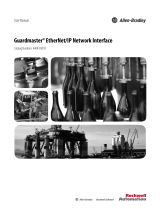Page is loading ...

Reference Manual
GSR Reference
Station Software
GNSS Reference Station


Tplljb
Preliminary—For Internal Use Only
GNSS Reference Station
GSR Reference
Station Software
Version 7.2.1
Reference Manual

Preliminary—For Internal Use Only
© 2007 POINT, Inc. All rights reserved.
Printed in the U.S.A.
The software in this product is copyright protected and POINT, Inc. reserves all rights. Each licensed
copy of the software allows the licensed user to solely execute the programs. Failure to comply with the
provisions of this product's license agreement is a violation of copyright law.
The information in this document is subject to change without notice, and is supplied without warranty
of any kind. POINT, Inc. assumes no responsibility or liability arising from the supply or use of the
information in this document.
No part of this publication may be reproduced, translated, stored in a retrieval system, or transmitted in
any form or means (electronic, photocopy, record, or otherwise) without prior written permission from
POINT, Inc. The copyright laws of the United States of America (“U.S.A.”) and/or the jurisdiction where
you are located determine any limits or restrictions of your rights with regard to this publication.
SOKKIA® and Spectrum® are registered trademarks of SOKKIA Co., Ltd. SDR® is a registered
trademark of POINT, Inc. The following are trademarks or registered trademarks of their respective
organizations:
Firefox® is a registered trademark of the Mozilla Foundation.
Netscape® is a registered trademark of Netscape Communications Corporation.
Windows® is a registered trademark of Microsoft Corporation.
All other product and brand names are trademarks or registered trademarks of their respective holders.
POINT, Inc.
16900 West 118th Terrace
Olathe, Kansas 66061 U.S.A.
www.point-inc.com
Part Number: 750-1-0056
Rev 2A
14 JUN 2007

GSR Reference Station Software Reference Manual i
Preliminary—For Internal Use Only
Chapter 1: Introduction 1
1.1 About the GSR Reference Station Software................................................1
1.2 What’s New in Version 7.2.1........................................................................2
1.3 Document Conventions................................................................................2
1.4 Obtaining Technical Assistance...................................................................3
Chapter 2: Installing the Software 5
2.1 System Requirements..................................................................................5
2.2 Installing the GSR Reference Station Software ...........................................6
2.3 Activating the Software ..............................................................................12
Chapter 3: Getting Started 15
3.1 Getting Started Workflow ...........................................................................15
3.2 Quick Start Procedure................................................................................16
3.3 Quick Start: Day-to-Day Use......................................................................19
Chapter 4: Setting Up Site Access 21
4.1 Users and Access Levels...........................................................................21
4.2 Default Accounts........................................................................................22
4.3 Setting Up User Accounts..........................................................................23
4.3.1 Adding administrator accounts ................................................................... 23
4.3.2 Adding client accounts................................................................................ 24
4.4 Defining Public Access Rights ...................................................................27
4.5 Enabling RTK Data Streaming...................................................................27
4.6 Modifying Accounts....................................................................................28
4.7 Changing Passwords .................................................................................29
4.8 Deleting Accounts ......................................................................................29
Contents

ii GSR Reference Station Software Reference Manual
Contents
Preliminary—For Internal Use Only
Chapter 5: Entering Site Information 31
5.1 Entering Station Properties........................................................................31
5.2 Entering Site Contact Information..............................................................33
Chapter 6: Collecting Data 35
6.1 Setting Up Data Logging Schedules..........................................................35
6.1.1 Configuring Logging to a File ..................................................................... 36
6.1.2 Configuring Correction Output to a COM Port ........................................... 39
6.2 Activating a Data Logging Session ............................................................40
6.3 Deactivating a Session ..............................................................................41
6.4 Specifying RINEX Header Information.......................................................41
Chapter 7: Analyzing and Downloading Data 43
7.1 Analyzing Data...........................................................................................43
7.2 Downloading Collected Data......................................................................45
Chapter 8: Configuring NTRIP Connections 49
8.1 Setting Up as an NTRIP Caster Site..........................................................49
8.1.1 Adding Source Accounts............................................................................ 50
8.1.2 Configuring NTRIP Caster Ports................................................................ 51
8.1.3 Modifying an NTRIP source account ......................................................... 52
8.1.4 Deleting an NTRIP source account............................................................ 52
8.2 Setting Up NTRIP Server Data Streams....................................................53
8.2.1 Adding an NTRIP Server Data Stream ...................................................... 53
8.2.2 Modifying an NTRIP server data stream.................................................... 55
8.2.3 Deleting an NTRIP server data stream ...................................................... 55
8.3 Setting Up the Site as a Source for the Caster ..........................................55
Chapter 9: Site Administration and Maintenance 57
9.1 Viewing Active Connections and Statistics ................................................57
9.1.1 Active Connections .................................................................................... 57
9.1.2 Connection Statistics ................................................................................. 58
9.2 Viewing Download Statistics......................................................................59

Contents
GSR Reference Station Software Reference Manual iii
Preliminary—For Internal Use Only
9.3 Managing Disk Space ................................................................................60
9.3.1 Configuring Disk Maintenance Settings...................................................... 60
9.3.2 Manually Deleting Files .............................................................................. 61
9.4 Monitoring System Events .........................................................................63
9.5 Entering Commands ..................................................................................64
9.6 Restarting the Server .................................................................................64
9.7 Reloading Receiver Firmware....................................................................65
9.8 Updating the Software ...............................................................................66
9.9 Reconfiguring the COM Port Setting..........................................................67
9.10 Setting an Advisory Message ....................................................................69
Index 71


GSR Reference Station Software Reference Manual 1
Preliminary—For Internal Use Only
Introduction
This manual provides instructions for installing the GSR Reference Station
Software and using the software to communicate with the GSR2700 RS/RSX
receiver or other SOKKIA GPS/GNSS receivers (GSR2700 ISX, GSR2700 IS,
Radian IS, GSR2600, or GSR2650 LB). It describes how to use the software’s
web interface to configure access to your reference station data.
1.1 About the GSR Reference Station Software
The GSR Reference Station Software is a high-performance reference station
system designed to collect GPS+GLONASS and RTK data from a base station
location to provide surveyors and other users with high-accuracy positioning
information. The system is designed to generate a range of data from a base
station for GPS/GNSS and GIS mapping services, including:
• Differential corrections for RTK surveys over any geographic region
• Raw data retrieval for survey post-processing
• Site monitoring (for example, for raw observation analysis and stability
monitoring)
With the intuitive website interface that can be installed and operated locally
or at a remote location, you can set up the software to log data continuously
or to collect data on automated schedules.
The collected base station data can be accessed by users directly from the GSR
Reference Station Software website, through a cellular phone connection,
through an FTP site, or from an NTRIP caster site.
The website can also operate as an NTRIP caster site, accepting RTK data
from other NTRIP sources and serving it from a single source.
Chapter 1

Chapter 1 Introduction
2 GSR Reference Station Software Reference Manual
Preliminary—For Internal Use Only
1.2 What’s New in Version 7.2.1
The following new features are included in this release:
• GLONASS support (when used with a GLONASS receiver).
• Support for configuring the website as an NTRIP caster site, accepting
NTRIP data streams from other NTRIP sources and allowing users to log
in and receive RTK correction data.
• Support for up to five TCP-based RTK data streams using raw data
formats (no login required).
• Ability to simultaneously send RTK and DGPS data to the receiver’s
COM2 port.
1.3 Document Conventions
This manual is formatted so that you can easily identify different types of
information as you navigate through the manual and the GSR Reference
Station Software website. Table 1 describes the conventions used in this
manual.
Table 1: Document Conventions
Item Description
Menu/Field name Main menu options on the navigation bar at the top of the
page, as well as field names, are indicated in bold type (for
example, “Click Configuration and then click each of the
hyperlinks” or “Enter the name in the Station name field”).
Page name Page names are indicated in bold italic type (for example,
“Enter logging schedules on the Configuration page”).
|A menu and its options selections are indicated by a
separation bar (for example, “Click Data Logging |
Activate”).
Menu option Menu options on the website are indicated as hyperlinks that
you click to show more information or to go to another page
(for example, “Click Activate to start logging data to the port”
or “Click Station Properties”).
<Button> Buttons that you click to cause an immediate action in the
software are indicated by angle brackets (for example, “Click
<Submit> when you are finished”).

Introduction Chapter 1
GSR Reference Station Software Reference Manual 3
Preliminary—For Internal Use Only
NOTE A note further explains information in the previous paragraph.
TIP A tip provides a helpful hint for using the software.
1.4 Obtaining Technical Assistance
Technical support is available from the distributor where you purchased this
product. When you contact technical support, please make sure you have the
following information:
• The software version number. To find this, in the GSR Reference Station
Software website, click Help | About. The version number needed is for
“GSR Reference Station”.
• An accurate and detailed description of the problem and the steps to
repeat it.
For a list of SOKKIA worldwide offices, see the list at the back of this manual.
CAUTION
A caution provides information about
possible sources of difficulty or situations
that may create errors or other similar
events, and how to prevent them.


GSR Reference Station Software Reference Manual 5
Preliminary—For Internal Use Only
Installing the Software
This chapter describes how to install, register, and activate the GSR Reference
Station Software.
2.1 System Requirements
The GSR Reference Station Software will operate on a PC that meets the
minimum requirements shown in Table 2. Remote access to the reference
station website requires an Internet connection and one of the browsers listed
in Table 2.
Table 2: Minimum System Requirements
Operating Systema
a. The GSR Reference Station Software will run on most newer Microsoft operating systems (Windows
2000 or later). However, installation on a computer running Microsoft Windows XP Professional is
strongly recommended for optimal performance.
Microsoft® Windows® XP Professional
Processor 1 GHz x 86
Memory 512 MB RAM (1 GB recommended)
Recommended disk space: 20 GB for the application and
100 GB for data
Display Super VGA monitor
Drives CD or DVD drive
Input Windows-compatible keyboard and mouse
Ports One serial port
Browser Any of the following:
• Internet Explorer 5.0 or higher
• Netscape® 7.0 or higher
• Firefox® 1.0 or higher
Network Ethernet card
Chapter 2

Chapter 2 Installing the Software
6 GSR Reference Station Software Reference Manual
Preliminary—For Internal Use Only
2.2 Installing the GSR Reference Station Software
Complete the following steps to install the GSR Reference Station Software
from the product CD.
If you have purchased the GSR2700 RSX, the software is pre-installed—
proceed to Section 2.3, Activating the Software, page 12.
NOTE We recommend that you accept the default directory paths throughout the
installation.
1. Log in to the computer as an administrator.
If version 5.1.1 of the software is installed on the computer, you will need to
back up specific files and data before starting to install the software. (If
version 6.3.1 of the software is installed, or there is no previous version
installed, skip to step 2.)
NOTE The data will be deleted upon installation, so you must back it up if you wish
to reuse it.
To back up the necessary files and data, complete these steps:
• Create a backup folder (for example, C:\GSR_Backup).
• Navigate to C:\GSR-Reference-Station (or other location, if you
modified the destination for Web Pages during your original
installation) and copy the Data folder to the backup folder you
created in the previous step. This folder contains GPS files and
grapher plots.
• Navigate to C:\GSR-Reference-Station\web\GSR-Reference-
Station\ripnode and copy the gsr.db file to the backup folder. This
file contains the user account data.
• Navigate to your GSR Reference Station website and select
Configuration. Make note of the Latitude, Longitude, and Height of
your site. Save this information so you can re-enter it after you have
installed the software.
2. Insert the GSR Reference Station Software product CD in your
computer’s CD drive.

Installing the Software Chapter 2
GSR Reference Station Software Reference Manual 7
Preliminary—For Internal Use Only
3. Click <Install GSR Reference Station Software>.
4. In the GSR Reference Station Software Setup window, click <No> if you
would like to obtain your product activation key before installing the
software. Click <Yes> if you would like to continue with the installation
and obtain the product activation key later, or if you have obtained your
key.
For details about obtaining an activation key, see Section 2.3, Activating
the Software, page 12.
NOTE If you have previously installed the software, you will not need to obtain a new
activation key.
5. If you clicked <No> in step 4, in the Sokkia GSR Reference Station
Software Activation window, make note of the device ID (you will need
this to activate the software), then click <Close>. The installation will
stop.

Chapter 2 Installing the Software
8 GSR Reference Station Software Reference Manual
Preliminary—For Internal Use Only
6. If you clicked <Yes> in step 4, follow the installation instructions in the
GSR Reference Station Software - InstallShield Wizard windows. When
you see the Setup Type window, select the option which best suits your
operating environment:
•Complete—Select this option if your company does not have a web
server setup. The website interface to the receiver, as well as Apache
HTTP Server 1.3.31 and PHP 5.01, will be installed. We recommend
that you use the default destinations for the install options, but you
can choose another location if necessary. For example, you may need
to install the web server component to a storage area with more disk
space.
NOTE Contact your IT personnel for Apache web server operations and
maintenance.

Installing the Software Chapter 2
GSR Reference Station Software Reference Manual 9
Preliminary—For Internal Use Only
•Custom—If your company prefers to use a web server other than
Apache 1.3.31, select the Custom option in the Setup Type window,
then click <Next>. In the Select Features window, clear the Apache
check box and then click <Next>. Keep the default destinations for
the program, or choose another location if necessary (for example,
you may decide to use your D: drive).

Chapter 2 Installing the Software
10 GSR Reference Station Software Reference Manual
Preliminary—For Internal Use Only
7. In the Setup Type window, select the PC’s COM port used to connect to
the receiver. COM 2 is the default. If required, you can change this
configuration later through the website interface. Click <Next>.
NOTE If the receiver is the GSR2700 RS with a front panel that looks like the one
shown in Figure 1, select COM 1.
Figure 1: GSR2700 RS Front Panel
8. Click <Install>. The software installation begins. If you chose to install
Apache HTTP Server and PHP, you will also proceed through the
installation windows for these components. Contact your IT personnel
for the server information to enter during the Apache HTTP Server
installation.

Installing the Software Chapter 2
GSR Reference Station Software Reference Manual 11
Preliminary—For Internal Use Only
9. In the Activation Required window, click <Cancel> to finish the
installation and activate the software later. If you have obtained your
product activation key, enter it and click <OK>.
For details about obtaining an activation key, see Section 2.3, Activating
the Software, page 12.
NOTE If you have previously installed the software, you will not be required to re-
activate the software; it will happen automatically.

Chapter 2 Installing the Software
12 GSR Reference Station Software Reference Manual
Preliminary—For Internal Use Only
10. Click <Finish>. When the installation completes, you must restart the
computer. The web server service will start automatically when you do
so.
11. If you backed up data and settings before installing the software (see step
on page 6), restore these backed-up items to their original locations.
When asked if you want to overwrite the existing files, click Yes.
TIP Verify that the data was restored by selecting Downloads on the website.
Verify that the user account information was restored by selecting Home |
Accounts. Re-enter the location information by selecting Configuration |
Station Properties.
2.3 Activating the Software
Before you can begin using the GSR Reference Station Software, you must
register it with its manufacturer, POINT, Inc., and obtain a product activation
key. Without the key, you cannot use the program.
/