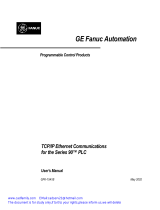Page is loading ...

1
Shenzhen Inovance technology
Modbus TCP Driver
1 System Configuration....................................................................................................... 3
2 Selection of External Device ............................................................................................ 4
3 Example of Communication Setting ................................................................................. 5
4 Setup Items.................................................................................................................... 11
5 Supported Device........................................................................................................... 15
6 Device Code and Address Code.................................................................................... 17
7 Error Messages.............................................................................................................. 18

Modbus TCP Driver
GP-Pro EX Device/PLC Connection Manual 2
Introduction
This manual describes how to connect the Display and the External Device (target PLC).
In this manual, the connection procedure will be described by following the below sections:
1System Configuration
This section shows the types of External
Devices which can be connected and SIO
type.
"1 System Configuration" (page 3)
2Selection of External Device
Select a model (series) of the External
Device to be connected and connection
method.
"2 Selection of External Device" (page 4)
3Example of Communication Settings
This section shows setting examples for
communicating between the Display and
the External Device.
"3 Example of Communication Setting"
(page 5)
4Setup Items
This section describes communication
setup items on the Display.
Set communication settings of the Display
with GP-Pro EX or in offline mode.
"4 Setup Items" (page 11)
Operation

Modbus TCP Driver
GP-Pro EX Device/PLC Connection Manual 3
1 System Configuration
The system configuration in the case when the External Device of Shenzhen Inovance technology and the Display
are connected is shown.
Connection Configuration
• 1:1 Connection
• 1:n Connection
• n:1 Connection
Series CPU Link I/F Interface Setting Example
H3U-XP
H3U-1616MR-XP
H3U-1616MT-XP
Ethernet port on
CPU unit Ethernet (TCP) Setting Example 1
(page 5)
H3U-3232MR
H3U-3232MT
H3U0808PMRTA
Ethernet port on
CPU unit Ethernet (TCP) Setting Example 2
(page 7)
H5U H5U-1614MTD Ethernet port on
CPU unit Ethernet (TCP) Setting Example 3
(page 9)
• This driver does not support GP3000 series, LT3000 series and ST series.
Display External Device
HUB
Display
External Device
HUB
External Device
The maximum number of External Devices: 16
External Device
Display
External Device
HUB
Display Display
The maximum number of Displays: 16

Modbus TCP Driver
GP-Pro EX Device/PLC Connection Manual 4
2 Selection of External Device
Select the External Device to be connected to the Display.
Setup Items Setup Description
Number of Devices/
PLCs Enter an integer from 1 to 4 to define the number of Devices/PLCs to connect to the display.
Manufacturer Select the manufacturer of the External Device to connect. Select "Shenzhen Inovance
technology".
Series
Select the External Device model (series) and the connection method. Select "Modbus TCP".
In System configuration, make sure the External Device you are connecting is supported by
"Modbus TCP".
"1 System Configuration" (page 3)
Port Select the Display port to connect to the External Device.
Use System Area
Check this option to synchronize the system data area of the Display and the device (memory)
of the External Device. When synchronized, you can use the External Device’s ladder program
to switch the display or display the window on the Display.
Cf. GP-Pro EX Reference Manual "LS Area (Direct Access Method Area)"
This feature can also be set in GP-Pro EX or in the Display's offline mode.
Cf. GP-Pro EX Reference Manual "System Settings [Display Unit] - [System Area]
Settings Guide"
Cf. Maintenance/Troubleshooting Guide "Main Unit - System Area Settings"

Modbus TCP Driver
GP-Pro EX Device/PLC Connection Manual 5
3 Example of Communication Setting
Examples of communication settings of the Display and the External Device, recommended by Pro-face, are
shown.
3.1 Setting Example 1
Settings of GP-Pro EX
Communication Settings
To display the setup screen, from the [Project] menu, point to [System Settings] and select [Device/PLC].
Device Setting
To display the [Individual Device Settings] dialog box, from [Device-Specific Settings] in the [Device/PLC]
window, select the external device and click [Settings] .
To connect multiple External Devices, from [Device-Specific Settings] in the [Device/PLC] window, click [Add
Device] to add another External Device.
Notes
• Check with a network administrator about IP address. Do not set the duplicate IP address.
• Set IP address on the External Device for IP address in Device-specific settings.
• You need to set IP address on the display in the offline mode of the display.

Modbus TCP Driver
GP-Pro EX Device/PLC Connection Manual 6
Settings of External Device
Use Shenzhen Inovance technology’s setting tool (AutoShop) and DIP switches to configure communication
settings on the External Device.
Refer to your External Device manual for details.
Setting Tool Setup
1Start up the setting tool.
2In [Project Manager], from [Communication Config] double-click [Ethernet].
3Set the [IP Address] as follows.
4Click [OK].
Set up CPU
Use DIP switches to set the fourth octet of the IP address.
Notes
• Check with a network administrator about IP address.
Do not set the duplicate IP address.
Setting Items Setting Value
IP 192.168.0
Subnet 255.255.255.0
DIP switch Setting Value Description
3 OFF
The fourth octet: 1 (= 000001)
4 OFF
5OFF
6 OFF
7 OFF
8 ON

Modbus TCP Driver
GP-Pro EX Device/PLC Connection Manual 7
3.2 Setting Example 2
Settings of GP-Pro EX
Communication Settings
To display the setup screen, from the [Project] menu, point to [System Settings] and select [Device/PLC].
Device Setting
To display the [Individual Device Settings] dialog box, from [Device-Specific Settings] in the [Device/PLC]
window, select the external device and click [Settings] .
To connect multiple External Devices, from [Device-Specific Settings] in the [Device/PLC] window, click [Add
Device] to add another External Device.
Notes
• Check with a network administrator about IP address. Do not set the duplicate IP address.
• Set IP address on the External Device for IP address in Device-specific settings.
• You need to set IP address on the display in the offline mode of the display.

Modbus TCP Driver
GP-Pro EX Device/PLC Connection Manual 8
Settings of External Device
Use Shenzhen Inovance technology’s setting tool (AutoShop) and rotary switches to configure communication
settings on the External Device.
Refer to your External Device manual for details.
Setting Tool Setup
1Start up the setting tool.
2In [Project Manager], from [Communication Config] double-click [Ethernet].
3Set the [IP Address] as follows.
4Click [OK].
Set up CPU
Use rotary switches to set the fourth octet of the IP address.
Notes
• Check with a network administrator about IP address.
Do not set the duplicate IP address.
Setting Items Setting Value
IP 192.168.0
Subnet 255.255.255.0
Rotary switch Setting Value Description
1 (x16) 0
The fourth octet: 1
0 (x1) 1

Modbus TCP Driver
GP-Pro EX Device/PLC Connection Manual 9
3.3 Setting Example 3
Settings of GP-Pro EX
Communication Settings
To display the setup screen, from the [Project] menu, point to [System Settings] and select [Device/PLC].
Device Setting
To display the [Individual Device Settings] dialog box, from [Device-Specific Settings] in the [Device/PLC]
window, select the external device and click [Settings] .
To connect multiple External Devices, from [Device-Specific Settings] in the [Device/PLC] window, click [Add
Device] to add another External Device.
Notes
• Check with a network administrator about IP address. Do not set the duplicate IP address.
• Set IP address on the External Device for IP address in Device-specific settings.
• You need to set IP address on the display in the offline mode of the display.

Modbus TCP Driver
GP-Pro EX Device/PLC Connection Manual 10
Settings of External Device
Use Shenzhen Inovance technology’s setting tool (AutoShop) to configure communication settings on the
External Device.
Refer to your External Device manual for details.
1Start up the setting tool.
2From the [Tools] menu, select [Communication Setting].
3Click [Change IP].
4In the [New IP Address] field enter "192.168.0.1" and click [Change IP].
5When a message appears declaring the IP address has changed, click [OK].
6In the [Subnet mask] field enter "255.255.255.0".
Notes
• Check with a network administrator about IP address.
Do not set the duplicate IP address.

Modbus TCP Driver
GP-Pro EX Device/PLC Connection Manual 11
4 Setup Items
Set communication settings of the Display with GP-Pro EX or in offline mode of the Display.
The setting of each parameter must be identical to that of External Device.
"3 Example of Communication Setting" (page 5)
4.1 Setup Items in GP-Pro EX
Communication Settings
To display the setup screen, from the [Project] menu, point to [System Settings] and select [Device/PLC].
• Set the Display’s IP address in offline mode.
Cf. Maintenance/Troubleshooting Manual "Ethernet Settings"
Setup Items Setup Description
Port No. Enter a port number of the Display, using 1024 to 65535. Check into [Auto], and a port
number is set automatically.
Timeout Use an integer from 1 to 127 to enter the time (s) for which Display waits for the response
from External Device.
Retry In case of no response from the External Device, use an integer from 0 to 255 to enter how
many times the Display retransmits the command.
Wait To Send Use an integer from 0 to 255 to enter standby time (ms) for the Display from receiving
packets to transmitting next commands.
• Refer to the GP-Pro EX Reference Manual for Indirect Device.
Cf. GP-Pro EX Reference Manual "Changing the Device/PLC at Runtime (Indirect
Device)"

Modbus TCP Driver
GP-Pro EX Device/PLC Connection Manual 12
Device Setting
To display the [Individual Device Settings] dialog box, from [Device-Specific Settings] in the [Device/PLC]
window, select the external device and click [Settings] .
To connect multiple External Devices, from [Device-Specific Settings] in the [Device/PLC] window, click [Add
Device] to add another External Device.
Setup Items Setup Description
Series Select the series of the External Device.
IP Address
Set IP address of the External Device.
• Check with a network administrator about IP address. Do not set the duplicate IP
address.
Port No. Set port number of the External Device.

Modbus TCP Driver
GP-Pro EX Device/PLC Connection Manual 13
4.2 Setup Items in Offline Mode
Communication Settings
To display the setting screen, touch [Device/PLC Settings] from [Peripheral Settings] in offline mode. Touch the
External Device you want to set from the displayed list.
• Refer to the Maintenance/Troubleshooting manual for information on how to enter offline mode or
about the operation.
Cf. Maintenance/Troubleshooting Manual "Offline Mode"
• The number of the setup items to be displayed for 1 page in the offline mode depends on the
Display in use. Please refer to the Reference manual for details.
Setup Items Setup Description
Port No.
Enter a port number of the Display.
Select either of "Fixed" "Auto". Enter a port number of the Display with "1024-65535",
when select "Fixed". Assign automatically without affecting the input value, when select
"Auto".
Timeout Use an integer from 1 to 127 to enter the time (s) for which Display waits for the response
from External Device.
Retry In case of no response from the External Device, use an integer from 0 to 255 to enter how
many times the Display retransmits the command.
Wait To Send Use an integer from 0 to 255 to enter standby time (ms) for the Display from receiving
packets to transmitting next commands.

Modbus TCP Driver
GP-Pro EX Device/PLC Connection Manual 14
Device Setting
To display the setting screen, touch [Device/PLC Settings] from [Peripheral Settings]. Touch the External Device
you want to set from the displayed list, and touch [Device].
Setup Items Setup Description
Device/PLC Name Select the External Device for device setting. Device name is a title of External Device set
with GP-Pro EX.(Initial value [PLC1])
Series Display the series of the External Device.
IP Address
Set IP address of the External Device.
• Check with a network administrator about IP address. Do not set the duplicate IP
address.
Port No. Set port number of the External Device.

Modbus TCP Driver
GP-Pro EX Device/PLC Connection Manual 15
5 Supported Device
Range of supported device address is shown in the table below. Please note that the actually supported range of
the devices varies depending on the External Device to be used. Please check the actual range in the manual of
your External Device.
5.1 H3U Series
This address can be specified as system data area.
Device Bit Address Word Address 32 bits Remarks
Input Relay X000 - X377 -
Output Relay Y000 - Y377 -
Internal Relay M0000 - M7679 -
Special Relay M8000 - M8511 -
Special Relay SM0000 - SM1023 -
State Relay S0000 - S4095 -
Timer Contact T000 - T511 -
Timer Register - T000 - T511
Counter Contact C000 - C255 -
Counter Register -
C000 - C199
C200 - C255 *1
*1 32-bit device
Data Register - D0000 - D8511
Special Register - SD0000 - SD1023
Extension Register - R00000 - R32767
• Please refer to the GP-Pro EX Reference Manual for system data area.
Cf. GP-Pro EXReference Manual "LS Area (Direct Access Method Area)"
• Please refer to the precautions on manual notation for icons in the table.
"Manual Symbols and Terminology"

Modbus TCP Driver
GP-Pro EX Device/PLC Connection Manual 16
5.2 H5U Series
This address can be specified as system data area.
Device Bit Address Word Address 32 bits Remarks
Input Relay X0000 - X1777 -
Output Relay Y0000 - Y1777 -
Internal Relay M0000 - M7999 -
State Relay S0000 - S4095 -
Internal Relay B00000 - B32767 -
Data Register - D0000 - D7999
Extension Register - R00000 - R32767
• Please refer to the GP-Pro EX Reference Manual for system data area.
Cf. GP-Pro EXReference Manual "LS Area (Direct Access Method Area)"
• Please refer to the precautions on manual notation for icons in the table.
"Manual Symbols and Terminology"

Modbus TCP Driver
GP-Pro EX Device/PLC Connection Manual 17
6 Device Code and Address Code
Use device code and address code when you select "Device Type & Address" for the address type in data displays.
Device Device Name Device Code
(HEX) Address Code
Timer Register T 0060 Word Address
Counter Register C
0061*1
*1 Device code for C000 to C199
Word Address
0062*2
*2 Device code for C200 to C255
Word Address
Data Register D 0063 Word Address
Special Register SD 0064 Word Address
Extension Register R 0065 Word Address

Modbus TCP Driver
GP-Pro EX Device/PLC Connection Manual 18
7 Error Messages
Error messages are displayed on the screen of Display as follows: "No. : Device Name: Error Message (Error
Occurrence Area)". Each description is shown below.
Display Examples of Error Messages
"RHAA035: PLC1: Error has been responded for device write command (Error Code: 2 [02H])"
Item Description
No. Error No.
Device Name Name of External Device where error occurs. Device name is a title of External Device set
with GP-Pro EX.((Initial value [PLC1])
Error Message Displays messages related to the error which occurs.
Error Occurrence Area
Displays IP address or device address of External Device where error occurs, or error codes
received from External Device.
• IP address is displayed such as "IP address (Decimal): MAC address (Hex)".
• Device address is displayed such as "Address: Device address".
• Received error codes are displayed such as "Decimal [Hex]".
• Refer to your External Device manual for details on received error codes.
• Refer to "Display-related errors" in "Maintenance/Troubleshooting Manual" for details on the error
messages common to the driver.
/