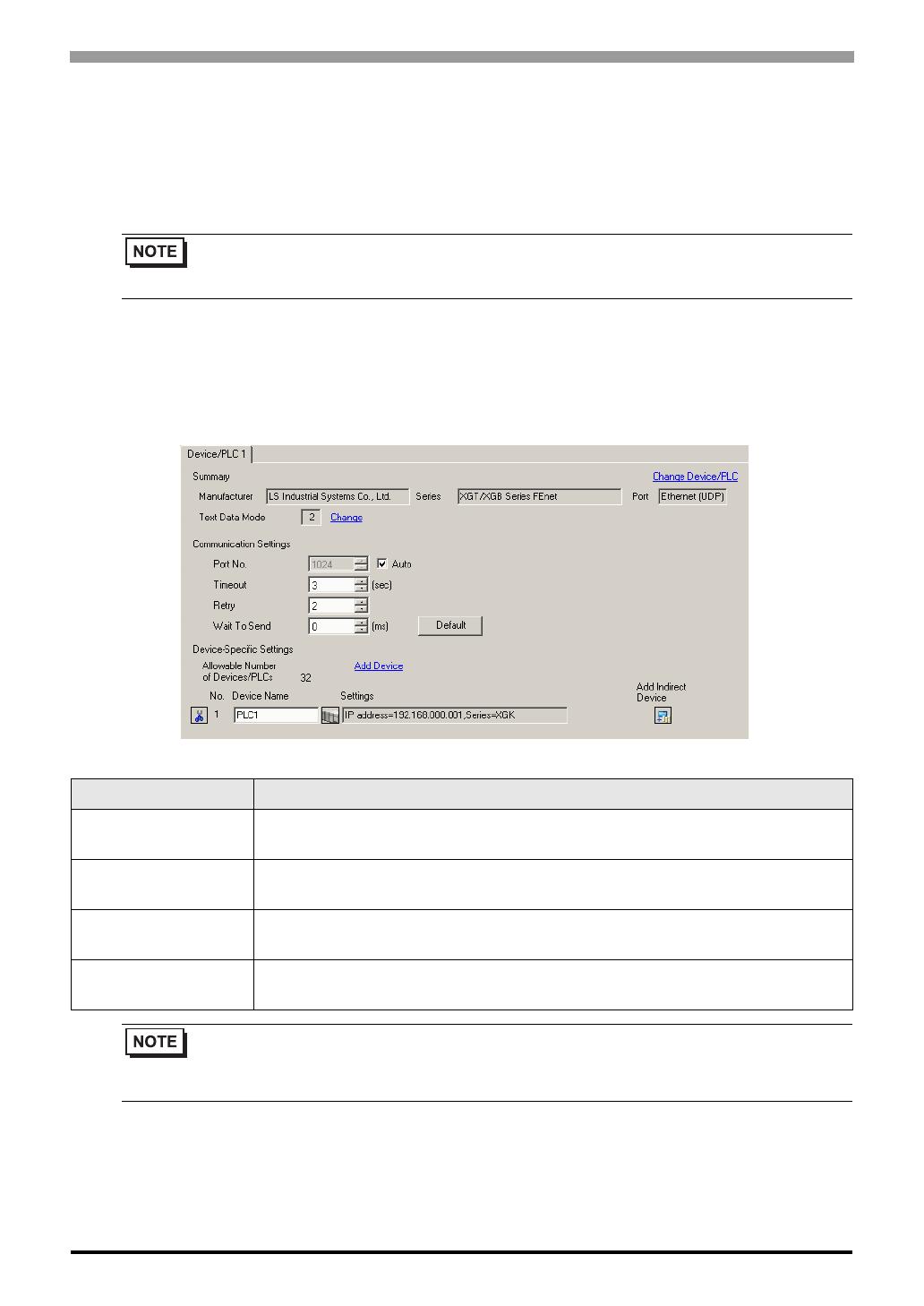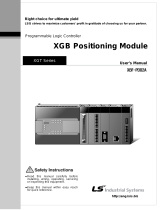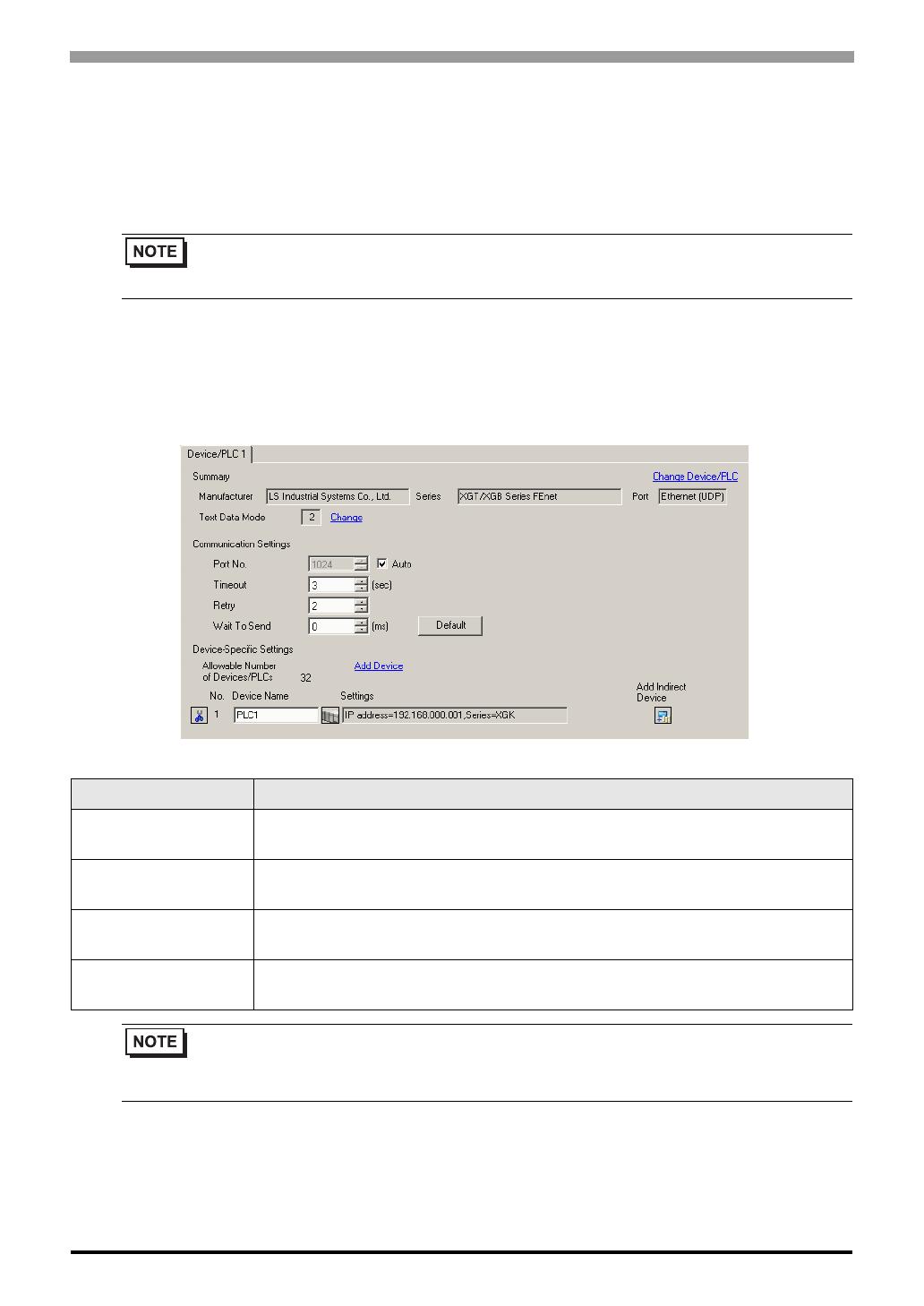
XGT/XGB Series FEnet Driver
GP-Pro EX Device/PLC Connection Manual
18
4 Setup Items
Set communication settings of the Display with GP-Pro EX or in offline mode of the Display.
The setting of each parameter must be identical to that of External Device.
"3 Example of Communication Setting" (page 6)
4.1 Setup Items in GP-Pro EX
Communication Settings
To display the setup screen, from the [Project] menu, point to [System Settings] and select [Device/PLC].
• Set the Display’s IP address in offline mode.
Cf. Maintenance/Troubleshooting Manual "Ethernet Settings"
Setup Items Setup Description
Port No.
Enter a port number of the Display, using 1024 to 65535. Check into [Auto], and a port
number is set automatically.
Timeout
Use an integer from 1 to 127 to enter the time (s) for which Display waits for the response
from External Device.
Retry
In case of no response from the External Device, use an integer from 0 to 255 to enter how
many times the Display retransmits the command.
Wait To Send
Use an integer from 0 to 255 to enter standby time (ms) for the Display from receiving
packets to transmitting next commands.
• Refer to the GP-Pro EX Reference Manual for Indirect Device.
Cf. GP-Pro EX Reference Manual "Changing the Device/PLC at Runtime (Indirect
Device)"