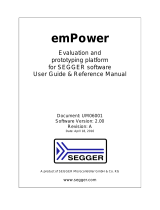Page is loading ...

UG239: EFM8SB1-SLSTK2010A User's
Guide
The SLSTK2010A is an excellent starting point to become familiar
with the EFM8SB1™ Sleepy Bee Microcontroller.
The starter kit contains sensors and peripherals demonstrating some of the EFM8SB1's
many capabilities. The kit provides all necessary tools for developing an EFM8SB1 Slee-
py Bee application.
TARGET DEVICE
• EFM8SB1 Sleepy Bee Microcontroller
(EFM8SB10F8G-A-QFN24)
• CPU: 8-bit CIP-51 8051 Core
• Memory: 8 kB flash and 512 bytes RAM
• Oscillators: 24.5 MHz, 20 MHz, and 16.4
kHz
KIT FEATURES
• USB connectivity
• Advanced Energy Monitor (AEM)
• SEGGER J-Link on-board debugger
• Debug Multiplexer supporting external
hardware as well as on-board MCU
• User push buttons and LED
• Ultra-low-power 128x128 pixel Memory
LCD
• 8-direction analog joystick
• 20-pin 2.54 mm header for expansion
boards
• Breakout pads for direct access to I/O pins
• Power sources include USB and CR2032
coin cell battery
SOFTWARE SUPPORT
• Simplicity Studio™
silabs.com | Building a more connected world. Copyright © 2023 by Silicon Laboratories Rev. 1.0

Table of Contents
1. Introduction ................................4
1.1 Description ...............................4
1.2 Features ................................4
1.3 Getting Started ..............................4
2. Kit Block Diagram .............................5
3. Kit Hardware Layout ............................6
4. Connectors ................................7
4.1 Breakout Pads ..............................7
4.2 EXP Header ...............................9
4.3 Debug Connector (DBG) ..........................11
4.4 Simplicity Connector ............................12
5. Power Supply and Reset ..........................13
5.1 MCU Power Selection ...........................13
5.2 Board Controller Power ...........................13
5.3 EFM8SB1 Reset .............................14
6. Peripherals ...............................15
6.1 Push Buttons and LED ...........................15
6.2 Joystick ................................16
6.3 Memory LCD-TFT Display ..........................17
6.4 Si7021 Relative Humidity and Temperature Sensor .................18
6.5 Capacitive Touch Rotor ...........................18
6.6 32 kHz Crystal ..............................19
6.7 Virtual COM Port .............................19
7. Advanced Energy Monitor .........................20
7.1 Usage .................................20
7.2 Theory of Operation ............................20
7.3 Accuracy and Performance ..........................20
8. On-Board Debugger ............................21
8.1 Debug Modes ..............................22
8.2 Debugging During Battery Operation ......................23
9. Kit Configuration and Upgrades .......................24
9.1 Firmware Upgrades ............................24
10. Schematics, Assembly Drawings, and BOM ..................25
11. Kit Revision History and Errata .......................26
silabs.com | Building a more connected world. Rev. 1.0 | 2

1. Introduction
1.1 Description
The SLSTK2010A is an ideal starting point for application development on the EFM8SB1 Sleepy Bee Microcontrollers. The board fea-
tures sensors and peripherals, demonstrating some of the many capabilities of the EFM8SB1 Sleepy Bee Microcontroller. Additionally,
the board is a fully featured debugger and energy monitoring tool that can be used with external applications.
1.2 Features
• EFM8SB1 Sleepy Bee Microcontroller
• 8 kB Flash
• 512 bytes RAM
• QFN24 package
• Advanced Energy Monitoring system for precise current and voltage tracking
• Integrated Segger J-Link USB debugger/emulator with the possiblity to debug external Silicon Labs devices
• 20-pin expansion header
• Breakout pads for easy access to I/O pins
• Power sources include USB and CR2032 battery
• Ultra-low-power 128x128 pixel Memory-LCD
• 2 push buttons and 1 LED connected to EFM8 for user interaction
• 8-direction analog joystick for user interaction
1.3 Getting Started
Detailed instructions for how to get started with your new SLSTK2010A can be found on the Silicon Labs Web pages:
silabs.com/development-tools/mcu/8-bit
UG239: EFM8SB1-SLSTK2010A User's Guide
Introduction
silabs.com | Building a more connected world. Rev. 1.0 | 4

2. Kit Block Diagram
An overview of the EFM8SB1 Sleepy Bee Starter Kit is shown in the figure below.
EFM8SB1
MCU
User Buttons
& LED
I2C
Si7021
Temperature
& Humidity
Sensor
Capacitive
Touch Rotor
CS0
ADC0
Board
Controller
EXP Header
Joystick
USB Type-C
Connector
DEBUG
UART
Figure 2.1. Kit Block Diagram
UG239: EFM8SB1-SLSTK2010A User's Guide
Kit Block Diagram
silabs.com | Building a more connected world. Rev. 1.0 | 5

3. Kit Hardware Layout
The EFM8SB1 Sleepy Bee Starter Kit layout is shown below.
Debug USB
Connector
CR2032
Battery Holder
128x128 Pixel
Memory LCD
EFM8SB1 MCU
Expansion Header
EFM8 Reset Button
Power Source Switch
Simplicity Connector
Debug Connector
Push Buttons
Analog Joystick
LED Capacitive Touch Rotor
Relative Humidity &
Temperature Sensor
Figure 3.1. SLSTK2010A Hardware Layout
UG239: EFM8SB1-SLSTK2010A User's Guide
Kit Hardware Layout
silabs.com | Building a more connected world. Rev. 1.0 | 6

4. Connectors
4.1 Breakout Pads
Most of the EFM8SB1's GPIO pins are available on two pin header rows at the top and bottom edges of the board. These have a stand-
ard 2.54 mm pitch, and pin headers can be soldered in if required. In addition to the I/O pins, connections to power rails and ground are
also provided. Note that some of the pins are used for kit peripherals or features and may not be available for a custom application
without tradeoffs.
The figure below shows the pinout of the breakout pads and the pinout of the EXP header on the right edge of the board. The EXP
header is further explained in the next section. The breakout pad connections are also printed in silkscreen next to each pin for easy
reference.
1
1
2 20
119
16
16
P0.1
P1.6
P1.7
NC
GND
NC
NC
P1.3
5V
P1.0
P0.7
P0.6
P1.1
P0.4
P0.5
P1.2
VMCU
3V3 Board ID SDA
Board ID SCL
EXP Header
Debug
Connector
Simplicity
Connector
J102
GND
5V
P1.3
P1.2
P1.1
P1.0
GND
P0.7
P0.6
P0.5
P0.4
P0.3
P0.2
P0.1
P0.0
3V3
GND
VMCU
P1.4
P1.5
P1.6
P1.7
GND
NC
NC
P2.7
NC
C2D
C2CK
RST
NC
3V3
J101
Figure 4.1. Breakout Pads and Expansion Header
The table below shows the pin connections of the breakout pads. It also shows which kit peripherals or features are connected to the
different pins.
Table 4.1. Bottom Row (J101) Pinout
Pin EFM8SB1 I/O pin Shared Feature
1 VMCU EFM8SB1 voltage domain (measured by AEM)
2 GND Ground
3 NC –
4 RST DEBUG_RESETN (DEBUG_C2CK Shared Pin)
5 C2CK DEBUG_C2CK (DEBUG_RESETN Shared Pin)
6 C2D DEBUG_C2D (DEBUG_C2DPS, MCU_DISP_ENABLE Shared Pin)
7 NC –
8 P2.7 DISP_ENABLE (DEBUG_C2D, DEBUG_C2DPS Shared Pin)
9 NC –
UG239: EFM8SB1-SLSTK2010A User's Guide
Connectors
silabs.com | Building a more connected world. Rev. 1.0 | 7

Pin EFM8SB1 I/O pin Shared Feature
10 NC –
11 P1.7 EXP7, 32kHz_XTAL3
12 P1.6 EXP5, 32kHz_XTAL4
13 P1.5 UIF_CS2
14 P1.4 UIF_CS3, UIF_JOYSTICK
15 GND Ground
16 3V3 Board controller supply
Table 4.2. Top Row (J102) Pinout
Pin EFM8SB1 I/O pin Shared Feature
1 5V Board USB voltage
2 GND Ground
3 P0.0 VCOM_ENABLE
4 P0.1 EXP3, DISP_CS
5 P0.2 UIF_CS0
6 P0.3 UIF_CS1
7 P0.4 EXP12, VCOM_TX
8 P0.5 EXP14, VCOM_RX
9 P0.6 EXP8, DISP_SCLK
10 P0.7 EXP6
11 P1.0 EXP4, DISP_SI
12 P1.1 EXP10, UIF_LED1
13 P1.2 EXP16, UIF_BUTTON0, SENSOR_I2C_SDA
14 P1.3 EXP15, UIF_BUTTON1, SENSOR_I2C_SCL
15 GND Ground
16 3V3 Board controller supply
UG239: EFM8SB1-SLSTK2010A User's Guide
Connectors
silabs.com | Building a more connected world. Rev. 1.0 | 8

4.2 EXP Header
On the right side of the board, an angled 20-pin EXP header is provided to allow connection of peripherals or plugin boards. The con-
nector contains a number of I/O pins that can be used with most of the EFM8SB1 Sleepy Bee's features. Additionally, the VMCU, 3V3,
and 5V power rails are also exposed.
The connector follows a standard which ensures that commonly used peripherals such as a SPI, UART, and I2C bus are available on
fixed locations on the connector. The rest of the pins are used for general purpose I/O. This layout allows the definition of expansion
boards that can plug into a number of different Silicon Labs kits.
The figure below shows the EXP header pin assignment for the EFM8SB1 Sleepy Bee Starter Kit. Because of limitations in the number
of available GPIO pins, some of the EXP header pins are shared with kit features.
12
4
8
6
10
3
5
9
7
12
13
14
11
1516
17
18
20 19
VMCU
P1.0
P0.7
P0.6
P1.1
P0.4
P0.5
P1.2
5V
3V3
GND
P0.1
P1.6
P1.7
NC
NC
NC
P1.3
BOARD_ID_SDA
BOARD_ID_SCL
Reserved (Board Identification)
EFM8 I/O Pin
Figure 4.2. EXP Header
Table 4.3. EXP Header Pinout
Pin Connection EXP Header Function Shared Feature Peripheral Mapping
20 3V3 Board controller supply
18 5V Board controller USB voltage
16 P1.2 I2C0_SDA SENSOR_I2C_SDA I2C0_SDA
14 P0.5 UART0_RX – UART0_RX
12 P0.4 UART0_TX – UART0_TX
10 P1.1 SPI0_CS UIF_LED1 SPI0_CS
8 P0.6 SPI0_SCK DISP_SCLK SPI0_SCK
6 P0.7 SPI0_MISO – SPI0_MISO
4 P1.0 SPI0_MOSI DISP_MOSI SPI0_MOSI
2 VMCU EFM8SB1 voltage domain, included in AEM measurements.
19 BOARD_ID_SDA Connected to Board Controller for identification of add-on boards.
17 BOARD_ID_SCL Connected to Board Controller for identification of add-on boards.
15 P1.3 I2C0_SCL SENSOR_I2C_SCL I2C0_SCL
13 NC GPIO – –
11 NC GPIO – –
9 NC GPIO – –
UG239: EFM8SB1-SLSTK2010A User's Guide
Connectors
silabs.com | Building a more connected world. Rev. 1.0 | 9

Pin Connection EXP Header Function Shared Feature Peripheral Mapping
7 P1.7 GPIO 32kHz_XTAL3 –
5 P1.6 GPIO 32kHz_XTAL4 –
3 P0.1 GPIO DISP_CS –
1 GND Ground
UG239: EFM8SB1-SLSTK2010A User's Guide
Connectors
silabs.com | Building a more connected world. Rev. 1.0 | 10

4.3 Debug Connector (DBG)
The debug connector serves a dual purpose, based on the debug mode, which can be set up using Simplicity Studio. If the "Debug IN"
mode is selected, the connector allows an external debugger to be used with the on-board EFM8SB1. If the "Debug OUT" mode is
selected, the connector allows the kit to be used as a debugger towards an external target. If the "Debug MCU" mode (default) is selec-
ted, the connector is isolated from the debug interface of both the board controller and the on-board target device.
Because this connector is automatically switched to support the different operating modes, it is only available when the board controller
is powered (J-Link USB cable connected). If debug access to the target device is required when the board controller is unpowered, this
should be done by connecting directly to the appropriate pins on the breakout header.
The pinout of the connector follows that of the standard ARM Cortex Debug 19-pin connector. The pinout is described in detail below.
Note that even though the connector supports JTAG in addition to Serial Wire Debug, it does not necessarily mean that the kit or the
on-board target device supports this.
1 2
4
8
6
10
5
9
12
13 14
11
15 16
17 18
2019
TMS / SWDIO / C2D
TCK / SWCLK / C2CK
TDO / SWO
TDI / C2Dps
TRACECLK
TRACED0
TRACED1
TRACED2
TRACED3
RESET / C2CKps
GND
NC
NC
GND
GND
GND
7
GND
VTARGET
Cable Detect
NC
3
Figure 4.3. Debug Connector
Even though the pinout matches the pinout of an ARM Cortex Debug connector, these are not fully compatible as pin 7 is physically
removed from the Cortex Debug connector. Some cables have a small plug that prevents them from being used when this pin is
present. If this is the case, remove the plug, or use a standard 2x10 1.27 mm straight cable instead.
Table 4.4. Debug Connector Pin Descriptions
Pin Number(s) Function Note
1 VTARGET Target reference voltage. Used for shifting logical signal levels between target and
debugger.
2 TMS / SDWIO / C2D JTAG test mode select, Serial Wire data or C2 data
4 TCK / SWCLK / C2CK JTAG test clock, Serial Wire clock or C2 clock
6 TDO/SWO JTAG test data out or Serial Wire output
8 TDI / C2Dps JTAG test data in, or C2D "pin sharing" function
10 RESET / C2CKps Target device reset, or C2CK "pin sharing" function
12 NC TRACECLK
14 NC TRACED0
16 NC TRACED1
18 NC TRACED2
20 NC TRACED3
9 Cable detect Connect to ground
11, 13 NC Not connected
3, 5, 15, 17, 19 GND
UG239: EFM8SB1-SLSTK2010A User's Guide
Connectors
silabs.com | Building a more connected world. Rev. 1.0 | 11

4.4 Simplicity Connector
The Simplicity Connector featured on the EFM8SB1 Sleepy Bee Starter Kit enables advanced debugging features such as the AEM
and Virtual COM port to be used towards an external target. The pinout is illustrated in the figure below.
VMCU 1
33V3
5
5V
15
GND
13
GND
11
GND
9
GND
7
GND
17
Board ID SCL
19
Board ID SDA
2Virtual COM TX
4Virtual COM RX
6 Virtual COM CTS
8Virtual COM RTS
10 NC
12 NC
14 NC
16 NC
18 NC
20 NC
Figure 4.4. Simplicity Connector
The signal names in the figure and the pin description table are referenced from the board controller. This means that VCOM_TX
should be connected to the RX pin on the external target, VCOM_RX to the target's TX pin, VCOM_CTS to the target's RTS pin, and
VCOM_RTS to the target's CTS pin.
Note: Current drawn from the VMCU voltage pin is included in the AEM measurements, while the 3V3 and 5V voltage pins are not. To
monitor the current consumption of an external target with the AEM, put the on-board MCU in its lowest energy mode to minimize its
impact on the measurements.
Table 4.5. Simplicity Connector Pin Descriptions
Pin Number(s) Function Description
1 VMCU 3.3 V power rail, monitored by the AEM
3 3V3 3.3 V power rail
5 5V 5 V power rail
2 VCOM_TX Virtual COM TX
4 VCOM_RX Virtual COM RX
6 VCOM_CTS Virtual COM CTS
8 VCOM_RTS Virtual COM RTS
17 BOARD_ID_SCL Board ID SCL
19 BOARD_ID_SDA Board ID SDA
10, 12, 14, 16, 18, 20 NC Not connected
7, 9, 11, 13, 15 GND Ground
UG239: EFM8SB1-SLSTK2010A User's Guide
Connectors
silabs.com | Building a more connected world. Rev. 1.0 | 12

5. Power Supply and Reset
5.1 MCU Power Selection
The EFM8SB1 on the starter kit can be powered by one of these sources:
• The debug USB cable
• 3 V coin cell battery
The power source for the MCU is selected with the slide switch in the lower left corner of the starter kit. The figure below shows how the
different power sources can be selected with the slide switch.
3.3 V
VMCU
AEM
BAT
Advanced
Monitor
5 V
3 V Lithium Battery
(CR2032)
EFM8
BAT
AEM
LDO
Advanced
Energy
Monitor
SENSE
Debug USB
Connector
Figure 5.1. Power Switch
With the switch in the AEM position, a low noise 3.3 V LDO on the starter kit is used to power the EFM8SB1. This LDO is again pow-
ered from the debug USB cable. The Advanced Energy Monitor is now connected in series, allowing accurate high-speed current
measurements and energy debugging/profiling.
With the switch in the BAT position, a 20 mm coin cell battery in the CR2032 socket can be used to power the device. With the switch
in this position, no current measurements are active. This is the recommended switch position when powering the MCU with an external
power source.
Note: The Advanced Energy Monitor can only measure the current consumption of the EFM8SB1 when the power selection switch is in
the AEM position.
5.2 Board Controller Power
The board controller is responsible for important features, such as the debugger and the AEM, and is powered exclusively through the
USB port in the top left corner of the board. This part of the kit resides on a separate power domain, so a different power source can be
selected for the target device while retaining debugging functionality. This power domain is also isolated to prevent current leakage
from the target power domain when power to the Board Controller is removed.
The board controller power domain is not influenced by the position of the power switch.
The kit has been carefully designed to keep the board controller and the target power domains isolated from each other as one of them
powers down. This ensures that the target EFM8SB1 device will continue to operate in the USB and BAT modes.
UG239: EFM8SB1-SLSTK2010A User's Guide
Power Supply and Reset
silabs.com | Building a more connected world. Rev. 1.0 | 13

5.3 EFM8SB1 Reset
The EFM8SB1 MCU can be reset by a few different sources:
• A user pressing the RESET button
• The on-board debugger pulling the #RESET pin low
• An external debugger pulling the #RESET pin low
In addition to the reset sources mentioned above, a reset to the EFM8SB1 will also be issued during board controller boot-up. This
means that removing power to the board controller (unplugging the J-Link USB cable) will not generate a reset but plugging the cable
back in will as the board controller boots up.
UG239: EFM8SB1-SLSTK2010A User's Guide
Power Supply and Reset
silabs.com | Building a more connected world. Rev. 1.0 | 14

6. Peripherals
The starter kit has a set of peripherals that showcase some of the EFM8SB1 features.
Note that most EFM8SB1 I/Os routed to peripherals are also routed to the breakout pads or the EXP header, which must be taken into
consideration when using these I/Os.
6.1 Push Buttons and LED
The kit has two user push buttons marked BTN0 and BTN1. They are connected directly to the EFM8SB1 and are debounced by RC
filters with a time constant of 1 ms. The buttons are connected to pins P1.2 and P1.3.
The kit also features a yellow LED marked LED0, which is controlled by a GPIO pin on the EFM8SB1. The LED is connected to pin
P1.1 in an active-high configuration.
LED
P1.1 (GPIO)
P1.2 (GPIO)
P1.3 (GPIO)
EFM8
Figure 6.1. Buttons and LED
UG239: EFM8SB1-SLSTK2010A User's Guide
Peripherals
silabs.com | Building a more connected world. Rev. 1.0 | 15

6.2 Joystick
The kit has an analog joystick with 8 measureable positions. This joystick is connected to the EFM8 on the P1.4 pin and uses different
resistor values to create voltages measurable by the ADC0.
P1.4 (ADC0)
EFM8
Joystick
15 k
UIF_JOYSTICK
VMCU
100 10 k 33 k 60.4 k
10 k
N
SSW SE
W E
NW NE
Figure 6.2. Joystick
Table 6.1. Joystick Resistor Combinations
Direction Resistors Combinations (kΩ) Expected UIF_JOYSTICK Voltage (V)1
Center press 0.1
0.1 + 10
0.033
Up (N) 60.4
60.4 + 10
2.831
Up-Right (NE) (N// E)
(N// E) + 10 =21.34
21.34 + 10
2.247
Right (E) 33
33 + 10
2.533
Down-Right (SE) (S// E)
(S// E) + 10 =7.67
7.67 + 10
1.433
Down (S) 10
10 + 10
1.650
Down-Left (SW) (S// W)
(S// W) + 10 =6
6 + 10
1.238
Left (W) 15
15 + 10
1.980
Up-Left (NW) (N// W)
(N// W) + 10 =12.01
12.01 + 10
1.801
Note:
1. These calculated values assume a VMCU of 3.3 V.
UG239: EFM8SB1-SLSTK2010A User's Guide
Peripherals
silabs.com | Building a more connected world. Rev. 1.0 | 16

6.3 Memory LCD-TFT Display
A 1.28-inch SHARP Memory LCD-TFT is available on the kit to enable interactive applications to be developed. The display has a high
resolution of 128 x 128 pixels and consumes very little power. It is a reflective monochrome display, so each pixel can only be light or
dark, and no backlight is needed in normal daylight conditions. Data sent to the display is stored in the pixels on the glass, which means
no continuous refreshing is required to maintain a static image.
The display interface consists of a SPI-compatible serial interface and some extra control signals. Pixels are not individually addressa-
ble, instead data is sent to the display one line (128 bits) at a time.
The Memory LCD-TFT display is shared with the kit's board controller, allowing the board controller application to display useful infor-
mation when the user application is not using the display. The user application always controls ownership of the display with the
DISP_ENABLE signal:
• DISP_ENABLE = LOW: The board controller has control of the display
• DISP_ENABLE = HIGH: The user application (EFM8SB1) has control of the display
Power to the display is sourced from the target application power domain when the EFM8SB1 controls the display and from the board
controller's power domain when the DISP_ENABLE line is low. Data is clocked in on DISP_SI when DISP_CS is high, and the clock is
sent on DISP_SCLK. The maximum supported clock speed is 1.1 MHz.
P0.6 (SPI0_SCK)
P1.0 (SPI0_MOSI)
P0.1 (GPIO)
P2.7 (GPIO)
EFM8
0: Board Controller controls display
1: EFM8 controls display
3
Figure 6.3. 128x128 Pixel Memory LCD
UG239: EFM8SB1-SLSTK2010A User's Guide
Peripherals
silabs.com | Building a more connected world. Rev. 1.0 | 17

6.4 Si7021 Relative Humidity and Temperature Sensor
The Si7021 I2C relative humidity and temperature sensor is a monolithic CMOS IC integrating humidity and temperature sensor ele-
ments, an analog-to-digital converter, signal processing, calibration data, and an I2C Interface. The patented use of industry-standard,
low-K polymeric dielectrics for sensing humidity enables the construction of low-power, monolithic CMOS sensor ICs with low drift and
hysteresis, and excellent long term stability.
The humidity and temperature sensors are factory-calibrated and the calibration data is stored in the on-chip non-volatile memory. This
ensures that the sensors are fully interchangeable with no recalibration or software changes required.
The Si7021 is available in a 3x3 mm DFN package and is reflow solderable. It can be used as a hardware and software-compatible
drop-in upgrade for existing RH/temperature sensors in 3x3 mm DFN-6 packages, featuring precision sensing over a wider range and
lower power consumption. The optional factory-installed cover offers a low profile, convenient means of protecting the sensor during
assembly (e.g., reflow soldering) and throughout the life of the product, excluding liquids (hydrophobic/oleophobic) and particulates.
The Si7021 offers an accurate, low-power, factory-calibrated digital solution ideal for measuring humidity, dew point, and temperature in
applications ranging from HVAC/R and asset tracking to industrial and consumer platforms.
The I2C bus used for the Si7021 is shared with the EXP header. The sensor is powered by VMCU, which means the sensor's current
consumption is included in the AEM measurements.
P1.3 (I2C0_SCL)
P1.2 (I2C0_SDA) SENSOR_I2C_SDA
SENSOR_I2C_SCL
VMCU
EFM8
Si7021
Temperature
& Humidity
Sensor
VDD
Figure 6.4. Si7021 Relative Humidity and Temperature Sensor
Refer to the Silicon Labs web pages for more information: http://www.silabs.com/humidity-sensors.
6.5 Capacitive Touch Rotor
A touch rotor utilizing the capacitive touch capability of the EFM8SB1 is located on the top side of the board. It consists of four inter-
leaved pads which are connected to P0.2, P0.3, P1.5 and P1.4.
P0.2 (CS0)(1)
P0.3 (CS1)(2)
UIF_TOUCH0
UIF_TOUCH1
EFM8
Capacitive Touch Rotor
UIF_TOUCH2
UIF_TOUCH3
P1.5 (CS2)(3)
P1.4 (CS3)(c)
Figure 6.5. Touch Slider
The capacitive touch pads work by sensing changes in the capacitance of the pads when touched by a human finger. Sensing the
changes in capacitance is done by setting up the EFM8SB1's analog capacitive sense peripheral (CSEN).
UG239: EFM8SB1-SLSTK2010A User's Guide
Peripherals
silabs.com | Building a more connected world. Rev. 1.0 | 18

6.6 32 kHz Crystal
The kit has a 32 kHz crystal connected to the RTC crystal pins on the EFM8SB1 MCU. This crystal enables the low power modes on
the MCU that utilize the RTC.
P1.7 (RTC0)
P1.6 (RTC0)
EFM8
32kHz_XTAL3
32kHz_XTAL4
Figure 6.6. 32 kHz Crystal
6.7 Virtual COM Port
An asynchronous serial connection to the board controller is provided for application data transfer between a host PC and the target
EFM8SB1, which eliminates the need for an external serial port adapter.
VCOM_EN
P0.4 (UART0_TX)
P0.5 (UART0_RX)
P0.0 (GPIO)
VCOM_RX
VCOM_TX
Board
Controller
EFM8
USB Host
Computer
Isolation
Switch
Figure 6.7. Virtual COM Port Interface
The Virtual COM port consists of a physical UART between the target device and the board controller, and a logical function in the
board controller that makes the serial port available to the host PC over USB. The UART interface consists of two pins and an enable
signal.
Table 6.2. Virtual COM Port Interface Pins
Signal Description
VCOM_TX Transmit data from the EFM8SB1 to the board controller
VCOM_RX Receive data from the board controller to the EFM8SB1
VCOM_ENABLE Enables the VCOM interface, allowing data to pass through to the board controller
Note: The VCOM port is only available when the board controller is powered, which requires the J-Link USB cable to be inserted.
UG239: EFM8SB1-SLSTK2010A User's Guide
Peripherals
silabs.com | Building a more connected world. Rev. 1.0 | 19

7. Advanced Energy Monitor
7.1 Usage
The Advanced Energy Monitor (AEM) data is collected by the board controller and can be displayed by the Energy Profiler, available
through Simplicity Studio. By using the Energy Profiler, current consumption and voltage can be measured and linked to the actual
code running on the EFM8SB1 in realtime.
7.2 Theory of Operation
To accurately measure current ranging from 0.1 µA to 47 mA (114 dB dynamic range), a current sense amplifier is utilized together with
a dual gain stage. The current sense amplifier measures the voltage drop over a small series resistor. The gain stage further amplifies
this voltage with two different gain settings to obtain two current ranges. The transition between these two ranges occurs around 250
µA. Digital filtering and averaging is done within the board controller before the samples are exported to the Energy Profiler application.
During kit startup, an automatic calibration of the AEM is performed, which compensates for the offset error in the sense amplifiers.
4.7Ω
Sense Resistor
LDO 3.3V VMCU
Current Sense
Amplifier
AEM
Processing
Multiple Gain
Stages
Peripherals
Power Select
Switch
5V
G0
G1
EFM8
Figure 7.1. Advanced Energy Monitor
7.3 Accuracy and Performance
The AEM is capable of measuring currents in the range of 0.1 µA to 47 mA. For currents above 250 µA, the AEM is accurate within 0.1
mA. When measuring currents below 250 µA, the accuracy increases to 1 µA. Although the absolute accuracy is 1 µA in the sub 250
µA range, the AEM is able to detect changes in the current consumption as small as 100 nA. The AEM produces 6250 current samples
per second.
UG239: EFM8SB1-SLSTK2010A User's Guide
Advanced Energy Monitor
silabs.com | Building a more connected world. Rev. 1.0 | 20
/