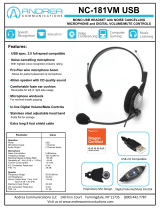3
ENGLISH
6. BASIC CALL MANAGEMENT ............................................................ 19
6.1 MAKING CALLS, ANSWERING CALLS AND ENDING CALLS
(SUPPORTED SOFTPHONES ONLY) ........................................................................................19
6.2 CALL WAITING ...................................................................................................................................... 19
6.3 CONFERENCE CALL WITH MULTIPLE HEADSETS .......................................................... 20
7. ADVANCED JABRA PRO 930 FEATURES ..................................... 21
7.1 SAFETONE™ AUDIO PROTECTION ..........................................................................................21
7.2 WIRELESS RANGE................................................................................................................................21
7.3 CHANGE RINGTONE .........................................................................................................................21
7.4 POWER MANAGEMENT .................................................................................................................. 22
7.5 PC AUDIO DETECTION ....................................................................................................................22
7.6 LISTENING TO MUSIC ....................................................................................................................... 22
7.7 HOW TO CHANGE ADVANCED SETTINGS .........................................................................23
7.8 HOW TO RESET ADVANCED SETTINGS ................................................................................24
7.9 COPY SETTINGS TO MULTIPLE JABRA PRO 930 BASES .............................................25
7.10 FORCED PAIRING (PAIRING A NEW PRIMARY HEADSET) ......................................... 25
8. SUPPORT ................................................................................................. 26
8.1 FAQS AND TROUBLESHOOTING ...............................................................................................26
9. TECHNICAL SPECIFICATIONS ......................................................... 28
9.1 JABRA PRO 930 HEADSET .............................................................................................................28
9.2 HEADSET BATTERY ............................................................................................................................29
9.3 MATERIALS AND ALLERGIES .......................................................................................................29
9.4 JABRA PRO 930 BASE .......................................................................................................................30
9.5 PRODUCT DISPOSAL .......................................................................................................................30
9.6 CERTIFICATIONS AND SAFETY APPROVALS ..................................................................... 31