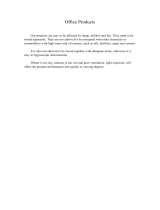6 – FM8
1. Welcome to FM8
Congratulations on your purchase of the Native Instruments FM8 software
synthesizer. You’ll be glad you did.
The FM8 is based on FM synthesis, which made its mass market debut in
1983 with the Yamaha DX7. Boasting aftertouch, velocity sensitivity, a new
type of synthesis that was very different from analogue subtractive synthesizers,
a new protocol called “MIDI,” and a shockingly low list price, the DX7 was
an instant hit and went on to become the best-selling synthesizer of its time.
It spawned several offspring, including the famous TX81Z (still one of the
best synths for MIDI guitar) and the TX802, probably the nest hardware
implementation of FM synthesis that Yamaha ever produced.
Native Instruments brought back FM synthesis with the FM7, and it was better
than ever. The new incarnation of this successful synthesizer is the FM8.
Designed as a convenient plug-in, the FM8 has 32-bit resolution for superb
sound quality, an innovative algorithm programming matrix whose exibility
is light years ahead of older FM synthesizers, extensive modulation, a rack of
effects, a lter module/Operator, multiple waveforms and an Arpeggiator.
Although FM synths had a reputation of being difcult to program – and they
were! - the FM8 offers a unique “easy” page that makes it simple to customize
sounds to perfection, without having to learn programming.
All the great features of FM synthesis are included, such as an “analog” control
to add slight amounts of randomness, and a microtuning page for alternate
tunings. But it also has modern essentials, such as envelope and delay sync
to host tempo, 64-voice polyphony, variable resolution for lo- sounds, total
MIDI control, and much more to bring FM synthesis into the 21st century.
The FM8 integrates perfectly into the computer-based virtual studio, whether
Macintosh or Windows. It can serve as a stand-alone module, turning your
computer into a synthesizer. It also works as a sequencer plug-in with various
interfaces.
If you were around for the rst wave of FM synthesis, you’ll be pleasantly
surprised at just how good it can sound with up-to-date technology. If you’re
new to FM synthesis, you’re in for a great time. You can coax sounds out of
the FM8 that range from angelically clean to hellishly nasty...from sweet to
sour...and from traditional to innovative.