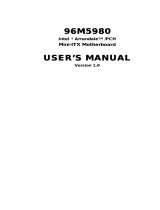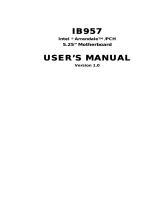Page is loading ...

SB600-C
System Board
User’s Manual
A-192-M-2008

Copyright
This publication contains information that is protected by copyright. No part of it
may be reproduced in any form or by any means or used to make any transforma-
tion/adaptation without the prior written permission from the copyright holders.
This publication is provided for informational purposes only. The manufacturer
makes no representations or warranties with respect to the contents or use of this
manual and specifically disclaims any express or implied warranties of merchant-
ability or fitness for any particular purpose. The user will assume the entire risk of
the use or the results of the use of this document. Further, the manufacturer re-
serves the right to revise this publication and make changes to its contents at any
time, without obligation to notify any person or entity of such revisions or changes.
Changes after the publication’s first release will be based on the product’s revision.
The website will always provide the most updated information.
© 2014. All Rights Reserved.
Trademarks
All trademarks and registered trademarks of products appearing in this manual
are the properties of their respective holders.

FCC and DOC Statement on Class B
This equipment has been tested and found to comply with the limits for a Class B
digital device, pursuant to Part 15 of the FCC rules. These limits are designed to
provide reasonable protection against harmful interference when the equipment
is operated in a residential installation. This equipment generates, uses and can
radiate radio frequency energy and, if not installed and used in accordance with
the instruction manual, may cause harmful interference to radio communications.
However, there is no guarantee that interference will not occur in a particular
installation. If this equipment does cause harmful interference to radio or televi-
sion reception, which can be determined by turning the equipment off and on,
the user is encouraged to try to correct the interference by one or more of the
following measures:
• Reorient or relocate the receiving antenna.
• Increase the separation between the equipment and the receiver.
• Connect the equipment into an outlet on a circuit different from that to which
the receiver is connected.
• Consult the dealer or an experienced radio TV technician for help.
Notice:
1. The changes or modifications not expressly approved by the party responsible
for compliance could void the user’s authority to operate the equipment.
2. Shielded interface cables must be used in order to comply with the emission
limits.

1
4
Introduction
Table of Contents
Copyright ........................................................................................... 2
Trademarks ........................................................................................ 2
FCC and DOC Statement on Class B .............................................. 3
About this Manual ............................................................................. 6
Warranty .......................................................................................... 6
Static Electricity Precautions ............................................................. 7
Safety Measures ................................................................................. 7
About the Package ............................................................................ 8
Before Using the System Board ........................................................ 8
Chapter 1 - Introduction .................................................................. 9
Specifications .................................................................................. 9
Features ...................................................................................... 12
Chapter 2 - Hardware Installation .................................................. 15
System Board Layout .................................................................... 15
System Memory ........................................................................... 16
Installing the DIM Module ......................................................... 18
CPU ............................................................................................ 20
Installing the CPU .................................................................... 21
Installing the Fan and Heat Sink ................................................ 25
Jumper Settings ............................................................................. 27
Clear CMOS Data ..................................................................... 27
PS/2 Power Select .................................................................... 28
USB Power Select ..................................................................... 29
Power-on Select ....................................................................... 30
COM1/COM2 RS232/RS422/RS485 Select.................................... 31
COM1/COM2 RS232/Power Select............................................... 32
Rear Panel I/O Ports ..................................................................... 33
PS/2 Keyboard/ Mouse Port ....................................................... 34
COM (Serial) Ports ................................................................... 36
VGA Port ................................................................................. 37
DVI-I Port ............................................................................... 38
RJ45 LAN Ports ........................................................................ 39
USB Ports................................................................................ 40
Audio ...................................................................................... 42

1
5
Introduction
I/O Connectors ............................................................................ 44
CD-in Internal Audio Connector ................................................. 44
S/PDIF Connector ..................................................................... 45
Digital I/O Connectors .............................................................. 46
SATA (Serial ATA) Connectors .................................................... 47
Cooling Fan Connectors ............................................................. 48
Chassis Instrusion Connector .................................................... 49
Power Connectors .................................................................... 50
Standby Power LED .................................................................. 51
Front Panel Connectors ............................................................. 52
Expansion Slots ....................................................................... 53
IDE Connector ......................................................................... 54
Battery ................................................................................... 56
SDVO Connector ...................................................................... 57
SDVO-LVDS Daughterboard (optional) ........................................... 58
Features .................................................................................. 58
Dimensions ............................................................................. 58
Jumper Settings ....................................................................... 59
Panel Power Select ............................................................. 59
I/O Connectors ........................................................................ 60
LVDS LCD Panel Connector and LCD/Inverter Power Connector 60
Installing the SDVO-LVDS Daughterboard onto the Motherboard .... 62
Chapter 3 - BIOS Setup .................................................................. 65
Overview ..............................................................................................................65
AMI BIOS Setup Utility ................................................................. 67
Main ....................................................................................... 67
Advanced ................................................................................ 68
Chipset ................................................................................... 82
Boot ....................................................................................... 89
Security .................................................................................. 91
Save & Exit ............................................................................. 92
Updating the BIOS ........................................................................ 93
Chapter 4 - Supported Software ................................................... 94
Appendix A - NLITE and AHCI Installation Guide ....................... 116
Appendix B - Watchdog Sample Code ......................................... 128
Appendix C - System Error Message ............................................ 129
Appendix D - Troubleshooting ...................................................... 131

1
6
Introduction
About this Manual
This manual can be downloaded from the website, or acquired as an electronic
file included in the optional CD/DVD. The manual is subject to change and
update without notice, and may be based on editions that
do not resemble your
actual
products. Please visit our website or contact our sales representatives for
the latest editions.
Warranty
1. Warranty does not cover damages or failures that arised from misuse of the
product, inability to use the product, unauthorized replacement or alteration
of components and product specifications.
2. The warranty is void if the product has been subjected to physical abuse,
improper installation, modification, accidents or unauthorized repair of the
product.
3. Unless otherwise instructed in this user’s manual, the user may not, under
any circumstances, attempt to perform service, adjustments or repairs on the
product, whether in or out of warranty. It must be returned to the purchase
point, factory or authorized service agency for all such work.
4. We will not be liable for any indirect, special, incidental or consequencial
damages to the product that has been modified or altered.

1
7
Introduction
Static Electricity Precautions
It is quite easy to inadvertently damage your PC, system board, components
or devices even before installing them in your system unit. Static electrical dis-
charge can damage computer components without causing any signs of physical
damage. You must take extra care in handling them to ensure against electro-
static build-up.
1. To prevent electrostatic build-up, leave the system board in its anti-static bag
until you are ready to install it.
2. Wear an antistatic wrist strap.
3. Do all preparation work on a static-free surface.
4. Hold the device only by its edges. Be careful not to touch any of the compo-
nents, contacts or connections.
5. Avoid touching the pins or contacts on all modules and connectors. Hold
modules or connectors by their ends.
Important:
Electrostatic discharge (ESD) can damage y
our processor, disk drive and
other components. Perform the upgrade instruction procedures described
at an ESD workstation only. If such a station is not available, you can
provide some ESD protection by wearing an antistatic wrist strap and
attaching it to a metal part of the system chassis. If a wrist strap is
unavailable, establish and maintain contact with the system chassis
throughout any procedures requiring ESD protection.
Safety Measures
To avoid damage to the system:
• Use the correct AC input voltage range.
To reduce the risk of electric shock:
• Unplug the power cord before removing the system chassis cover for instal-
lation or servicing. After installation or servicing, cover the system chassis
before plugging the power cord.
Battery:
• Danger of explosion if battery incorrectly replaced.
• Replace only with the same or equivalent type recommend by the manufac-
turer.
• Dispose of used batteries according to local ordinance.

1
8
Introduction
About the Package
The system board package contains the following items. If any of these items are
missing or damaged, please contact your dealer or sales representative for as-
sistance.
One motherboard
Two USB port cables (with bracket)
One IDE cable
Two COM port cables (with bracket)
Two Serial ATA data cables
One I/O shield
One QR (Quick Reference)
Optional Items
SDVO-LVDS daughterboard
PS/2 Keyboard/Mouse cable
USB port cable
COM port cable
Serial ATA data cable
Serial ATA power cable
IDE cable
I/O shield
The system board and accessories in the package may not come similar to the
information listed above. This may differ in accordance to the sales region or
models in which it was sold. For more information about the standard package in
your region, please contact your dealer or sales representative.
Before Using the System Board
Before using the system board, prepare basic system components.
If you are installing the system board in a new system, you will need at least the
following internal components.
• A CPU
• Memory module
• Storage devices such as hard disk drive, CD-ROM, etc.
You will also need external system peripherals you intend to use which will nor-
mally include at least a keyboard, a mouse and a video display monitor.

1
9
Introduction
Processor
Chipset
System Memory
Expansion Slots
Graphics
Audio
Chapter 1 - Introduction
• LGA 1155 socket for:
- 3rd generation Intel
®
Core
TM
processors
(22nm process technology) (Rev. AB0 or later)
: Intel
®
Core
TM
i7-3770 (8M Cache, up to 3.9GHz); 77W
: Intel
®
Core
TM
i5-3550S (6M Cache, up to 3.7GHz); 65W
: Intel
®
Core
TM
i3-3220 (3M Cache, 3.3GHz); 55W
: Intel
®
Pentium
®
G2120 (3M Cache, 3.1 GHz); 65W
- 2nd generation Intel
®
Core
TM
processors
(32nm process technology)
: Intel
®
Core
TM
i7-2600 (8M Cache, up to 3.8 GHz); 95W
: Intel
®
Core
TM
i5-2400 (6M Cache, up to 3.4 GHz); 95W
: Intel
®
Core
TM
i3-2120 (3M Cache, 3.3 GHz); 65W
: Intel
®
Pentium
®
G850 (3M Cache, 2.9 GHz); 65W
• Intel
®
Advanced Vector Extensions (Intel
®
AVX) Instructions
• Intel
®
Turbo Boost Technology
• Intel
®
B65
• Four 240-pin DDR3 DIMM sockets
• Supports DDR3 1333/1600MHz (3rd generation processors)
Supports DDR3 1066/1333MHz (2nd generation processors)
• Supports dual channel memory interface
• Supports up to 32GB system memory
• DRAM device technologies: 1Gb, 2GB and 4Gb DDR3 DRAM
technologies are supported for x8 and x16 devices, unbuf-
fered, non-ECC
• 1 PCIe x16 slot
- Supports Gen 3.0 (3rd generation processors)
- Supports Gen 2.0 (2nd generation processors)
• 1 Mini PCIe slot (PCIe 2.0)
- Supports half size and/or full size Mini PCIe card
• 6 PCI slots (PCI 2.3: supports universal PCI card)
• Intel
®
HD Graphics
• Display ports: DVI-I (DVI-D signal) and VGA
• DVI-I supports up to 1920x1200 @ 60Hz resolution
• VGA supports up to 2048x1536 @ 75Hz resolution
• Supports 6 Graphics Execution Units (EUs)
• Intel
®
Clear Video Technology
• DirectX Video Acceleration (DXVA) support for accelerating
video processing
• Realtek ALC886 5.1-channel High Definition Audio
• Audio outputs: Mic-in/Center+subwoofer, Line-in/Surround
and Line-out
• S/PDIF audio interface
Specifications

1
10
Introduction
LAN
Serial ATA
TPM (optional)
Rear Panel I/O
Ports
I/O Connectors
BIOS
Energy Efficient
Design
• 2 Realtek RTL8111DL PCI Express Gigabit Ethernet control-
lers
•
Integrated 10/100/1000 transceiver
• Fully compliant with IEEE 802.3, IEEE 802.3u, IEEE 802.3ab
• 6 Serial ATA ports
- 5 SATA 2.0 ports with data transfer rate up to 3Gb/s
- 1 SATA 3.0 port with data transfer rate up to 6Gb/s
• Integrated Advanced Host Controller Interface (AHCI) con-
troller
• TPM - Trusted Platform Module
• Provides a Trusted PC for secure transactions
• Provides software license protection, enforcement and pass-
word protection
• 1 mini-DIN-6 port for PS/2 mouse/keyboard
• 2 DB-9 serial ports
- Supports RS232/422/485 (RS232 and/or Power)
• 1 DB-15 VGA port
• 1 DVI-I port (DVI-D signal)
• 2 RJ45 LAN ports
• 6 USB 2.0/1.1 ports
• Line-in/Surround, Line-out, Mic-in/Center+Subwoofer jacks
• 2 connectors for 4 external USB 2.0/1.1 ports
• 4 connectors for 4 external RS232 serial ports
• 1 SDVO connector for the optional SDVO-LVDS daughter-
board
• 1 8-bit Digital I/O connector
• 1 front audio connector for line-out and mic-in jacks
• 1 CD-in connector
• 1 S/PDIF connector
• 6 Serial ATA ports
• 1 IDE connector
• 1 24-pin ATX power connector
• 1 8-pin 12V power connector
• 1 chassis intrusion connector
• 1 front panel connector
• 3 fan connectors
• AMI BIOS
• 64Mbit SPI BIOS
• Supports ErP Lot6 power saving (optional)
• Supports ACPI
• System Power Management
• Wake-On-Events include:
- Wake-On-PS/2 KB/Mouse
- Wake-On-USB KB/Mouse
- Wake-On-LAN
- RTC timer to power-on the system
• CPU stopped clock control
• AC power failure recovery

1
11
Introduction
• Monitors CPU/system temperature and overheat alarm
• Monitors VCORE/5V/3.3V/V_DIMM/12V/5VSB voltages and
failure alarm
• Monitors CPU/system fan speed and failure alarm
• Read back capability that displays temperature, voltage and
fan speed
• Watchdog timer function
• 100.77 W with i7-2600 at 3.40GHz and 2x 2GB DDR3 DIMM
• Windows XP Professional x86 & SP3 (32-bit)
• Windows XP Professional x64 & SP2 (64-bit)
• Windows 7 Ultimate x86 & SP1 (32-bit)
• Windows 7 Ultimate x64 & SP1 (64-bit)
• Windows 8 Enterprise x86 (32-bit)
• Windows 8 Enterprise x64 (64-bit)
• Operating: 0
o
C to 60
o
C
• Storage: -20
o
C to 85
o
C
• 10% to 90%
• ATX form factor
• 305mm (12”) x 244mm (9.6”)
• CE, FCC Class B, UL, RoHS, KC
Damage Free
Intelligence
Power
Consumption
OS Support
Temperature
Humidity
PCB
Certification

1
12
Introduction
Features
Watchdog Timer
The Watchdog Timer function allows your application to regularly “clear” the sys-
tem at the set time interval. If the system hangs or fails to function, it will reset
at the set time interval so that your system will continue to operate.
DDR3
DDR3 delivers increased system bandwidth and improved performance. It offers
peak data transfer rate of up to 21 Gb/s bandwidth. The advantages of DDR3
are its higher bandwidth and its increase in performance at a lower power than
DDR2.
Graphics
The integrated Intel HD graphics for graphics intensive applications delivers ex-
ceptional 3D, 2D and video capabilities. It supports VGA and DVI interfaces.
DVI
DVI (Digital Visual Interface) is a form of video interface technology made to
maximize the quality of flat panel LCD monitors and modern video graphics
cards. Data is transmitted using the TMDS (Transition Minimized Differential Sig-
naling) protocol, providing a digital signal from the PC’s graphics subsystem to
the display.
PCI Express
PCI Express is a high bandwidth I/O infrastructure that possesses the ability to
scale speeds by forming multiple lanes. The PCI Express architecture provides a
high performance graphics infrastructure by enhancing the capability of a x16 PCI
Express lane to provide 8 Gigabytes per second transfer rate.
Audio
The Realtek ALC886 audio codec provides 5.1-channel High Definition audio out-
put.
Serial ATA
Serial ATA is a storage interface that is compliant with SATA 1.0a specifica-
tion. SATA 3.0 supports speed up to 6Gb/s while SATA 2.0 supports speed up to
3Gb/s. This improves hard drive performance faster than the standard parallel
ATA whose data transfer rate is 100MB/s.
Gigabit LAN
The Realtek RTL8111DL PCI Express Gigabit Ethernet controller supports up to
1Gbps data transmission.

1
13
Introduction
USB
The system board supports USB 2.0 and USB 1.1 ports. USB 1.1 supports 12Mb/
second bandwidth while USB 2.0 supports 480Mb/second bandwidth providing a
marked improvement in device transfer speeds between your computer and a
wide range of simultaneously accessible external Plug and Play peripherals.
Wake-On-LAN
This feature allows the network to remotely wake up a Soft Power Down (Soft-
Off) PC. It is supported via the onboard LAN port or via a PCI LAN card that uses
the PCI PME (Power Management Event) signal. However, if your system is in the
Suspend mode, you can power-on the system only through an IRQ or DMA inter-
rupt.
Important:
The +5V_standby power source of y
our power supply must support
≥720mA.
Wake-On-PS/2
This function allows you to use the PS/2 keyboard or PS/2 mouse to power-on
the system.
Important:
The +5V_standby power source of y
our power supply must support
≥720mA.
Wake-On-USB
This function allows you to use a USB keyboard or USB mouse to wake up a sys-
tem from the S3 (STR - Suspend To RAM) state.
Important:
If y
ou are using the Wake-On-USB Keyboard/Mouse function for 2 USB
ports, the +5V_standby power source of your power supply must sup-
port ≥1.5A. For 3 or more USB ports, the +5V_standby power source of
your power supply must support ≥2A.
RTC Timer
The RTC installed on the system board allows your system to automatically pow-
er-on on the set date and time.
ACPI STR
The system board is designed to meet the ACPI (Advanced Configuration and
Power Interface) specification. ACPI has energy saving features that enables PCs
to implement Power Management and Plug-and-Play with operating systems that
support OS Direct Power Management. ACPI when enabled in the Power Manage-
ment Setup will allow you to use the Suspend to RAM function.
With the Suspend to RAM function enabled, you can power-off the system at

1
14
Introduction
once by pressing the power button or selecting “Standby” when you shut down
Windows
®
without having to go through the sometimes tiresome process of
closing files, applications and operating system. This is because the system is
capable of storing all programs and data files during the entire operating session
into RAM (Random Access Memory) when it powers-off. The operating session
will resume exactly where you left off the next time you power-on the system.
Important:
The +5V_standby power source of y
our power supply must support
720mA.
Power Failure Recovery
When power returns after an AC power failure, you may choose to either power-
on the system manually or let the system power-on automatically.

15
2
Hardware Installation
System Board Layout
Chapter 2 - Hardware Installation
PS/2
KB/MS
USB 11
USB 10
COM 2
COM 1
VGA
DVI -I
DVI-I port
(DVI-D signal only)
LAN 1
USB 1
USB 0
LAN 2
USB 9
USB 8
Line-in/ Surround
Line-out
Mic-in/ Center+Subwoofer
1
2
5
6
1
CD-in
1 5
2 6
JP1
JP2
5 6
1 2
12
5
6
1
1
4
5
8
+12V power
ASMedia
1442
Realtek
RTL8111DL
USB 0-1/8-9
power select
(JP4)
1
Realtek
RTL8111DL
USB 10-11 power
select (JP6)
COM 1 RS232/
Power select
(JP9)
COM 2 RS232/Power
select (JP10)
1
LGA 1155
COM 2
COM 1
Battery
1
CPU fan
Power-on
select (JP8)
Chassis
intrusion
1
1
2
19
DIO
13
1
12 24
ATX power
1
1
2
11
Front
panel
DDR3_1
DDR3_2
DDR3_3
DDR3_4
Realtek
ALC886
9
10
S/PDIF
Front audio
2
1
1
Fintek
F81217U
1
1
2
9
1
2
9
1
2
9
1
2
9
COM 3
COM 4
COM 5 COM 6
1
IDE
1
USB 2-3/4-5 power
select (JP5)
JMB
368
1
Clear CMOS (JP7)
1
USB 2-3
USB 4-5
1
1
SDVO
2
29
30
Mini PCIe
SATA 5
1
SATA 3 SATA 2
1
1
SATA 4
1
SATA 1
1
SATA 0
1
1
System
fan 1
SPI Flash BIOS
SATA 3.0
SATA 2.0
Standby
Power LED
System
fan 2
PS/2 power
select (JP3)
COM1 RS232/422/485
select (JP1)
COM2 RS232/422/485
select (JP2)
PCIe x16
PCI 1
PCI 2
PCI 3
PCI 4
PCI 5
PCI 6
Intel
B65
Fintek
F71879F

16
2
Hardware Installation
COM 2
COM 1
System Memory
Important:
Electrostatic discharge (ESD) can damage your system board, processor,
disk drives, add-in boards, and other components. Perform the upgrade
instruction procedures described at an ESD workstation only. If such a
station is not available, you can provide some ESD protection by wearing
an antistatic wrist strap and attaching it to a metal part of the system
chassis. If a wrist strap is unavailable, establish and maintain contact
with the system chassis throughout any procedures requiring ESD pro-
tection.
DDR3-2
DDR3-1
DDR3-4
DDR3-3
Channel A
Channel B
Standby
Power LED
Important:
When the Standby Power LED lit red, it indicates that there is power on
the system board. Power-off the PC then unplug the power cord prior to
installing any devices. Failure to do so will cause severe damage to the
motherboard and components.
Features
• The four DIMM sockets are divided into 2 channels:
Channel A - DDR3_1 and DDR3_2
Channel B - DDR3_3 and DDR3_4
• Dual channel memory interface
• Maximum of 32GB system memory

17
2
Hardware Installation
DIMMs are on the same channel.
DIMMs in a channel can be identical or com-
pletely different. However, we highly recommend
using identical DIMMs.
Not all slots need to be populated.
DIMMs of the same memory confi guration are
on different channels.
Single Channel
Dual Channel
The system board supports the following memory interface.
Single Channel (SC)
Data will be accessed in chunks of 64 bits (8B) from the memory channels.
Dual Channel (DC)
Data will be accessed in chunks of 128 bits from the memory channels. Dual
channel provides better system performance because it doubles the data transfer
rate.
Important:
1.
You can populate either Channel A or Channel B fi rst.
2. When installing a DIMM in Channel A or Channel B, always populate
the socket that is farthest the CPU. In this case, it will mean popu-
lating DDR3-2 and/or DDR3-4 fi rst.
3. If you intend to use dual channel, the same rule applies - always
the socket farthest the CPU. Populate DDR3-2 and/or DDR3-4 fi rst;
not DDR3-2 and DDR3-3 and not DDR3-1 and DDR3-4.

18
2
Hardware Installation
Note:
The system board used in the following illustrations may not resemble
the actual board. These illustrations are for reference only.
Installing the DIM Module
1. Make sure the PC and all other peripheral devices connected to it has been
powered down.
2. Disconnect all power cords and cables.
3. Locate the DIMM socket on the system board.
4. Push the “ejector tabs” which are at the ends of the socket to the side.
Ejector tab
Ejector tab
5. Note how the module is keyed to the socket.
Key
Notch

19
2
Hardware Installation
7. Seat the module vertically, pressing it down fi rmly until it is completely seat-
ed in the socket.
6. Grasping the module by its edges, position the module above the socket with
the “notch” in the module aligned with the “key” on the socket. The keying
mechanism ensures the module can be plugged into the socket in only one
way.
8. The ejector tabs at the ends of the socket will automatically snap into the
locked position to hold the module in place.

20
2
Hardware Installation
CPU
The system board is equipped with a surface mount LGA 1155 socket. This sock-
et is exclusively designed for installing a LGA 1155 packaged Intel CPU.
Important:
1.
Before you proceed, make sure (1) the LGA 1155 socket comes with
a protective cap, (2) the cap is not damaged and (3) the socket’s
contact pins are not bent. If the cap is missing or the cap and/or
contact pins are damaged, contact your dealer immediately.
2. Make sure to keep the protective cap. RMA requests will be accepted
and processed only if the LGA 1155 socket comes with the protective
cap.
Protective
cap
Note:
The system board used in the following illustrations may not resemble
the actual board. These illustrations are for reference only.
/