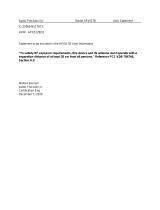Page is loading ...

NanoPC
User’s Manual

Before using this product, please read the below safety notice carefully, this will help to
extend the product’s lifecycle, and work normally.
■ WhenNanoPCisworking,pleasemakesureitsventilationsystemisworking.
■
Thepoweradapterisdissipatingheatduringnormaluse,pleasebesurenottocover
itandkeepitawayfromyourbodytopreventdiscomfortorinjurybyheatexposure.
■ Pleaseusethepoweradapterthatcomeswiththeproduct’spackage,wrongpower
adaptermaydamageyourdevice.
■ MakesurealltheperipheralsareproperlyconnectedbeforeusingNanoPC.
■ Thisproductshouldonlybeusedinanenvironmentwithambienttemperatures
between0°Cand40°C.
■ Alwaysshutdownthecomputerbeforeinstallingoruninstallingtheperipheralwhich
does not support hot plug.
■ Disconnectallperipheralsbeforeservicingordisassemblingthisequipment.
■ Pleasedonotdisassemblethisproductbyyourself,anydisassemblynotapproved
bytheoriginalmanufacturermayresultinmalfunction,andvoidwarranty.
■ Riskofexplosionifbatteryisreplacedbyanincorrecttype,pleasedisposeofused
batteries according to the instructions.
C
AUTIO
N
Safety Notice:
Trademark:
Alltrademarksarethepropertyoftheirrespectiveowners.
Version:
User’sManualV1.2forNanoPC.
Symbol description:
Note: ReferstoimportantinformationthatcanhelpyoutouseNanoPCbetter,and
tellsyouhowtoavoidproblems.
Caution: Indicatingapotentialriskofhardwaredamageorphysicalinjurymayexist.
WEEE:
The use of this symbol indicates that this product may not be treated as household
waste.Byensuringthisproductisdisposedofcorrectly,youwillhelppreventpotential
negativeconsequencesfortheenvironmentandhumanhealth,whichcouldotherwise
be caused by inappropriate waste handling of this product. For more detailed informa-
tionaboutrecyclingofthisproduct,pleasecontactyourlocalcityofce,yourhouse-
holdwastedisposalserviceortheshopwhereyoupurchasedthisproduct.
©Allrightsreserved.
Alltradenamesareregisteredtrademarksofrespectivemanufacturerslisted.
Allimagesareforreferenceonly,pleaserefertothephysicalproductforspecicfeatures.
C
AUTIO
N

Introduction
1-1FrontSideView ...................................................................................................... 2
1-2BackSideView ....................................................................................................... 4
Placement and connecting
2-1PlacementofNanoPC ........................................................................................... 7
Erectedonthedesk.................................................................................................. 7
InstallingtoDisplay................................................................................................... 7
2-2ConnectionofNanoPC ........................................................................................ 10
Connectdisplay ...................................................................................................... 10
ConnectUSBdevices............................................................................................. 11
Connectnetworkcable ........................................................................................... 11
Connectpowercord ............................................................................................... 12
BIOS Setup
EnterBIOSSetup ....................................................................................................... 14
Main ............................................................................................................................ 15
Advanced .................................................................................................................... 16
Miscellaneous ......................................................................................................... 17
IntegratedPeripherals ............................................................................................ 18
SATAConguration ................................................................................................ 19
Power .......................................................................................................................... 20
TABLE OF CONTENTS
Package Contents
NanoPC SeatBase VESAMount
PowerAdapter PowerCord EasyGuide
USBFlashDisk
ScrewsandMiniPCIeHalf
CardSupportBracket
WeDONOTguaranteeitisincompliancewiththeSafetyCerticatesifyouaddonan
extensioncabletoNanoPCUSBFlashDiskinthepackage.

Security ....................................................................................................................... 21
BootOptions ................................................................................................................ 22
Save&Exit ................................................................................................................. 23
Install OS
4-1InstallWindows7 .................................................................................................. 26
4-2InstallDrivers ........................................................................................................ 30
Utility
FoxWINFLASH .......................................................................................................... 32
1.LocalUpdate ...................................................................................................... 32
2.About&Help....................................................................................................... 34
■FrontSideView
■BackSideView
Introduction

2 3
INTRODUCTION INTRODUCTION
1 PowerbuttonwithPowerindicatorLED
PresstoturnyourNanoPConoroff,theLEDcanindicateyoursystem
states.
2 Speaker
3
USB3.0port
ThisUSBportsupportstheUSB3.0/2.0/1.0specication.Usethisportfor
USBdevicessuchaskeyboard,mouse,USBprinter,USBashdrivesand
harddiskdrives,etc.
YouneedtoinstalltheUSB3.0driverinNanoPCUSBDiskbeforeusingit.
4
Multi-Functioncardreader
ThismemorycardreadersupportsSD/SDHC/MS/MSPro/MMCmemory
cardsusedindeviceslikedigitalcameras,mobilephones,Mediaplayers
and so on.
5
Microphone/SPDIFinport
Connectstoamicrophoneorplaybackdeviceswithopticalconnectors
(3.5mmjack).
SPDIFfunctionrequiresadditionaladapterandadaptercable.
6
Headphone
Connectstoaheadphone.
7 Kensington lock
AttachaKensingtonsecuritysystemoracompatiblesecuritylocktosecure
yourNanoPCinplace.
1-1 Front Side View
1
2
3
4
5
6
7

4 5
INTRODUCTION INTRODUCTION
1 USB2.0port
ThisUSBportsupportstheUSB2.0/1.0specication.UsethisportforUSB
devicessuchaskeyboard,mouse,USBprinter,USBashdrivesandhard
diskdrives,etc.
2
VGAPort
ConnectVGA-compatibledisplayssuchasamonitororprojector.
3
HDMI
HDMIport
TheHDMI(High-DenitionMultimediaInterface)portsupportsFull-HD
displaydevices.
ConnectmonitororTVthatusesHDMIconnectortothisport.
4
RJ-45LANport
Supports10/100/1000Mb/sEthernetnetwork.
ConnectnetworkcabletoaccessInternet.
5
Lineout/SPDIFoutport
Connectstopoweredanalogspeakersorrecordingdeviceswithoptical
connectors(3.5mmjack).
SPDIFfunctionrequiresadditionaladapterandadaptercable.
6
Powerinputport
Connectpowercordthatcomewithyourproduct.
1-2 Back Side View
1
2
3
4
5
6

7
PLACEMENTANDCONNECTING
2-1 Placement of NanoPC
Erected on the desk
1.PlaceyourNanoPCintothegrooveoftheSeatBase.
Installing to Display
1.AssembleonesideoftheVESAmount.
Placement
and
connecting
■PlacementofNanoPC
■ConnectionofNanoPC

8 9
PLACEMENTANDCONNECTING PLACEMENTANDCONNECTING
4.InstalltheothersideoftheVESAmount. 2.Fastenitontothedisplaywithfourscrews.
3.FittheNanoPCintotheVESAmountinthecorrectalignment.
TofastentheVESAmount,yourdisplaymustcomplywithVESA75orVESA100
standard.

10 11
PLACEMENTANDCONNECTING PLACEMENTANDCONNECTING
Connect USB devices
ConnectUSBdevicestotheUSBports,forexample,mouse,keyboarddevices.
TherearetwoUSB3.0portsonthefrontsideofyourNanoPC,youneedtoinstalltheUSB3.0driver
inNanoPCUSBdiskbeforeusingthem.
Connect network cable
ConnectoneendofanetworkcabletotheRJ-45LANport,andtheotherendtoahubor
switch.
2-2 Connection of NanoPC
Connect display
ConnectadisplayorTVthathasHDMIportorVGAporttoyourNanoPC.

12
PLACEMENTANDCONNECTING
Connect power cord
ConnectthepoweradaptertothepowerinputportoftheNanoPC,andthenpressthepowerbuttonto
start it.
Thepoweradapterisdissipatingheatduringnormaluse,pleasedonotcoveritand
keepitawayfromyourbodytopreventinjuryfromheatexposure.
C
AUTIO
N
1
2
3
■EnterBIOSSetup
■Main
■Advanced
■Power
■Security
■BootOptions
■Save&Exit
BIOS Setup

14 15
BIOSSETUP BIOSSETUP
Main
Version 2.14.1219. Copyright (C) 2011 American Megatrends, Inc.
Aptio Setup Utility - Copyright (C) 2011 American Megatrends, Inc.
Main Advanced Power Security BootOptions Save & Exit
System BIOS
Project Version B34F1D29
Build Date 09/10/2012
EC Version 12.F1.01
Processor
Intel(R) Atom(TM) CPU D2550
Core Frequency 1.86 GHz
Count 2
System Memory
System Memory Size 2048 MB
MAC Address
Onboard RTL8111F LAN 00-10-92-4B-1B-F3
System Date [Mon 10/15/2012]
System Time [16:06:12]
Access Level Administrator
→ ←: Select Screen
↑ ↓: Select Item
Enter: Select
+/-: Change Opt
F7: Load User-defined Defaults
F8: Save as User-defined
F9: Optimized Defaults
(When Access Level is
Administrator)
F10: Save & Exit
ESC: Exit
Set the Date. Use Tab to
switch between Date elements.
Main
►SystemDate
<weekday><month><date> <year> format.
Day—weekdayfromSun.toSat.,thismessageisautomaticallydisplayedbyBIOS(ReadOnly).
Month—monthfrom1to12.
Date—datefrom1to31.
Year—year,setupbyusers.
Use[ENTER],[TAB]or[SHIFT-TAB]toselectaeld.Use[+]or[-]toinputthevalue.
►SystemTime
Thisitemallowsyoutocongurethedesiredtime.Use[ENTER],[TAB]or[SHIFT-TAB]toselecta
eld.Use[+]or[-]toinputthevalue.
Thethreeeldsofthesettingare<hour>:<minute>:<second>respectively.
►AccessLevel
Itdisplaysyourcurrentaccesslevel.Ifyouentersystemwithauserpassword,itwilldisplay“User”.If
Enter BIOS Setup
TheBIOSisthecommunicationbridgebetweenhardwareandsoftware,correctlysettinguptheBIOSpa-
rametersiscriticaltomaintainoptimalsystemperformance.Poweronthecomputer,whenthemessage
“Press<Del>toentersetup.Press<F11>toenterbootmenu.”
appearsatthebottomofthescreen,youcanpress<Del>keytoenterSetup.
Usethearrowright/leftkeystoselectaspecicfunctionandgotothesubmenu.Eachfunctionisex-
plainedbelow:
Main
Itdisplaysthebasicsystemconguration,suchasCPUName,memorysize,systemdate,timeand
soon.Theyallcanbeviewedorsetupthroughthismenu.
Advanced
Theadvancedsystemfeaturescanbesetupthroughthismenu.
Power
AlltheitemsrelatedwithGreenfunctionfeaturescanbesetupthroughthismenu.
Security
TheAdministrator/Userpasswordcanbesetupthroughthismenutopreventunauthorizeduseof
yourcomputer.Ifyousetapassword,thesystemwillaskyoutokeyincorrectpasswordbeforeboot
oraccesstoSetup.
BootOptions
Bootfeaturescanbesetupthroughthismenu.Youcansetthebootdevicepriorityandenable“Quiet
Boot”featurehere.
Save&Exit
Theoptimalperformancesettingscanbeloadedthroughthismenu.However,itmayofferbetter
performanceinsomeways(suchaslessI/Ocards,lessmemory...etc.),still,itmaycauseproblem
ifyouhavemorememoryorI/Ocardsinstalled.Itmeans,ifyoursystemloadingisheavy,setto
optimaldefaultmaysometimescomeoutanunstablesystem.WhatyouneednowistoadjustBIOS
settingonebyone,trialanderror,tondoutthebestsettingforyourcurrentsystem.Youalsocan
saveordiscardthechangesandexitBIOSsetuphere.
WedonotsuggestthatyouchangethedefaultvaluesintheBIOSSetup,andweshall
not be responsible for any damage which resulted from the change you made.

16 17
BIOSSETUP BIOSSETUP
no password is set or you enter system with administrator password, this item will display
“Administrator”.
Advanced
Version 2.14.1219. Copyright (C) 2011 American Megatrends, Inc.
Aptio Setup Utility - Copyright (C) 2011 American Megatrends, Inc.
Main Advanced Power Security BootOptions Save & Exit
▶ Miscellaneous
▶ Integrated Periperals
▶ SATA configuration
→ ←: Select Screen
↑ ↓: Select Item
Enter: Select
+/-: Change Opt
F7: Load User-defined Defaults
F8: Save as User-defined
F9: Optimized Defaults
(When Access Level is
Administrator)
F10: Save & Exit
ESC: Exit
Miscellaneous
Advanced
► Miscellaneous/IntegratedPeriperals/SATAconguration
Press<Enter>togotorelativesubmenu.
Miscellaneous
Version 2.14.1219. Copyright (C) 2011 American Megatrends, Inc.
Aptio Setup Utility - Copyright (C) 2011 American Megatrends, Inc.
Main Advanced Power Security BootOptions Save & Exit
Bootup Num-Lock [off]
Intel IGD Configuration
IGFX-Boot Type [CRT+HDMI]
High Precision Event Timer Configuration
High Precision Timer [Enabled]
→ ←: Select Screen
↑ ↓: Select Item
Enter: Select
+/-: Change Opt
F7: Load User-defined Defaults
F8: Save as User-defined
F9: Optimized Defaults
(When Access Level is
Administrator)
F10: Save & Exit
ESC: Exit
Select the keyboard NumLock
state
Advanced
►BootupNum-Lock
ThisitemdenesifthekeyboardNumLockkeyisactivewhenyoursystemisstarted.Theavailable
settingsare:OnandOff(default).
►IGFX-BootType
ThisitemisusedtoselectOnboardGraphicoutputscreen.Availablevalue:[CRT]or[HDMI]or
[CRT+HDMI].
►HighPrecisionTimer
This item is used to enable or disable the high precision timer.

18 19
BIOSSETUP BIOSSETUP
Integrated Peripherals
Version 2.14.1219. Copyright (C) 2011 American Megatrends, Inc.
Aptio Setup Utility - Copyright (C) 2011 American Megatrends, Inc.
Main Advanced Power Security BootOptions Save & Exit
Onboard LAN Controller [Enabled]
Onboard LAN Option ROM [Disabled]
Onboard Audio Controller [HD Audio]
Onboard USB3.0 Controller [Enabled]
Onboard USB Controller
Legacy USB Support [Enabled]
→ ←: Select Screen
↑ ↓: Select Item
Enter: Select
+/-: Change Opt
F7: Load User-defined Defaults
F8: Save as User-defined
F9: Optimized Defaults
(When Access Level is
Administrator)
F10: Save & Exit
ESC: Exit
Enable/Disable Onboard LAN
Controller.
Advanced
►OnboardLANController
ThisitemisusedtoenableordisabletheonboardLANcontroller.
►OnboardLANOptionROM
ThisitemisusedtoenableordisabletheonboardLANOptionROM.
►OnboardAudioController
This item is used to enable or disable the onboard audio controller.
►OnboardUSB3.0Controller
ThisitemisusedtoenableordisabletheonboardUSB3.0Controller.
►LegacyUSBSupport
ThisitemisusedtoenablethesupportforUSBdevicesonlegacyOS.IfyouhaveaUSBkeyboardor
mouse, set to enabled.
SATA Conguration
Version 2.14.1219. Copyright (C) 2011 American Megatrends, Inc.
Aptio Setup Utility - Copyright (C) 2011 American Megatrends, Inc.
Main Advanced Power Security BootOptions Save & Exit
SATA Controller(s) [Enabled]
Configure SATA as [AHCI]
→ ←: Select Screen
↑ ↓: Select Item
Enter: Select
+/-: Change Opt
F7: Load User-defined Defaults
F8: Save as User-defined
F9: Optimized Defaults
(When Access Level is
Administrator)
F10: Save & Exit
ESC: Exit
Enable/Disable SATA Device.
Advanced
►SATAController(s)
[Disabled]:DisableSATAController.
[Enabled]:EnableSATAController.
►CongureSATAas
ThisitemisusedtosettheoperationmodeofyourSATAports.
[IDE]-ThiscongurestheSATAportstosupportIDEmode.
[AHCI]-TheAdvancedHostControllerInterface(AHCI)specicationdescribestheregister
levelinterfaceforaHostControllerforSerialATA.Thespecicationincludesadescriptionofthe
hardware/softwareinterfacebetweensystemsoftwareandthehostcontrollerhardware.AHCI
providesmoreadvancedfeaturesincludingSATAfeatures,butsomeSATAdrivesmaynotsupport
AHCI,unlesstheyarelabeledwithAHCIsupportinitsspecication.
IfyourmotherboardsupportingAHCI,andyouhaveaSATAdevice,whichalsosupportsAHCI,then
youcanselectIDEoptiontohavefairperformance,oryoucanselectAHCItogetitsbestperformance.

20 21
BIOSSETUP BIOSSETUP
Power
Version 2.14.1219. Copyright (C) 2011 American Megatrends, Inc.
Aptio Setup Utility - Copyright (C) 2011 American Megatrends, Inc.
Main Advanced Power Security BootOptions Save & Exit
ACPI Suspend Mode [S3(STR)]
Deep Sleep Support [Enabled]
→ ←: Select Screen
↑ ↓: Select Item
Enter: Select
+/-: Change Opt
F7: Load User-defined Defaults
F8: Save as User-defined
F9: Optimized Defaults
(When Access Level is
Administrator)
F10: Save & Exit
ESC: Exit
Select the highest ACPI sleep
state the system will enter when
the SUSPEND button is pressed.
Power
►ACPISuspendMode
ThisitemisusedtosettheenergysavingmodeoftheACPIfunction.Whenyouselect“S1(POS)”
mode,thepowerisalwaysonandcomputercanberesumedatanytime.Whenyouselect“S3(STR)”
mode,thepowerwillbedownafteraperiodoftime.ThestatusofthecomputerbeforeitenteringSTR
willbesavedinmemory,andthecomputercanquicklyreturntopreviousstatewhentheSTRfunction
wakes.
►DeepSleepSupport
ThisitemisusedtoenableordisableDeepSleepSupportfunction.Whenenteringdeepsleepmode
system(S4/S5)onlycanwakeupfrompowerbutton.
►RestoreonACPowerLoss
Thisitemappearswhen“DeepSleepSupport“issetto“Disabled“.ItisusedtosetwhichstatethePC
willtakewithwhenitresumesafteranACpowerloss.
Security
Version 2.14.1219. Copyright (C) 2011 American Megatrends, Inc.
Aptio Setup Utility - Copyright (C) 2011 American Megatrends, Inc.
Main Advanced Power Security BootOptions Save & Exit
Administrator Password Status Installed
User Password Status Not Installed
Change Supervisor Password
Change User Password
Security option [Setup]
BIOS Write Protect [Enabled]
→ ←: Select Screen
↑ ↓: Select Item
Enter: Select
+/-: Change Opt
F7: Load User-defined Defaults
F8: Save as User-defined
F9: Optimized Defaults
(When Access Level is
Administrator)
F10: Save & Exit
ESC: Exit
Valid Keys:
(1)a-z (A-Z)
(2)0~9
(3)11 special keys:-=[];,./
(4)key pad:0-9 support and 5
special keys
Security
►ChangeSupervisorPassword
Thisitemisusedtoinstallorchangesupervisorpassword.
► ChangeUserPassword
This item is used to install or change user password.
OnlywhenthereexistsanAdministratorpassword,thenthissettingcanbeactivated.
►Securityoption
ToprotecttheBIOSfrombeingchangedbytheunauthorizedusers,thereisasecurityoptionprovided
foryourchoice.OnlywhenthereexistsanAdministratorpassword,thenthissettingcanbeactivated.
[setup]:ApasswordwillberequiredtoentertheBIOS.(Onlycheckpasswordwhenentersetup)
[Always]:ApasswordwillberequiredtoenterboththesystemandBIOS.(Alwayscheckpassword)
►BIOSWriteProtect
ToprotectthesystemBIOS,thereisaBIOSwrite-protectionmechanismprovidedtopreventBIOS
FLASHtoolbeingimproperlyusedtoupdateBIOS.

22 23
BIOSSETUP BIOSSETUP
BootOptions
Version 2.14.1219. Copyright (C) 2011 American Megatrends, Inc.
Aptio Setup Utility - Copyright (C) 2011 American Megatrends, Inc.
Main Advanced Power Security BootOptions Save & Exit
Set Boot Priority
1st Boot [Optical Disk:WDC...]
2nd Boot [Hard Disk]
3rd Boot [Removable]
4th Boot [Network]
▶ Hard Disk Drive BBS Priorities
▶ Optical Disk Drive BBS Priorities
▶ Removable Device BBS Priorities
▶ NETWORK Device BBS Priorities
Quiet Boot [Disabled]
→ ←: Select Screen
↑ ↓: Select Item
Enter: Select
+/-: Change Opt
F7: Load User-defined Defaults
F8: Save as User-defined
F9: Optimized Defaults
(When Access Level is
Administrator)
F10: Save & Exit
ESC: Exit
Set Boot Priority.
BootOptions
►1st/2nd/3rd/4thBoot
These items are used to set the system boot order.
►HardDiskDrivesBBSPriorities/OpticalDiskDriveBBSPriorities/RemovableDeviceBBSPriorities/
NETWORKDeviceBBSPriorities
Press<Enter>togotoitssubmenu.Usethisitemstospecifythebootdeviceprioritysequenceofthe
detecteddevices.
►QuietBoot
Thisitemisusedtoenable/disablethequietboot.
[Disabled]:DisplaysthenormalPOSTmessages.
[Enabled]:DisplaysOEMcustomerlogoinsteadofPOSTmessages.
Save & Exit
Version 2.14.1219. Copyright (C) 2011 American Megatrends, Inc.
Aptio Setup Utility - Copyright (C) 2011 American Megatrends, Inc.
Main Advanced Power Security BootOptions Save & Exit
Save Changes and Exit
Discard Changes and Exit
Save Changes
Discard Changes
Load Default Values
Save as User Default Values
Load User Default Values
→ ←: Select Screen
↑ ↓: Select Item
Enter: Select
+/-: Change Opt
F7: Load User-defined Defaults
F8: Save as User-defined
F9: Optimized Defaults
(When Access Level is
Administrator)
F10: Save & Exit
ESC: Exit
Exit system setup after saving
the changes.
Save & Exit
►SaveChangesandExit
Ifyouselectthisoptionandpress<Enter>,amessagewillbedisplayedinthescreen.
Select[Yes]tosaveyourchangesandexit,select[No]or<ESC>toreturntothemenu.
►DiscardChangesandExit
Ifyouselectthisoptionandpress<Enter>,amessagewillbedisplayedinthescreen.
Select[Yes]toexitsetuputilitywithoutsavingyourmodications,select[No]or<ESC>toreturnto
the menu.
►SaveChanges
Ifyouselectthisoptionandpress<Enter>,amessagewillbedisplayedinthecenterofthescreen.
Select[Yes]tosaveyourchanges,select[No]or<ESC>toreturntothemenu.
►DiscardChanges
Ifyouselectthisoptionandpress<Enter>,amessagewillbedisplayedinthecenterofthescreen.
Select[Yes]todiscardyourmodications,select[No]or<ESC>toreturntothemenu.
►LoadDefaultValues

24
BIOSSETUP
Optimaldefaultsarethebestsettingsofthismotherboard.
AlwaysloadtheOptimaldefaultsafterupdatingtheBIOSorafterclearingtheCMOSvalues.
SelectthisoptionandpressEnter,itwillpopoutadialogueboxtoletyouloadthedefaults.Select
<Yes>andthenpress<Enter>toloadthedefaults.Select<No>andpress<Enter>,itwillnotload.
Bythisdefault,BIOShavesettheoptimalperformanceparametersofsystemtoimprovetheperfor-
mances of system components. But if the optimal performance parameters to be set cannot be sup-
portedbyyourhardwaredevices(forexample,toomanyexpansioncardswereinstalled),thesystem
might fail to work.
►SaveasUserDefaultValues
Ifyouselectthisoptionandpress<Enter>,amessagewillbedisplayedinthescreen.
Select[Yes]tosavethechangesdonesofarasuserdefaults,select[No]or<ESC>toreturntothe
menu.
►LoadUserDefaultValues
Ifyouselectthisoptionandpress<Enter>,amessagewillbedisplayedinthescreen.
Select[Yes]torestore/loadtheuserdefaultstoallthesetupoptions,select[No]or<ESC>toreturnto
the menu.
■InstallWindows7
■InstallDrivers
Install OS

26 27
INSTALLOS INSTALLOS
Whatkindsofhardwareandsoftwareyouneedhere:
1.Windows7InstallUSBDisk/USBDVD-ROMdriveandWindows7InstallCD(Otherpurchase)
2. NanoPCUSBFlashDisk(Inthispackage)
4-1 Install Windows 7
1. ConnecttheWindows7InstallUSBDisk(orUSBDVD-ROMdrive)tooneUSBportofNanoPC.
2. Presspoweronbuttontoturnonyourcomputer,thenpress<Del>keytoenterBIOSSetup.
3. PuttheWindows7InstallCDintotheUSBDVD-ROMdrive.(IfyouusetheUSBDVD-ROMdrive)
4. Accordingtothedevicesyouuse,settherstbootdevicetoUSBdeviceorDVDdrives,press<F10>
tosavechangesandexitBIOS.
5. Thecomputerwillreboot,anditwillstartloadingthelesforinstallingtheWindows7.
6. Whentheinstallationwindowspopup,settherelateditemsandclick“Next”tocontinue,thenclick
“Installnow”buttontostartthesetup.
7. Whenthelicensetermsappear,chooseacceptandclick“Next”tocontinue.
8. Itwillthenaskyoutoselecttheinstallationtype.Click“Custom(advanced)”toinstallanewcopyof
Windows.
9. Thesetupwilldisplaytheharddiskpartitions(160GB,inthisexample)ofyoursystem.Ifthere
wereothersystems(suchasLinux)installedpreviously,youneedselectthemandclick“Driveoptions
(advanced)”todeletethem.Whenallpartitionsareclean,setupwilldisplaythebiggestsizeofyour
harddrive.
10.Intheharddisksizescreen,youcanclickthe“new”buttontocreatepartitionsasyouneed.
Inthisexamplewearecreatinga70GBpartitiontoinstallWindows.Makeyourmodicationsand
click“Apply”.
ToensurethatallWindowsfeaturesworkcorrectly,Windowsmightcreateadditionalpartitionsfor
systemles.Soyouwillseea100MBpartitionreservedbysystemafteryoucreateapartition.Select
the70GBpartitionandclick“Next”tocontinue.

28 29
INSTALLOS INSTALLOS
11.ThesetupprogramwillthenstarttoinstallWindows7onyourharddisk.Duringtheinstallation,
yourcomputerwillrestartseveraltimes.
12.Whentheinstallationiscomplete,setupwillprepareyourcomputerforit’srstuse.Youcanthen
follow the steps to select system settings, create an account, set a password...etc, until the whole
process is completed.

30
INSTALLOS
4-2 Install Drivers
1. WhentheWindows7iscompletelyinstalled,youhavetoinstallthenecessarydriversbeforeusing
theNanoPC.ConnecttheNanoPCUSBFlashDisktoyoursystem.
2. Waitingforafewseconds,themainmenuwillbedisplayedonthescreen.
3. Usetheseoptionstoinstallallthedriversforyoursystem.Youmustclick"IntelChipsetDriver"to
installitrst.Afterthat,youcanclick”OneClickSetup”andthenchoosetheitemsyouwanttoinstall,
oryoucanclickoneachindividualdrivertoinstallitmanually.
4. Afterinstallingallthedrivers,youneedtorestartyourNanoPC,thenyoucanstartusingit.
■FoxWINFLASH
Utility

32 33
UTILITY UTILITY
Fox WINFLASH
FoxWINFLASHisausefulutilitytobackupandupdateyoursystemBIOS.
SupportingOperatingSystems:
■ Windows7(32-bit)
1. Local Update
1-1LocalUpdate-BIOSInformation
ThispageletsyouknowyoursystemBIOSinformation.
Note:BIOSSize32Mb=32Mbit=4MByte
BIOSSize16Mb=16Mbit=2MByte
Pleaserefertothephysicalmotherboardfordetails.
Toolbar
ShowcurrentBIOS
information
Minimum
Exit
1-2LocalUpdate-BackupBIOS
ThispagecanbackupyoursystemBIOS.Youcanclick“BackupBIOS”,andkeyinalename,then
click“Save”tonishthebackupoperation.Theextensionofthisbackupleis“.ROM”forAMIBIOS.
Makesureyoucanrememberthelenametogetherwiththedirectorywhichitisstored,prevented
thatyoumayneedthemtorecoveryourBIOSlater.
1-3LocalUpdate-UpdateBIOS
ThispagehelpsyoutoupdateyourBIOSfromalocalle.Afterclick“UpdateBIOS”,Analert
messagewillbedisplayedtoensureifyoureallywanttocontinue,click“Yes”toconrm.Asetup
wizardwillguideyoutoloadalocalBIOSletonishtheoperation.Youmustrememberfromwhich
directorytoloadyournewBIOSle(withanextensionof“.ROM”forAMIBIOS)beforethesetup
wizardstarts.
KeyinaBIOSname
ClicktoSave
PleasesettheBIOSsetting“BIOSWriteProtect”or“SuperBIOSProtect”to
[Disabled]whenrunningthisapplication.
/