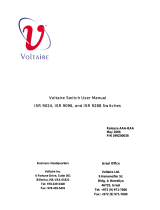Page is loading ...

TVC-15
THANK YOU FOR PURCHASING THE TVC-15,
BROADCASTING'S FIRST WATERMARK
ANALYZER AND MONITOR.
TVC-15 has two central functions:
• To provide high speed monitoring of watermark tone presence and strength at any point in your airchain.
• Optionally, to provide Automatic Enhancement control of a Voltair watermark processor.
This quick start guide will explain the basic steps of getting the TVC-15 up and running. It also will walk
through setting up adaptive enhancement for 25-Seven’s Voltair.
To get the most out of your unit, please read the full user manual, available from our website at
https://www.telosalliance.com/25-Seven
QUICK-START INSTALLATION GUIDE

Items you need to supply:
• A balanced analog audio source containing
watermarked audio
REQUIRED EQUIPMENT
There are a few additional items required for a successful installation. Check the list below and make sure
you have what you need.
Included items:
• TVC-15
• Power Cable
• 4 rack screws
Initial Setup
1. Place the TVC in the rack, ideally with 1 rack unit of space above and below.
2. Connect a balanced, analog audio source to the “Input A” XLR connectors on the rear of the TVC-15.
(pin 2 is hot, pin 3 is return, pin 1 is ground). Nominal level is +4 dBu.
3. Connect AC Main power to the TVC-15. Turn on the power switch.
TVC-15 takes about 25 seconds to boot up. Once running, it will start monitoring the analog audio
source that is being fed into it. The front panel display shows thin red,orange, yellow, or green bars. (see
legend below) Assuming watermarks exist in your input audio, TVC will detect and display them. Each
bar represents a 400ms symbol that is part of a watermark message. 12 symbols over a 4.8s period
comprise one complete message.
Individual bars indicate the relative strength of the watermark code channels on a 0 to 100% basis:
• Tall, dark green lines indicate 80% confidence or better. This can be the result of easily encodable
audio, Voltair enhancement, or a combination of both.
• Medium height light green lines show at least 40% confidence. Many watermarks will probably get
through, unless there’s a lot of environmental noise.
• Shorter orange lines show at least 30% confidence. Watermarks energy at this level may be
considered weak.
• Short red lines show less than 30% confidence. Sustained periods of low levels tell indicates there’s a
good chance the watermark won’t be registered, even if meters are actively tuned in.
• No line at all is rare, but can occur during prolonged silences.
• Each time a complete watermark message is decoded, a check mark is displayed under the 4.8
second span.
QUICK-START INSTALLATION GUIDE

The following gives you an overview of the main display. You can view this on the front panel, or through
a connected browser. Consult the full manual for instructions.
If you are just using TVC to monitor and analyze a signal, you’re all set. For users who want to control
their Voltair processor, continue reading
Configuring Adaptive Enhancement
For Voltair for users wanting to use TVC-15’s adaptive enhancement features to automatically control
their Voltair, we will need to perform a couple more steps.
Required items:
1. A Network connection
2. Unique available static IP address for TVC-15
3. Existing- or unique available static IP address of Voltair.
4. Compatible version of Voltair Software which can be downloaded from:
https://www.telosalliance.com/25-Seven/Voltair
QUICK-START INSTALLATION GUIDE

Before we set anything up we need to make sure the TVC-15 and Voltair are running compatible
versions. More information about version compatibility can be found in the TVC-15 release notes, which
are located at https://www.telosalliance.com/25-Seven/TVC-15, or by contacting support. You can
email the Support Department at [email protected], or by phone at 216-622-0247.
1. Preparing Voltair for Adaptive Enhancement
A. Voltair must be running the compatible version software.
Check the latest TVC-15 Release Notes for a guide on compatible versions. These can be found a
the following link https://www.telosalliance.com/25-Seven/TVC-15.
B. Ensure GPI Pins 11,12, and 24 are disconnected from Voltair as they will interfere with the TVC-
15’s operation.
C. On the Voltair use the front panel jog wheel to highlight “Enhancing”
D. Find “Test Enhancement Switching”, verify that it is disabled
2. Setting an IP on the TVC-15:
Next, setup the network connectivity. TVC-15 and Voltair should both be using Static IP addresses.
Otherwise when the devices renew their DHCP leases they could receive different addresses,
breaking connectivity. Setting a static address is identical between TVC-15 and Voltair, so step 1 can
be used to setup the network setting on both systems.
A. On the front panel, turn the jog wheel until “Network” is highlighted.
B. Find the “DHCP” field
C. Press the jog wheel and rotate till DHCP is “Disabled”
D. Set the IP address by highlighting “IP Address” and then pressing the jog wheel to enter a field.
E. Now Scroll until the desired number populates in the first octet.
F. Press the jog wheel again to move to the next octet, and scroll until the proper value. Repeat this
until the full IP has been configured
G. After entering the proper values, pressing the jog wheel will exit to the network menu.
H. Repeat this process for all the necessary fields (subnet mask, Gateway, DNS) for the network.
I. When finished with all fields press the ESC button to save and exit.
QUICK-START INSTALLATION GUIDE

3. Connecting TVC-15 to Voltair
With TVC-15 now on the network it can be connected to Voltair. You can do this from either the front
panel or web GUI.
A. Verify TVC-15 is connected to the same network as the Voltair.
B. Then use the jog wheel to navigate the menu option “AE”
C. Now press the jog wheel twice to highlight the menu option “Voltair AE Control”
D. Rotate the wheel to display “Enabled”
E. Press the jog wheel in again to save and exit.
F. Now turn the wheel to highlight “Remote Voltair IP Address”
G. Press the jog wheel in
H. Fill in the the IP of the Voltair by turning the wheel to set the first octet.
I. Press the jog wheel again to move to the next octet, and scroll until the proper value. Repeat this
until the full IP has been configured.
J. Press the jog wheel again after the last octet has been configured to save.
K. Once the IP Address has been saved TVC-15 will begin to send messages to adjust Voltair
immediately.
• To verify this the front panel of Voltair should now show the TVC-15 logo and host name of the
TVC-15 connecting to it.
Adjusting the Adaptive Enhancement
Out of the box, the TVC-15 is set up to be able monitor and make quick adjustments to Voltair’s
enhancement level. However, this can be adjusted to fit your stations needs.
There are three adjustment fields and a short description of what each does. For full details refer to the
TVC-15 manual.
Off the Air Monitoring
TVC-15 was designed to be able to monitor signals off the air. If you are using it for monitoring only,
you can place TVC-15 at any point in your airchain, including listening to a tuner following a lengthy
profanity or HD delay.
If you are using TVC-15 for adaptive enhancement of a Voltair, we recommend you feed it a post-
encoding, pre-delayed signal. This is because TVC-15 can only react to the audio once it has been
encoded, but if the audio TVC-15 is listening to is say, 8 seconds old, it will still send immediate
instructions to Voltair to raise or lower enhancement, and may create the undesired effect of changing
enhancement when not needed, akin to a feedback loop.
QUICK-START INSTALLATION GUIDE

THIS PAGE
INTENTIONALLY
LEFT BLANK

THIS PAGE
INTENTIONALLY
LEFT BLANK

1241 Superior Ave. • Cleveland, Ohio, 44114, USA • +1.216.241.7225 • TelosAlliance.com
© 2018 TLS Corp. The Telos Alliance®. All Rights Reserved. C18/14011 1490-00169-001 --- QUICK START GUIDE: TVC15
Download the Manual
TelosAlliance.com/25-Seven/TVC-15
Subscribe to DirectCurrent
Weekly updates on all things broadcast via email
TelosAlliance.com/directcurrent
Social Media
Facebook: /TelosAlliance
Twitter: @TelosAlliance
LinkedIn: /TelosAlliance
YouTube: TelosAllianceTV
Google+: +TelosAlliance
Product Catalog
TelosAlliance.com/mobile
QUICK LINKS
QUICK-START INSTALLATION GUIDE
/