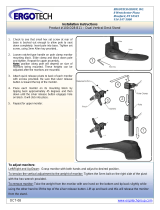Page is loading ...

The Sapling Company, Inc.
670 Louis Drive
Warminster, PA 18974
USA
P. (+1) 215.322.6063
F. (+1) 215.322.8498
www.sapling-inc.com
Installation Manual V4.0
SBW Series Wi-Fi Clock
Current as of April 2019

2
The Sapling Company, Inc.
670 Louis Drive
Warminster, PA 18974
USA
P. (+1) 215.322.6063
F. (+1) 215.322.8498
www.sapling-inc.com
SBW Series Wi-Fi Clocks
Table of Contents
Table of Contents 2
Important Safety Instructions 3
Identify Your Clock 4
Preparing to Install - System/Network Requirements 5
Synchronization System Setup 6 - 7
Configure multiple clocks with wifiDirectLoader 8 - 9
Wall Mount Installation 10 - 15
Flag Mount Installation 16 - 23
Double Mount Installation 24 - 30
Connecting to the Clock 31
Adjustable Jumper Settings 32
Temperature Sensor Installation 33
Buzzer Installation 34
User Inputs Installation 35
Outputs Installation 36
Network Monitor Software - Main Screen 37 - 39
- Task Bar Options 40 - 44
I - Quick Access Menu 45 - 46
- Error Messages 47
Web Interface
- Log In 48
- Home Page 48
- Network Settings 49-50
- Enterprise Encryption Settings 51
- General Settings 52
- Time Settings 53
Manuals may change without prior notice
VERY IMPORTANT:
CONFIGURE YOUR CLOCK BEFORE MOUNTING IT TO A WALL
OR HOUSING. REFER TO THE SYNCHRONIZATION SYSTEM SETUP
SECTION OF THIS MANUAL FOR INSTRUCTIONS.
All network equipment must be powered and configured before you install
the clock. If the network equipment is not properly installed and powered,
and if the clocks have not been configured to communicate with the network
equipment, the secondary clocks will not synchronize.
- Daylight Saving Time 54
- Servers 55
- Display Settings 56
- Elapsed Timer 57
-Login Settings 58
- Diagnostics 59
-Troubleshooting 60
-Input and Relay Settings 61
-Inputs 62 - 63
-Outputs 64 - 65
-End Countdown 66
- Software Update 67
Manual Controls 68
Frequently Asked Questions 69
Troubleshooting 70 - 71
Warranty 72
FCC Statement 73
Available with 3200 and 3300 models
Available with 3300 model only

3
The Sapling Company, Inc.
670 Louis Drive
Warminster, PA 18974
USA
P. (+1) 215.322.6063
F. (+1) 215.322.8498
www.sapling-inc.com
Important Safety Instructions
,
H
|
DANGER
SHOCK HAZARD
• Keep the electricity to this device
turned OFF until the clock installation
is complete.
• Do not expose the clock circuits to
water, or install the clock in a location
where it may be exposed to water.
WARNING
FIRE HAZARD
• Always follow your national and
regional electrical codes or ordinances.
• The AC power circuit for the clock
must be attached to a circuit breaker that
can be reset by the user.
PHYSICAL INJURY HAZARD
• If you are standing on an object while
installing your clock, make sure that the
object can support your weight, and will
not sway or move as you stand on it.
• Take precautions to avoid injury by
potential safety hazards near the point
of installation including (but not limited
to) heavy machinery, sharp objects, hot
surfaces, or exposed cables carrying an
electric current.
• Follow all mounting instructions exactly
as stated in this manual. Failure to do so
may result in the device falling off the
point of installation.
• Packaging materials and mounting
items include plastic bags and small
pieces, which pose a suffocation hazard
to young children.
NOTICE
• Do not install the clock outdoors.
Damage to the clock if placed outdoors
voids the warranty.
• Do not hang objects from the clock or
clock mounting parts. The clocks are not
designed to support the weight of other
objects.
• The clock face and housing may
be cleaned with a damp cloth or
disinfectant. Test other cleaning products
on a small part of the clock housing
before attempting to use on the rest of
the clock. Avoid bleach and chemicals
known to dissolve plastics.
! !

4
The Sapling Company, Inc.
670 Louis Drive
Warminster, PA 18974
USA
P. (+1) 215.322.6063
F. (+1) 215.322.8498
www.sapling-inc.com
Identify Your Clock
A label containing the part number of your clock is attached to the clock packaging
If your part number begins with SBW-31, you own a 3100 Series clock
If your part number begins with SBW-32, you own a 3200 clock
If your part number begins with SBW-33 you own a 3300 clock
If the second group in your part number ends in S (31S, 32S, 33S), you own a Surface Mount Clock,
which can be attached to a pole as a Flag Mount or a Double Mount.
If you wish to change the mounting type, contact your dealer.

5
The Sapling Company, Inc.
670 Louis Drive
Warminster, PA 18974
USA
P. (+1) 215.322.6063
F. (+1) 215.322.8498
www.sapling-inc.com
To be able to set up an IP-based synchronized clock network, you will need the following items:
• This manual
• A Wireless Local Area Network (WLAN) that has access to at least one of the following:
• An in-house NTP server
• The Internet
• A local firewall that is open on Ports 80 (TCP), 123 (UDP), and 1777 (UDP)
• At least one laptop or desktop computer with access to the following:
• The same LAN as the clocks
• The same subnet as the clocks
• A web browser such as Internet Explorer, Microsoft Edge, or Mozilla Firefox.
• An internal or external Wi-Fi network card.
• A wireless router or wireless access point for the LAN that operates on the subnet 192.168.0.##, and
broadcasts using an 802.11 b/g/n protocol.
• Depending on the size of the network, you may need to install additional Wireless Access Points.
• A copy of the Network Monitor program.
• Security access to all of the above items.
• A means of keeping a record of the clock serial numbers, locations, and IP addresses. Create a table like
the one shown below:
SERIAL # LOCATION IP ADDRESS
Preparing to Install - System/Network Requirements

6
The Sapling Company, Inc.
670 Louis Drive
Warminster, PA 18974
USA
P. (+1) 215.322.6063
F. (+1) 215.322.8498
www.sapling-inc.com
Positioning the Wireless Router or Wireless Access Point (WAP):
The main router or WAP should be installed in a central location. Depending on the transmission protocol
of your router, the clocks must be located within the following ranges:
Wi-Fi Protocol Range (Feet) Range (Meters)
8 02.11 b 115 fe et 35 meters
8 02.11 g 125 feet 38 meters
8 02.11 n 230 feet 70 meters
Check with the access point or router manufacturer, as some transmitters offer boosted ranges.
*NOTE: This clock is not compatible with 802.11a or 802.11ac protocols. Many AC-compatible routers and
access points are backwards compatible with 802.11n. Check your router settings for more information.
Be aware of walls or other obstructions made of thick concrete or sheet metal, as these may block the
signal entirely.
Logging into the SBW for the first time:
1. Power the clock. Press and release the Top Button on the front panel twice.
2. On a Wi-Fi enabled computer, check the available Wireless Networks. Refresh the available networks
until a network named Wifi-DIGITAL-#### appears (where #### is the serial number of the clock). This
may take up to 30 seconds. Once it appears, connect to this network.
3. Open a web browser and enter the following web address into the URL field:
192.168.240.1/login.html
4. On the login page, use the password 6063 and click on Submit to log into the clock.
5. Click on the Network Settings button.
Synchronization System Setup
Top Button
Bottom Button

7
The Sapling Company, Inc.
670 Louis Drive
Warminster, PA 18974
USA
P. (+1) 215.322.6063
F. (+1) 215.322.8498
www.sapling-inc.com
Synchronization System Setup (ctd.)
6. In the Network field, enter the SSID of your preferred Wi-Fi network. This is the name that appears if you
try to connect to that Wi-Fi network on any other computer, tablet, or smart phone. If you do not remember
the name of your network, check to see if it has appeared in the Select Network list. A network that does not
broadcast its SSID will not appear in this list. SSIDs must use only English letters, numbers, and spaces. No
symbols.
7. In the Network Password field, enter the password of your preferred Wi-Fi network. Network passwords
must be 32 characters or fewer, and are case-sensitive.
8. If you wish to set a static IP address, change DHCP Auto On from ON to OFF, then enter information for
the Static IP address, Subnet Mask, and Gateway Address. To acquire this information, contact your network
administrator.
9. If you wish to set a DNS server other than the one provided through DHCP, change DHCP Auto On from ON
to OFF, change Auto DNS from ON to OFF, then enter an IP address for a new DNS server in the DNS Address
field.
10. If your network does not use Enterprise Encryption, skip this step. If your network uses WPA2-Enterpirse
Encryption, click on the Enterprise Settings button and fill in the fields appropriate to your network. To
acquire this information, contact your network administrator. When finished, press Submit to return to this
page.
11. Press the Submit button, followed by the Log Out button.
12. The clock should connect to the new Wi-Fi network. Confirm by accessing the clock with the Network
Monitor (If clock DHCP is on and the computer is on the same subnet as the Access Point) or the new static
IP address (if clock DHCP is off). If the clock is still not accessible, refer to the section of this manual labeled
“Troubleshooting”
7
9
8
6
10
11

8
The Sapling Company, Inc.
670 Louis Drive
Warminster, PA 18974
USA
P. (+1) 215.322.6063
F. (+1) 215.322.8498
www.sapling-inc.com
Configuring multiple clocks with wifiDirectLoader
wifiDirectLoader.exe is a piece of software that lets a user rapidly duplicate existing clock settings to other
clocks of the same type (analog or digital). This is useful for large clock systems, where a user may not
have the time to configure many clocks individually.
NOTICE: Starting wifiDirectLoader.exe will take your computer off of its current Wi-Fi network.
If you need to access your network while simultaneously running this software, connect the
computer to the network using a LAN cable.
Obtaining the configuration file:
1) DO NOT Start wifiDirectLoader.exe. First, set up one clock using the steps described in the
Synchronization Setup section of this manual.
2) Once you have completed all the steps, exit the clock.
3) Start wifiDirectLoader.exe by double-clicking on it.. Enter the value
6063 in the password field.
4) Power the clock. Press and release the Top
Button on the front panel twice.
5) In the wifiDirectLoader.exe window, an entry
should appear for the clock.
6) Click on the entry name for the clock, then press
on the Upload from Selected Clock button.
7) Save the configuration file to an easily-accessible location, like your My Documents or Desktop folder.
Top Button
Bottom Button

9
The Sapling Company, Inc.
670 Louis Drive
Warminster, PA 18974
USA
P. (+1) 215.322.6063
F. (+1) 215.322.8498
www.sapling-inc.com
Configuring multiple clocks with wifiDirectLoader
Before Applying the configuration file:
The fastest way to perform this process is to collect all of the Wi-Fi clocks in a single room and run this
program.
Since Wi-Fi has a limited broadcast range, you will need to take a mobile, Wi-Fi-capable computer such
as a laptop or ultrabook that runs wifiDirectLoader while you go to each clock.
Applying the configuration file:
1) Press on the Select Configuration file button. Use
the window to select the configuration file that you
downloaded from the first clock. If you cannot see the
file, confirm that the Types of File field is set to Digital
WiFi (*.dwifi).
2) Under the Options menu, select Auto Run.
3) Power additional clocks and place them into direct mode using Step 4 from the previous page.
4) wifiDirectLoader.exe will automatically program every clock that appears. Clocks can be identified by
their Serial Number, which will appear as part of the name of each clock that appears in the field to the
right of the buttons.
5) Once each clock is programmed, the clock may be powered down, then mounted on the wall using
the instructions in the following sections.
6) Once all clocks are programmed, exit out of wifiDirectLoader. You will be unable to access any other
networks if wifiDirectLoader is still running.

10
The Sapling Company, Inc.
670 Louis Drive
Warminster, PA 18974
USA
P. (+1) 215.322.6063
F. (+1) 215.322.8498
www.sapling-inc.com
Wall Mount Installation
Included in Package
Description
SBW Digital Clock
Digital Clock Wall Housing
6-19x1/2 screw
6-32x1 screw
Quantity
1
1
4
4
Picture
PLEASE NOTE: A user will also have to provide a Phillips-head screwdriver, a small flat-blade screwdriver, a double gang box, any equipment needed to
install the gang box, and any additional wiring needed to extend the signal, power, or ground cables. You may also need a 1/4 inch drill, 4 #8x1.5 self-
tapping screws, and 4 wall anchors for those screws if you decide not to attach the clock directly to the gang box.
If any of the items listed in the wiring kit are missing, you may contact your dealer and order a
replacement kit.
Included in Wiring Kit (D-PK-3-110-S or D-PK-3-24-S)
Power/grounding wires
and connector
1
or
110V 24V
VERY IMPORTANT:
CONFIGURE YOUR CLOCK BEFORE MOUNTING IT TO A WALL OR HOUSING. REFER TO THE
SYNCHRONIZATION SYSTEM SETUP SECTION OF THIS MANUAL FOR INSTRUCTIONS.
All network equipment must be powered and configured before you install the clock. If the network equipment is not properly installed and
powered, and if the clocks have not been configured to communicate with the network equipment, the secondary clocks will not synchronize.

1 2
3 4
11
The Sapling Company, Inc.
670 Louis Drive
Warminster, PA 18974
USA
P. (+1) 215.322.6063
F. (+1) 215.322.8498
www.sapling-inc.com
3) Attach the power wires from your kit to the
communication and power wires in the gang
box. See the sections of this manual labeled
“Communication Wiring Information”for additional
details, depending on your system.
Wall Mount Installation
1) If you are installing a new gang box in the wall,
leave at least 4 inches between the top of the gang
box and ceiling. Confirm that the bottom of the
gang box is level with the floor.
If you are using an existing gang box, the top of the
gang box must be a minimum of three inches away
from the ceiling.
4) If you do not wish to attach the housing to the
gang box, proceed to step 5A. Otherwise, go to
step 6.
Ceiling
4” Minimum
2) Run power and accessory wiring to the gang
box.
CHECK YOUR WIRING
The voltage between the white and black wires
should measure 105-126 volts AC in the 110
volt model, 207-253 volts AC in the 230 volt
model, or Yellow & orange wires for 21.5-26.5
volts AC/DC in the 24 volt model.
If you are using the 24 volt model, make sure
that the wiring leading to the clock is from an
ISOLATED transformer.

5C
5A
5D
5B
12
The Sapling Company, Inc.
670 Louis Drive
Warminster, PA 18974
USA
P. (+1) 215.322.6063
F. (+1) 215.322.8498
www.sapling-inc.com
Wall Mount Installation
5D) Use the keyholes in the back of the housing to
hang the clock onto the screws.
5A) If you do not wish to attach the housing to a
gang box, place the mounting piece on the wall.
Leave at least 4 inches between the top rear edge
of the housing and ceiling. Confirm that the bottom
of the mounting piece is level with the floor.
5B) Identify the keyholes towards the top of the
back of the clock housing. Use a pencil to trace the
top of each keyhole onto the wall, then use the
1/4 inch drill bit to drill holes at the locations of the
two marks.
5C) Insert the wall anchors into the two holes, then
place a #8 self-tapping screw into each wall anchor,
leaving at least a 1/8” gap between the top of the
screw and the wall.
Ceiling
4” Minimum

5G
5E
6
5F
13
The Sapling Company, Inc.
670 Louis Drive
Warminster, PA 18974
USA
P. (+1) 215.322.6063
F. (+1) 215.322.8498
www.sapling-inc.com
Wall Mount Installation
6) Perform step 5G, then attach the housing to the
gang box using the #6-32x1 screws.
5E) Use a pencil to trace the holes beneath each
keyhole onto the wall. Take the clock housing off
the wall, drill holes at the marked locations, and add
another two wall anchors.
5G) Run power wires through the large hole in the
back of the housing. Secure the wires by passing
them through the wire clamp.
5F) Repeat step 5D, then pass another pair of #8
screws through the bottom holes and secure them
in the remaining two wall anchors.

7 8
9 10
14
The Sapling Company, Inc.
670 Louis Drive
Warminster, PA 18974
USA
P. (+1) 215.322.6063
F. (+1) 215.322.8498
www.sapling-inc.com
Wall Mount Installation
7) Detach the filter from the clock display board by
pressing inward on the red tabs.
8) Attach the power wires to the ports as
shown below.
24VAC/DC Neutral (Orange)
24VAC/DC Power (Yellow)
110/230VAC Power (Black)
110/230VAC Neutral (White)
1
2
3
4
5
Ground (Green)
9) Detach the frame from the front of the clock
housing by pulling the bottom and top edges away
from the housing.
10) Use the 6-19x1/2 screws to attach the display
board to the housing.
NOTE: For 2.5” Digit clocks, the holes for the
screws will be on the left and right inner surfaces of
the housing. For 4.0” Digit Clocks, the holes will be
on the top and bottom surfaces.

11 12
13 14
15
The Sapling Company, Inc.
670 Louis Drive
Warminster, PA 18974
USA
P. (+1) 215.322.6063
F. (+1) 215.322.8498
www.sapling-inc.com
Wall Mount Installation
12) Place the filter over the display board. You
should hear a snapping noise as the latches drop
into place.
11) Remove the plastic cover from the display board.
13) Place the housing frame onto the housing. You
should hear a snapping noise as the latches drop
into place.
14) Power the clock. After testing the LED segments
and presenting some diagnostic information, the
clock will display the time based off if its internal
quartz oscillator. It will correct itself to show
synchronized time as soon as it receives data from a
time source.

16
The Sapling Company, Inc.
670 Louis Drive
Warminster, PA 18974
USA
P. (+1) 215.322.6063
F. (+1) 215.322.8498
www.sapling-inc.com
Flag Mount Installation
Description
SBW Digital Clock
Digital Clock Wall Housing
6-19x1/2 screw
6-32x1 screw
Quantity
1
1
4
4
Picture
Included in Package
Included in Pole Kit (SAB-1BD-00S-0)
If any of the items listed in the kits are missing, you may contact your dealer and order a replacement kit.
Continued on next page
Dual-mount pole, including
mounting plate
#10-32x3/8 green screw
#8-32x7/16 screw
1
1
8
VERY IMPORTANT:
CONFIGURE YOUR CLOCK BEFORE MOUNTING IT TO A WALL OR HOUSING. REFER TO THE
SYNCHRONIZATION SYSTEM SETUP SECTION OF THIS MANUAL FOR INSTRUCTIONS.
All network equipment must be powered and configured before you install the clock. If the network equipment is not properly installed and
powered, and if the clocks have not been configured to communicate with the network equipment, the secondary clocks will not synchronize.

17
The Sapling Company, Inc.
670 Louis Drive
Warminster, PA 18974
USA
P. (+1) 215.322.6063
F. (+1) 215.322.8498
www.sapling-inc.com
M3.5-1.0x10 screw (black)
Internal-tooth washer
#6-32x1 screw
Adapter tab screws
4
8
4
4
Flag Mount Installation
Included in Wiring Kit (D-PK-3-110-S or D-PK-3-24-S) - 2 kits included
Power/grounding wires
and connector
1
or
110V
24V
PLEASE NOTE: A user will also have to provide a Phillips-head screwdriver, a small flat-blade screwdriver, a double gang box, any equipment needed to
install the gang box, and any additional wiring needed to extend the signal, power, or ground cables. You may also need a 1/4 inch drill, 4 #8x1.5 self-
tapping screws, and 4 wall anchors for those screws if you decide not to attach the clock directly to the gang box.
If any of the items listed in the wiring kit are missing, you may contact your dealer and order a
replacement kit.

1 2
3
4
18
The Sapling Company, Inc.
670 Louis Drive
Warminster, PA 18974
USA
P. (+1) 215.322.6063
F. (+1) 215.322.8498
www.sapling-inc.com
Flag Mount Installation
1) Install the double gang box in the wall or ceiling.
If you are installing the gang box in the wall, leave at
least eleven inches between the top of the gang box
and the ceiling. If you are installing the gang box in
the ceiling, leave at least eleven inches between the
gang box and the wall. The box should be installed
level and plumb with the wall and ceiling.
3) Detach the mounting plate from the mounting
pole by unscrewing the two screws. Set the screws
and pole aside for later.
4) Attach the mounting plate to the gang box using
only two of the four long, silver #6-32x1 screws.
With the mounting plate as a guide, use the pencil
to trace the locations of the four larger holes at the
outer corners.
Ceiling
11” Minimum
2) Run power and accessory wiring to the gang
box.
CHECK YOUR WIRING
The voltage between the white and black wires
should measure 105-126 volts AC in the 110
volt model, 207-253 volts AC in the 230 volt
model, or Yellow & orange wires for 21.5-26.5
volts AC/DC in the 24 volt model.
If you are using the 24 volt model, make sure
that the wiring leading to the clock is from an
ISOLATED transformer.

5
6
19
The Sapling Company, Inc.
670 Louis Drive
Warminster, PA 18974
USA
P. (+1) 215.322.6063
F. (+1) 215.322.8498
www.sapling-inc.com
Flag Mount Installation
5) Remove the mounting pole end cap and the plastic ring from one of the holes.
6) Attach the flag-mount end cap to the pole. Confirm that the covering flap is attached to the side where
the plastic ring was removed.

7 8
9 10
20
The Sapling Company, Inc.
670 Louis Drive
Warminster, PA 18974
USA
P. (+1) 215.322.6063
F. (+1) 215.322.8498
www.sapling-inc.com
Flag Mount Installation
7) Remove the mounting plate and drill the four
holes that were just traced. Insert the four wall
anchors into the holes.
9) Thread any wiring through the mounting plate,
and attach a grounding wire to the mounting plate
using one of the larger centered holes and the
#10-32x3/8 screw.
8) Reattach the mounting plate, this time using all
four long, silver #6-32x1 screws, then insert the
four #8 screws through the mounting plate and into
the anchors.
10) Use a screwdriver to remove one of the end caps.
The selected end cap should match the position of
the orientation of the clock on the mounting pole;
for example, if you wish to attach the clock to the
pole in a ceiling-mount configuration, then the top
end cap should be removed. The end cap and screw
that was used to secure it will not be needed again
during this installation.
/