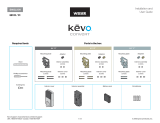Page is loading ...

1
Frequently Asked Support Questions
Are There New Features In Kevo Smart Lock, 2nd Gen Compared To Kevo Smart Lock,
1st Gen?
Kevo Smart Lock, 2nd Gen features an all new, smaller and sleeker interior. The interior size has
been dramatically reduced.
Kevo Smart Lock, 1st Gen dimensions: 7.4" x 3.25" x 1.75"
Kevo Smart Lock, 2nd Gen dimensions: 5.75" x 2.75" x 2"
Furthermore it is BHMA Grade 2 certified and UL listed for best residential security. Its interior also
features a metal housing compared to the plastic housing of the Kevo Smart Lock, 1st Gen. The
Kevo Smart Lock, 2nd Gen features a Bluetooth window that can be secured (optional) to prevent
unauthorized access to the programming features for improved security. Optional 30 second Auto-
locking is now also included. Overall Kevo Smart Lock, 2nd Gen is a much more refined and proven
product compared to Kevo Smart Lock, 1st Gen.
The Touch-to-Open® functionality isn’t working on my Kevo Smart Lock due to the iOS
10 issue.
We’re pleased to share that Touch-to-Open® functionality is fully restored with Apple’s iOS 10.0.2
update. Upon downloading the latest iOS update, you will be able to use your Kevo lock with the
app running in the background. If you’re still experiencing issues please do the following:
1. Delete App
2. Power the device off and on
3. Reinstall the app.
If you are unable to update to iOS 10.0.2 at this time, please refer to the troubleshooting
information here.
How Will I Know When To Change The Batteries In My Kevo Smart Lock?
Kevo Smart Lock will notify you when the batteries are low via your Kevo app and by the Status LED
flashing red. The Kevo Smart Lock will also display two red lights at the top of the light ring when
you lock or unlock it.
To Change the Batteries:
1. Remove the battery cover.
2. Pull the battery pack out of the lock.

2
3. Remove the old batteries and replace them with new ones, take care to orient them properly. Do
not use a combination of old and new batteries.
4. Put the battery pack back in the lock, making sure the word "DOOR" on the pack is at the top
with the arrows pointing toward the door. Reinstall the battery cover.
My Lock Is Unresponsive
1. If using a smart device, hold the smart device close to the Kevo deadbolt and touch the lock. If
your smart device doesn't vibrate, and the Bluetooth symbol (located at the top of your screen)
doesn't flash, this is an indication that there is no Bluetooth communication. Make sure the app is
open (either in background or foreground) and you are signed in to the correct account in your
mobile app. Make sure Bluetooth is turned on and that Bluetooth sharing is enabled. You can
change your Bluetooth sharing settings on an Apple device by navigating to Settings > Privacy >
Bluetooth Sharing.
2. Make sure you are touching the Kevo on the deadbolt rose. The light ring will not react if you
touch the face of the lock.
3. Make sure the batteries in the interior assembly are good and correctly installed. If you are using
a Kevo fob, make sure the Kevo fob battery is good. The Kevo fob's battery is good if its LED
flashes green for a several seconds when you press the button on the fob.
4. Temporarily remove the interior Kevo assembly from the door, and make sure that both cables
are connected tightly and not damaged.
If the problem persists, call Kevo support 1-800-327-5625
What Do The Colors On The Light Ring Mean?
Light Ring
Meaning
Blue spin, two
green flashes,
two beeps
Kevo is Unlocking
Blue spin,
amber flash,
one beep
Kevo is Locking
Blue spin, then
shutting off
If the light ring spins blue but shuts off
without unlocking or locking, Kevo was unable
to establish a connection with your device.
This could be a reminder that you’ve
forgotten your phone or fob.

3
Blue spin,
magenta flash
Your device is outside of activation range, the
area around the lock in which it can detect
your device and respond to touch. When
locking or unlocking the door, bring your
device closer to Kevo by turning toward the
lock so that there is a direct line of sight
between the lock and your device. If this
happens frequently, recalibrate your device.
Blue spin, red
flash
The lock has detected an unauthorized device
within activation range and will not unlock. An
unauthorized fob is one that has not been
enrolled in your system, and an unauthorized
phone is one with the Kevo app installed that
does not have an eKey to your lock.
Red Flashing
System reset or unsuccessful calibration
Solid green or
spinning green
Calibration in progress
Amber
spinning
Lock rebooting
Green Flashing
Successful Calibration
Top two LEDs
are solid red
The AA batteries in the Kevo interior are low
and need to be replaced.
/