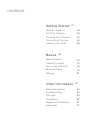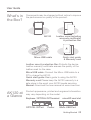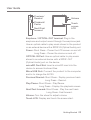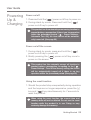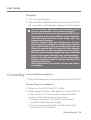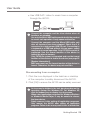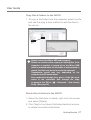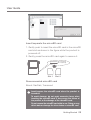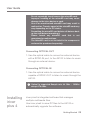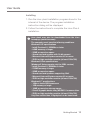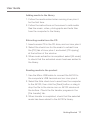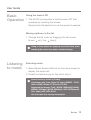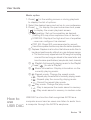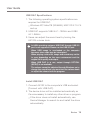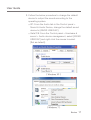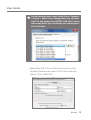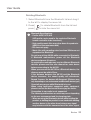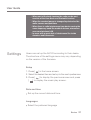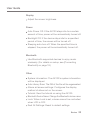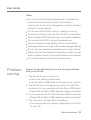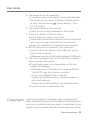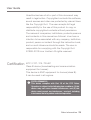INSTRUCTION BOOK
User Guide
AK120

What's in the Box?
AK120 at a Glance
Powering Up & Charging
Connecting & Syncing
Installing iriver plus4
02
02
04
05
09
Getting Started
_01
Basic Operation
Listening to music
How to use USB DAC
Bluetooth Setup
Settings
13
13
15
19
21
Basics
_02
Safety Precautions
Troubleshooting
Copyright
Certification
Registered Trademarks
Addendum
23
24
25
26
27
27
Other information
_03
CONTENTS

User Guide
AK120
Quick start guide
& Warranty card
Micro USB cable
Leather case & protection film: Protects the device.
Leather warranty certificate ensures the quality of the
leather used for the case.
Micro USB cable: Connect the Micro USB cable to a
PC to charge the AK120.
Quick start guide: Basic guide to using the AK120.
Warranty card Please keep the AK120 warranty in a
safe place in the event your AK120 needs servicing.
Manual: Download the user manual at www.iriver.com
Components may be changed without notice to improve
the performance or quality of the product.
What's in
the Box?
Product appearance, printed and engraved information
may vary depending on the model.
AK120 at
a Glance
Leather case (including
warranty certificate)
& protection film
Earphone / OPTICAL OUT terminal microSD card slot
OPTICAL IN Port
Power
Micro USB Port
Getting Started
02

Next/Fast
forward
Previous/
Rewind
Volume
Touch
screen
LCD
Earphone / OPTICAL OUT terminal: Plug in the
earphone and output sound through the earphone jack.
Use an optical cable to play music stored in the product
on an external device with a SPDIF-IN (Optical Audio) port.
Power: Short Press - Power the LCD screen on and off.
Long Press - Power the device on and off.
OPTICAL IN Port: Use an optical cable to play music
stored in an external device with a SPDIF-OUT
(Optical Audio) port on the device.
microSD Card Slot: Insert a microSD card into the
device to access its stored files.
Micro USB Port: Connect the product to the computer
and/or to charge the AK120.
Previous/Rewind: Short Press - Replay previous track.
Long Press - Rewind.
Play/Pause: Short Press - Play/Pause.
Long Press - Display the playback screen.
Next/Fast forward: Short Press - Play the next track.
Long Press- Fast forward.
Volume: Turn the wheel to adjust volume.
Touch LCD: Display and touch the screen start.
Getting Started
03
User Guide
Playback/
Pause

User Guide
This product has the automatic power saving function to
prevent battery consumption. If there is no key operation
within the prescribed period [ - Power Settings -
Automatic Turn Off], the iriver device will be automati-
cally turned off. (See page 22)
This product has the automatic screen off function to
prevent battery consumption. According to the [ -
Power Settings - Turn Off the Screen] setting, the screen
will be automatically turned off if there is no key
operation within the prescribed period. (See page 22)
When using the reset function, the current time and
memory data will not be deleted. Do not use the reset
function while the product is in use. Doing so may
seriously damage the memory.
Power on/off the screen
1. During stand-by mode, press and hold the [ ]
power on/off key to power off.
2. Briefly pressing the [ ] power on/off key once to
power on the screen.
Using the reset function
1. Should the product stop unexpectedly during operation
and the keys are no longer responsive, press the [ ]
key and [ ] key simultaneously for 7 seconds to
reset the product.
Power on/off
1. Press and hold the [ ] power on/off key to power on.
2. During stand-by mode, Press and hold the [ ]
power on/off key to power off.
Powering
Up &
Charging
Getting Started
04

Getting Started
05
Connecting
Connecting the earphone
1. Plug in the earphone to the earphone jack of the AK120.
Connecting to a computer
1. Power on the AK120 and PC or Mac.
2. When using the Micro USB cable to connect AK120
to the computer. The connection mode selection
window will be displayed on the screen.
Charging & playing: The AK120 can function
normally while being recharged.
Connect a removable disk: Transfer data while
connected to a computer.
User Guide
Use only the Micro USB cable provided with the product
to ensure safe operation. It may cause malfunction.
Check that it is connected to a high-power USB 2.0 port.
Connecting to a low-power USB port (some keyboards,
USB hubs without their own power supply, etc.), may
prevent normal charging.
Once the computer goes into standby mode, the iriver
device may not be charged. The charging time is about 6
hours and 30 minutes. (Fully discharged, with power off)
Charge the product while it is turned off. When charging
during operation, the full charge display may not be shown.
Using the product during charging may require additional
time for a full charge or the battery may not fully recharge.
Charge and keep the product at room temperature.
Exposure to excessive heat or cold may adversely affect
charging performance.
Battery performance may decline with age and number
of recharges.
Charging
1. Turn on the computer.
2. Use the Micro USB cable and connect the AK120 to
the computer to automatically charge the built-in battery.

User Guide
Disconnecting from a computer
1. Click the icon displayed in the task bar or desktop
of the computer to safely disconnect the AK120.
2. Click [OK] to ensure the AK120 can be safely removed.
An icon may be hidden in the task bar depending on the
operating system like Windows XP. For Windows XP,
click the expand icon to display it on the screen.
When using application programs like Windows Explorer
or Windows Media Player, it may be unsafe to remove
the iriver device.
Safely remove it after exiting all application programs.
Only remove the AK120 after exiting all application
programs. Failure to do so may result in loss of stored data.
Connect the computer and the iriver device when all
functions are stopped.
Use only the Micro USB cable provided with the product
to ensure safe operation. It may cause malfunction.
Connect the computer and the Micro USB cable only
after all functions have been stopped. Check that it is
connected to a high-power USB 2.0 port. Connecting to
a keyboard or a USB hub without its own power supply
may prevent normal operation. Only FAT32 file system is
supported. Use the format function of the device to
format the internal memory.
Only FAT32 file system is supported and use the format
function of the device to format the device (see page 22
[System Information]).
MAC user must use the format function of the device to
format. Otherwise, the device may not read files.
Getting Started
06
Use USB DAC: Listen to music from a computer
through the AK120.

Getting Started
07
Please connect the Micro USB cable properly.
Please use caution when copying or moving files. If the
computer or product is turned off or the Micro USB
cable is removed while the file/folder is being copied or
moved, the data may be lost or seriously damaged.
Transmission speed may vary depending on the
computer and OS environment.
Save media files through iriver plus 4. If the files were
saved in the removable disk through file copy,
re-generate the DB in [ - Advanced - Auto Library
Scan]. (See page 22)
Delete files & folders in the AK120
1. Select the file/folder to delete, right-click the mouse,
and select [Delete].
2. Click [Yes] in the [check file/folder/deletion] window
to delete the selected file/folder.
User Guide
Copy files & folders to the AK120
1. To copy a file/folder from the computer, select the file
and use the drag & drop method to add the files to
the device.

User Guide
Insert/remove the microSD card when the product is
turned off.
To avoid damage, do not apply excessive force when
inserting the microSD card. It may cause the failure of
the product or the damage of the microSD card.
Do not remove the microSD card while in use. Doing so may
delete data or damage the iriver device or microSD card.
Recommended microSD card
Brand: SanDisk, Transcend
Insert/separate the microSD card
1. Gently push to insert the microSD card in the microSD
card slot as shown in the figure while the product is
powered off.
2. Gently press the microSD card again to remove it.
Getting Started
08
Slot 1 (below)
Slot 2 (above)
Slot 1 Slot 2

Getting Started
09
iriver plus4 is integrated software that manages
multiple multimedia files.
Use iriver plus4 to save PC files to the AK120 or
automatically upgrade the software.
Installing
iriver
plus 4
Connecting OPTICAL OUT
1. Use the optical cable to connect an external device
with a SPDIF-IN port, to the AK120 to listen to music
through an external device.
Connecting OPTICAL IN
1. Use the optical cable to connect an external device
capable of SPDIF-OUT to listen to music through the
AK120.
Do not repeatedly insert/remove the microSD card.
Improper handling of the microSD card may cause
damage to the iriver device or card.
Use of an unauthorized microSD card may result in
malfunction. Transfer speed of the microSD card may
vary depending on the PC status.
Formatting the microSD card deletes all data so back
up the card before formatting it.
Please format any microSD card that is not
recognized or malfunctions.
The microSD card is not included in the components
and must be purchased separately.
User Guide
Optical In supported Sample rate: 44.1Khz ~ 192Khz
except 176.4Khz

User Guide
Getting Started
10
Installing
1. Run the iriver plus4 installation program stored in the
internal of the device. The program installation
instruction dialog will be displayed.
2. Follow the instructions to complete the iriver Plus 4
installation.
iriver plus4 may also be downloaded from the iriver
homepage (www.iriver.com).
The computer must have the following conditions:
Windows® XP specifications
- Intel® Pentium®Ⅱ 233MHz or faster
- 64MB memory or larger
- 30MB or more free space
- Sound card and speaker with 16-bit support
- Microsoft Internet Explorer version 6.0 or newer
- SVGA or high-resolution monitor (at least 1024x768)
Windows® Vista specifications
(Windows® Vista supports only the 32Bit version)
- Intel® Pentium®Ⅱ 800MHz or faster
- 512MB memory or larger
- 20MB or more free space
- Sound card and speakers supporting 16bit
- Microsoft Internet Explorer version 6.0 or newer
- SVGA or high-resolution monitor (at least 1024x768)
Windows® 7 specifications
- 1GHz or faster 32Bit processor
- 1GB memory or larger
- 16MB or more free storage space
- DirectX 9 graphic device using WDDM 1.0 or newer driver
- SVGA or high-resolution monitor (at least 1024x768)
Only files smaller than 4 Gigabytes can be transferred.

Extracting media from the CD
Getting Started
11
Sending media to the product
1. Use the Micro USB cable to connect the AK120 to
the computer’s USB terminal and run iriver plus 4.
2. Select the file’s check box to send from the computer
to the AK120, then click the [Send] button or drag &
drop the file to the device icon or AK120 window at
the bottom. Check the file transfer progress in the
[File transfer] tab.
3. When transfer is completed, check that the selected
music has been added to the AK120's library.
User Guide
1. Insert a music CD in the CD drive, and run iriver plus 4.
2. Select the check box for the music to extract from
the [CD] tab of iriver plus 4, and select [CD ripping]
at the bottom of the window.
3. When music extraction is completed, select [All music]
to check that the extracted music has been added to
the library.
Adding media to the library
1. Follow the media wizard when running iriver plus 4
for the first time.
2. Follow the instructions on the screen to add media
files like music, video, photographs and texts files
from the computer to the library.

User Guide
Getting Started
12
※ Initializing the disk
1. To initialize the disk in the device, use the format
function.
Once files in the AK120 are deleted, they cannot be
recovered. Back up all files before initializing the disk.
Upgrading the firmware
1. Use the Micro USB cable to connect the product to
the Micro USB terminal of the Internet-connected
computer, and run iriver plus 4.
2. Select [Device - Update firmware], and update the
software according to the information window.
If the battery runs low, software update may not be
completed.
Do not disconnect the AK120 from the computer while
the software update file is being downloaded.
Disconnect the Micro USB cable after download is
completed.
When the software of the AK120 is up to date, the latest
version will be shown on the information window.
If the firmware needs to be updated when the AK120 is
connected to the computer, the information window will
be displayed automatically.

Basics
13
Basic
Operation
Using the touch LCD
Listening
to music
1. The AK120 incorporates a touchscreen LCD that
operates by touching the screen.
Simply touch the desired icon on the screen to execute.
Moving up/down in the list
1. Change the list order by dragging the list screen
[down up] / [up down].
Selecting music
1. Select Music Search Method on the home screen to
display the music list.
2. Press the desired song on the list to play it.
Using a sharp object or applying excessive force when
touching the screen may cause serious damage.
Search music by folder in [Folder].
Continuous play time: About 14 hours (MUSIC : FLAC,
16bit, 44KHZ, Volume 37, EQ off, LCD Off)
Supported file formats: FLAC, WAV[8~192KHz(8/16/24bit)],
WMA(8~320Kbps), MP3(8~320Kbps), OGG, APE(Normal,
Fast, High), AAC, AIFF, ALAC
Use iriver plus 4 to manage the play list.
User Guide

User Guide
Music play screen
Listening to music
1. Turn the [Volume wheel] to adjust the volume.
2. Press [ ] during playback to pause, press [ ] to restart.
Press the iriver device’s [ ] key to pause/restart.
3. Press [ / ] during playback to play the
previous/next music.
Alternatively, press the AK120's [ / ] key to play
the previous/next music.
4. Press and hold the [ / ] key during playback
to rewind/fast forward.
Alternatively, press the AK120's [ / ] key to
rewind/fast forward.
5. Press [ ] to display the previous screen.
6. Press [ ] to display the home screen.
7. Press [ ] to display the play list.
8. The status bar may be moved to the desired section
during playback.
9. To display lyrics, press [LYRIC] during playback,
press [CONTROL], to discontinue lyrics.
Present time
Album art
Filename
microSD card 1/2
inserting status
LyricsProgress time of music Option
Battery
Bluetooth
connection status
Previous/
Rewind
Previous
screen
Status bar
Track list
Play/Pause
Artist name
Next/Fast
forward
Home screen
Total playtime
of music
Basics
14

Basics
15
Music option
1. Press [ ] in the waiting screen or during playback
to display the list of options.
2. Select the desired menu and set up to your preference.
3. Press [ ] to display the previous screen and press
[ ] to display the music playback screen.
①
Equalizer: Set up the equalizer as desired.
(Setting EQ may slow response time of device.)
USER EQ: Displays the high and low of equalizer
--user can configure it as desired.
PRO EQ: Preset EQ recommended by expert.
Use of the equalizer function may slow the device operation.
②
Gapless: Gapless is a function that allows audio files to
be played continuously without any gap between songs.
※
This function is only supported when the song that is playing
now and the next song are stored in the same folder and
have the same specifications, (sample rate, beat, channel).
③
Playlist: Add currently playing music to the Playlist.
Press [ ] to add a Playlist.
④
Music Information: Display information on the
currently playing music.
⑤
Repeat mode: Change the repeat mode.
:
Repeat-play the entire list of currently playing music.
: Repeat-play the currently playing music.
: Cancel the repeat play mode.
⑥
Play mode: Change the play mode.
: Play in sequence the music saved in memory.
: Play music saved in memory in random order.
1
How to
use
USB DAC
USB DAC is a function that recognizes AK120 as a
computer sound card so users can listen to audio from
a computer through the AK120’s earphone.
User Guide

User Guide
USB DAC Specifications
1. The following operating system specifications are
required for USB DAC.
Windows XP, Vista/7/8 (32/64Bit), MAC OS X 10.7.5
and up
2. USB DAC supports 16Bit 44.1~192kHz and 24Bit
44.1~96kHz.
3. Users can adjust the sound level by turning the
AK120’s volume knob.
Install USB DAC
1. Connect AK120 to the computer’s USB and select
[Connect with USB DAC].
2. The device driver will be installed automatically so
it’s unnecessary to install any other driver or program.
If the driver does not install automatically, use
Device Manager to search for and install the driver
automatically.
In 64Bit operating systems, USB DAC through USB 3.0
port is not supported. Please use the USB 2.0 port.
When USB usage is overloaded or the computer
becomes slow, audio may be interrupted.
When playing a video file, image and sound may not be
in sync depending on the user environment and the
original file’s quality and output.
When USB DAC is in use, output through OPTICAL
(S/PDIF) is not available.
The volume cannot be adjusted through Windows; so to
change the sound level, you must turn the volume knob
or adjust the volume from the program.
Basics
16

Basics
17
User Guide
3. Follow the below procedure to change the default
device to output the sound according to the
operating system.
XP: From the Audio tab in the Control panel >
Sound & Audio Device, change the default sound
device to [iRIVER USB DAC].
Vista/7/8: From the Control panel > Hardware &
sound > Audio device management, select [iRIVER
USB DAC] and right click the mouse to select
[Set as default].
< Windows XP >
< Windows 7 >

Basics
18
User Guide
Macintosh OS X: From the Sound menu under
System Preferences, select the Output tab and
select "iriver USB DAC".
For high-quality sound, select Control Panel > Hardware
& Sound > Audio Device Management from Windows
Vista/7/8 and double-click [iRIVER USB DAC]. Select
Advanced-Default Type and change the default type to
24 bit, 96,000Hz.

Basics
19
User Guide
Using
Bluetooth
Use Bluetooth-supported devices to enjoy music wirelessly.
Connecting Bluetooth
1. Select [ - Bluetooth Setting] from the home screen.
2. Set Bluetooth to [ON] to display the list of Bluetooth-
supported devices.
3. Select the desired device from the list of devices to
connect it to the product.
4. Turn on the product and enjoy music wirelessly.
Making/Taking calls during Bluetooth connection
Taking calls: After displaying the information, it
automatically disconnects when accepting calls.
Making calls: Automatically disconnects it when
making a call.
This step will only need to be completed the first time
you use the AK120 as a USB DAC. Subsequent uses will
not require you to select the AK120 for sound output.
Disconnecting Bluetooth
1. Press the connected device to disconnect.
Page is loading ...
Page is loading ...
Page is loading ...
Page is loading ...
Page is loading ...
Page is loading ...
Page is loading ...
Page is loading ...
-
 1
1
-
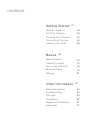 2
2
-
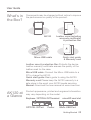 3
3
-
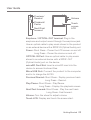 4
4
-
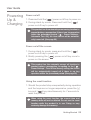 5
5
-
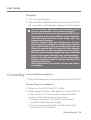 6
6
-
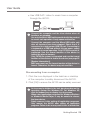 7
7
-
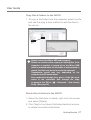 8
8
-
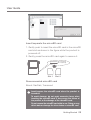 9
9
-
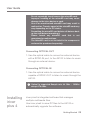 10
10
-
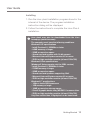 11
11
-
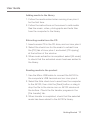 12
12
-
 13
13
-
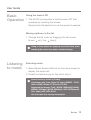 14
14
-
 15
15
-
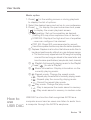 16
16
-
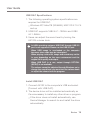 17
17
-
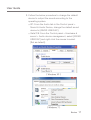 18
18
-
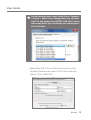 19
19
-
 20
20
-
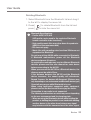 21
21
-
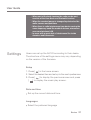 22
22
-
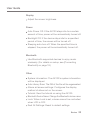 23
23
-
 24
24
-
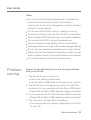 25
25
-
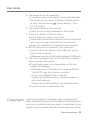 26
26
-
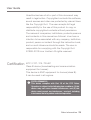 27
27
-
 28
28
iRiver AK-120 User manual
- Category
- Headphone amplifiers
- Type
- User manual
Ask a question and I''ll find the answer in the document
Finding information in a document is now easier with AI