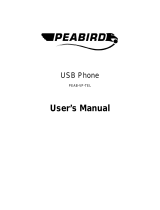Page is loading ...

www.dell.com | support.dell.com
Model BH200
Dell™ BH200 Bluetooth
®
2.0
EDR Stereo Headset
Owner’s Manual

Notes, Notices, and Cautions
NOTE: A NOTE indicates important information that helps you make
better use of your computer.
NOTICE: A NOTICE indicates either potential damage to hardware or
loss of data and tells you how to avoid the problem.
CAUTION: A CAUTION indicates a potential for property damage,
personal injury, or death.
____________________
Information in this document is subject to change without notice.
© 2007 Dell Inc. All rights reserved.
Reproduction in any manner whatsoever without the written permission of Dell Inc. is
strictly forbidden.
Trademarks used in this text: Dell, the DELL logo, are trademarks of Dell Inc.; Microsoft
and Windows are registered trademarks of Microsoft Corporation.
Other trademarks and trade names may be used in this document to refer to either the
entities claiming the marks and names or their products. Dell Inc. disclaims any
proprietary interest in trademarks and trade names other than its own.
February 2007 P/N TX131 Rev. A01

3
www.dell.com | support.dell.com
Contents
CAUTION: Safety Instructions . . . . . . . . . . . . . . . 8
1 Introduction
Product Controls and Features . . . . . . . . . . . . . 11
LED Indicator Lights
. . . . . . . . . . . . . . . . . . . 12
Audio Tones
. . . . . . . . . . . . . . . . . . . . . . . 13
2 Getting Started
Charging the Headset . . . . . . . . . . . . . . . . . . 14
Switching the Headset On or Off
. . . . . . . . . . . . 15
Wearing the Headset
. . . . . . . . . . . . . . . . . . 16

4
www.dell.com | support.dell.com
3 Using the Headset with Windows XP (Service
Pack 2)
Dell BH200 Bluetooth Profiles. . . . . . . . . . . . . . 17
Pairing with your Computer
. . . . . . . . . . . . . . . 18
Using the Windows Bluetooth™ Setup Wizard
. . . . . 18
Using the Toshiba Bluetooth Application Software
. . . 24
Connecting with your Computer
. . . . . . . . . . . . 35
Using the Windows Bluetooth™ Setup Wizard
. . . . . 35
Re-connecting
. . . . . . . . . . . . . . . . . . . . . . 35
Listening to Music
. . . . . . . . . . . . . . . . . . . . 36
Using your Headset to Chat
. . . . . . . . . . . . . . . 37
Using SKYPE (Ver 2.5)
. . . . . . . . . . . . . . . . . . 38
Using Widcomm Bluetooth Application 5.0
. . . . . . . 38
Using Widcomm Bluetooth Application 5.1
. . . . . . . 40
Using the Toshiba Bluetooth Application
. . . . . . . . 43
Using MSN (Windows Live Messenger 8.0)
. . . . . . 45
Using Widcomm Bluetooth Application 5.0
. . . . . . . 45

5
www.dell.com | support.dell.com
Using Widcomm Bluetooth Application 5.1 . . . . . . . 46
Using the Toshiba Bluetooth Application
. . . . . . . . 47
4 Using the Headset with Windows Vista
Dell BH200 Profiles . . . . . . . . . . . . . . . . . . . 50
Pairing with your Computer
. . . . . . . . . . . . . . . 51
Connecting with your Computer
. . . . . . . . . . . . 55
Using the Widcomm Bluetooth Application
. . . . . . . 55
Using the Toshiba Bluetooth Application
. . . . . . . . 57
Re-connecting
. . . . . . . . . . . . . . . . . . . . . . 60
Listening to Music
. . . . . . . . . . . . . . . . . . . . 60
Using your Headset to Chat
. . . . . . . . . . . . . . . 61
Using SKYPE (Ver 2.5)
. . . . . . . . . . . . . . . . . . 62
Using the Microsoft Bluetooth Device Application
. . . 62
Using MSN (Windows Live Messenger 8.0)
. . . . . . 63
Using the Microsoft Bluetooth Device Application
. . . 63

6
www.dell.com | support.dell.com
5 Using Phone Mode
Pairing the Headset with a Mobile Phone. . . . . . . . 64
Reconnecting the Headset
. . . . . . . . . . . . . . . 65
Making a Call from the Mobile Phone
. . . . . . . . . . 66
Voice Dialing through the Headset
. . . . . . . . . . . 66
Last Number Redial
. . . . . . . . . . . . . . . . . . . 67
Answering a Call
. . . . . . . . . . . . . . . . . . . . . 67
Call Swap
. . . . . . . . . . . . . . . . . . . . . . . . 67
Ending a Call
. . . . . . . . . . . . . . . . . . . . . . . 68
Rejecting a Call
. . . . . . . . . . . . . . . . . . . . . 68
Muting a Call
. . . . . . . . . . . . . . . . . . . . . . . 68
Adjusting the Volume During a Call
. . . . . . . . . . . 69
6 Troubleshooting
Resetting the Headset . . . . . . . . . . . . . . . . . . 78

7
www.dell.com | support.dell.com
A Appendix
Specifications . . . . . . . . . . . . . . . . . . . . . . 79
Certification and Safety Approvals/
General Information
. . . . . . . . . . . . . . . . . . . 80
Regulatory Statement (R&TTE)
. . . . . . . . . . . . . 82
Waste Electrical and Electronic Equipment (WEEE)
Directive
. . . . . . . . . . . . . . . . . . . . . . . . . 85

8
CAUTION: Safety Instructions
• Risk of explosion if battery is replaced by an incorrect type.
Dispose of used batteries according to the instructions
• Avoid storage at temperatures below -10°C or above 70°C.
• Avoid operating at temperatures below 0°C or above 50°C.
• Do not expose the headset or any of its supplied parts to rain
or other liquids.
• Avoid storing or using at Relative Humidity levels below 10%
or above 90%.
• Do not store or leave your headset near a heat source such as a
radiator, fireplace, stove, electric heater, or other heat-
generating appliance, or otherwise expose it to temperatures
in excess of 70° C. When heated to excessive temperatures,
the battery could explode or vent, posing a risk of fire.
• Do not use your headset while recharging.
• Do not use the headset while driving or cycling, or in any
situation were you should be able to hear other sounds.
• To prevent possible hearing damage, do not listen at high
volume levels for long periods.

9
NOTE: As a guide to setting the volume level, check that you
can still hear your own voice when speaking normally, while
listening with the headset.

10
D:\Technical Documentation\Dell Headset\User Guide\4-75x4-
75section1_intro.fm
DELL CONFIDENTIAL – PRELIMINARY 2/15/07 – FOR PROOF ONLY
1
Introduction
Congratulations on your purchase of the Dell BH200 Bluetooth 2.0
EDR Stereo Headset. This headset allows you to communicate
wirelessly through your computer or mobile phone using its built-in
microphone and stereo earphones.
NOTE: Any devices that you use with the Dell BH200 must support
the same Bluetooth profiles as the Dell BH200.
NOTE: Your Dell BH200 can be paired to two devices at the same
time, as long as it uses different Bluetooth profiles for each one. For
example, it can be connected to a computer using the Headset profile
to listen to music and, at the same time, a mobile phone using the
Hands-free profile to receive phonecalls.

11
echnical Documentation\Dell Headset\User Guide\4-75x4-
75section1_intro.fm
DELL CONFIDENTIAL – PRELIMINARY 2/15/07 – FOR PROOF ONLY
Template Last Updated - 10/13/2005
Product Controls and Features
Multi-function key
ForwardBack
Microphone
Volume upVolume down
Power/Bluetooth LED
Charge/Battery LED
USB charging port
Reset button

12
echnical Documentation\Dell Headset\User Guide\4-75x4-
75section1_intro.fm
DELL CONFIDENTIAL – PRELIMINARY 2/15/07 – FOR PROOF ONLY
LED Indicator Lights
Mode LED Indicator
Power On (Idle) Power/Bluetooth LED solid on
Blue
Power Off Power/Bluetooth LED off
Pairing Power/Bluetooth LED fast
blinking Blue
Connected to Bluetooth Device Power/Bluetooth LED slow
blinking Blue
Charging On Charge/Battery LED solid on
Red
Fully Charged Charge/Battery LED solid on
Green
Battery Low Charge/Battery LED slow
blinking Red

13
echnical Documentation\Dell Headset\User Guide\4-75x4-
75section1_intro.fm
DELL CONFIDENTIAL – PRELIMINARY 2/15/07 – FOR PROOF ONLY
Template Last Updated - 10/13/2005
Audio Tones
Headset Status Audio Tones
Power On "DO-LU" tone
Power Off Beep
Mute Microphone Beep every 2 seconds, from the
receiver
Incoming call Ringing tone
Low battery Beep every 20 seconds, from
the receiver
Initiating voice dial Depends on the setting of the
cell phone
Connection / Disconnection
success
"DO-LU" tone
Out of range Two "DO-LU" tones
Volume at minimum or
maximum level
Beep
End of call Beep

14
echnical Documentation\Dell Headset\User Guide\4-75x4-
75section2_prep.fm
DELL CONFIDENTIAL – PRELIMINARY 2/15/07 – FOR PROOF ONLY
2
Getting Started
Charging the Headset
Before using your headset, charge it using the USB cable.
NOTE: USB cable is only used for headset charging. No data or
audio is transferred.
NOTE: Computer must be switched on to enable charging.
1
Plug the large end of the USB cable into a USB port on your
computer.
2
Plug the small end of the USB cable into the USB charging
port on your headset (see next image).

15
echnical Documentation\Dell Headset\User Guide\4-75x4-
75section2_prep.fm
DELL CONFIDENTIAL – PRELIMINARY 2/15/07 – FOR PROOF ONLY
Template Last Updated - 10/13/2005
NOTE: Charge the headset for approximately 3 hours. The Power
LED is red when charging and changes to green when charging is
complete.
Switching the Headset On or Off
To switch on:
Press and hold the
Multi-function key
for 3 seconds until the Blue
LED stays on ("DU"-"LO" tone will also sound).
To switch off:
Press and hold the
Multi-function key
for 3 seconds until the Blue
LED goes off (single beep will also sound).

16
D:\Technical Documentation\Dell Headset\User Guide\4-75x4-
75section2_prep.fm
DELL CONFIDENTIAL – PRELIMINARY 2/15/07 – FOR PROOF ONLY
NOTE: The headset automatically switches off if no connection is
established with another Bluetooth device within 10 minutes.
Wearing the Headset
The headset should be worn so that the headband is at the back of
the neck, as shown below:

17
echnical Documentation\Dell Headset\User Guide\4-75x4-
75section3_computer.fm
DELL CONFIDENTIAL – PRELIMINARY 2/15/07 – FOR PROOF ONLY
Template Last Updated - 10/13/2005
3
Using the Headset with
Windows XP (Service Pack 2)
Dell BH200 Bluetooth Profiles
Your Dell BH200 can be used as stereo headphones (Headset
profile)or as a hands-free device (Hands-free profile) with your
computer.
• When used as stereo headphones, the audio quality is much
higher, but the microphone is disabled. This is perfect for
listening to music.

18
echnical Documentation\Dell Headset\User Guide\4-75x4-
75section3_computer.fm
DELL CONFIDENTIAL – PRELIMINARY 2/15/07 – FOR PROOF ONLY
• When used as a hands-free device, the audio quality is lower,
but the microphone is enabled. This is more suitable for use
with IP phone software, or recording your voice.
Pairing with your Computer
NOTE: Make sure multimedia software is closed when establishing a
Bluetooth connection.
Using the Windows Bluetooth™ Setup Wizard
To set up your headset with your computer:
1
Click
Start > All Programs > My Bluetooth Places
NOTE: Make sure Bluetooth function is enabled on computer.

19
echnical Documentation\Dell Headset\User Guide\4-75x4-
75section3_computer.fm
DELL CONFIDENTIAL – PRELIMINARY 2/15/07 – FOR PROOF ONLY
Template Last Updated - 10/13/2005
2
In the window which appears, click
Bluetooth > Bluetooth
Setup Wizard
.
3
The
Bluetooth Setup Wizard
appears. Before you continue,
you need to make sure your headset is discoverable, as follows:
With your headset turned off, press and hold the
Multi-
function key
for 6 seconds until the Blue LED flashes quickly,
which indicates that the headset is in pairing mode.

20
echnical Documentation\Dell Headset\User Guide\4-75x4-
75section3_computer.fm
DELL CONFIDENTIAL – PRELIMINARY 2/15/07 – FOR PROOF ONLY
4
Choose
I want to find a specific Bluetooth device and
configure how this computer will use its services
, then click
Next
.
/