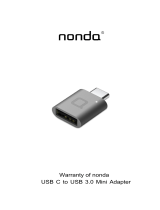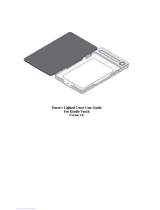Printed in Taiwan
Troubleshooting
I can’t connect to the Configuration Utility of the USR8200 Firewall/VPN/NAS.
Possible Solution:
Make sure all the Ethernet cables are properly and securely connected and the power cord is plugged in.
Possible Solution:
Keep in mind that the user assigned password is case sensitive. Try case variations of the password if you
cannot access the utility. If you are still unable to log into the USR8200 Firewall/VPN/NAS, you may want to
reset the router to the factory default settings. Press the reset button located on the back of the USR8200
Firewall/VPN/NAS. The PWR LED will turn amber, the WAN LED will blink, and the USB1, USB2, and 1394 LEDs
will turn on and off in sequence. When the USB1, USB2, and 1394 LEDs are all green, release the Reset
button. This will reset the USR8200 Firewall/VPN/NAS to the factory default settings. Launch your Web
browser and type 192.168.1.1 to access the Configuration Utility. This should allow you to manually assign a
new password.
Possible Solution:
Go to the User Guide on the U.S. Robotics Installation CD-ROM and perform all the steps in the “Before You
Begin” section. If you have a Static IP address for your computer and do not select the Obtain an IP address
automatically option, you will not be able to connect to the USR8200 Firewall/VPN/NAS.
Possible Solution:
Make sure that your computer is using an IP address that is within the default range of 192.168.1.xxx. Make
sure the address of the subnet mask is 255.255.255.0. If necessary, the Default Gateway should be
192.168.1.1 To verify all these settings, perform the following steps:
Windows 95, 98, or Me Users:
Click Windows Start and then Run. Type winipcfg and click OK. Check the IP Address, Subnet Mask, Default
Gateway, and DNS server data to make sure they are correct. If the information is not correct, click
Release All and then click Renew All.
Windows NT, 2000, XP, or 2003 Server Users:
Click Windows Start and then Run. Type cmd and click OK. At the DOS prompt, type ipconfig /all. Check the
IP Address, Subnet Mask, Default Gateway, and DNS server data to make sure they are correct. If the
information is not correct, type ipconfig /release and press ENTER. Then, type ipconfig /renew and press
ENTER.
If you are still unable to connect to the USR8200 Firewall/VPN/NAS, refer to the ping procedure in the
User Guide on the Installation CD-ROM.
Linux Users:
Login into the system as a super-user, by entering ‘su’ at the prompt. Type ’ifconfig’ to display the network
devices and allocated IP’s. Type ’pump -i dev’, where dev is the network device name. Type ’ifconfig’ again
to view the new allocated IP address.
Possible Solution:
You need to verify the connection setting of your Web browser and that the HTTP Proxy feature of your Web
browser is disabled. You need to do this so that your Web browser can read the configuration pages inside
your USR8200 Firewall/VPN/NAS. Launch your Web browser.
Internet Explorer users: Click Tools, Internet Options, and then the Connections tab. Select Never dial a
connection, click Apply, and then click OK. Click Tools again, then click Internet Options. Click the
Connections tab, and click the LAN Settings button. Clear all the check boxes and click OK. Click OK.
Netscape Navigator users: Click Edit, Preferences, and then double-click Advanced in the Category
window. Click Proxies, select Direct connection to the Internet, and then click OK. Click Edit again, then
click Preferences. Under Category, double-click Advanced, then click Proxies. Select Direct connection to
the Internet and click OK.
I don’t know what type of devices I can use with the USR8200 Firewall/VPN/NAS’s USB or Firewire ports.
Possible Solution:
The USB and FireWire ports on the USR8200 Firewall/VPN/NAS can only be used to connect USB or FireWire
storage class devices like hard drives. USB or FireWire modems cannot be connected to the USR8200
Firewall/VPN/NAS. The USB ports and FireWire port on the USR8200 Firewall/VPN/NAS can be used with
multiple hard drives, but not used as additional connections to the same device.
I can’t access the Internet.
Possible Solution:
Make sure the power cord and all the Ethernet cables are connected correctly. This includes the cables
connecting the USR8200 Firewall/VPN/NAS, the modem, and all the computers. Press the reset button
located on the back of the Secure Storage Router. The PWR LED will turn amber, the WAN LED will blink, and
the USB1, USB2, and 1394 LEDs will turn on and off in sequence. When the USB1, USB2, and 1394 LEDs are all
green, release the Reset button. This will reset the USR8200 Firewall/VPN/NAS to the factory default
settings. Launch your Web browser and type 192.168.1.1 to access the C onfiguration Utility. This should allow
you to manually assign a new password. If you are still unable to access the Internet, refer to the
Troubleshooting Ping Procedure section in the User Guide on the U.S. Robotics Installation CD-ROM and refer
to the documentation for your modem.
I do not know how to configure the TCP/IP protocol to work with the USR8200 Firewall/VPN/NAS and I need
to know if my IP address is Static or Dynamic.
Possible Solution:
If you have cable or DSL service, you most likely have a Dynamic IP address. You should always check with
your service provider to verify this information, since some providers will assign Static IP addresses. If you
have a Dynamic IP address, select Dynamic IP Address in the WAN Setup area of the Configuration Utility and
the USR8200 Firewall/VPN/NAS will automatically obtain the information it needs from your service provider.
If you have a Static IP address, select Static IP Address in the WAN Setup area of the Configuration Utility.
You have the TCP/IP protocol installed, but it is not configured to work with the USR8200 Firewall/VPN/NAS.
1. Click Windows Start, Settings, then click Control Panel.
2. Double-click the Network icon. Click the Configuration tab and select the TCP/IP line that has been
assigned to your network card.
3. Click the Properties button to set the TCP/IP protocol for the USR8200 Firewall/VPN/NAS.
4. There are two setting methods to configure the IP:
· To obtain the IP automatically through the DHCP server, perform the following step: Click the IP
Address tab, and select Obtain an IP address automatically. This is the preferred method for
configuring computers.
· To configure the IP manually, perform the following steps:
a.) Click the IP Address tab. Click Specify an IP address. Enter values in the IP Address field and in
the Subnet Mask field. The default IP address of this product is 192.168.1.1 You should use
192.168.1.xxx (xxx is between 100 and 199) for IP Address field and 255.255.255.0 for Subnet
Mask field.
b.) Click the Gateway tab. Add the IP address of this product (default IP is 192.168.1.1) in the New
gateway field and click Add.
Contact your ISP to get the necessary DNS values. Click the DNS Configuration tab. Add the DNS values
into the DNS Server Search Order field and click Add.
After installing the TCP/IP communication protocol, you can use the ping command to check if your computer
has successfully connected to the USR8200 Firewall/VPN/NAS.
Are You Still Having Problems?
1. Go to the User Guide on the U.S. Robotics Installation CD-ROM.
More configuration and troubleshooting information is available in the User Guide on the Installation
CD-ROM.
2. Go to the Support section of the U.S Robotics Web site at www.usr.com
Many of the most common difficulties users experience have been addressed in the FAQ and
Troubleshooting Web pages for your specific product. Your product number is USR8200. You will need to
know this to obtain information on the U.S. Robotics Web site.
3. Contact the U.S. Robotics Technical Support Department.
Technical questions about U.S. Robotics products can also be answered by technical support specialists.
Country Voice Online Support Hours
United States (888) 326-6099 http://www.usr.com/emailsupport 9:00 A.M. - 5:00 P.M., Monday - Friday CST
For current support contact information, go to the following Web site:
http://www.usr.com/support
Regulatory Approvals
FCC Declaration of Conformity
This device complies with FCC Rules Part 15. Operation is subject to the following two conditions:
This device may not cause harmful interference.
This device must accept any interference received, including interference that may cause undesired operation.
This equipment has been tested and found to comply with the limits for a Class B digital device, pursuant to Part 15 of the FCC Rules.
These limits are designed to provide reasonable protection against harmful interference in a residential installation. This equipment
generates, uses and can radiate radio frequency energy. If this equipment is not installed and used in accordance with the
manufacturer’s instructions, it may cause harmful interference to radio communications. However, there is no guarantee that
interference will not occur in a particular installation. If this equipment does cause harmful interference to radio or television
reception, which can be determined by turning the equipment off and on, the user is encouraged to try to correct the interference by
one or more of the following measures:
Reorient or relocate the receiving antenna.
Increase the separation between the equipment and receiver.
Connect the equipment to an outlet on a circuit different from that to which the receiver is connected.
Consult the dealer or an experienced radio/TV technician for help.
The use of shielded cables for connection of the monitor to the graphics card is required to assure compliance with FCC regulations.
Modifications to this unit not expressly approved by the party responsible for compliance could void the user’s authority to operate
this equipment.
UL Listing/CUL Listing
This information technology equipment is UL-Listed and CUL Listed for the uses described in the user guide.
Canadian notice: This digital apparatus does not exceed the Class B limits for radio noise emissions from digital apparatus set out in
the interference-causing equipment standard entitled Digital Apparatus, ICES-003 of Industry Canada.
Cet appareil numérique respecte les limites de bruits radioélectriques applicables aux appareils numériques de Classe B préscrites
dans la norme sur le matèriel brouilleur: Appareils Numériques, NMB-003 édictée par l’Industrie Canada. Your warranty and repair
service centre is: Centre de guarantie et de service aprés vente:
U.S. Robotics
Unit-100 13751 Mayfield Pl.
Richmond, B.C. Canada V6V 2G9
Users should ensure for their own protection that the electrical ground connections of the power utility, telephone lines, and internal
metallic water pipe system, if present, are connected together. This precaution may be particularly important in rural areas.
Caution: Users should not attempt to make electrical ground connections by themselves, but should contact the appropriate
inspection authority or an electrician, as appropriate.
U.S. Robotics Corporation Two (2) Year Limited Warranty
1.0 GENERAL TERMS:
1.1 This Limited Warranty is extended only to the original end-user purchaser (CUSTOMER) and is not transferable.
1.2 No agent, reseller, or business partner of U.S. Robotics Corporation (U.S. ROBOTICS) is authorised to modify the
terms of this Limited Warranty on behalf of U.S. ROBOTICS.
1.3 This Limited Warranty expressly excludes any product that has not been purchased as new from U.S. ROBOTICS or
its authorised reseller.
1.4 This Limited Warranty is only applicable in the country or territory where the product is intended for use (As
indicated by the Product Model Number and any local telecommunication approval stickers affixed to the product).
1.5 U.S. ROBOTICS warrants to the CUSTOMER that this product will be free from defects in workmanship and materials,
under normal use and service, for TWO (2) YEARS from the date of purchase from U.S. ROBOTICS or its authorised
reseller.
1.6 U.S. ROBOTICS sole obligation under this warranty shall be, at U.S. ROBOTICS sole discretion, to repair the defective
product or part with new or reconditioned parts; or to exchange the defective product or part with a new or
reconditioned product or part that is the same or similar; or if neither of the two foregoing options is reasonably
available, U.S. ROBOTICS may, at its sole discretion, provide a refund to the CUSTOMER not to exceed the latest
published U.S. ROBOTICS recommended retail purchase price of the product, less any applicable service fees. All
products or parts that are exchanged for replacement will become the property of U.S. ROBOTICS.
1.7 U.S. ROBOTICS warrants any replacement product or part for NINETY (90) DAYS from the date the product or part is
shipped to Customer.
1.8 U.S. ROBOTICS makes no warranty or representation that this product will meet CUSTOMER requirements or work in
combination with any hardware or software products provided by third parties.
1.9 U.S. ROBOTICS makes no warranty or representation that the operation of the software products provided with this
product will be uninterrupted or error free, or that all defects in software products will be corrected.
1.10 U .S. ROBOTICS shall not be responsible for any software or other CUSTOMER data or information contained in or
stored on this product.
2.0 CUSTOMER OBLIGATIONS
R24.0479.00
2.1 CUSTOMER assumes full responsibility that this product meets CUSTOMER specifications and requirements.
2.2 CUSTOMER is specifically advised to make a backup copy of all software provided with this product.
2.3 CUSTOMER assumes full responsibility to properly install and configure this product and to ensure proper
installation, configuration, operation and compatibility with the operating environment in which this product is to
function.
2.4 CUSTOMER must furnish U.S. ROBOTICS a dated Proof of Purchase (copy of original purchase receipt from U.S.
ROBOTICS or its authorised reseller) for any warranty claims to be authorised.
3.0 OBTAINING WARRANTY SERVICE:
3.1 CUSTOMER must contact U.S. ROBOTICS Technical Support or an authorised U.S. ROBOTICS Service Centre within
the applicable warranty period to obtain warranty service authorisation.
3.2 Customer must provide Product Model Number, Product Serial Number and dated Proof of Purchase (copy of original
purchase receipt from U.S. ROBOTICS or its authorised reseller) to obtain warranty service authorisation.
3.3 For information on how to contact U.S. ROBOTICS Technical Support or an authorised U.S. ROBOTICS Service Centre,
please see the U.S ROBOTICS corporate Web site at: www.usr.com
3.4 CUSTOMER should have the following information / items readily available when contacting U.S. ROBOTICS Technical
Support:
Product Model Number
Product Serial Number
Dated Proof of Purchase
CUSTOMER contact name & telephone number
CUSTOMER Computer Operating System version
U.S. ROBOTICS Installation CD-ROM
U.S. ROBOTICS Installation Guide
4.0 WARRANTY REPLACEMENT:
4.1 In the event U.S. ROBOTICS Technical Support or its authorised U.S. ROBOTICS Service Centre determines the
product or part has a malfunction or failure attributable directly to faulty workmanship and/or materials; and the
product is within the TWO (2) YEAR warranty term; and the CUSTOMER will include a copy of the dated Proof of
Purchase (original purchase receipt from U.S. ROBOTICS or its authorised reseller) with the product or part with the
returned product or part, then U.S. ROBOTICS will issue CUSTOMER a Return Material Authorisation (RMA) and
instructions for the return of the product to the authorized U.S. ROBOTICS Drop Zone.
4.2 Any product or part returned to U.S. ROBOTICS without an RMA issued by U.S. ROBOTICS or its authorised U.S.
ROBOTICS Service Centre will be returned.
4.3 CUSTOMER agrees to pay shipping charges to return the product or part to the authorised U.S. ROBOTICS Return
Centre; to insure the product or assume the risk of loss or damage which may occur in transit; and to use a shipping
container equivalent to the original packaging.
4.4 Responsibility for loss or damage does not transfer to U.S. ROBOTICS until the returned product or part is received
as an authorised return at an authorised U.S. ROBOTICS Return Centre.
4.5 Authorised CUSTOMER returns will be unpacked, visually inspected, and matched to the Product Model Number and
Product Serial Number for which the RMA was authorised. The enclosed Proof of Purchase will be inspected for date
of purchase and place of purchase. U.S. ROBOTICS may deny warranty service if visual inspection of the returned
product or part does not match the CUSTOMER supplied information for which the RMA was issued.
4.6 Once a CUSTOMER return has been unpacked, visually inspected, and tested U.S. ROBOTICS will, at its sole
discretion, repair or replace, using new or reconditioned product or parts, to whatever extent it deems necessary to
restore the product or part to operating condition.
4.7 U.S. ROBOTICS will make reasonable effort to ship repaired or replaced product or part to CUSTOMER, at U.S.
ROBOTICS expense, not later than TWENTY ONE (21) DAYS after U.S. ROBOTICS receives the authorized CUSTOMER
return at an authorised U.S. ROBOTICS Return Centre.
4.8 U.S. ROBOTICS shall not be liable for any damages caused by delay in delivering or furnishing repaired or replaced
product or part.
5.0 LIMITATIONS
5.1 THIRD-PARTY SOFTWARE: This U.S. ROBOTICS product may include or be bundled with third-party software, the use
of which is governed by separate end-user license agreements provided by third-party software vendors. This U.S.
ROBOTICS Limited Warranty does not apply to such third-party software. For the applicable warranty refer to the
end-user license agreement governing the use of such software.
5.2 DAMAGE DUE TO MISUSE, NEGLECT, NON-COMPLIANCE, IMPROPER INSTALLATION, AND/OR ENVIRONMENTAL
FACTORS: To the extent permitted by applicable law, this U.S. ROBOTICS Limited Warranty does not apply to normal
wear and tear; damage or loss of data due to interoperability with current and/or future versions of operating
system or other current and/or future software and hardware; alterations (by persons other than U.S. ROBOTICS or
authorized U.S. ROBOTICS Service Centres); damage caused by operator error or non-compliance with instructions
as set out in the user documentation or other accompanying documentation; damage caused by acts of nature such
as lightning, storms, floods, fires, and earthquakes, etc. Products evidencing the product serial number has been
tampered with or removed; misuse, neglect, and improper handling; damage caused by undue physical, temperature,
or electrical stress; counterfeit products; damage or loss of data caused by a computer virus, worm, Trojan horse, or
memory content corruption; failures of the product which result from accident, abuse, misuse (including but not
limited to improper installation, connection to incorrect voltages, and power points); failures caused by products not
supplied by U.S. ROBOTICS; damage cause by moisture, corrosive environments, high voltage surges, shipping,
abnormal working conditions; or the use of the product outside the borders of the country or territory intended for
use (As indicated by the Product Model Number and any local telecommunication approval stickers affixed to the
product).
5.3 TO THE FULL EXTENT ALLOWED BY LAW, THE FOREGOING WARRANTIES AND REMEDIES ARE EXCLUSIVE AND ARE IN
LIEU OF ALL OTHER WARRANTIES, TERMS, OR CONDITIONS, EXPRESS OR IMPLIED, EITHER IN FACT OR BY
OPERATION OF LAW, STATUTORY OR OTHERWISE, INCLUDING WARRANTIES, TERMS, OR CONDITIONS OF
MERCHANTABILITY, FITNESS FOR A PARTICULAR PURPOSE, SATISFACTORY QUALITY, CORRESPONDENCE WITH
DESCRIPTION, AND NON-INFRINGEMENT, ALL OF WHICH ARE E XPRESSLY DISCLAIMED. U.S. ROBOTICS NEITHER
ASSUMES NOR AUTHORISES ANY OTHER PERSON TO ASSUME FOR IT ANY OTHER LIABILITY IN CONNECTION WITH
THE SALE, INSTALLATION, MAINTENANCE, WARRANTY, OR USE OF ITS PRODUCTS.
5.4 LIMITATION OF LIABILITY. TO THE FULL EXTENT ALLOWED BY LAW, U.S. ROBOTICS ALSO EXCLUDES FOR ITSELF AND
ITS SUPPLIERS ANY LIABILITY, WHETHER BASED IN CONTRACT OR TORT (INCLUDING NEGLIGENCE), FOR INCIDENTAL,
CONSEQUENTIAL, INDIRECT, SPECIAL, OR PUNITIVE DAMAGES OF ANY KIND, OR FOR LOSS OF REVENUE OR PROFITS,
LOSS OF BUSINESS, LOSS OF INFORMATION OR DATA, OR OTHER FINANCIAL LOSS ARISING OUT OF OR IN
CONNECTION WITH THE SALE, INSTALLATION, MAINTENANCE, USE, PERFORMANCE, FAILURE, OR INTERRUPTION OF
ITS PRODUCTS, EVEN IF U.S. ROBOTICS OR ITS AUTHORISED RESELLER HAS BEEN ADVISED OF THE POSSIBILITY OF
SUCH DAMAGES, AND LIMITS ITS LIABILITY TO REPAIR, REPLACEMENT, OR REFUND OF THE PURCHASE PRICE PAID,
AT U.S. ROBOTICS OPTION. THIS DISCLAIMER OF LIABILITY FOR DAMAGES WILL NOT BE AFFECTED IF ANY REMEDY
PROVIDED HEREIN SHALL FAIL OF ITS ESSENTIAL PURPOSE.
6.0
DISCLAIMER:DISCLAIMER:
DISCLAIMER:DISCLAIMER:
DISCLAIMER: Some countries, states, territories or provinces do not allow the exclusion or limitation of implied
warranties or the limitation of incidental or consequential damages for certain products supplied to consumers, or
the limitation of liability for personal injury, so the above limitations and exclusions may be limited in their
application to CUSTOMER. When the implied warranties are not allowed by law to be excluded in their entirety, they
will be limited to the TWO (2) YEAR duration of this written warranty. This warranty gives CUSTOMER specific legal
rights, which may vary depending on local law.
7.0
GOVERNING LAW:GOVERNING LAW:
GOVERNING LAW:GOVERNING LAW:
GOVERNING LAW: This Limited Warranty shall be governed by the laws of the State of Illinois, U.S.A. excluding its
conflicts of laws principles and excluding the United Nations Convention on Contracts for the International Sale of
Goods.
U.S. Robotics Corporation
935 National Parkway
Schaumburg, IL 60173
U.S.A