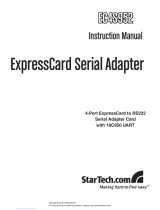Page is loading ...

ExpressCard USB 3.0
Controller Adapter Card
2-Port ExpressCard SuperSpeed
USB 3.0 Controller Adapter Card
ECUSB3S2
Instruction Manual

FCC Compliance Statement
This equipment has been tested and found to comply with the limits for a Class B digital
device, pursuant to part 15 of the FCC Rules. These limits are designed to provide
reasonable protection against harmful interference in a residential installation. This
equipment generates, uses and can radiate radio frequency energy and, if not installed
and used in accordance with the instructions, may cause harmful interference to radio
communications. However, there is no guarantee that interference will not occur in a
particular installation. If this equipment does cause harmful interference to radio or
television reception, which can be determined by turning the equipment off and on, the
user is encouraged to try to correct the interference by one or more of the following
measures:
Reorient or relocate the receiving antenna.•
Increase the separation between the equipment and receiver.•
Connect the equipment into an outlet on a circuit different from that to which the receiver •
is connected.
Consult the dealer or an experienced radio/TV technician for help.•
Use of Trademarks, Registered Trademarks, and other Protected Names and Symbols
This manual may make reference to trademarks, registered trademarks, and other
protected names and/or symbols of third-party companies not related in any way to
StarTech.com. Where they occur these references are for illustrative purposes only
and do not represent an endorsement of a product or service by StarTech.com, or an
endorsement of the product(s) to which this manual applies by the third-party company
in question. Regardless of any direct acknowledgement elsewhere in the body of
this document, StarTech.com hereby acknowledges that all trademarks, registered
trademarks, service marks, and other protected names and/or symbols contained in this
manual and related documents are the property of their respective holders.

i
Table of Contents
Introduction ..................................................................... 1
Packaging Contents.....................................................................1
System Requirements .................................................................1
Installation ....................................................................... 1
Hardware Installation ...................................................................2
Driver Installation .........................................................................2
Verifying Installation .....................................................................3
Specifications .................................................................. 4
Technical Support ........................................................... 5
Warranty Information ...................................................... 5

1
Introduction
10x faster than that of USB 2.0, this SuperSpeed USB 3.0 adapter card
enables you to access your data and transfer files much faster than
USB 2.0! The new USB 3.0 standard supports transfer rates of up to
5Gbps, while still providing connectivity and support for the older USB
2.0 (480Mbps) and 1.1 (12Mbps) devices.
Packaging Contents
1 x ECUSB3S2 card•
1 x Driver CD•
1 x Instruction Manual•
System Requirements
ExpressCard/34 or /54 enabled computer system•
Microsoft Windows•
®
2000/XP/Server 2003/Vista/7 (32/64-bit)
Installation
USB 3.0 type A
ports
DC power
connector

2
Hardware Installation
ExpressCard adapters can be hot-plugged into a computer 1.
system, while running. Turning the computer off to insert/remove
ExpressCard adapters is not necessary.
Locate your computer’s ExpressCard slot. This card can fit into an 2.
ExpressCard/34 or ExpressCard/54 slot.
Slide the adapter card into the ExpressCard slot fully and you should 3.
hear the card engage with a clicking noise.
NOTE: Some ExpressCard/54 slots hold an ExpressCard/34 adapter
loosely, so movement of the computer or the adapter card can result
in accidental disconnection. An ExpressCard/34 to /54 bracket is
recommended for those types of computers
(i.e. StarTech.com ID: ECBRACKET).
The card should now be detected by the computer systems 4.
operating system.
To remove the card, press the card into the ExpressCard slot all the 5.
way and you should hear it disengage with a clicking sound. The
card should now be automatically ejected from the slot.
OPTIONAL: If the ExpressCard slot on the computer does not provide
enough power to the USB ports, an external power adapter would be
required and plugged into the DC power connector.
Driver Installation
Windows 2000/XP/Server 2003/Vista/7
Once the computer has started and the operating system is fully
loaded, insert the provided Driver CD into the computer’s CD/DVD
drive.
Autorun should start the installation program, so follow the instructions
onscreen to complete the driver installation.
If Autorun does not start, Go into “My Computer” and access the CD/
DVD drive that the CD is in, and run the “setup.exe” file located on the
CD. Follow the onscreen instructions to complete the driver installation.

3
Verifying Installation
Windows 2000/XP/Server 2003/Vista/7
From the main desktop, right-click on “My Computer” (“Computer”
in Vista/7), then select Manage. In the new Computer Management
window, select Device Manager from the left window panel.
In the Device Manager, under the Universal Serial Bus Controllers
category, you should see the new entries for the USB controller card.

4
Specications
Bus Interface
ExpressCard 1.0 (34mm form
factor)
USB 3.0 rev1.0
Intel xHCI rev0.95
External Connectors
2 x USB 3.0 type A
1 x DC power connector
Chipset ID
NEC uPD720200
Maximum Data Transfer Rate
USB 3.0: 5Gbps
Operating Temperature
0
o
C to 50
o
C (32
o
F to 122
o
F)
Storage Temperature
-20
o
C to 60
o
C (-4
o
F to 140
o
F)
Humidity
85% RH
Power Adapter (optional)
5VDC, 1.5A (min), type H plug,
center postive
Compatible Operating
Systems
Windows 2000/XP/Server 2003/
Vista/7 (32/64-bit)

5
Technical Support
StarTech.com’s lifetime technical support is an integral part of our
commitment to provide industry-leading solutions. If you ever need
help with your product, visit www.startech.com/support and access
our comprehensive selection of online tools, documentation, and
downloads.
Warranty Information
This product is backed by a lifetime warranty.
In addition, StarTech.com warrants its products against defects in
materials and workmanship for the periods noted, following the initial
date of purchase. During this period, the products may be returned
for repair, or replacement with equivalent products at our discretion.
The warranty covers parts and labor costs only. StarTech.com does
not warrant its products from defects or damages arising from misuse,
abuse, alteration, or normal wear and tear.
Limitation of Liability
In no event shall the liability of StarTech.com Ltd. and StarTech.com USA
LLP (or their officers, directors, employees or agents) for any damages
(whether direct or indirect, special, punitive, incidental, consequential, or
otherwise), loss of profits, loss of business, or any pecuniary loss, arising
out of or related to the use of the product exceed the actual price paid
for the product. Some states do not allow the exclusion or limitation of
incidental or consequential damages. If such laws apply, the limitations
or exclusions contained in this statement may not apply to you.

StarTech.com has been making “hard-to-find easy” since 1985,
providing high quality solutions to a diverse IT and A/V customer
base that spans many channels, including government, education
and industrial facilities to name just a few. We offer an unmatched
selection of computer parts, cables, A/V products, KVM and Server
Management solutions, serving a worldwide market through our
locations in the United States, Canada, the United Kingdom and
Taiwan.
Visit www.startech.com today for complete information about all
our products and to access exclusive interactive tools such as the
Cable Finder, Parts Finder and the KVM Reference Guide.
/