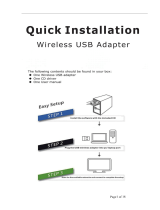Introduction 11
devolo dLAN 500 WiFi
2Introduction
dLAN is an intelligent, secure technology that lets you
set up a home network easily, quickly and economical-
ly via your household electrical wiring, without the
need for complex and expensive dedicated cabling.
2.1 What exactly is dLAN?
dLAN (direct Local Area Network) uses the household
power grid to transfer data between computers
equipped with suitable adapters and other network
components. As a result, any power outlet can be used
as a network access point. The data is modulated prior
to transfer and sent as a signal via household power
lines. State-of-the-art technology ensures that the
power and data networks do not interfere with one an-
other. Networking via dLAN is fast and secure. The
data is encrypted using a key to prevent interception by
third parties.
2.2 What is WLAN?
WLAN (Wireless Local Area Network) refers to the use
of radio technology to network computers and other
devices. While it is possible to wirelessly connect com-
puters in pairs (peer-to-peer, p2p), a central access
point is required to set up a network of multiple devic-
es. Such access points are frequently combined in a
single device with modems for Internet access and
routers to manage network traffic.
The wireless network established by an access point
using a specific channel (from 1 to 13) and name (SSID)
has a limited range. The range of the access point,
which is also known as a "radio cell", is impeded by
building walls. In some cases, stable connections are
often only possible between WLAN devices within a
single room.
As it is not possible to rely on hardware such as net-
work cables (in a LAN) or household wiring (in a dLAN)
to control access to a WLAN, wireless networking nat-
urally presents special security challenges. WLANs
therefore use a number of security measures, such as a
concealed network name, data encryption and access
control via the MAC addresses of the network adapt-
ers.
2.2.1 Wi-Fi or WLAN?
Wi-Fi is an invented brand name of the Wi-Fi Alliance,
a consortium that certifies devices with wireless
interfaces. In many countries, Wi-Fi is also used
synonymously with WLAN, which if taken strictly, is
incorrect, because Wi-Fi designates the wireless
standard and WLAN the wireless network.