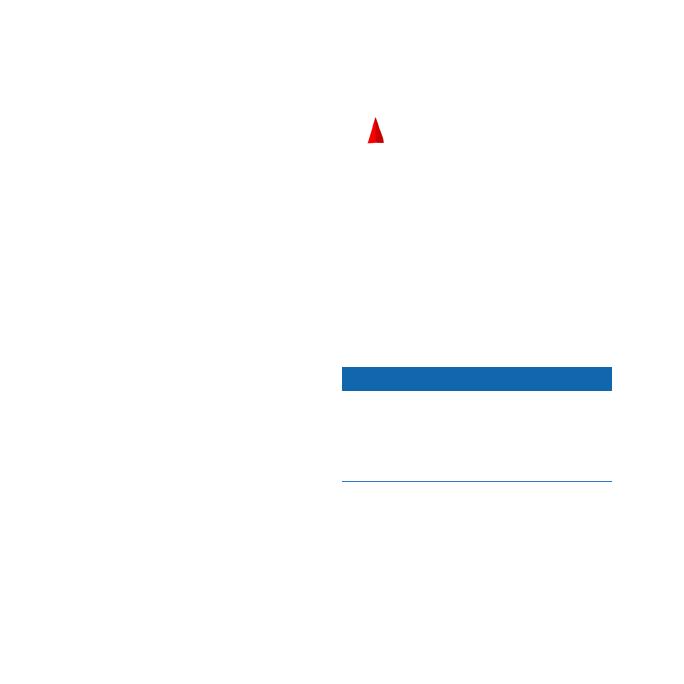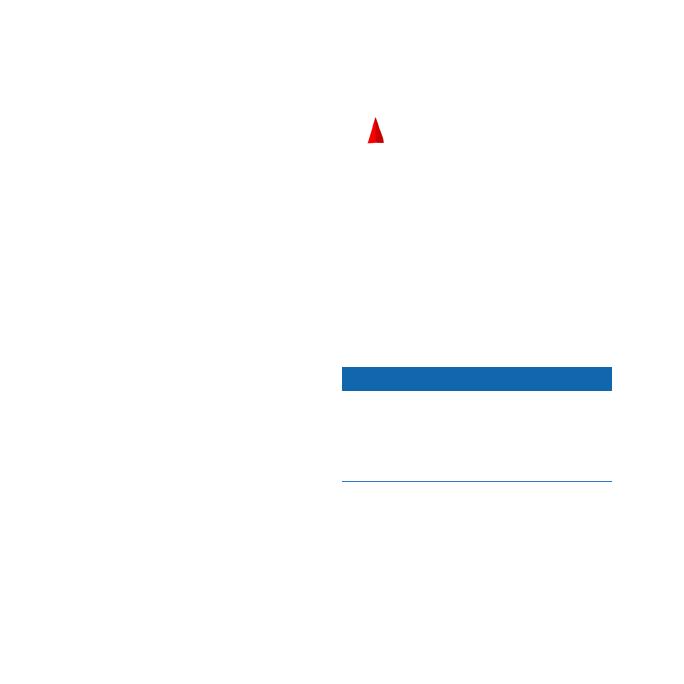
6 GPSMAP 62 Series Quick Start Manual
• Select to show your
current direction of travel at the
top of the page.
• Select to
show a perspective view.
You can move the cursor around the
map to measure distance from the
current location.
1. From the map, press .
2. Select .
The device automatically begins
measuring from your current
location.
3. Move the cursor to a point you
want to measure to.
The distance appears at the bottom
of the page.
4. Press to stop measuring.
When navigating to a destination,
the bearing pointer points to your
destination, regardless of the direction
you are moving. When the bearing
pointer points toward the top of the
electronic compass, you are traveling
directly toward your destination. If
it points any other direction, turn
toward that direction until the arrow is
pointing toward the top of the compass.
notice
Calibrate the electronic compass
outdoors. Do not stand near objects that
inuence magnetic elds, such as cars,
buildings, or overhead power lines.
: The three-axis compass is
available only with the GPSMAP 62s,
GPSMAP 62st, GPSMAP 62sc, and
GPSMAP 62stc.