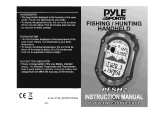Getting Started .................... 1
Manual Conventions .................. 1
Device Overview........................ 2
Battery Information .................... 3
Installing the Batteries ............... 3
Turning the Device On or Off ..... 3
Acquiring Satellite Signals ......... 3
Buttons ...................................... 4
Navigating with Waypoints
and Routes .......................... 5
Waypoints .................................. 5
Routes ....................................... 6
Additional Maps ......................... 8
Tracks .................................. 9
About Tracks.............................. 9
Navigating a Saved Track........ 10
Using the Main Pages .......11
Customizing the Data Fields.....11
Restoring Default Page Settings 11
Map...........................................11
Compass ................................. 13
Using the Compass ................. 13
Using Sight ‘N Go .................... 14
Elevation Plot........................... 15
Opening the Main Menu .......... 16
Trip Computer .......................... 16
Main Menu Features and
Settings ............................. 16
Geocaches .............................. 16
Share Wirelessly...................... 17
Proximity Alarms ...................... 17
Prole Change ......................... 18
Area Calculation ...................... 18
Satellite .................................... 18
Additional Main Menu Tools ..... 19
Customizing Your Device 19
Customizing Data Fields.......... 19
Data Field Options ................... 20
System Settings....................... 23
Display Settings ....................... 24
Setting Up Tones ..................... 24