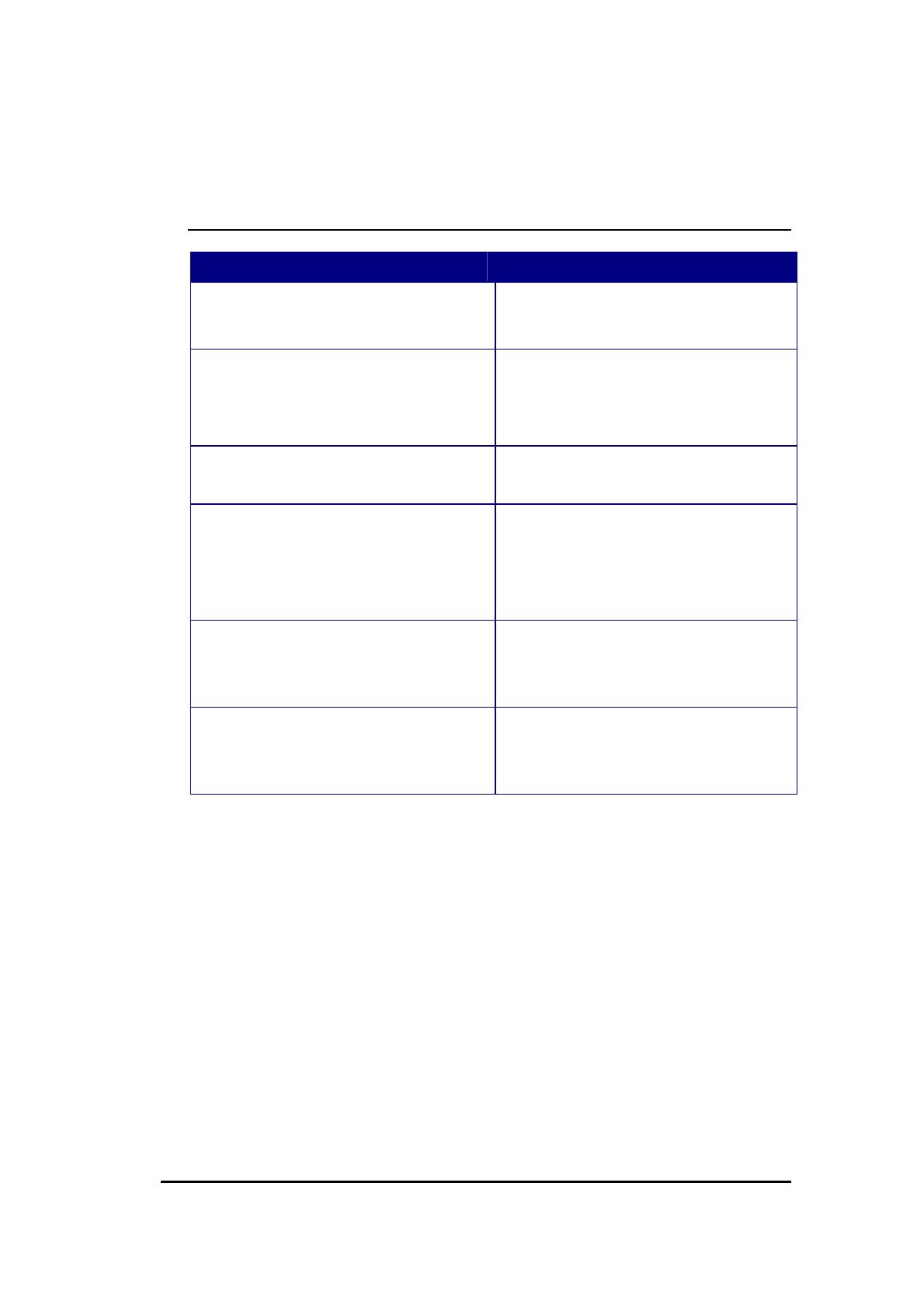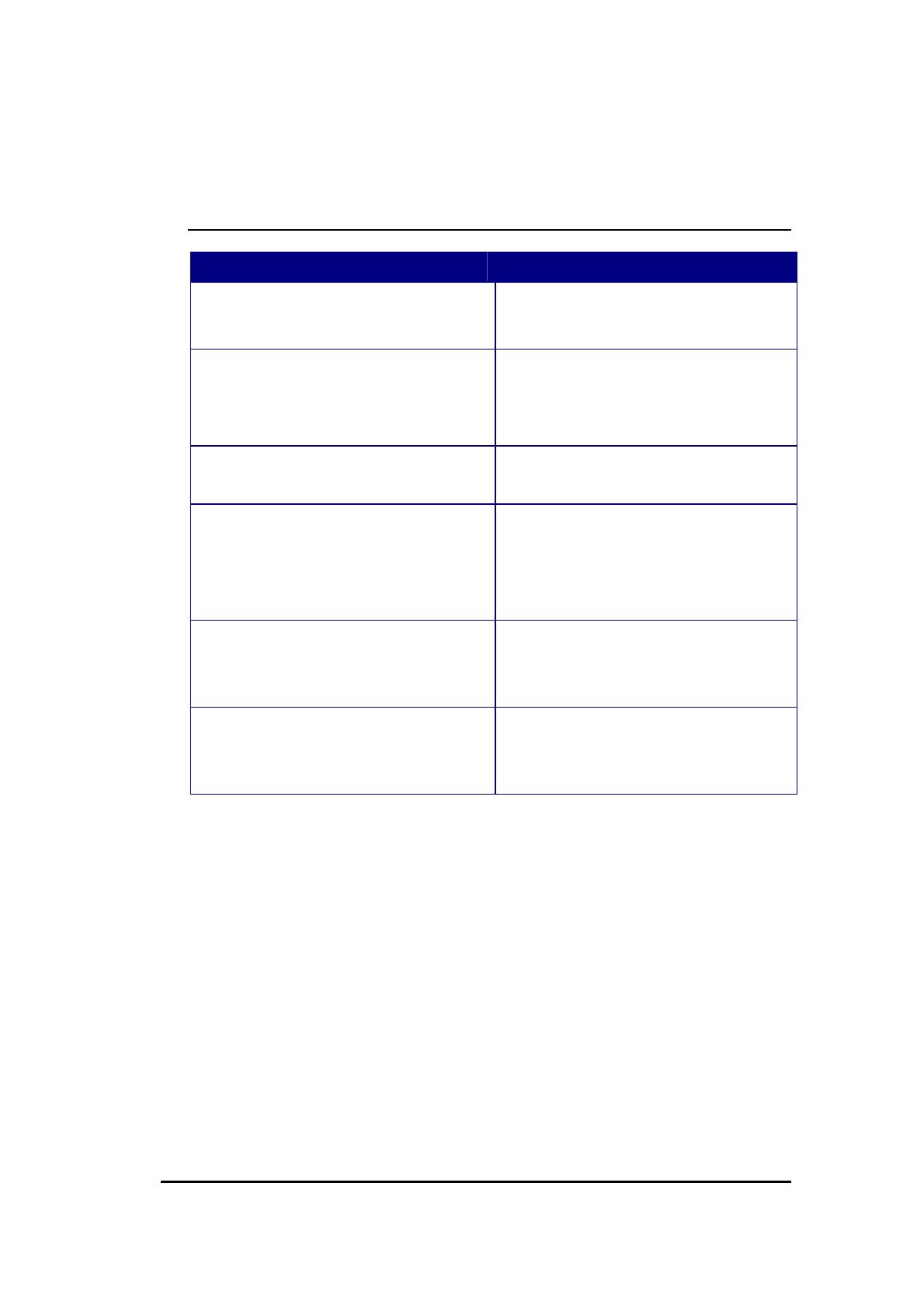
5
2 Key Features
Features Advantages
Incredible Data Rate up to 300Mbps**
Heavy data payloads such as
MPEG video streaming
IEEE 802.11n Compliant and
backward compatible with 802.11b/g
Fully Interoperable with IEEE
802.11b / IEEE 802.11g compliant
devices with legacy protection
Four 10/100 Mbps Fast Switch Ports
(Auto-Crossover)
Scalability, extend your network.
Firewall supports, DMZ, MAC Filter, IP
Filter, URL Filter, ICMP Blocking, SPI,
Port Mapping, Port Forwarding, Port
Trigger
Avoids the attacks of Hackers or
Viruses from Internet
Support 802.1x Authenticator, 802.11i
(WPA/WPA2, AES), VPN pass-through
Provide mutual authentication
(Client and dynamic encryption
keys to enhance security
WDS (Wireless Distribution System)
Make wireless AP and Bridge mode
simultaneously as a wireless
repeater
** Theoretical wireless signal rate based on IEEE standard of 802.11a, b, g, n chipset used. Actual
throughput may vary. Network conditions and environmental factors lower actual throughput rate.
All specifications are subject to change without notice.