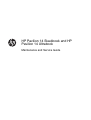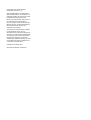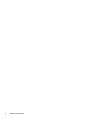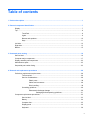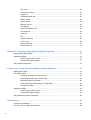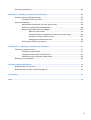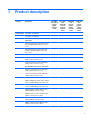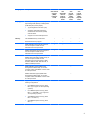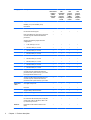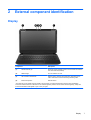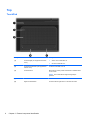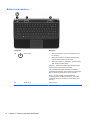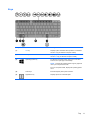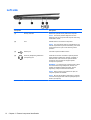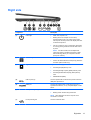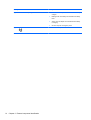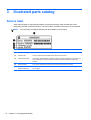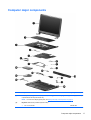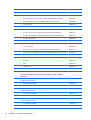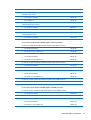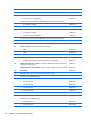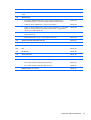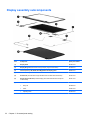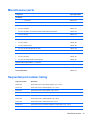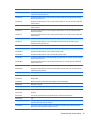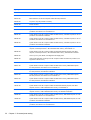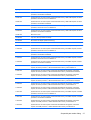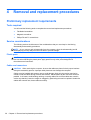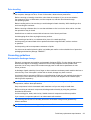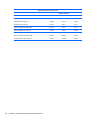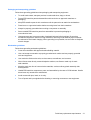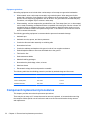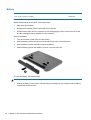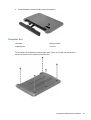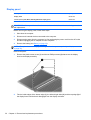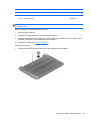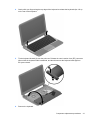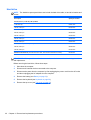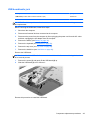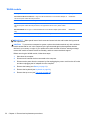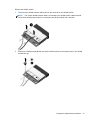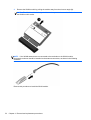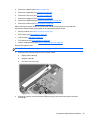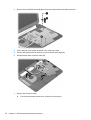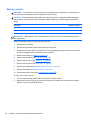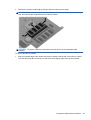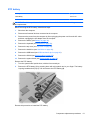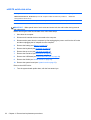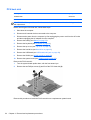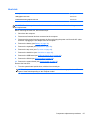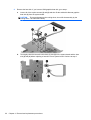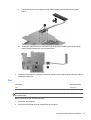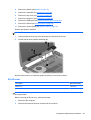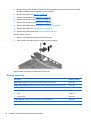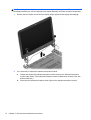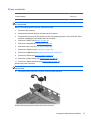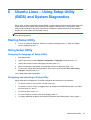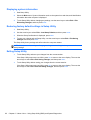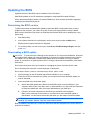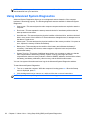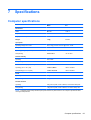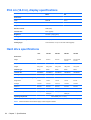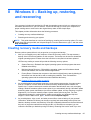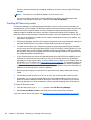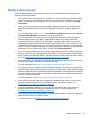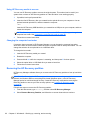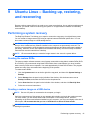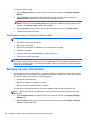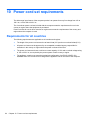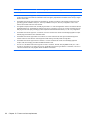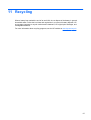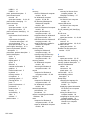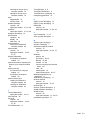HP 14-b160ef Product information
- Category
- Notebooks
- Type
- Product information
This manual is also suitable for

HP Pavilion 14 Sleekbook and HP
Pavilion 14 Ultrabook
Maintenance and Service Guide

© Copyright 2012 Hewlett-Packard
Development Company, L.P.
AMD and AMD Radeon are trademarks of
Advanced Micro Device, Inc. Bluetooth is a
trademark owned by its proprietor and used
by Hewlett-Packard Company under
license. Intel, Intel Centrino, and Intel Core
are trademarks of Intel Corporation in
the U.S. and other countries. Microsoft and
Windows are U.S. registered trademarks of
Microsoft Corporation. SD Logo is a
trademark of its proprietor.
The information contained herein is subject
to change without notice. The only
warranties for HP products and services are
set forth in the express warranty statements
accompanying such products and services.
Nothing herein should be construed as
constituting an additional warranty. HP shall
not be liable for technical or editorial errors
or omissions contained herein.
First Edition: November 2012
Document Part Number: 708183-001

Safety warning notice
WARNING! To reduce the possibility of heat-related injuries or of overheating the device, do not
place the device directly on your lap or obstruct the device air vents. Use the device only on a hard,
flat surface. Do not allow another hard surface, such as an adjoining optional printer, or a soft
surface, such as pillows or rugs or clothing, to block airflow. Also, do not allow the AC adapter to
contact the skin or a soft surface, such as pillows or rugs or clothing, during operation. The device
and the AC adapter comply with the user-accessible surface temperature limits defined by
the International Standard for Safety of Information Technology Equipment (IEC 60950).
iii

iv Safety warning notice

Table of contents
1 Product description ........................................................................................................................................ 1
2 External component identification ................................................................................................................ 7
Display .................................................................................................................................................. 7
Top ....................................................................................................................................................... 8
TouchPad ............................................................................................................................ 8
Lights ................................................................................................................................... 9
Buttons and speakers ........................................................................................................ 10
Keys ................................................................................................................................... 11
Left side .............................................................................................................................................. 12
Right side ........................................................................................................................................... 13
Bottom ................................................................................................................................................ 15
3 Illustrated parts catalog ............................................................................................................................... 16
Service label ....................................................................................................................................... 16
Computer major components ............................................................................................................. 17
Display assembly subcomponents ..................................................................................................... 22
Miscellaneous parts ............................................................................................................................ 23
Sequential part number listing ............................................................................................................ 23
4 Removal and replacement procedures ....................................................................................................... 28
Preliminary replacement requirements ............................................................................................... 28
Tools required .................................................................................................................... 28
Service considerations ....................................................................................................... 28
Plastic parts ....................................................................................................... 28
Cables and connectors ..................................................................................... 28
Drive handling ................................................................................................... 29
Grounding guidelines ......................................................................................................... 29
Electrostatic discharge damage ........................................................................ 29
Packaging and transporting guidelines ............................................. 31
Component replacement procedures ................................................................................................. 32
Service label ...................................................................................................................... 33
Battery ............................................................................................................................... 34
Computer feet .................................................................................................................... 35
Display panel ..................................................................................................................... 36
Keyboard ........................................................................................................................... 38
v

Top cover ........................................................................................................................... 42
Power button board ........................................................................................................... 45
Hard drive .......................................................................................................................... 46
USB board/audio jack ........................................................................................................ 49
WLAN module .................................................................................................................... 50
System board ..................................................................................................................... 53
Memory module ................................................................................................................. 58
RTC battery ....................................................................................................................... 61
mSATA solid-state drive .................................................................................................... 62
PCH heat sink .................................................................................................................... 64
Heat sink ............................................................................................................................ 65
Fan ..................................................................................................................................... 67
Speaker assembly ............................................................................................................. 68
RJ-45 cover ....................................................................................................................... 69
Display assembly ............................................................................................................... 70
Power connector ................................................................................................................ 75
5 Windows 8 – Using Setup Utility (BIOS) and System Diagnostics .......................................................... 76
Starting Setup Utility (BIOS) ............................................................................................................... 76
Updating the BIOS ............................................................................................................................. 76
Determining the BIOS version ........................................................................................... 76
Downloading a BIOS update ............................................................................................. 77
Using System Diagnostics .................................................................................................................. 78
6 Ubuntu Linux – Using Setup Utility (BIOS) and System Diagnostics ...................................................... 79
Starting Setup Utility ........................................................................................................................... 79
Using Setup Utility .............................................................................................................................. 79
Changing the language of Setup Utility ............................................................................. 79
Navigating and selecting in Setup Utility ............................................................................ 79
Displaying system information ........................................................................................... 80
Restoring factory default settings in Setup Utility .............................................................. 80
Exiting Setup Utility ............................................................................................................ 80
Updating the BIOS ............................................................................................................................. 81
Determining the BIOS version ........................................................................................... 81
Downloading a BIOS update ............................................................................................. 81
Using Advanced System Diagnostics ................................................................................................. 82
7 Specifications ................................................................................................................................................ 83
Computer specifications ..................................................................................................................... 83
35.6 cm (14.0 in), display specifications ............................................................................................. 84
vi

Hard drive specifications .................................................................................................................... 84
8 Windows 8 – Backing up, restoring, and recovering ................................................................................ 85
Creating recovery media and backups ............................................................................................... 85
Creating HP Recovery media ............................................................................................ 86
Restore and recovery ......................................................................................................................... 87
Using Windows Refresh for quick and easy recovery ....................................................... 88
Remove everything and reinstall Windows ........................................................................ 88
Recovering using HP Recovery Manager .......................................................................... 89
What you need to know ..................................................................................... 89
Using the HP Recovery partition to recover a minimized image ....................... 89
Using HP Recovery media to recover ............................................................... 90
Changing the computer boot order ................................................................... 90
Removing the HP Recovery partition ................................................................................. 90
9 Ubuntu Linux – Backing up, restoring, and recovering ............................................................................ 91
Performing a system recovery ............................................................................................................ 91
Creating the restore DVDs ................................................................................................. 91
Creating a restore image on a USB device ....................................................................... 91
Performing recovery using the restore media .................................................................... 92
Backing up your information ............................................................................................................... 92
10 Power cord set requirements .................................................................................................................... 94
Requirements for all countries ............................................................................................................ 94
Requirements for specific countries and regions ............................................................................... 95
11 Recycling ..................................................................................................................................................... 97
Index ................................................................................................................................................................... 98
vii
Page is loading ...

1 Product description
Category Description Intel HM77
with internal
graphics
(UMA)
computer
model
Intel HM77
with
switchable
discrete
graphics
computer
model
AMD A68M
with
internal
graphics
(UMA)
computer
model
AMD 70M
with
internal
graphics
(UMA)
computer
model
Product Name HP Pavilion 14 Ultrabook √√
HP Pavilion 14 Sleekbook √√√√
Processors 3rd Generation Intel® Core™ i5
processors:
Intel Core i5-3337U (1.8 GHz,turbo up to 2.7
GHz 1600 MHz/3 MB L3 cache, dual core
17 W)
√√
Intel Core i5-3317U (1.7 GHz, turbo up to
2.6 GHz, 1600 MHz/3 MB L3 cache, dual
core, 17 W)
√√
3rd Generation Intel Core i3 processors:
Intel Core i3-3227U (1.9 GHz 1600 MHz/
3 MB L3 cache, dual core 17 W)
√√
Intel Core i3-3217U (1.8 GHz, 1600 MHz/
3 MB L3 cache, dual core, 17 W)
√
2nd Generation Intel Core i3 processors:
Intel Core i3-2377M (1.5 GHz, 1066 MHz/
3 MB L3 cache, dual core, 17 W)
√
Intel Core i3-2375M (1.5 GHz, 1066 MHz/
3 MB L3 cache, dual core, 17 W)
√√
AMD processors:
AMD A6-4455M (2.6 GHz/2.1 GHz, 1 MB L2
cache, 1333 MHz DDR3), dual core 17 W)
√
AMD A4-4355M (2.4 GHz/1.9 GHz, 1 MB L2
cache, 1333 MHz DDR3), dual core 17 W)
√
AMD E2-2000 (1.75 GHz, 1 MB L2 cache,
1333 MHz DDR3, dual core 18 W)
√
AMD E2-1800 (1.7 GHz, 1333 MHz/1 MB,
DDR3 L2 cache, dual core 18 W)
√
AMD E1-1500 (1.48 GHz, 1 MB L2 cache,
1066 MHz DDR3, dual core 18 W)
√
AMD E1-1200 (1.4 GHz, 1066 MHz/1 MB,
DDR3 L2 cache, dual core 18 W)
√
1

Category Description Intel HM77
with internal
graphics
(UMA)
computer
model
Intel HM77
with
switchable
discrete
graphics
computer
model
AMD A68M
with
internal
graphics
(UMA)
computer
model
AMD 70M
with
internal
graphics
(UMA)
computer
model
Chipsets Intel HM77 Express chipset for use with
computer models with Intel Core processors
√√
AMD A70M chipset for use with computer
models with AMD processors
√
AMD A68M chipset for use with computer
models with AMD processors
√
Graphics Supports HD Decode, DX11, and HDMI √√√√
Supports Optimus √
Internal graphics (UMA) for use with
computer models with Intel processors:
● Intel HD Graphics 4000 for use with
computer models with 3rd Generation
Intel Core processors
√√
●
Intel HD Graphics 3000 for use with
computer models with 2nd Generation
Intel Core processors
√√
Internal graphics (UMA) for use with
computer models with AMD processors:
●
AMD Radeon™ HD 7500 graphics (for
use with computer models with AMD
A6-4475M processors)
√
● AMD Radeon HD 7400G graphics (for
use with computer models with AMD
A4-4375M processors)
√
●
AMD Radeon HD 7340 graphics (for
use with computer models with AMD
E2-2000 or AMD E2-1800 processors)
√
●
AMD Radeon HD 7310 graphics (for
use with computer models with AMD
E1-1500 or AMD E1-1200 processors)
√
Switchable discrete graphics for use with
computer models with Intel processors:
● GeForce GT630M with 2 GB of
dedicated video memory (256 MB ×
16 DDR3 @ 900 MHz × 4 PCs); 64 bit,
(no support for Ubuntu Linux)
√
●
GeForce GT630M with 1 GB of
dedicated video memory (128 MB ×
16 DDR3 @ 900 MHz × 4 PCs); 64 bit
(no support for Ubuntu Linux)
√
2 Chapter 1 Product description

Category Description Intel HM77
with internal
graphics
(UMA)
computer
model
Intel HM77
with
switchable
discrete
graphics
computer
model
AMD A68M
with
internal
graphics
(UMA)
computer
model
AMD 70M
with
internal
graphics
(UMA)
computer
model
Display panel 35.6 cm (14.0 in), high-definition (HD), white
light-emitting diode (WLED), SVA BrightView
(1366×768) flat (3.6 mm) display:
●
Typical brightness: 200 cd/m
2
(nits)
● All display assemblies include two
wireless local area network (WLAN)
antenna cables
●
Supports 16:9 ultra-wide aspect ratio
√√√√
Memory Two SODIMM memory module slots √√√√
Dual-channel memory support √√√√
DDR3-1600 MHz Dual Channel support for
use with computer models with 3rd
Generation Intel Core processors
√√
DDR3L-1600 MHz Dual Channel support for
use with computer models with 3rd
Generation Intel Core processors
√√
DDR3-1333 MHz support (DDR3-1600/
DDR3L-1600 downgrade to DDR3-1333), for
use with computer models with 2nd
Generation Intel Core processors or AMD
E2-2000, AMD E2-1800, AMD A6-4455, or
AMD A4-4355M processors.
√√√√
DDR3-1066 MHz support (DDR3-1600
downgraded to DDR3-1066), for use with
computer models with AMD E1-1500 or AMD
E1-1200 processors
√
DDR3L-1066 MHz support (DDR3-1600
downgraded to DDR3-1066), for use with
computer models with AMD E1-1500 or AMD
E1-1200 processors
√
Supports up to 8 GB of system RAM in the
following configurations:
●
8192 MB total system memory (4096
MB × 2) (no support for 32 bit operating
systems)
●
6144 MB total system memory (4096
MB × 1 + 2048 MB × 1) (no support for
32 bit operating systems)
●
4096 MB total system memory (4096
MB × 1 or 2048 × 2)
●
2048 MB total system memory (2048
MB × 1)
√√√√
3

Category Description Intel HM77
with internal
graphics
(UMA)
computer
model
Intel HM77
with
switchable
discrete
graphics
computer
model
AMD A68M
with
internal
graphics
(UMA)
computer
model
AMD 70M
with
internal
graphics
(UMA)
computer
model
Drives Supports 6.35 cm (2.5 in) hard drives in
9.5 mm (.37 in) and 7.0 mm (.28 in)
thicknesses
√√√√
Serial ATA (SATA) √√√√
HP 3D Drive Guard support √√√√
Intel Smart Response Technology support for
use with computer models with Intel Core
processors
√√
Supports the following single hard drive
configurations:
● 1 TB, 5400 rpm, 9.5 mm √√√√
●
750 GB, 7200 rpm, 9.5 mm √√√√
●
750 GB, 5400 rpm, 9.5 mm √√√√
● 640 GB, 5400 rpm, 9.5 mm √√√√
●
500 GB, 7200 rpm, 9.5 mm √√√√
●
500 GB, 5400 rpm, 9.5 mm √√√√
● 500 GB, 5400 rpm, 7.0 mm √√√√
●
320 GB, 5400 rpm, 9.5 mm √√√√
●
320 GB, 5400 rpm, 7.0 mm √√√√
Supports 32 GB mSATA solid-state drive for
use with computer models with Intel Core
processors, with system memory up to 8 GB
(not supported on Ubuntu Linux)
√√
Supports 24 GB mSATA solid-state drive for
use with computer models with Intel Core
processors, with system memory up to 8 GB
√√
Audio and
video
One digital microphone √√√√
HD audio √√√√
Supports Dolby Advanced Audio √√√√
Two Altec Lansing speakers √√√√
Supports Microsoft® Premium requirements √√√√
HP TrueVision HD camera (fixed, no tilt) with
activity LED, USB 2.0, M-JPEG, 1280 x 720
by 30 frames per second
√√√√
Ethernet Integrated 10/100 network interface card
(NIC)
√√√√
4 Chapter 1 Product description

Category Description Intel HM77
with internal
graphics
(UMA)
computer
model
Intel HM77
with
switchable
discrete
graphics
computer
model
AMD A68M
with
internal
graphics
(UMA)
computer
model
AMD 70M
with
internal
graphics
(UMA)
computer
model
Wireless Integrated wireless local area network
(WLAN) options by way of wireless module
√√√√
Two WLAN antennas built into display
assembly
√√√√
Support for Intel Wireless Display √√
Support for the following WLAN formats:
● Intel Centrino® Wireless-N 2230 802.11
b/g/n 2×2 WiFi and Bluetooth® 4.0
Combination Adapter
√√
●
Qualcomm Atheros AR9485 802.11 b/g/
n 1×1 WiFi Adapter
√√√√
●
Qualcomm Atheros AR9565 802.11 b/g/
n 1×1 WiFi and Bluetooth 4.0
Combination Adapter, not supported on
Ubuntu Linux (select models only)
√√
● Ralink RT3290LE 802.11 b/g/n 1x1 WiFi
and Bluetooth 4.0 Combination Adapter
(select models only)
√√√√
●
Ralink RT5390R 802.11 b/g/n 1×1 WiFi
(select models only)
√√√√
External
media card
HP Multi-Format Digital Media Reader slot
with push-push technology, supporting
the following digital card formats:
● Secure Digital (SD) Memory Card
●
Secure Digital High Capacity (SDHC)
Memory Card
●
Secure Digital Extended Capacity
(SDXC) Memory Card
●
MultiMediaCard (MMC)
√√√√
Internal media
cards
● One half-size mini-card slot for WLAN √√√√
● One full-size mini-card slot for mSATA
cache, for use with computer models
with Intel Core processors and system
memory up to 8 GB
√√
Ports
●
Audio-in/audio-out (combination
headphone/microphone)
√√√√
●
HDMI version 1.4 supporting up to
1920×1200 @ 60Hz
√√√√
●
HP AC power adapter √√√√
5

Category Description Intel HM77
with internal
graphics
(UMA)
computer
model
Intel HM77
with
switchable
discrete
graphics
computer
model
AMD A68M
with
internal
graphics
(UMA)
computer
model
AMD 70M
with
internal
graphics
(UMA)
computer
model
●
RJ-45 (Ethernet, includes link and
activity lights)
√√√√
●
USB 3.0 (2 ports) √√√√
●
USB 2.0 (1 port) √√√√
Keyboard/
pointing
devices
Full-size, island-style keyboard √√√√
TouchPad with two buttons:
●
Multitouch gesture support enabled as
default
● Taps enabled by default
●
Supports edge-swipe gestures
√√√√
Power
requirements
AC adapter
65 W RC V AC adapter with localized cable
plug support (3-wire plug with ground pin,
supports 3-pin DC connector)
√√√√
Battery
4 cell, 37 Whr, 2.55 Ah, Li-ion battery
Supports fast charge
√√√√
Security Security cable slot √√√√
Intel AT-p Ready support √√
Operating
system
Preinstalled:
●
Windows® 8 Standard 64 bit √√√√
●
FreeDOS 2.0 √√
● FreeDOS 1.0 √√
●
Ubuntu Linux √ √√
Serviceability End-user replaceable parts:
●
AC adapter
●
Battery
●
Keyboard
√√√√
6 Chapter 1 Product description

2 External component identification
Display
Component Description
(1) WLAN antennas (2)* Send and receive wireless signals to communicate with wireless
local area networks (WLANs).
(2) Webcam light On: The webcam is in use.
(3) HP TrueVision HD Webcam Records video, captures still photographs, and allows you to
video conference and chat online using streaming video.
(4) Internal microphone Records sound.
*The antennas are not visible from the outside of the computer. For optimal transmission, keep the areas immediately
around the antennas free from obstructions. For wireless regulatory notices, see the section of the Regulatory, Safety and
Environmental Notices that applies to your country or region.
Display 7

Top
TouchPad
Component Description
(1) TouchPad light (not supported on Ubuntu
Linux)
●
Amber: The TouchPad is off.
●
Off: The TouchPad is on.
(2) TouchPad on/off button (not supported on
Ubuntu Linux)
Turns the TouchPad on or off.
(3) TouchPad zone Moves the on-screen pointer and selects or activates items
on the screen.
NOTE: The TouchPad also supports edge-swipe
gestures.
(4) Left TouchPad button Functions like the left button on an external mouse.
(5) Right TouchPad button Functions like the right button on an external mouse.
8 Chapter 2 External component identification

Lights
Component Description
(1)
Power light
●
White: The computer is on.
●
Blinking white: The computer is in the Sleep (Suspend)
state, which is an energy-saving mode. The computer
shuts off power to the display and other unneeded
components.
●
Off: The computer is off or in Hibernation. Hibernation
is an energy-saving mode that uses the least amount
of power.
(2) Caps lock light White: Caps lock is on, which switches the letter keys to all
capital letters.
(3)
Mute light ● Amber: Computer sound is off.
●
Off: Computer sound is on.
(4)
Wireless light
●
White: An integrated wireless device, such as a
wireless local area network (WLAN) device and/or a
Bluetooth device, is on.
● Amber: All wireless devices are off.
(5) TouchPad light (not supported on Ubuntu
Linux)
●
Amber: The TouchPad is off.
●
Off: The TouchPad is on.
Top 9

Buttons and speakers
Component Description
(1)
Power button ● When the computer is off, press the button to turn on
the computer.
●
When the computer is in the Sleep (Suspend) state,
press the button briefly to exit that state.
● When the computer is in Hibernation, press the button
down briefly to exit Hibernation.
CAUTION: Pressing and holding down the power button
will result in the loss of unsaved information.
If the computer has stopped responding and shutdown
procedures are ineffective, press and hold the power button
down for at least 5 seconds to turn off the computer.
NOTE: For select models, the Intel Rapid Start
Technology feature is enabled at the factory. Rapid Start
Technology allows your computer to resume quickly from
inactivity.
(2) Speakers (2) Produce sound.
10 Chapter 2 External component identification

Keys
Component Description
(1) esc key Displays system information when pressed in combination
with the fn key (for Windows computer models).
(2) fn key Displays system information when pressed in combination
with the esc key (for Windows computer models).
(3)
Operating system key For Windows computer models, returns you to the Start
screen from an open app or the Desktop.
NOTE: Pressing the operating system logo key again will
return you to the previous screen.
For Linux computer models, displays the operating system
menu.
(4) Action keys Execute frequently used system functions.
(5)
Applications key Displays options for a selected object.
Top 11

Left side
Component Description
(1) Security cable slot Attaches an optional security cable to the computer.
NOTE: The security cable is designed to act as a
deterrent, but it may not prevent the computer from being
mishandled or stolen.
(2) Vent Enables airflow to cool internal components.
NOTE: The computer fan starts up automatically to cool
internal components and prevent overheating. It is normal
for the internal fan to cycle on and off during routine
operation.
(3)
USB 2.0 port Connects an optional USB 2.0 device.
(4)
Audio-out (headphone) jack/audio-in
(microphone) jack
Produces sound when connected to optional powered
stereo speakers, headphones, earbuds, a headset, or
television audio. Also connects an optional headset
microphone. The jack does not support optional
microphone-only devices.
WARNING! To reduce the risk of personal injury, adjust
the volume before using headphones, earbuds, or a
headset. For additional safety information, see the
Regulatory, Safety and Environmental Notices.
NOTE: When a device is connected to the jack, the
computer speakers are disabled.
NOTE: Be sure that the device cable has a 4-conductor
connector that supports both audio-out (headphone) and
audio-in (microphone).
12 Chapter 2 External component identification

Right side
Component Description
(1)
Power light ● White: The computer is on.
●
Blinking white: The computer is in the Sleep
(Suspend) state, which is an energy-saving mode.
The computer shuts off power to the display and other
unneeded components.
●
Off: The computer is off or in Hibernation. Hibernation
is an energy-saving mode that uses the least amount
of power.
NOTE: For select models, the Intel Rapid Start
Technology feature is enabled at the factory. Rapid
Start Technology allows your computer to resume
quickly from inactivity.
(2)
Hard drive light
●
Blinking white: The hard drive is being accessed.
●
Amber: HP 3D DriveGuard has temporarily parked the
hard drive (select models only).
(3)
Digital Media Slot Supports the following digital card formats:
●
Secure Digital (SD) Memory Card
●
Secure Digital High Capacity (SDHC) Memory Card
● Secure Digital Extended Capacity (SDxC) Memory
Card
●
MultiMediaCard (MMC)
(4)
USB 3.0 ports (2) Connect optional USB 3.0 devices and provide enhanced
USB power performance.
(5)
HDMI port Connects an optional video or audio device, such as a
high-definition television, or any compatible digital or audio
device.
(6) RJ-45 (network) jack lights
●
White—Computer is connected to a network.
●
Blinking amber—Data is being transferred.
NOTE: When both lights are off the computer is not
connected to a network.
(7)
RJ-45 (network) jack Connects a network cable.
Right side 13
Page is loading ...
Page is loading ...
Page is loading ...
Page is loading ...
Page is loading ...
Page is loading ...
Page is loading ...
Page is loading ...
Page is loading ...
Page is loading ...
Page is loading ...
Page is loading ...
Page is loading ...
Page is loading ...
Page is loading ...
Page is loading ...
Page is loading ...
Page is loading ...
Page is loading ...
Page is loading ...
Page is loading ...
Page is loading ...
Page is loading ...
Page is loading ...
Page is loading ...
Page is loading ...
Page is loading ...
Page is loading ...
Page is loading ...
Page is loading ...
Page is loading ...
Page is loading ...
Page is loading ...
Page is loading ...
Page is loading ...
Page is loading ...
Page is loading ...
Page is loading ...
Page is loading ...
Page is loading ...
Page is loading ...
Page is loading ...
Page is loading ...
Page is loading ...
Page is loading ...
Page is loading ...
Page is loading ...
Page is loading ...
Page is loading ...
Page is loading ...
Page is loading ...
Page is loading ...
Page is loading ...
Page is loading ...
Page is loading ...
Page is loading ...
Page is loading ...
Page is loading ...
Page is loading ...
Page is loading ...
Page is loading ...
Page is loading ...
Page is loading ...
Page is loading ...
Page is loading ...
Page is loading ...
Page is loading ...
Page is loading ...
Page is loading ...
Page is loading ...
Page is loading ...
Page is loading ...
Page is loading ...
Page is loading ...
Page is loading ...
Page is loading ...
Page is loading ...
Page is loading ...
Page is loading ...
Page is loading ...
Page is loading ...
Page is loading ...
Page is loading ...
Page is loading ...
Page is loading ...
Page is loading ...
Page is loading ...
Page is loading ...
-
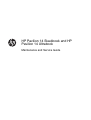 1
1
-
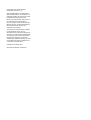 2
2
-
 3
3
-
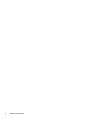 4
4
-
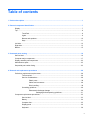 5
5
-
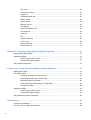 6
6
-
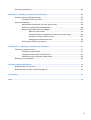 7
7
-
 8
8
-
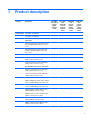 9
9
-
 10
10
-
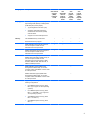 11
11
-
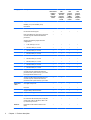 12
12
-
 13
13
-
 14
14
-
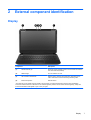 15
15
-
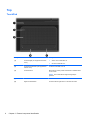 16
16
-
 17
17
-
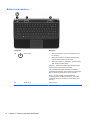 18
18
-
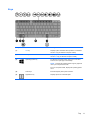 19
19
-
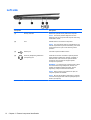 20
20
-
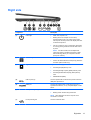 21
21
-
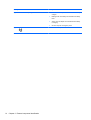 22
22
-
 23
23
-
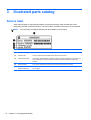 24
24
-
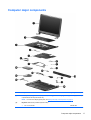 25
25
-
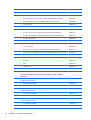 26
26
-
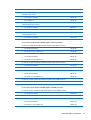 27
27
-
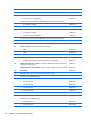 28
28
-
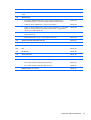 29
29
-
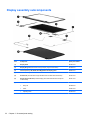 30
30
-
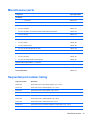 31
31
-
 32
32
-
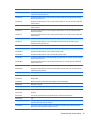 33
33
-
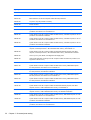 34
34
-
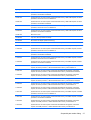 35
35
-
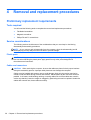 36
36
-
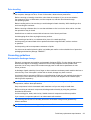 37
37
-
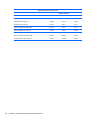 38
38
-
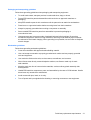 39
39
-
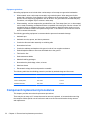 40
40
-
 41
41
-
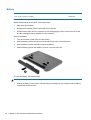 42
42
-
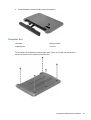 43
43
-
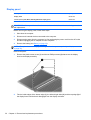 44
44
-
 45
45
-
 46
46
-
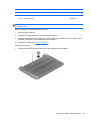 47
47
-
 48
48
-
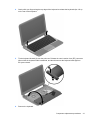 49
49
-
 50
50
-
 51
51
-
 52
52
-
 53
53
-
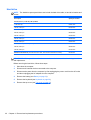 54
54
-
 55
55
-
 56
56
-
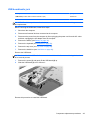 57
57
-
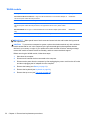 58
58
-
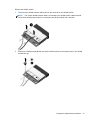 59
59
-
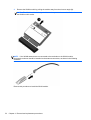 60
60
-
 61
61
-
 62
62
-
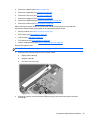 63
63
-
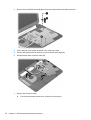 64
64
-
 65
65
-
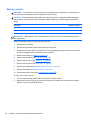 66
66
-
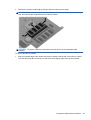 67
67
-
 68
68
-
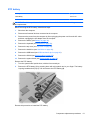 69
69
-
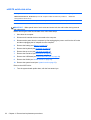 70
70
-
 71
71
-
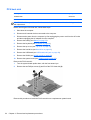 72
72
-
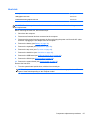 73
73
-
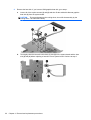 74
74
-
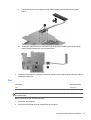 75
75
-
 76
76
-
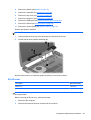 77
77
-
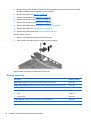 78
78
-
 79
79
-
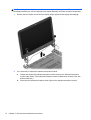 80
80
-
 81
81
-
 82
82
-
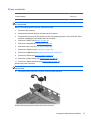 83
83
-
 84
84
-
 85
85
-
 86
86
-
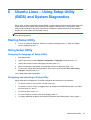 87
87
-
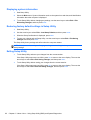 88
88
-
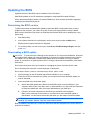 89
89
-
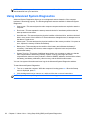 90
90
-
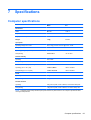 91
91
-
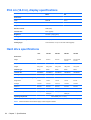 92
92
-
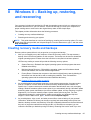 93
93
-
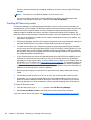 94
94
-
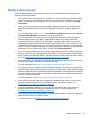 95
95
-
 96
96
-
 97
97
-
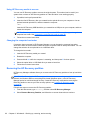 98
98
-
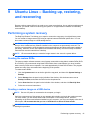 99
99
-
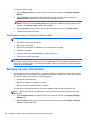 100
100
-
 101
101
-
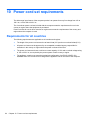 102
102
-
 103
103
-
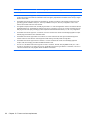 104
104
-
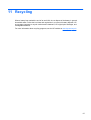 105
105
-
 106
106
-
 107
107
-
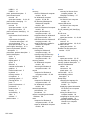 108
108
-
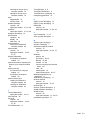 109
109
HP 14-b160ef Product information
- Category
- Notebooks
- Type
- Product information
- This manual is also suitable for
Ask a question and I''ll find the answer in the document
Finding information in a document is now easier with AI
Related papers
-
HP (Hewlett-Packard) 14-b119au User manual
-
HP Pavilion 14-c000 Chromebook User manual
-
HP Pavilion 14-c000 Chromebook User manual
-
HP Pavilion TouchSmart 14-b100 Sleekbook User guide
-
Adesso Pavilion 17-f100 Notebook PC series User guide
-
HP m4-1002tx User guide
-
HP Pavilion g6-1c00 Notebook PC series User guide
-
HP Pavilion 15-ab200 Notebook PC series (Touch) User guide
-
HP ENVY Rove 20-k000 Mobile All-in-One Desktop PC series User guide
-
HP Pavilion 13-p100 x2 PC User guide