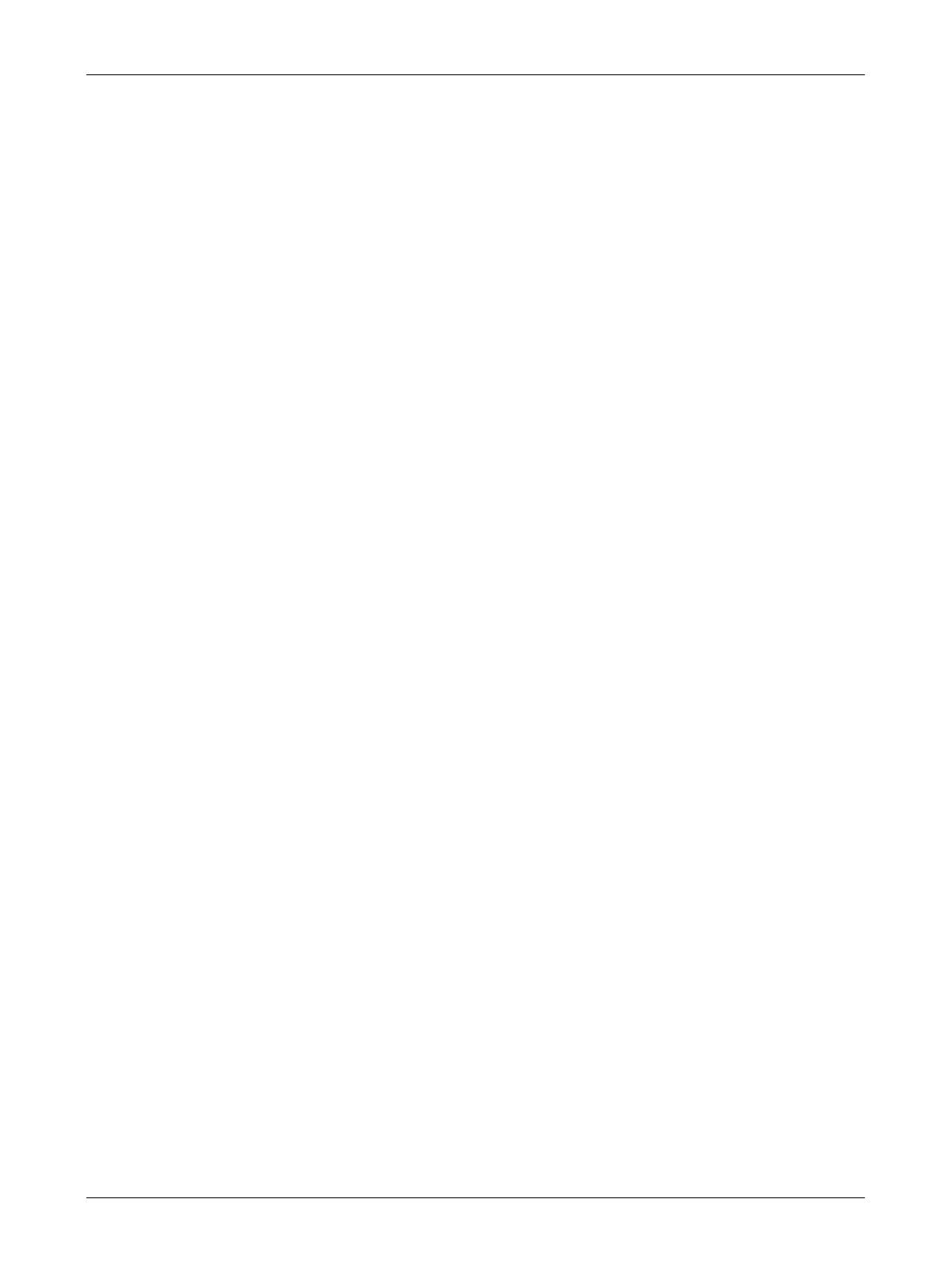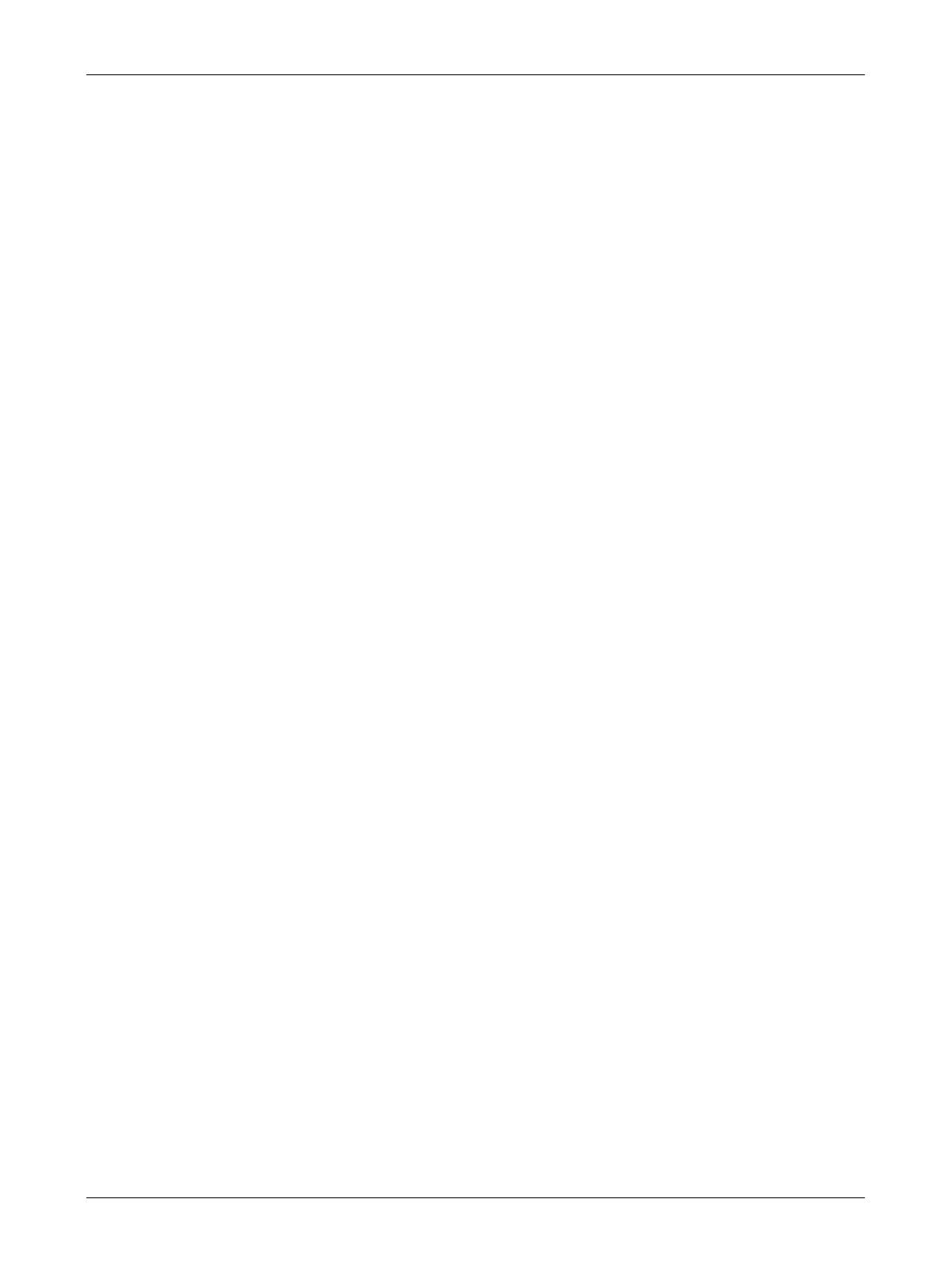
Table of Contents
Xerox CopyCentre/WorkCentre/WorkCentre Pro 123/128/133 User Guide 9
Reports ............................................................................................198
Maintenance/Diagnostics.................................................................199
Other Settings..................................................................................200
Copy Mode Settings.............................................................................205
Basic Copying Tab...........................................................................205
Copy Defaults ..................................................................................206
Copy Control....................................................................................208
Original Size Defaults ......................................................................210
Reduce/Enlarge Presets..................................................................210
Network Settings ..................................................................................212
Port Settings ....................................................................................212
Protocol Settings..............................................................................215
Machine E-mail Address/Host Name...............................................216
POP3 Server Settings......................................................................217
SMTP Server Settings .....................................................................218
Domain Filter ...................................................................................219
Remote Authentication Server Settings...........................................219
Other Settings..................................................................................220
Print Mode Settings..............................................................................220
Allocate Memory..............................................................................221
Other Settings..................................................................................223
Scan Mode Settings .............................................................................224
Scan Defaults ..................................................................................225
Scan-to-FTP/SMB Defaults .............................................................226
Scan Size Defaults ..........................................................................226
Output Size Defaults........................................................................227
Reduce/Enlarge Presets..................................................................228
Other Settings..................................................................................228
Fax Mode Settings ...............................................................................229
Screen Defaults ...............................................................................229
Fax Defaults.....................................................................................230
Fax Control ......................................................................................231
File Destination/Output Destination .................................................234
Reduce/Enlarge Presets..................................................................235
Scan Size Defaults ..........................................................................235
Local Terminal Information ..............................................................236
Internet Fax Control.........................................................................237
E-mail/Internet Fax Settings.................................................................238
E-mail Defaults ................................................................................239
Address Search (Directory Service) ................................................239
Other Settings..................................................................................242